Link projects with GitLab
Link a project with a GitLab token to receive notifications on events, such as merge requests, issues, or comments, in the Version Control pane. The information is fetched every 15 minutes. Only events that occurred after the last time you logged into GitLab are displayed when you open the project for the first time. Subsequently, events that occurred after the last successful fetch are listed.
To link with GitLab:
- Go to Projects > Project Settings > GitLab to view the GitLab settings for the currently active project.
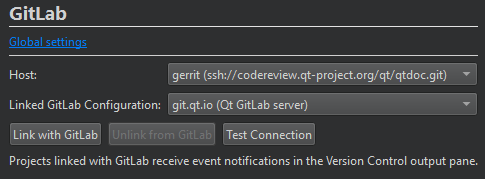
- In Host, select the URL of the GitLab server.
- In Linked GitLab configuration, select the GitLab server settings to use.
- Select Link with GitLab to receive event notifications in the Version Control pane.
To test the connection to the host using the access token specified in the GitLab configuration, select Test Connection.
To stop the reception of event notifications, select Unlink from GitLab.
See also Enable and disable plugins, Set up version control systems, Use common VCS functions, Configuring Projects, Version Control Systems, Git, and GitLab.
© 2024 The Qt Company Ltd. Documentation contributions included herein are the copyrights of their respective owners. The documentation provided herein is licensed under the terms of the GNU Free Documentation License version 1.3 as published by the Free Software Foundation. Qt and respective logos are trademarks of The Qt Company Ltd in Finland and/or other countries worldwide. All other trademarks are property of their respective owners.
