Product Image Example
Using components' config.xml files to show a product image while downloading and installing components.
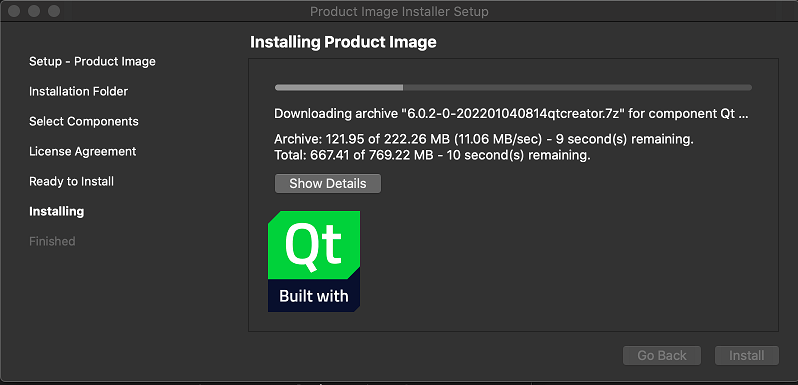
Product Image example illustrates how to add product images to the installer and show them while downloading and installing components. Product images can have an optional url. When clicking the product image, url is opened in a browser. If the url is a reference to a file, it will be opened with a suitable application instead of a Web browser.
Configuring the Example Installer
The installer configuration file, config.xml, in the config directory specifies the text and default values used in the installer:
- The
<Name>element sets the application name and adds it to the page name and introduction text. - The
<Version>element sets the application version number. - The
<Title>element sets the installer name and displays it on the title bar. - The
<Publisher>element sets the publisher of the software (as shown in the Windows Control Panel, for example). - The
<StartMenuDir>element sets the name of the default program group for the product in the Windows Start menu. - The
<TargetDir>element sets the default target directory location to be within theIfwExamplesdirectory in the home directory of the current user (because it uses the pre-existing variable,@HomeDir@, as part of the value). For more information, see Predefined Variables.
- The
<ProductImages>element can contain one or several<ProductImage>child elements, which each contain one<Image>element and an optional<Url>.
<?xml version="1.0" encoding="UTF-8"?>
<Installer>
<Name>Product Image</Name>
<Version>1.0.0</Version>
<Title>Product Image Installer</Title>
<Publisher>Your vendor</Publisher>
<StartMenuDir>Super App</StartMenuDir>
<TargetDir>@HomeDir@/IfwExamples/productimage</TargetDir>
<ProductImages>
<ProductImage>
<Image>Built_with_Qt.png</Image>
<Url>https://www.qt.io/blog</Url>
</ProductImage>
<ProductImage>
<Image>Built_with_Qt_logo.png</Image>
<Url>https://www.qt.io/</Url>
</ProductImage>
</ProductImages>
</Installer>Creating the Example Package Information File
The installer package information file, package.xml, in the meta directory specifies the components that are available for installation:
- The
<DisplayName>element sets the human-readable name of the component. - The
<Description>element sets the human-readable description of the component. - The
<Version>element sets the version number of the component. - The
<ReleaseDate>element sets the date of release for this component version.
Generating the Example Installer
To create the example installer, switch to the example source directory on the command line and enter the following command:
- On Windows:
..\..\bin\binarycreator.exe -c config\config.xml -p packages installer.exe
- On Linux or macOS:
../../bin/binarycreator -c config/config.xml -p packages installer
This creates the installer to the current directory.
Files:
- productimage/config/config.xml
- productimage/packages/com.vendor.product/meta/package.xml
- productimage/productimage.pro
Images:
© 2021 The Qt Company Ltd. Documentation contributions included herein are the copyrights of their respective owners. The documentation provided herein is licensed under the terms of the GNU Free Documentation License version 1.3 as published by the Free Software Foundation. The Qt Company, Qt and their respective logos are trademarks of The Qt Company Ltd in Finland and/or other countries worldwide. All other trademarks are property of their respective owners.
