Create an Android Virtual Device (AVD)
You can create AVDs for:
- Automotive
- Desktop
- Phone
- Tablet
- TV
- Wear
To create a new AVD:
- Go to Preferences > Devices.
- Select Add > Android Device > Start Wizard.
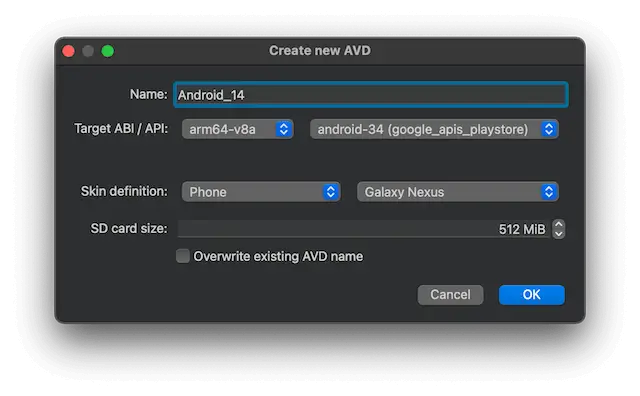
- In Name, give the AVD a name.
- In Target ABI / API, select an Android system image architecture (ABI) and API level that you installed on the computer.
- In Skin definition, select the AVD type, and then select one of the predefined AVD skins or Custom for a custom AVD skin.
- In SD card size, set the size of the SD card for the AVD.
- Select Override existing AVD name to overwrite an existing AVD with a new AVD using the same name (
avdmanager-foption). - Select OK to create the AVD.
For more advanced options for creating a new AVD, use the command-line tool avdmanager or the Android Studio's native AVD Manager UI.
See also How To: Develop for Android, Android Deploy Configuration, and Developing for Android.
Copyright © The Qt Company Ltd. and other contributors. Documentation contributions included herein are the copyrights of their respective owners. The documentation provided herein is licensed under the terms of the GNU Free Documentation License version 1.3 as published by the Free Software Foundation. Qt and respective logos are trademarks of The Qt Company Ltd in Finland and/or other countries worldwide. All other trademarks are property of their respective owners.

