Create kits for VxWorks devices
To develop Qt applications for VxWorks, build Qt for VxWorks and create a VxWorks kit. Currently, you can develop applications with Qt 6.8 and build them for VxWorks 24.03 devices. You cannot connect the devices to Qt Creator yet, so you must deploy the built packages to the devices and run them there manually.
Note: Enable the VxWorks plugin to use it.
To create a kit:
- Go to Preferences > Devices > VxWorks.
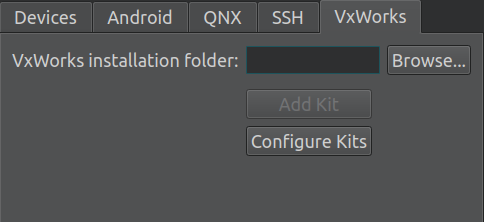
- In VxWorks installation folder, select the directory where the WindRiver installer installed VxWorks.
- Select Add Kit.
- In Kit name, enter a name for the kit.
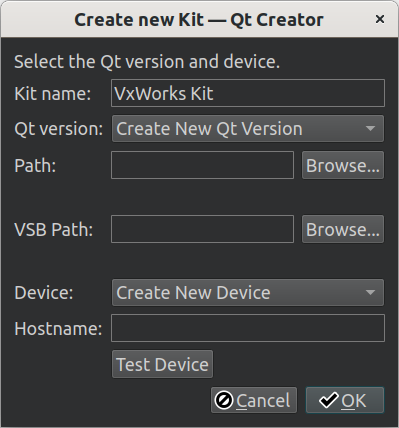
- In Qt version, select the folder that contains qmake for the Qt VxWorks build.
- In VBS path, enter the path to the VxWorks VSB directory.
- In Host name, enter the host name or IP address of the device.
- Select OK to create a VxWorks kit.
- Go to Projects > Build & Run to activate the kit for your project.
Note: To deploy the built package, you can add a build step to the deploy configuration of the project that copies the built binary of your project to a NFS directory shared with the device.
See also Enable and disable plugins, Activate kits for a project, Remote Linux Deploy Configuration, and Qt for VxWorks.
Copyright © The Qt Company Ltd. and other contributors. Documentation contributions included herein are the copyrights of their respective owners. The documentation provided herein is licensed under the terms of the GNU Free Documentation License version 1.3 as published by the Free Software Foundation. Qt and respective logos are trademarks of The Qt Company Ltd in Finland and/or other countries worldwide. All other trademarks are property of their respective owners.

