Set up EBlink
EBlink is an ARM Cortex-M debug tool that supports squirrel scripting, live variables, and hot-plugging.
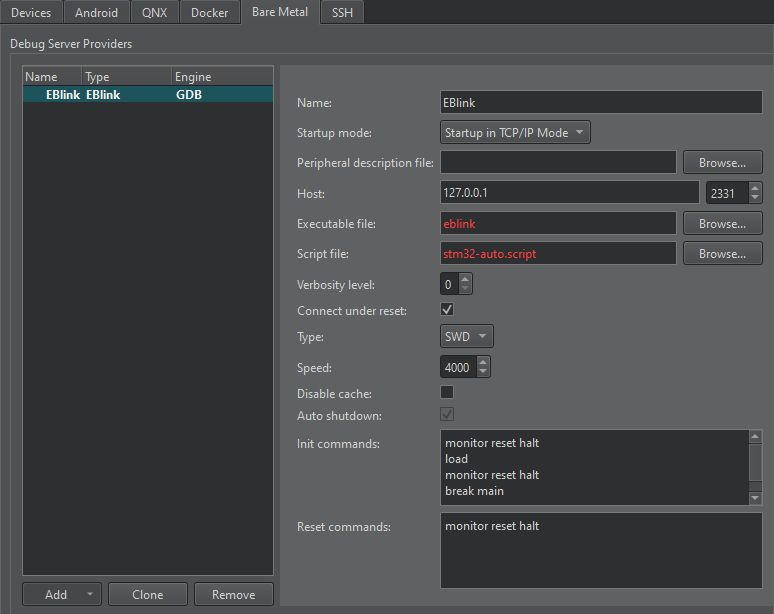
To set preferences for EBlink:
- Go to Preferences > Devices > Bare Metal.
- Select Add.
- Select EBlink.
- In Name, enter a name for the connection.
- In Startup mode, select the mode to start the debug server provider in.
- In Peripheral description file, specify a path to a file that describes the peripherals on the device.
- In Host, select the host name and port number to connect to the debug server provider.
- In Executable file, enter the path to the debug server provider executable.
- In Script file, enter the path to a device script file.
- In Verbosity level, enter the level of verbose logging.
- Select Connect under reset to use the ST-Link interface. Clear it for hot-plugging.
- In Type, select the interface type.
- In Speed, enter the interface speed between 120 and 8000 kilohertz (kHz).
- Select Disable cache to disable the EBlink flash cache.
- Select Auto shutdown to automatically shut down the EBlink server after disconnecting.
- In Init commands, enter the commands to execute when initializing the connection.
- In Reset commands, enter the commands to execute when resetting the connection.
- Select Apply to add the debug server provider.
See also How To: Develop for Bare Metal and Developing for Bare Metal Devices.
Copyright © The Qt Company Ltd. and other contributors. Documentation contributions included herein are the copyrights of their respective owners. The documentation provided herein is licensed under the terms of the GNU Free Documentation License version 1.3 as published by the Free Software Foundation. Qt and respective logos are trademarks of The Qt Company Ltd in Finland and/or other countries worldwide. All other trademarks are property of their respective owners.

