Manage AVDs
To view and add Android Virtual Devices (AVD), go to Preferences > Devices.
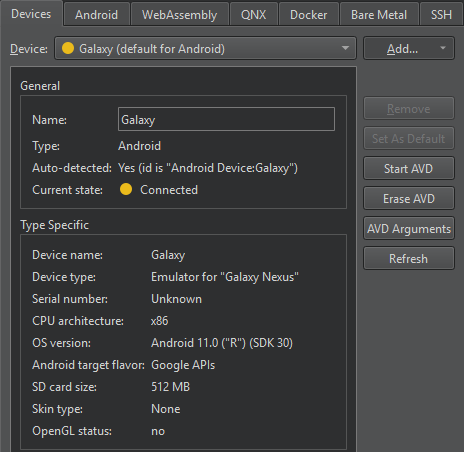
Select an AVD in Device to see its status in Current state.
To update the status information, select Refresh.
Start AVDs
To start an AVD, select Start AVD. Usually, Qt Creator starts an AVD when you select it in the kit selector to deploy applications to it.
Set prefrences for starting AVDs
To set preferences for starting an AVD, select AVD Arguments.
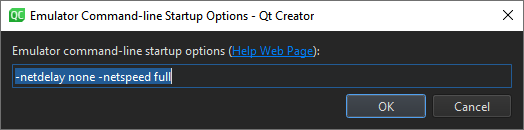
Set the preferences in Emulator command-line startup options. For available options, see Start the emulator from the command line.
To start the emulator manually from the terminal, enter:
cd <ANDROID_SDK_ROOT>/emulator ./emulator -avd <AVD_NAME>
Remove AVDs
To remove an AVD from the list and the kit selector, select Erase AVD.
See also How To: Develop for Android and Developing for Android.
Copyright © The Qt Company Ltd. and other contributors. Documentation contributions included herein are the copyrights of their respective owners. The documentation provided herein is licensed under the terms of the GNU Free Documentation License version 1.3 as published by the Free Software Foundation. Qt and respective logos are trademarks of The Qt Company Ltd in Finland and/or other countries worldwide. All other trademarks are property of their respective owners.

