Create kits for VxWorks devices
To develop Qt applications for VxWorks, build Qt for VxWorks and create a VxWorks kit. Currently, you can develop applications with Qt 6.8 and build them for VxWorks 24.03 devices.
Note: Enable the VxWorks plugin to use it.
To create a kit:
- Go to Preferences > Devices > VxWorks.
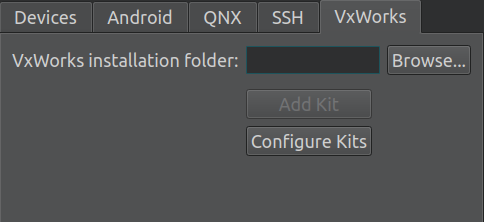
- In VxWorks installation folder, enter the path to the directory where WindRiver installer installed VxWorks.
- In NFS export directory for VxWorks devices, enter the path to an NFS directory shared with the device.
- Select Add Kit.
- In Kit name, enter a name for the kit.
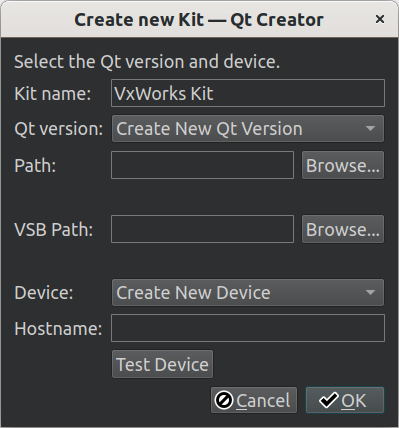
- In Path, select the folder that contains qmake for the Qt VxWorks build.
- In VSB path, enter the path to the VxWorks source build (VSB) directory.
- In Hostname, enter the host name or IP address of the device.
- In Username, enter the user name to access the device.
- Select OK to create a VxWorks kit.
- Go to Projects > Build & Run to activate the kit for your project.
Note: To deploy the built package, you can add a build step to the deploy configuration of the project that copies the built binary of your project to a NFS directory shared with the device.
See also Enable and disable plugins, How to: VxWorks, and Qt for VxWorks.
Copyright © The Qt Company Ltd. and other contributors. Documentation contributions included herein are the copyrights of their respective owners. The documentation provided herein is licensed under the terms of the GNU Free Documentation License version 1.3 as published by the Free Software Foundation. Qt and respective logos are trademarks of The Qt Company Ltd in Finland and/or other countries worldwide. All other trademarks are property of their respective owners.

