Drag and Drop Robot Example¶
Demonstrates how to drag and drop items in a graphics view.
The Drag and Drop Robot example shows how to implement Drag and Drop in a
QGraphicsItemsubclass, as well as how to animate items using Qt’s Animation Framework .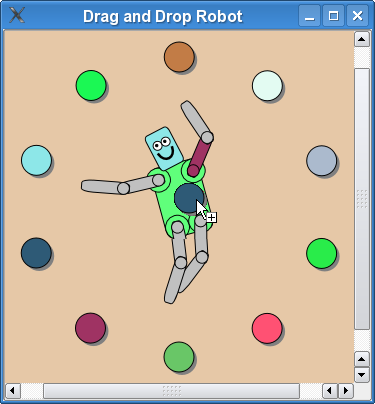
Graphics View provides the
QGraphicsSceneclass for managing and interacting with a large number of custom-made 2D graphical items derived from theQGraphicsItemclass, and aQGraphicsViewwidget for visualizing the items, with support for zooming and rotation.This example consists of a
Robotclass, aColorItemclass, and a main function: theRobotclass describes a simple robot consisting of severalRobotPartderived limbs, includingRobotHeadandRobotLimb, theColorItemclass provides a draggable colored ellipse, and themain()function provides the main application window.We will first review the
Robotclass to see how to assemble the different parts so that they can be individually rotated and animated usingQPropertyAnimation, and we will then review theColorItemclass to demonstrate how to implement Drag and Drop between items. Finally we will review the main() function to see how we can put all the pieces together, to form the final application.
Robot Class Definition¶
The robot consists of three main classes: the
RobotHead, theRobotTorso, and theRobotLimb, which is used for the upper and lower arms and legs. All parts derive from theRobotPartclass, which in turn inheritsQGraphicsObject. TheRobotclass itself has no visual appearance and serves only as a root node for the robot.Let’s start with the
RobotPartclass declaration.class RobotPart : public QGraphicsObject { public: RobotPart(QGraphicsItem *parent = nullptr); protected: void dragEnterEvent(QGraphicsSceneDragDropEvent *event) override; void dragLeaveEvent(QGraphicsSceneDragDropEvent *event) override; void dropEvent(QGraphicsSceneDragDropEvent *event) override; QColor color = Qt::lightGray; bool dragOver = false; };This base class inherits
QGraphicsObject.QGraphicsObjectprovides signals and slots through inheritingQObject, and it also declaresQGraphicsItem‘s properties usingQ_PROPERTY, which makes the properties accessible forQPropertyAnimation.RobotPart also implements the three most important event handlers for accepting drop events:
dragEnterEvent(),dragLeaveEvent(), anddropEvent().The color is stored as a member variable, along with the
dragOvervariable, which we will use later to indicate visually that the limb can accept colors that are is dragged onto it.RobotPart::RobotPart(QGraphicsItem *parent) : QGraphicsObject(parent), color(Qt::lightGray) { setAcceptDrops(true); }
RobotPart‘s constructor initializes the dragOver member and sets the color tolightGray. In the constructor body we enable support for accepting drop events by callingsetAcceptDrops(true).The rest of this class’s implementation is to support Drag and Drop.
void RobotPart::dragEnterEvent(QGraphicsSceneDragDropEvent *event) { if (event->mimeData()->hasColor()) { event->setAccepted(true); dragOver = true; update(); } else { event->setAccepted(false); } }The
dragEnterEvent()handler is called when a Drag and Drop element is dragged into the robot part’s area.The handler implementation determines whether or not this item as a whole can accept the mime data assiciated with the incoming drag object.
RobotPartprovides a base behavior for all parts that accepts color drops. So if the incoming drag object contains a color, the event is accepted, we setdragOvertotrueand call update() to help provide positive visual feedback to the user; otherwise the event is ignored, which in turn allows the event to propagate to parent elements.void RobotPart::dragLeaveEvent(QGraphicsSceneDragDropEvent *event) { Q_UNUSED(event); dragOver = false; update(); }The
dragLeaveEvent()handler is called when a Drag and Drop element is dragged away from the robot part’s area. Our implementation simply resets dragOver to false and callsupdate()to help provide visual feedback that the drag has left this item.void RobotPart::dropEvent(QGraphicsSceneDragDropEvent *event) { dragOver = false; if (event->mimeData()->hasColor()) color = qvariant_cast<QColor>(event->mimeData()->colorData()); update(); }The
dropEvent()handler is called when a Drag and Drop element is dropped onto an item (i.e., when the mouse button is released over the item while dragging).We reset
dragOverto false, assign the item’s new color, and callupdate().The declaration and implementation of
RobotHead,RobotTorso, andRobotLimbare practically identical. We will reviewRobotHeadin detail, as this class has one minor difference, and leave the other classes as an exercise for the reader.class RobotHead : public RobotPart { public: RobotHead(QGraphicsItem *parent = nullptr); QRectF boundingRect() const override; void paint(QPainter *painter, const QStyleOptionGraphicsItem *option, QWidget *widget = nullptr) override; protected: void dragEnterEvent(QGraphicsSceneDragDropEvent *event) override; void dropEvent(QGraphicsSceneDragDropEvent *event) override; private: QPixmap pixmap; };The
RobotHeadclass inheritsRobotPartand provides the necessary implementations ofboundingRect()andpaint(). It also reimplementsdragEnterEvent()and dropEvent() to provide special handling of image drops.The class contains a private pixmap member that we can use to implement support for accepting image drops.
RobotHead::RobotHead(QGraphicsItem *parent) : RobotPart(parent) { }
RobotHeadhas a rather plain constructor that simply forwards toRobotPart‘s constructor.QRectF RobotHead::boundingRect() const { return QRectF(-15, -50, 30, 50); }The
boundingRect()reimplementation returns the extents for the head. Because we want the center of rotation to be the bottom center of the item, we have chosen a bounding rectangle that starts at (-15, -50) and extends to 30 units wide and 50 units tall. When rotating the head, the “neck” will stay still while the top of the head tilts from side to side.void RobotHead::paint(QPainter *painter, const QStyleOptionGraphicsItem *option, QWidget *widget) { Q_UNUSED(option); Q_UNUSED(widget); if (pixmap.isNull()) { painter->setBrush(dragOver ? color.lighter(130) : color); painter->drawRoundedRect(-10, -30, 20, 30, 25, 25, Qt::RelativeSize); painter->setBrush(Qt::white); painter->drawEllipse(-7, -3 - 20, 7, 7); painter->drawEllipse(0, -3 - 20, 7, 7); painter->setBrush(Qt::black); painter->drawEllipse(-5, -1 - 20, 2, 2); painter->drawEllipse(2, -1 - 20, 2, 2); painter->setPen(QPen(Qt::black, 2)); painter->setBrush(Qt::NoBrush); painter->drawArc(-6, -2 - 20, 12, 15, 190 * 16, 160 * 16); } else { painter->scale(.2272, .2824); painter->drawPixmap(QPointF(-15 * 4.4, -50 * 3.54), pixmap); } }In
paint()we draw the actual head. The implementation is split into two sections; if an image has been dropped onto the head, we draw the image, otherwise we draw a round rectangular robot head with simple vector graphics.For performance reasons, depending on the complexity of what is painted, it can often be faster to draw the head as an image rather than using a sequence of vector operations.
void RobotHead::dragEnterEvent(QGraphicsSceneDragDropEvent *event) { if (event->mimeData()->hasImage()) { event->setAccepted(true); dragOver = true; update(); } else { RobotPart::dragEnterEvent(event); } }The robot head can accept image drops. In order to support this, its reimplementation of
dragEnterEvent()checks if the drag object contains image data, and if it does, then the event is accepted. Otherwise we fall back to the baseRobotPartimplementation.void RobotHead::dropEvent(QGraphicsSceneDragDropEvent *event) { if (event->mimeData()->hasImage()) { dragOver = false; pixmap = qvariant_cast<QPixmap>(event->mimeData()->imageData()); update(); } else { RobotPart::dropEvent(event); } }To follow up on image support, we must also implement
dropEvent(). We check if the drag object contains image data, and if it does, we store this data as a member pixmap and callupdate(). This pixmap is used inside thepaint()implementation that we reviewed before.
RobotTorsoandRobotLimbare similar toRobotHead, so let’s skip directly to theRobotclass.class Robot : public RobotPart { public: Robot(QGraphicsItem *parent = nullptr); QRectF boundingRect() const override; void paint(QPainter *painter, const QStyleOptionGraphicsItem *option, QWidget *widget = nullptr) override; };The
Robotclass also inheritsRobotPart, and like the other parts it also implementsboundingRect()andpaint(). It provides a rather special implementation, though:QRectF Robot::boundingRect() const { return QRectF(); } void Robot::paint(QPainter *painter, const QStyleOptionGraphicsItem *option, QWidget *widget) { Q_UNUSED(painter); Q_UNUSED(option); Q_UNUSED(widget); }Because the
Robotclass is only used as a base node for the rest of the robot, it has no visual representation. ItsboundingRect()implementation can therefore return a nullQRectF, and its paint() function does nothing.Robot::Robot(QGraphicsItem *parent) : RobotPart(parent) { setFlag(ItemHasNoContents); QGraphicsObject *torsoItem = new RobotTorso(this); QGraphicsObject *headItem = new RobotHead(torsoItem); QGraphicsObject *upperLeftArmItem = new RobotLimb(torsoItem); QGraphicsObject *lowerLeftArmItem = new RobotLimb(upperLeftArmItem); QGraphicsObject *upperRightArmItem = new RobotLimb(torsoItem); QGraphicsObject *lowerRightArmItem = new RobotLimb(upperRightArmItem); QGraphicsObject *upperRightLegItem = new RobotLimb(torsoItem); QGraphicsObject *lowerRightLegItem = new RobotLimb(upperRightLegItem); QGraphicsObject *upperLeftLegItem = new RobotLimb(torsoItem); QGraphicsObject *lowerLeftLegItem = new RobotLimb(upperLeftLegItem);The constructor starts by setting the flag
ItemHasNoContents, which is a minor optimization for items that have no visual appearance.We then construct all the robot parts (head, torso, and upper/lower arms and legs). The stacking order is very important, and we use the parent-child hierarchy to ensure the elements rotate and move properly. We construct the torso first, as this is the root element. We then construct the head and pass the torso to
HeadItem‘s constructor. This will make the head a child of the torso; if you rotate the torso, the head will follow. The same pattern is applied to the rest of the limbs.headItem->setPos(0, -18); upperLeftArmItem->setPos(-15, -10); lowerLeftArmItem->setPos(30, 0); upperRightArmItem->setPos(15, -10); lowerRightArmItem->setPos(30, 0); upperRightLegItem->setPos(10, 32); lowerRightLegItem->setPos(30, 0); upperLeftLegItem->setPos(-10, 32); lowerLeftLegItem->setPos(30, 0);Each robot part is carefully positioned. For example, the upper left arm is moved precisely to the top-left area of the torso, and the upper right arm is moved to the top-right area.
QParallelAnimationGroup *animation = new QParallelAnimationGroup(this); QPropertyAnimation *headAnimation = new QPropertyAnimation(headItem, "rotation"); headAnimation->setStartValue(20); headAnimation->setEndValue(-20); QPropertyAnimation *headScaleAnimation = new QPropertyAnimation(headItem, "scale"); headScaleAnimation->setEndValue(1.1); animation->addAnimation(headAnimation); animation->addAnimation(headScaleAnimation);The next section creates all animation objects. This snippet shows the two animations that operate on the head’s scale and rotation. The two
QPropertyAnimationinstances simply set the object, property, and respective start and end values.All animations are controlled by one top-level parallel animation group. The scale and rotation animations are added to this group.
The rest of the animations are defined in a similar way.
for (int i = 0; i < animation->animationCount(); ++i) { QPropertyAnimation *anim = qobject_cast<QPropertyAnimation *>(animation->animationAt(i)); anim->setEasingCurve(QEasingCurve::SineCurve); anim->setDuration(2000); } animation->setLoopCount(-1); animation->start();Finally we set an easing curve and duration on each animation, ensure the toplevel animation group loops forever, and start the toplevel animation.
ColorItem Class Definition¶
The
ColorItemclass represents a circular item that can be pressed to drag colors onto robot parts.class ColorItem : public QGraphicsItem { public: ColorItem(); QRectF boundingRect() const override; void paint(QPainter *painter, const QStyleOptionGraphicsItem *option, QWidget *widget) override; protected: void mousePressEvent(QGraphicsSceneMouseEvent *event) override; void mouseMoveEvent(QGraphicsSceneMouseEvent *event) override; void mouseReleaseEvent(QGraphicsSceneMouseEvent *event) override; private: QColor color; };This class is very simple. It does not use animations, and has no need for properties nor signals and slots, so to save resources, it’s most natural that it inherits
QGraphicsItem(as opposed toQGraphicsObject).It declares the mandatory
boundingRect()andpaint()functions, and adds reimplementations ofmousePressEvent(),mouseMoveEvent(), andmouseReleaseEvent(). It contains a single private color member.Let’s take a look at its implementation.
ColorItem::ColorItem() : color(QRandomGenerator::global()->bounded(256), QRandomGenerator::global()->bounded(256), QRandomGenerator::global()->bounded(256)) { setToolTip(QString("QColor(%1, %2, %3)\n%4") .arg(color.red()).arg(color.green()).arg(color.blue()) .arg("Click and drag this color onto the robot!")); setCursor(Qt::OpenHandCursor); setAcceptedMouseButtons(Qt::LeftButton); }
ColorItem‘s constructor assigns an opaque random color to its color member by making use ofQRandomGenerator. For improved usability, it assigns a tooltip that provides a useful hint to the user, and it also sets a suitable cursor. This ensures that the cursor will chance toOpenHandCursorwhen the mouse pointer hovers over the item.Finally, we call
setAcceptedMouseButtons()to ensure that this item can only processLeftButton. This simplifies the mouse event handlers greatly, as we can always assume that only the left mouse button is pressed and released.QRectF ColorItem::boundingRect() const { return QRectF(-15.5, -15.5, 34, 34); }The item’s bounding rect is a fixed 30x30 units centered around the item’s origin (0, 0), and adjusted by 0.5 units in all directions to allow a scalable pen to draw its outline. For a final visual touch the bounds also compensate with a few units down and to the right to make room for a simple dropshadow.
void ColorItem::paint(QPainter *painter, const QStyleOptionGraphicsItem *option, QWidget *widget) { Q_UNUSED(option); Q_UNUSED(widget); painter->setPen(Qt::NoPen); painter->setBrush(Qt::darkGray); painter->drawEllipse(-12, -12, 30, 30); painter->setPen(QPen(Qt::black, 1)); painter->setBrush(QBrush(color)); painter->drawEllipse(-15, -15, 30, 30); }The
paint()implementation draws an ellipse with a 1-unit black outline, a plain color fill, and a dark gray dropshadow.void ColorItem::mousePressEvent(QGraphicsSceneMouseEvent *) { setCursor(Qt::ClosedHandCursor); }The
mousePressEvent()handler is called when you press the mouse button inside the item’s area. Our implementation simply sets the cursor toClosedHandCursor.void ColorItem::mouseReleaseEvent(QGraphicsSceneMouseEvent *) { setCursor(Qt::OpenHandCursor); }The
mouseReleaseEvent()handler is called when you release the mouse button after having pressed it inside an item’s area. Our implementation sets the cursor back toOpenHandCursor. The mouse press and release event handlers together provide useful visual feedback to the user: when you move the mouse pointer over aCircleItem, the cursor changes to an open hand. Pressing the item will show a closed hand cursor. Releasing will restore to an open hand cursor again.void ColorItem::mouseMoveEvent(QGraphicsSceneMouseEvent *event) { if (QLineF(event->screenPos(), event->buttonDownScreenPos(Qt::LeftButton)) .length() < QApplication::startDragDistance()) { return; } QDrag *drag = new QDrag(event->widget()); QMimeData *mime = new QMimeData; drag->setMimeData(mime);The
mouseMoveEvent()handler is called when you move the mouse around after pressing the mouse button inside theColorItem‘s area. This implementation provides the most important piece of logic forCircleItem: the code that starts and manages drags.The implementation starts by checking if the mouse has been dragged far enough to eliminate mouse jitter noise. We only want to start a drag if the mouse has been dragged farther than the application start drag distance.
Continuing, we create a
QDragobject, passing the eventwidget(i.e., theQGraphicsViewviewport) to its constructor. Qt will ensure that this object is deleted at the right time. We also create aQMimeDatainstance that can contain our color or image data, and assign this to the drag object.static int n = 0; if (n++ > 2 && QRandomGenerator::global()->bounded(3) == 0) { QImage image(":/images/head.png"); mime->setImageData(image); drag->setPixmap(QPixmap::fromImage(image).scaled(30, 40)); drag->setHotSpot(QPoint(15, 30));This snippet has a somewhat random outcome: once in a while, a special image is assigned to the drag object’s mime data. The pixmap is also assiged as the drag object’s pixmap. This will ensure that you can see the image that is being dragged as a pixmap under the mouse cursor.
} else { mime->setColorData(color); mime->setText(QString("#%1%2%3") .arg(color.red(), 2, 16, QLatin1Char('0')) .arg(color.green(), 2, 16, QLatin1Char('0')) .arg(color.blue(), 2, 16, QLatin1Char('0'))); QPixmap pixmap(34, 34); pixmap.fill(Qt::white); QPainter painter(&pixmap); painter.translate(15, 15); painter.setRenderHint(QPainter::Antialiasing); paint(&painter, nullptr, nullptr); painter.end(); pixmap.setMask(pixmap.createHeuristicMask()); drag->setPixmap(pixmap); drag->setHotSpot(QPoint(15, 20)); }Otherwise, and this is the most common outcome, a simple color is assigned to the drag object’s mime data. We render this
ColorIteminto a new pixmap to give the user visual feedback that the color is being “dragged”.drag->exec(); setCursor(Qt::OpenHandCursor); }Finally we execute the drag.
exec()will reenter the event loop, and only exit if the drag has either been dropped, or canceled. In any case we reset the cursor toOpenHandCursor.
The main() Function¶
Now that the
RobotandColorItemclasses are complete, we can put all the pieces together inside the main() function.int main(int argc, char **argv) { QApplication app(argc, argv);We start off by constructing
QApplication, and initializing the random number generator. This ensures that the color items have different colors every time the application starts.QGraphicsScene scene(-200, -200, 400, 400); for (int i = 0; i < 10; ++i) { ColorItem *item = new ColorItem; item->setPos(::sin((i * 6.28) / 10.0) * 150, ::cos((i * 6.28) / 10.0) * 150); scene.addItem(item); } Robot *robot = new Robot; robot->setTransform(QTransform::fromScale(1.2, 1.2), true); robot->setPos(0, -20); scene.addItem(robot);We construct a fixed size scene, and create 10
ColorIteminstances arranged in a circle. Each item is added to the scene.In the center of this circle we create one
Robotinstance. The robot is scaled and moved up a few units. It is then added to the scene.GraphicsView view(&scene); view.setRenderHint(QPainter::Antialiasing); view.setViewportUpdateMode(QGraphicsView::BoundingRectViewportUpdate); view.setBackgroundBrush(QColor(230, 200, 167)); view.setWindowTitle("Drag and Drop Robot"); view.show(); return app.exec(); }Finally we create a
QGraphicsViewwindow, and assign the scene to it.For increased visual quality, we enable antialiasing. We also choose to use bounding rectangle updates to simplify visual update handling. The view is given a fixed sand-colored background, and a window title.
We then show the view. The animations start immediately after control enters the event loop.
© 2022 The Qt Company Ltd. Documentation contributions included herein are the copyrights of their respective owners. The documentation provided herein is licensed under the terms of the GNU Free Documentation License version 1.3 as published by the Free Software Foundation. Qt and respective logos are trademarks of The Qt Company Ltd. in Finland and/or other countries worldwide. All other trademarks are property of their respective owners.
