Image Composition Example¶
Shows how composition modes work in
QPainter.The Image Composition example lets the user combine images together using any composition mode supported by
QPainter, described in detail inComposition Modes.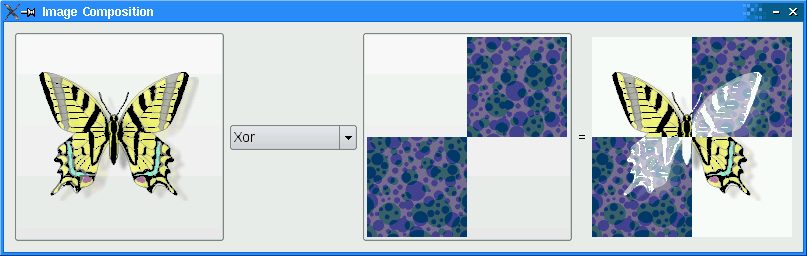
Setting Up The Resource File¶
The Image Composition example requires two source images, butterfly.png and checker.png that are embedded within imagecomposition.qrc . The file contains the following code:
<Code snippet "/data/snapshot-qt5full-5.15/qt5/qtbase/painting/imagecomposition/imagecomposition.qrc" not found>For more information on resource files, see The Qt Resource System .
ImageComposer Class Definition¶
The
ImageComposerclass is a subclass ofQWidgetthat implements three private slots,chooseSource(),chooseDestination(), andrecalculateResult().class ImageComposer : public QWidget { Q_OBJECT public: ImageComposer(); private slots: void chooseSource(); void chooseDestination(); void recalculateResult();In addition,
ImageComposerconsists of five private functions,addOp(),chooseImage(),loadImage(),currentMode(), andimagePos(), as well as private instances ofQToolButton,QComboBox,QLabel, andQImage.private: void addOp(QPainter::CompositionMode mode, const QString &name); void chooseImage(const QString &title, QImage *image, QToolButton *button); void loadImage(const QString &fileName, QImage *image, QToolButton *button); QPainter::CompositionMode currentMode() const; QPoint imagePos(const QImage &image) const; QToolButton *sourceButton; QToolButton *destinationButton; QComboBox *operatorComboBox; QLabel *equalLabel; QLabel *resultLabel; QImage sourceImage; QImage destinationImage; QImage resultImage; };
ImageComposer Class Implementation¶
We declare a
QSizeobject,resultSize, as a static constant with width and height equal to 200.static const QSize resultSize(200, 200);Within the constructor, we instantiate a
QToolButtonobject,sourceButtonand set itsiconSizeproperty toresultSize. TheoperatorComboBoxis instantiated and then populated using theaddOp()function. This function accepts aCompositionMode,mode, and aQString,name, representing the name of the composition mode.ImageComposer::ImageComposer() { sourceButton = new QToolButton; sourceButton->setIconSize(resultSize); operatorComboBox = new QComboBox; addOp(QPainter::CompositionMode_SourceOver, tr("SourceOver")); addOp(QPainter::CompositionMode_DestinationOver, tr("DestinationOver")); addOp(QPainter::CompositionMode_Clear, tr("Clear")); addOp(QPainter::CompositionMode_Source, tr("Source")); addOp(QPainter::CompositionMode_Destination, tr("Destination")); addOp(QPainter::CompositionMode_SourceIn, tr("SourceIn")); addOp(QPainter::CompositionMode_DestinationIn, tr("DestinationIn")); addOp(QPainter::CompositionMode_SourceOut, tr("SourceOut")); addOp(QPainter::CompositionMode_DestinationOut, tr("DestinationOut")); addOp(QPainter::CompositionMode_SourceAtop, tr("SourceAtop")); addOp(QPainter::CompositionMode_DestinationAtop, tr("DestinationAtop")); addOp(QPainter::CompositionMode_Xor, tr("Xor")); addOp(QPainter::CompositionMode_Plus, tr("Plus")); addOp(QPainter::CompositionMode_Multiply, tr("Multiply")); addOp(QPainter::CompositionMode_Screen, tr("Screen")); addOp(QPainter::CompositionMode_Overlay, tr("Overlay")); addOp(QPainter::CompositionMode_Darken, tr("Darken")); addOp(QPainter::CompositionMode_Lighten, tr("Lighten")); addOp(QPainter::CompositionMode_ColorDodge, tr("ColorDodge")); addOp(QPainter::CompositionMode_ColorBurn, tr("ColorBurn")); addOp(QPainter::CompositionMode_HardLight, tr("HardLight")); addOp(QPainter::CompositionMode_SoftLight, tr("SoftLight")); addOp(QPainter::CompositionMode_Difference, tr("Difference")); addOp(QPainter::CompositionMode_Exclusion, tr("Exclusion"));The
destinationButtonis instantiated and itsiconSizeproperty is set toresultSizeas well. TheQLabelsequalLabelandresultLabelare created andresultLabel‘sminimumWidthis set.destinationButton = new QToolButton; destinationButton->setIconSize(resultSize); equalLabel = new QLabel(tr("=")); resultLabel = new QLabel; resultLabel->setMinimumWidth(resultSize.width());We connect the following signals to their corresponding slots:
sourceButton’sclicked()signal is connected tochooseSource(),
operatorComboBox’sactivated()signal is connected torecalculateResult(), and
destinationButton’sclicked()signal is connected tochooseDestination().connect(sourceButton, &QAbstractButton::clicked, this, &ImageComposer::chooseSource); connect(operatorComboBox, QOverload<int>::of(&QComboBox::activated), this, &ImageComposer::recalculateResult); connect(destinationButton, &QAbstractButton::clicked, this, &ImageComposer::chooseDestination);A
QGridLayout,mainLayout, is used to place all the widgets. Note thatmainLayout‘ssizeConstraintproperty is set toSetFixedSize, which means thatImageComposer‘s size cannot be resized at all.QGridLayout *mainLayout = new QGridLayout; mainLayout->addWidget(sourceButton, 0, 0, 3, 1); mainLayout->addWidget(operatorComboBox, 1, 1); mainLayout->addWidget(destinationButton, 0, 2, 3, 1); mainLayout->addWidget(equalLabel, 1, 3); mainLayout->addWidget(resultLabel, 0, 4, 3, 1); mainLayout->setSizeConstraint(QLayout::SetFixedSize); setLayout(mainLayout);We create a
QImage,resultImage, and we invokeloadImage()twice to load both the image files in our imagecomposition.qrc file. Then, we set thewindowTitleproperty to “Image Composition”.resultImage = QImage(resultSize, QImage::Format_ARGB32_Premultiplied); loadImage(":/images/butterfly.png", &sourceImage, sourceButton); loadImage(":/images/checker.png", &destinationImage, destinationButton); setWindowTitle(tr("Image Composition")); }The
chooseSource()andchooseDestination()functions are convenience functions that invokechooseImage()with specific parameters.void ImageComposer::chooseSource() { chooseImage(tr("Choose Source Image"), &sourceImage, sourceButton); } void ImageComposer::chooseDestination() { chooseImage(tr("Choose Destination Image"), &destinationImage, destinationButton); }The
chooseImage()function loads an image of the user’s choice, depending on thetitle,image, andbutton.void ImageComposer::chooseImage(const QString &title, QImage *image, QToolButton *button) { QString fileName = QFileDialog::getOpenFileName(this, title); if (!fileName.isEmpty()) loadImage(fileName, image, button); }The
recalculateResult()function is used to calculate amd display the result of combining the two images together with the user’s choice of composition mode.void ImageComposer::recalculateResult() { QPainter::CompositionMode mode = currentMode(); QPainter painter(&resultImage); painter.setCompositionMode(QPainter::CompositionMode_Source); painter.fillRect(resultImage.rect(), Qt::transparent); painter.setCompositionMode(QPainter::CompositionMode_SourceOver); painter.drawImage(0, 0, destinationImage); painter.setCompositionMode(mode); painter.drawImage(0, 0, sourceImage); painter.setCompositionMode(QPainter::CompositionMode_DestinationOver); painter.fillRect(resultImage.rect(), Qt::white); painter.end(); resultLabel->setPixmap(QPixmap::fromImage(resultImage)); }The
addOp()function adds an item to theoperatorComboBoxusingQComboBox‘saddItemfunction. This function accepts aCompositionMode,mode, and aQString,name. The rectangle is filled with Qt::Transparent and both thesourceImageanddestinationImageare painted, before displaying it onresultLabel.void ImageComposer::addOp(QPainter::CompositionMode mode, const QString &name) { operatorComboBox->addItem(name, mode); }The
loadImage()function paints a transparent background usingfillRect()and drawsimagein a centralized position usingdrawImage(). Thisimageis then set as thebutton‘s icon.void ImageComposer::loadImage(const QString &fileName, QImage *image, QToolButton *button) { image->load(fileName); // Scale the image to given size *image = image->scaled(resultSize, Qt::KeepAspectRatio); QImage fixedImage(resultSize, QImage::Format_ARGB32_Premultiplied); QPainter painter(&fixedImage); painter.setCompositionMode(QPainter::CompositionMode_Source); painter.fillRect(fixedImage.rect(), Qt::transparent); painter.setCompositionMode(QPainter::CompositionMode_SourceOver); painter.drawImage(imagePos(*image), *image); painter.end(); button->setIcon(QPixmap::fromImage(fixedImage)); *image = fixedImage; recalculateResult(); }The
currentMode()function returns the composition mode currently selected inoperatorComboBox.QPainter::CompositionMode ImageComposer::currentMode() const { return (QPainter::CompositionMode) operatorComboBox->itemData(operatorComboBox->currentIndex()).toInt(); }We use the
imagePos()function to ensure that images loaded onto theQToolButtonobjects,sourceButtonanddestinationButton, are centralized.QPoint ImageComposer::imagePos(const QImage &image) const { return QPoint((resultSize.width() - image.width()) / 2, (resultSize.height() - image.height()) / 2); }
The
main()
Function¶
The
main()function instantiatesQApplicationandImageComposerand invokes itsshow()function.int main(int argc, char *argv[]) { Q_INIT_RESOURCE(imagecomposition); QApplication app(argc, argv); ImageComposer composer; composer.show(); return app.exec(); }
© 2022 The Qt Company Ltd. Documentation contributions included herein are the copyrights of their respective owners. The documentation provided herein is licensed under the terms of the GNU Free Documentation License version 1.3 as published by the Free Software Foundation. Qt and respective logos are trademarks of The Qt Company Ltd. in Finland and/or other countries worldwide. All other trademarks are property of their respective owners.
