Reacting to External Events
On mobile and embedded platforms, applications are usually integrated into the platform and therefore screens might pop-up from anywhere or at any time, based on a conditional event. For example, push notifications appear on mobile devices and incoming call screens on a car's HMI.
Use the Flow Wildcard component to model this type of screens in your flow view using real or simulated events. Add flow items to an Allow list to prioritize them or to a Block list to stop some screens from appearing on others. For example, you could block the incoming call screen from appearing on a warning screen for the engine if you consider the warning more important.
To use wildcards:
- Drag a Flow Wildcard component from Components > Flow View to the 2D view.
- To connect the wildcard to a flow item with a transition line, double-click the wildcard and drag the transition line to the flow item.
- To add logic to the Flow Wildcard component, use events, Flow Decision components, or signals.
- To manage the priority of your flow items, add flow items to Allow list or Block list in Properties.
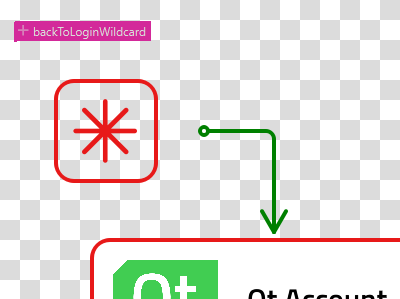
Flow Wildcard Properties
Specify basic properties for a Flow Wildcard component in the Type and ID fields in the Component section in the Properties view. Specify properties for flow wildcards in the Flow Wildcard section.
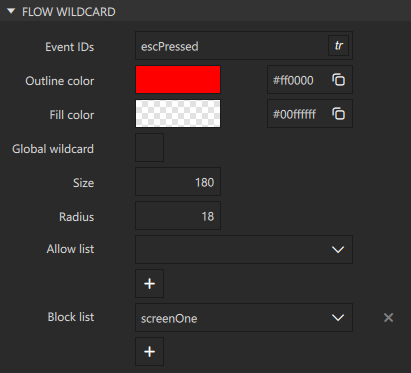
In the Event IDs field, specify the IDs of the events to connect to, such as mouse, touch or keyboard events.
Select the Global wildcard checkbox to enable triggering the wildcard from several flows.
To give flow items high priority, select them in the Allow list field. To block flow items, select them in the Block list field.
Specify the following properties to change the appearance of the wildcard icon ![]() :
:
- To set the outline and fill color of the wildcard icon, use the color picker.
- In the Size field, specify the size of the wildcard icon.
- In the Radius field, specify the radius of the wildcard icon corners.
Available under certain Qt licenses.
Find out more.
