Applying States in Flows
Use states in flows to modify how the component properties change in flow items. For this purpose, use the Flow Item component available in Components > Flow View.
To apply states in flows:
- Select File > New File > Qt Quick Files > Flow Item to create a flow item.
- In the States view, add states to the flow item.
- In the Projects view, open the .ui.qml file that contains the flow view, and drag the flow item from Components > My Components to the flow view in the Navigator or 2D view.
- From Components > Flow View, drag an empty Flow Item component (1) to the flow view for each state that you added.
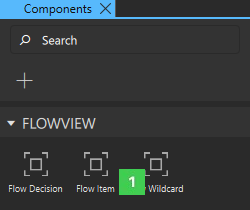
- In the Navigator or 2D view, select an empty Flow Item to open the Properties view.
- In the State change target field, select the flow item that you created using the wizard.
- In the Target state field, select the state to apply to the flow item.
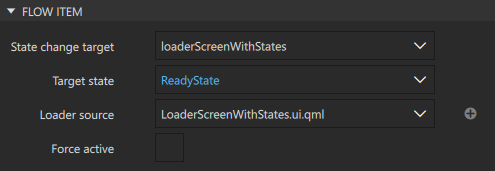
To apply the different states to your application flow, add action areas and flow decisions to the flow items.
Available under certain Qt licenses.
Find out more.
