Building projects with qmake
To specify build settings for the selected kit, go to Projects > Build Settings.
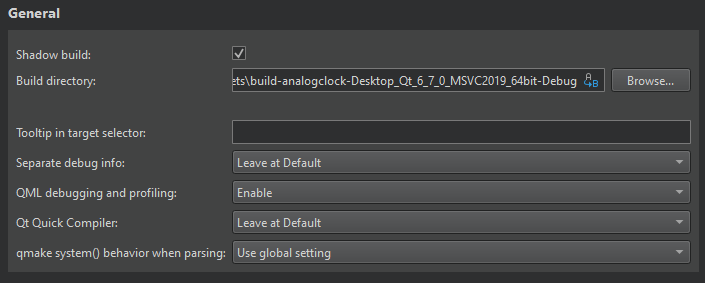
Build directory
By default, Qt Creator builds qmake projects (that have .pro files) in a separate directory from the source directory, as shadow builds. This keeps the files generated for each kit separate. If you only build and run with a single kit, you can clear the Shadow build checkbox.
Select the build directory in Build directory. You can use the variables that are listed when you select  (Variables).
(Variables).
To make in-source builds the default option for all projects:
- Go to Preferences > Build & Run > Default Build Properties.
- In Default build directory, enter a period (.)
Tooltips in kit selector
In Tooltip in target selector, enter text to show as a tooltip when you hover over the build configuration in the kit selector.
You can create separate versions of project files to keep platform-dependent code separate. You can use qmake scopes to select the file to process depending on which platform qmake is run on.
Separating Debug Info
If debug info is being generated, you can have it placed into separate files, rather than embedded into the binary, by selecting Enable in Separate debug info. For more information, see Analyze CPU usage. To use default settings, select Default.
Compiling QML
You can compile QML source code into the final binary to improve the startup time of the application and eliminate the need to deploy QML files together with the application. For more information, see Ahead-of-Time Compilation.
Qt Creator project wizard templates create Qt Quick projects that can be compiled because they are set up to use the Qt Resource System. To compile QML code, select Enable in Qt Quick Compiler. To use default settings, select Default.
Parsing project contents
In qmake system() behavior when parsing, select whether processes are run via qmake's system() function or ignored. Setting this option to Ignore might help if opening or closing projects takes too long, but it might produce inexact parsing results.
Global qmake settings
To specify settings for all qmake builds, go to Preferences > Build & Run > Qmake.
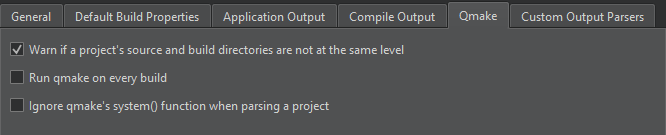
To set the default build properties, Preferences > Build & Run > Default Build Properties.
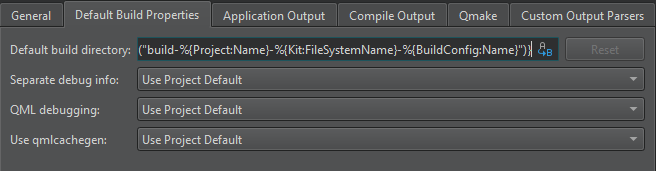
qmake build steps
Qt Creator builds qmake projects by running the make or nmake command from the Qt version defined for the current build configuration.
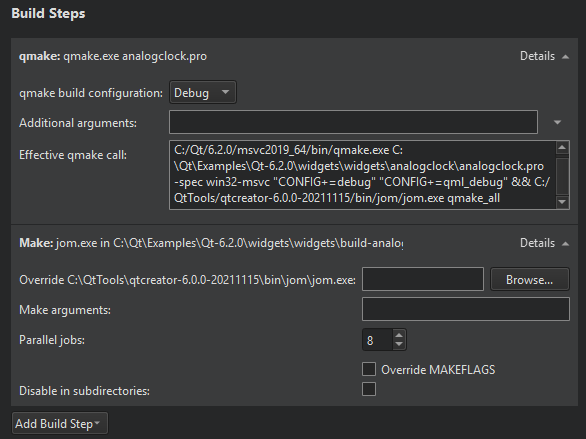
To override the shell command that Qt Creator constructs by default, disable or remove the build step and add a custom build step that specifies another shell command.
By default, Qt Creator uses all the CPU cores available to achieve maximum build parallelization. On Linux and macOS, you can specify the number of parallel jobs to use for building in Parallel jobs. Select Override MAKEFLAGS to override existing MAKEFLAGS variables.
Select Disable in subdirectories to execute the build step only for a top-level build.
Select Add Build Step > IncrediBuild for Linux or IncrediBuild for Windows to accelerate builds by using IncrediBuild.
Select Add Build Step > Run Conan Install to use the Conan package manager with qmake
See also How to: Build with qmake, Activate kits for a project, Configure projects for building, Configure projects for running, Open projects, Set the default build and run directories, and Setting Up QML Debugging.
Copyright © The Qt Company Ltd. and other contributors. Documentation contributions included herein are the copyrights of their respective owners. The documentation provided herein is licensed under the terms of the GNU Free Documentation License version 1.3 as published by the Free Software Foundation. Qt and respective logos are trademarks of The Qt Company Ltd in Finland and/or other countries worldwide. All other trademarks are property of their respective owners.

