Use external tools
You can add menu items for using external tools directly from Qt Creator to Tools > External. As examples, the menu shows items for opening the currently active file for editing in a text editor or running the currently active QML file.
To run the tools, select Tools > External, or use the x filter in the locator.
Configure external tools
You can change the configuration of preconfigured tools and configure additional tools in Preferences > Environment > External Tools.
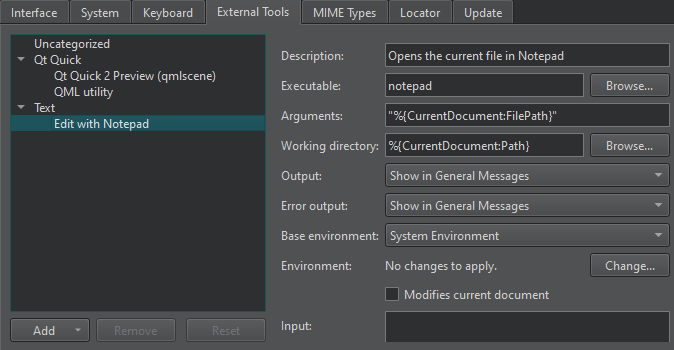
Select  (Variables) in a field to select from a list of variables that are available in a particular context.
(Variables) in a field to select from a list of variables that are available in a particular context.
To configure external tools:
- Select Tools > External > Configure.
- Select Add > Add Tool to add a new tool. You can also select Add Category to add a new category.
- In the Executable field, specify the executable to run. If the executable is found in your system PATH variable, do not specify the path to it.
- In the Arguments field, specify optional arguments for running the executable.
- In the Working directory field, specify the path to the working directory.
- In the Output field, select how to handle output from the tool. You can ignore the output, view it in General Messages, or replace the selected text with the output in the code editor.
- In the Error output field, select how to handle error messages from the tool.
- In the Base environment field, select whether to run the tool in the system environment or the build environment or run environment of the active project. Select the build or run environment if the system environment does not have the necessary PATH settings to find the toolchain, for example.
- In the Environment field, select Change to modify environment variable values for build and run environments in the Edit Environment dialog.
To globally change the system environment from the one in which Qt Creator is started, select Preferences > Environment > System, and then select Change in the Environment field.
- Select Modifies current document to make sure that if the current document is modified by the tool, it is saved before the tool is run and reloaded after the tool finishes.
- In the Input field, specify text that is passed as standard input to the tool.
The category and tool are added to the Tools > External menu.
If you change the configuration of preconfigured tools, you can later revert the changes by selecting the Reset button.
The tool configurations that you add and modify are stored in XML format in the user's configuration folder. For example, ~/config/QtProject/qtcreator/externaltools on Linux and macOS and C:\Users\username\AppData\Roaming\QtProject\qtcreator\externaltools in Windows. To share a configuration with other users, copy an XML configuration file to the folder.
See also Run QML files, Use external text editors, Use Qt Linguist, Edit environment settings, Specify the environment for projects, and Use Qt Creator variables.
Copyright © The Qt Company Ltd. and other contributors. Documentation contributions included herein are the copyrights of their respective owners. The documentation provided herein is licensed under the terms of the GNU Free Documentation License version 1.3 as published by the Free Software Foundation. Qt and respective logos are trademarks of The Qt Company Ltd in Finland and/or other countries worldwide. All other trademarks are property of their respective owners.

