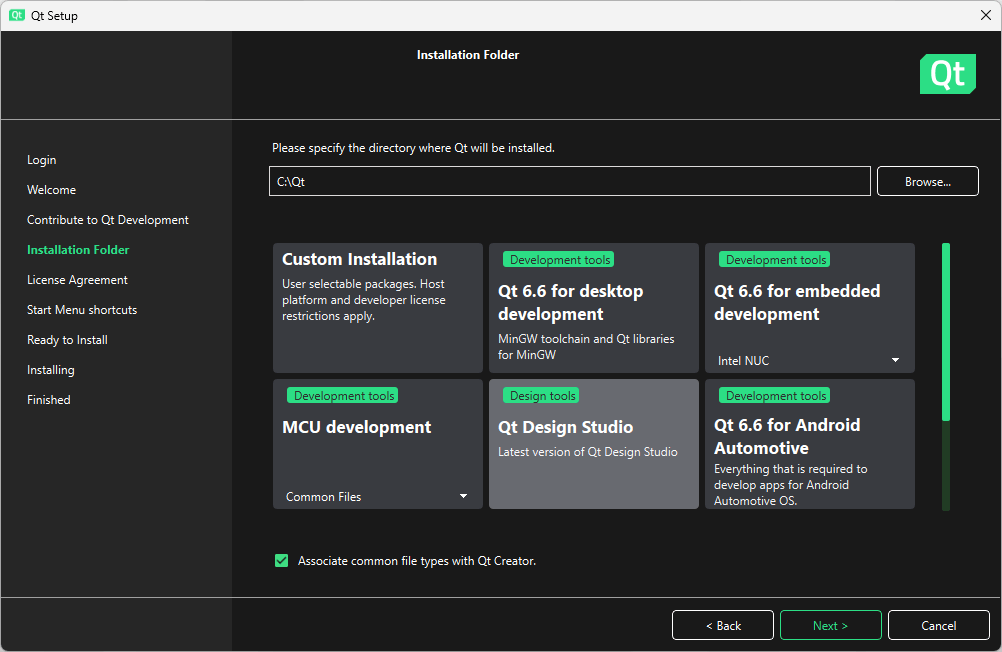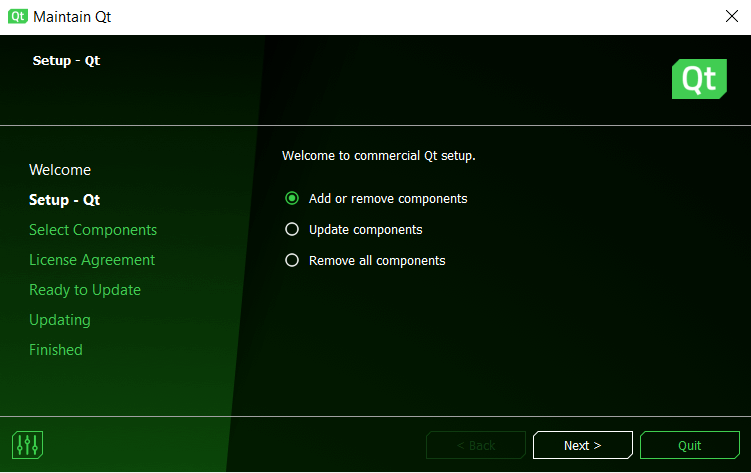Get and Install Qt¶
Downloading and installing with Qt Online Installer or Qt Maintenance Tool.
You can get Qt, its modules and tools via Qt Online Installer or Qt Maintenance Tool.
Via Qt Online Installer you can do new installations. Qt Maintenance Tool is included in each Qt installation and with it you can update your Qt installation for example by adding and removing components.
You can use Qt Online Installer and Qt Maintenance Tool via a graphical user interface or a command line interface. The command line interface enables installing and uninstalling without any user interaction, that is, unattended usage.
To learn the basics of getting and installing Qt, take the How to Install Qt course in Qt Academy.
Using Qt Online Installer¶
You can download Qt Online Installer via Qt Account as follows:
Select Downloads
Download Qt Online Installer for your host: Linux, macOS, or Windows
See Get and Install Qt with Qt Online Installer for more information about how to use Qt Online Installer.
Get and Install Qt with Command Line Interface describes how you can use Qt Online Installer with the command line interface.
Using Qt Maintenance Tool¶
Once Qt is installed, you can use Qt Maintenance Tool under <install_dir> to add components and to update or remove installed components. Qt Maintenance Tool is included in each Qt installation.
For more information about how to use Qt Maintenance Tool with the command line interface, see Get and Install Qt with Command Line Interface .
Building Qt from sources¶
You can also build Qt yourself. This can be useful in many scenarios, for example, if no prebuilt packages exist for your platform, if you need to modify Qt during debugging, or if you plan to contribute to Qt. See Building Qt Sources for instructions on obtaining the Qt source code, information about Qt’s prerequisites, and guidelines on configuring and building Qt.