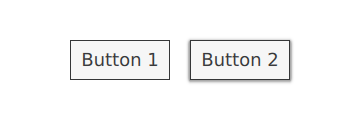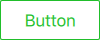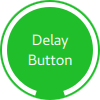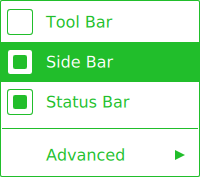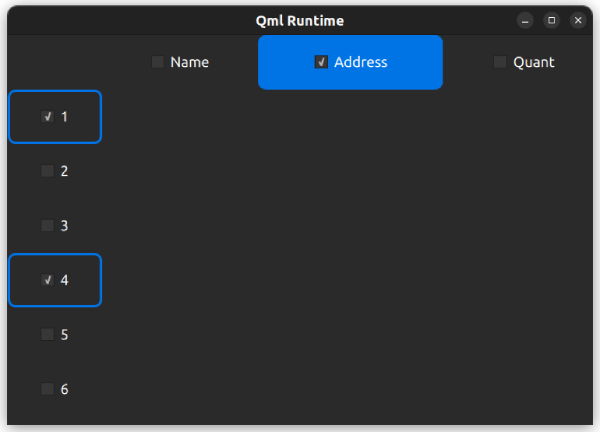Customizing Qt Quick Controls¶
A set of UI controls to create user interfaces in Qt Quick
Qt Quick Controls consist of a hierarchy (tree) of items. In order to provide a custom look and feel, the default QML implementation of each item can be replaced with a custom one.
Customizing a Control¶
Sometimes you’ll want to create a “one-off” look for a specific part of your UI, and use a complete style everywhere else. Perhaps you’re happy with the style you’re using, but there’s a certain button that has some special significance.
The first way to create this button is to simply define it in-place, wherever it is needed. For example, perhaps you’re not satisfied with the Basic style’s Button having square corners. To make them rounded, you can override the background item and set the radius property of Rectangle:
Note
as the different items that make up a control in any given style are designed to work together, it may be necessary to override other items to get the look you’re after. In addition, not all styles can be customized. See the note in Customization Reference for more information.
The second way to create the button is good if you plan to use your rounded button in several places. It involves moving the code into its own QML file within your project.
For this approach, we’ll copy the background code from the Basic style’s Button.qml. This file can be found in the following path in your Qt installation:
$QTDIR/qml/QtQuick/Controls/Basic/Button.qml
After doing that, we’ll simply add the following line:
radius: 4
To avoid confusion with the controls in the module itself, we’ll call the file MyButton.qml. To use the control in your application, refer to it by its filename:
The third way to create the button is a bit more structured, both in terms of where the file sits in the file system and how it is used in QML. First, copy an existing file as you did above, but this time, put it into a subfolder in your project named (for example) controls. To use the control, first import the folder into a namespace:
As you now have the MyControls namespace, you can name the controls after their actual counterparts in the Qt Quick Controls module. You can repeat this process for any control that you wish to add.
An added benefit of these three methods is that it’s not necessary to implement the template from scratch.
Note
the three approaches mentioned here do not work for customizing the attached ToolTip , as that is a shared item created internally. To do a one-off customization of a ToolTip, see Custom Tool Tips . To customize the attached ToolTip, it must be provided as part of your own style .
Creating a Custom Style¶
There are several ways to go about creating your own styles. Below, we’ll explain the various approaches.
Definition of a Style¶
In Qt Quick Controls, a style is essentially a set of QML files within a single directory. There are four requirements for a style to be usable :
At least one QML file whose name matches a control (for example,
Button.qml) must exist.Each QML file must contain the relevant type from the QtQuick.Templates import as the root item. For example, Button.qml must contain a Button template as its root item.
If we instead used the corresponding type from the QtQuick.Controls import as we did in the previous section, it would not work: the control we were defining would try to derive from itself.
A qmldir file must exist alongside the QML file(s). Below is an example of a simple
qmldirfile for a style that provides a button:module MyStyle Button 2.15 Button.qmlIf you’re using compile-time style selection , the qmldir should also import the fallback style:
# ... import QtQuick.Controls.Basic autoThis can also be done for run-time style selection instead of using, for example,
setFallbackStyle().The directory structure for such a style looks like this:
MyStyle ├─── Button.qml └─── qmldirThe files must be in a directory that is findable via the QML Import Path.
For example, if the path to MyStyle directory mentioned above was
/home/user/MyApp/MyStyle, then/home/user/MyAppmust be added to the QML import path.To use MyStyle in MyApp, refer to it by name:
./MyApp -style MyStyleThe style name must match the casing of the style directory; passing mystyle or MYSTYLE is not supported.
By default, the styling system uses the Basic style as a fallback for controls that aren’t implemented. To customize or extend any other built-in style, it is possible to specify a different fallback style using QQuickStyle .
What this means is that you can implement as many controls as you like for your custom style, and place them almost anywhere. It also allows users to create their own styles for your application.
Previewing Custom Styles in Qt Quick Designer¶
Using the approach above, it is possible to preview a custom style in Qt Quick Designer. In order to do so, ensure that the project has a qtquickcontrols2.conf file, and that the following entry exists:
[Controls] Style=MyStyle
For more information, take a look at the Flat Style example .
Style-specific C++ Extensions¶
Sometimes you may need to use C++ to extend your custom style.
Using CMake¶
qt_add_qml_module(ACoolItem URI MyItems VERSION 1.0 SOURCES acoolcppitem.cpp acoolcppitem.h )
Using QMake¶
CONFIG += qmltypes QML_IMPORT_NAME = MyItems QML_IMPORT_MAJOR_VERSION = 1
If the header the class is declared in is not accessible from your project’s include path, you may have to amend the include path so that the generated registration code can be compiled.
INCLUDEPATH += MyItems
See Defining QML Types from C++ and Building a QML application for more information.
If the style that uses the type is the only style used by an application, register the type with the QML engine by adding the QML_ELEMENT macro and making the file part of your QML module:
If the style that uses the type is one of many styles used by an application, consider putting each style into a separate module. The modules will then be loaded on demand.
Considerations for custom styles¶
When implementing your own style and customizing controls, there are some points to keep in mind to ensure that your application is as performant as possible.
Avoid assigning an id to styles’ implementations of item delegates¶
As explained in Definition of a Style , when you implement your own style for a control, you start off with the relevant template for that control. For example, a style’s Button.qml will be structured similarly to this:
When you use a Button in your application, the background and contentItem items will be created and parented to the root Button item:
Suppose you then needed to do a one-off customization of the Button (as explained in Customizing a Control ):
In QML, this would normally result in both the default background implementation and the one-off, custom background items being created. Qt Quick Controls uses a technique that avoids creating both items, and instead only creates the custom background, greatly improving the creation performance of controls.
This technique relies on the absence of an id in the style’s implementation of that item. If an id is assigned, the technique cannot work, and both items will be created. For example, it can be tempting to assign an id to the background or contentItem so that other objects within the file can refer to those items:
With this code, every time a Button instance with a customized background is created, both backgrounds will be created, resulting in sub-optimal creation performance.
Prior to Qt 5.15, the old, unused background would be deleted to release the resources associated with it. However, as the control does not own the items, it should not delete them. As of Qt 5.15, old items are no longer deleted, and so the backgroundRect item will live longer than it needs to—typically until the application exits. Although the old item will be hidden, visually unparented from the control, and removed from the accessibility tree, it is important to keep the creation time and memory usage of these unused items in mind when assigning an id in this context.
Avoid imperative assignments of custom items¶
The technique mentioned in the section above only works when an item is declaratively assigned for the first time, and so imperative assignments will result in orphaned items. Always use declarative bindings to assign custom items when possible.
Don’t import QtQuick.Controls in QML implementations¶
When writing the QML for your style’s implementation of a control, it’s important not to import QtQuick.Controls. Doing so will prevent the QML from being compiled by the QML compiler.
Implement types used by other types¶
Suppose you were using ScrollViews in your application, and decided that you want to customize their scroll bars. It is tempting to just implement a custom ScrollBar .qml and have ScrollView pick up the customized ScrollBar automatically. However, this will not work. You must implement both ScrollBar .qml and ScrollView .qml.
Attached properties¶
It is common for a style to have certain properties or attributes that apply to all controls. Attached properties are a great way of extending an item in QML without having to modify any existing C++ belonging to that item. For example, both the Material and Universal styles have an attached theme property that controls whether an item and its children will be rendered in a light or dark theme.
As an example, let’s add an attached property that controls elevation. Our style will illustrate the elevation with a drop shadow; the higher the elevation, the larger the shadow.
The first step is to create a new Qt Quick Controls application in Qt Creator. After that, we add a C++ type that stores the elevation. Since the type will be used for every control supported by our style, and because we may wish to add other attached properties later on, we’ll call it MyStyle. Here is MyStyle.h:
#ifndef MYSTYLE_H #define MYSTYLE_H #include <QObject> #include <QtQml> class MyStyle : public QObject { Q_OBJECT Q_PROPERTY(int elevation READ elevation WRITE setElevation NOTIFY elevationChanged) public: explicit MyStyle(QObject *parent = nullptr); static MyStyle *qmlAttachedProperties(QObject *object); int elevation() const; void setElevation(int elevation); signals: void elevationChanged(); private: int m_elevation; }; QML_DECLARE_TYPEINFO(MyStyle, QML_HAS_ATTACHED_PROPERTIES) #endif // MYSTYLE_H
MyStyle.cpp:
#include "mystyle.h" MyStyle::MyStyle(QObject *parent) : QObject(parent), m_elevation(0) { } MyStyle *MyStyle::qmlAttachedProperties(QObject *object) { return new MyStyle(object); } int MyStyle::elevation() const { return m_elevation; } void MyStyle::setElevation(int elevation) { if (elevation == m_elevation) return; m_elevation = elevation; emit elevationChanged(); }
The MyStyle type is special in the sense that it shouldn’t be instantiated, but rather used for its attached properties. For that reason, we register it in the following manner in main.cpp:
#include <QGuiApplication> #include <QQmlApplicationEngine> #include "mystyle.h" int main(int argc, char *argv[]) { QGuiApplication app(argc, argv); qmlRegisterUncreatableType<MyStyle>("MyStyle", 1, 0, "MyStyle", "MyStyle is an attached property"); QQmlApplicationEngine engine; // Make the directory containing our style known to the QML engine. engine.addImportPath(":/"); engine.load(QUrl(QLatin1String("qrc:/main.qml"))); return app.exec(); }
We then copy Button.qml from the Basic style in $QTDIR/qml/QtQuick/Controls/Basic/ into a new myproject folder in our project directory. Add the newly copied Button.qml to qml.qrc, which is the resource file that contains our QML files.
Next, we add a drop shadow to the background delegate of the Button:
Note that we:
Don’t bother using the drop shadow when the elevation is
0Change the shadow’s color depending on whether or not the button has focus
Make the size of the shadow depend on the elevation
To try out the attached property, we create a Row with two Buttons in main.qml:
One button has no elevation, and the other has an elevation of 10.
With that in place, we can run our example. To tell the application to use our new style, we pass -style MyStyle as an application argument, but there are many ways to specify the style to use.
The end result:
Note that the import MyStyle 1.0 statement is only necessary because we are using the attached property belonging to MyStyle. Both buttons will use our custom style, even if we were to remove the import.
Customization Reference¶
The following snippets present examples where the Basic style’s controls have been customized using the same approach as the Customizing a Control section. The code can be used as a starting point to implement a custom look and feel.
Note
The macOS and Windows styles are not suitable for customizing. It is instead recommended to always base a customized control on top of a single style that is available on all platforms, e.g Basic Style , Fusion Style , Imagine Style , Material Style , Universal Style . By doing so, you are guaranteed that it will always look the same, regardless of which style the application is run with. To learn how to use a different style, see Using Styles in Qt Quick Controls . Alternatively, you can create your own style .
Customizing ApplicationWindow¶
ApplicationWindow consists of one visual item: background .
import QtQuick import QtQuick.Controls.Basic ApplicationWindow { visible: true background: Rectangle { gradient: Gradient { GradientStop { position: 0; color: "#ffffff" } GradientStop { position: 1; color: "#c1bbf9" } } } }
Customizing BusyIndicator¶
BusyIndicator consists of two visual items: background and contentItem .

import QtQuick import QtQuick.Controls.Basic BusyIndicator { id: control contentItem: Item { implicitWidth: 64 implicitHeight: 64 Item { id: item x: parent.width / 2 - 32 y: parent.height / 2 - 32 width: 64 height: 64 opacity: control.running ? 1 : 0 Behavior on opacity { OpacityAnimator { duration: 250 } } RotationAnimator { target: item running: control.visible && control.running from: 0 to: 360 loops: Animation.Infinite duration: 1250 } Repeater { id: repeater model: 6 Rectangle { id: delegate x: item.width / 2 - width / 2 y: item.height / 2 - height / 2 implicitWidth: 10 implicitHeight: 10 radius: 5 color: "#21be2b" required property int index transform: [ Translate { y: -Math.min(item.width, item.height) * 0.5 + 5 }, Rotation { angle: delegate.index / repeater.count * 360 origin.x: 5 origin.y: 5 } ] } } } } }
Customizing CheckBox¶
CheckBox consists of three visual items: background , contentItem and indicator .
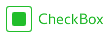
import QtQuick import QtQuick.Controls.Basic CheckBox { id: control text: qsTr("CheckBox") checked: true indicator: Rectangle { implicitWidth: 26 implicitHeight: 26 x: control.leftPadding y: parent.height / 2 - height / 2 radius: 3 border.color: control.down ? "#17a81a" : "#21be2b" Rectangle { width: 14 height: 14 x: 6 y: 6 radius: 2 color: control.down ? "#17a81a" : "#21be2b" visible: control.checked } } contentItem: Text { text: control.text font: control.font opacity: enabled ? 1.0 : 0.3 color: control.down ? "#17a81a" : "#21be2b" verticalAlignment: Text.AlignVCenter leftPadding: control.indicator.width + control.spacing } }
Customizing CheckDelegate¶
CheckDelegate consists of three visual items: background , contentItem and indicator .

import QtQuick import QtQuick.Controls.Basic CheckDelegate { id: control text: qsTr("CheckDelegate") checked: true contentItem: Text { rightPadding: control.indicator.width + control.spacing text: control.text font: control.font opacity: enabled ? 1.0 : 0.3 color: control.down ? "#17a81a" : "#21be2b" elide: Text.ElideRight verticalAlignment: Text.AlignVCenter } indicator: Rectangle { implicitWidth: 26 implicitHeight: 26 x: control.width - width - control.rightPadding y: control.topPadding + control.availableHeight / 2 - height / 2 radius: 3 color: "transparent" border.color: control.down ? "#17a81a" : "#21be2b" Rectangle { width: 14 height: 14 x: 6 y: 6 radius: 2 color: control.down ? "#17a81a" : "#21be2b" visible: control.checked } } background: Rectangle { implicitWidth: 100 implicitHeight: 40 visible: control.down || control.highlighted color: control.down ? "#bdbebf" : "#eeeeee" } }
Customizing ComboBox¶
ComboBox consists of background , contentItem , popup , indicator , and delegate .
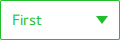
pragma ComponentBehavior: Bound import QtQuick import QtQuick.Controls.Basic ComboBox { id: control model: ["First", "Second", "Third"] delegate: ItemDelegate { id: delegate required property var model required property int index width: control.width contentItem: Text { text: delegate.model[control.textRole] color: "#21be2b" font: control.font elide: Text.ElideRight verticalAlignment: Text.AlignVCenter } highlighted: control.highlightedIndex === index } indicator: Canvas { id: canvas x: control.width - width - control.rightPadding y: control.topPadding + (control.availableHeight - height) / 2 width: 12 height: 8 contextType: "2d" Connections { target: control function onPressedChanged() { canvas.requestPaint(); } } onPaint: { context.reset(); context.moveTo(0, 0); context.lineTo(width, 0); context.lineTo(width / 2, height); context.closePath(); context.fillStyle = control.pressed ? "#17a81a" : "#21be2b"; context.fill(); } } contentItem: Text { leftPadding: 0 rightPadding: control.indicator.width + control.spacing text: control.displayText font: control.font color: control.pressed ? "#17a81a" : "#21be2b" verticalAlignment: Text.AlignVCenter elide: Text.ElideRight } background: Rectangle { implicitWidth: 120 implicitHeight: 40 border.color: control.pressed ? "#17a81a" : "#21be2b" border.width: control.visualFocus ? 2 : 1 radius: 2 } popup: Popup { y: control.height - 1 width: control.width height: Math.min(contentItem.implicitHeight, control.Window.height - topMargin - bottomMargin) padding: 1 contentItem: ListView { clip: true implicitHeight: contentHeight model: control.popup.visible ? control.delegateModel : null currentIndex: control.highlightedIndex ScrollIndicator.vertical: ScrollIndicator { } } background: Rectangle { border.color: "#21be2b" radius: 2 } } }
As explained in ComboBox Model Roles , ComboBox supports multiple types of models.
Since all the models provide an anonymous property with modelData, the following expression retrieves the right text in all cases:
text: model[control.textRole]
When you provide a specific textRole and a model with structured data that provides the selected role, this is expression is a regular property lookup. When you provide a model with singular data, such as a list of strings, and an empty textRole, this expression retrieves the modelData.
Customizing Dial¶
Dial consists of two visual items: background and handle .
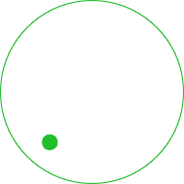
import QtQuick import QtQuick.Controls.Basic Dial { id: control background: Rectangle { x: control.width / 2 - width / 2 y: control.height / 2 - height / 2 implicitWidth: 140 implicitHeight: 140 width: Math.max(64, Math.min(control.width, control.height)) height: width color: "transparent" radius: width / 2 border.color: control.pressed ? "#17a81a" : "#21be2b" opacity: control.enabled ? 1 : 0.3 } handle: Rectangle { id: handleItem x: control.background.x + control.background.width / 2 - width / 2 y: control.background.y + control.background.height / 2 - height / 2 width: 16 height: 16 color: control.pressed ? "#17a81a" : "#21be2b" radius: 8 antialiasing: true opacity: control.enabled ? 1 : 0.3 transform: [ Translate { y: -Math.min(control.background.width, control.background.height) * 0.4 + handleItem.height / 2 }, Rotation { angle: control.angle origin.x: handleItem.width / 2 origin.y: handleItem.height / 2 } ] } }
Customizing Drawer¶
Drawer can have a visual background item.
background: Rectangle { Rectangle { x: parent.width - 1 width: 1 height: parent.height color: "#21be2b" } }
Customizing Frame¶
Frame consists of one visual item: background .
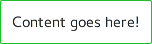 import QtQuick import QtQuick.Controls.Basic Frame { background: Rectangle { color: "transparent" border.color: "#21be2b" radius: 2 } Label { text: qsTr("Content goes here!") } }
import QtQuick import QtQuick.Controls.Basic Frame { background: Rectangle { color: "transparent" border.color: "#21be2b" radius: 2 } Label { text: qsTr("Content goes here!") } }
Customizing GroupBox¶
GroupBox consists of two visual items: background and label .
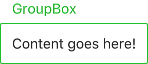 import QtQuick import QtQuick.Controls.Basic GroupBox { id: control title: qsTr("GroupBox") background: Rectangle { y: control.topPadding - control.bottomPadding width: parent.width height: parent.height - control.topPadding + control.bottomPadding color: "transparent" border.color: "#21be2b" radius: 2 } label: Label { x: control.leftPadding width: control.availableWidth text: control.title color: "#21be2b" elide: Text.ElideRight } Label { text: qsTr("Content goes here!") } }
import QtQuick import QtQuick.Controls.Basic GroupBox { id: control title: qsTr("GroupBox") background: Rectangle { y: control.topPadding - control.bottomPadding width: parent.width height: parent.height - control.topPadding + control.bottomPadding color: "transparent" border.color: "#21be2b" radius: 2 } label: Label { x: control.leftPadding width: control.availableWidth text: control.title color: "#21be2b" elide: Text.ElideRight } Label { text: qsTr("Content goes here!") } }
Customizing ItemDelegate¶
ItemDelegate consists of two visual items: background and contentItem .
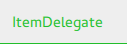
import QtQuick import QtQuick.Controls.Basic ItemDelegate { id: control text: qsTr("ItemDelegate") contentItem: Text { rightPadding: control.spacing text: control.text font: control.font color: control.enabled ? (control.down ? "#17a81a" : "#21be2b") : "#bdbebf" elide: Text.ElideRight verticalAlignment: Text.AlignVCenter } background: Rectangle { implicitWidth: 100 implicitHeight: 40 opacity: enabled ? 1 : 0.3 color: control.down ? "#dddedf" : "#eeeeee" Rectangle { width: parent.width height: 1 color: control.down ? "#17a81a" : "#21be2b" anchors.bottom: parent.bottom } } }
Customizing Label¶
Label can have a visual background item.
 import QtQuick import QtQuick.Controls.Basic Label { text: qsTr("Label") color: "#21be2b" }
import QtQuick import QtQuick.Controls.Basic Label { text: qsTr("Label") color: "#21be2b" }
Customizing PageIndicator¶
PageIndicator consists of a background , contentItem , and delegate .

import QtQuick import QtQuick.Controls.Basic PageIndicator { id: control count: 5 currentIndex: 2 delegate: Rectangle { implicitWidth: 8 implicitHeight: 8 radius: width / 2 color: "#21be2b" opacity: index === control.currentIndex ? 0.95 : pressed ? 0.7 : 0.45 required property int index Behavior on opacity { OpacityAnimator { duration: 100 } } } }
Customizing Pane¶
Pane consists of a background .
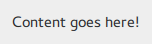 import QtQuick import QtQuick.Controls.Basic Pane { background: Rectangle { color: "#eeeeee" } Label { text: qsTr("Content goes here!") } }
import QtQuick import QtQuick.Controls.Basic Pane { background: Rectangle { color: "#eeeeee" } Label { text: qsTr("Content goes here!") } }
Customizing Popup¶
Popup consists of a background and contentItem .
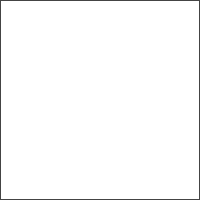 .. _overviews_customizing-progressbar:
.. _overviews_customizing-progressbar:
Customizing ProgressBar¶
ProgressBar consists of two visual items: background and contentItem .

import QtQuick import QtQuick.Controls.Basic ProgressBar { id: control value: 0.5 padding: 2 background: Rectangle { implicitWidth: 200 implicitHeight: 6 color: "#e6e6e6" radius: 3 } contentItem: Item { implicitWidth: 200 implicitHeight: 4 // Progress indicator for determinate state. Rectangle { width: control.visualPosition * parent.width height: parent.height radius: 2 color: "#17a81a" visible: !control.indeterminate } // Scrolling animation for indeterminate state. Item { anchors.fill: parent visible: control.indeterminate clip: true Row { spacing: 20 Repeater { model: control.width / 40 + 1 Rectangle { color: "#17a81a" width: 20 height: control.height } } XAnimator on x { from: 0 to: -40 loops: Animation.Infinite running: control.indeterminate } } } } }
Above, the contentItem is also animated to represent an indeterminate progress bar state.
Customizing RadioDelegate¶
RadioDelegate consists of three visual items: background , contentItem and indicator .

import QtQuick import QtQuick.Controls.Basic RadioDelegate { id: control text: qsTr("RadioDelegate") checked: true contentItem: Text { rightPadding: control.indicator.width + control.spacing text: control.text font: control.font opacity: enabled ? 1.0 : 0.3 color: control.down ? "#17a81a" : "#21be2b" elide: Text.ElideRight verticalAlignment: Text.AlignVCenter } indicator: Rectangle { implicitWidth: 26 implicitHeight: 26 x: control.width - width - control.rightPadding y: parent.height / 2 - height / 2 radius: 13 color: "transparent" border.color: control.down ? "#17a81a" : "#21be2b" Rectangle { width: 14 height: 14 x: 6 y: 6 radius: 7 color: control.down ? "#17a81a" : "#21be2b" visible: control.checked } } background: Rectangle { implicitWidth: 100 implicitHeight: 40 visible: control.down || control.highlighted color: control.down ? "#bdbebf" : "#eeeeee" } }
Customizing RangeSlider¶
RangeSlider consists of three visual items: background , first.handle and second.handle .

import QtQuick import QtQuick.Controls.Basic RangeSlider { id: control first.value: 0.25 second.value: 0.75 background: Rectangle { x: control.leftPadding y: control.topPadding + control.availableHeight / 2 - height / 2 implicitWidth: 200 implicitHeight: 4 width: control.availableWidth height: implicitHeight radius: 2 color: "#bdbebf" Rectangle { x: control.first.visualPosition * parent.width width: control.second.visualPosition * parent.width - x height: parent.height color: "#21be2b" radius: 2 } } first.handle: Rectangle { x: control.leftPadding + control.first.visualPosition * (control.availableWidth - width) y: control.topPadding + control.availableHeight / 2 - height / 2 implicitWidth: 26 implicitHeight: 26 radius: 13 color: control.first.pressed ? "#f0f0f0" : "#f6f6f6" border.color: "#bdbebf" } second.handle: Rectangle { x: control.leftPadding + control.second.visualPosition * (control.availableWidth - width) y: control.topPadding + control.availableHeight / 2 - height / 2 implicitWidth: 26 implicitHeight: 26 radius: 13 color: control.second.pressed ? "#f0f0f0" : "#f6f6f6" border.color: "#bdbebf" } }
Customizing ScrollBar¶
ScrollBar consists of two visual items: background and contentItem .

import QtQuick import QtQuick.Controls.Basic ScrollBar { id: control size: 0.3 position: 0.2 active: true orientation: Qt.Vertical contentItem: Rectangle { implicitWidth: 6 implicitHeight: 100 radius: width / 2 color: control.pressed ? "#81e889" : "#c2f4c6" // Hide the ScrollBar when it's not needed. opacity: control.policy === ScrollBar.AlwaysOn || (control.active && control.size < 1.0) ? 0.75 : 0 // Animate the changes in opacity (default duration is 250 ms). Behavior on opacity { NumberAnimation {} } } }
Customizing ScrollIndicator¶
ScrollIndicator consists of two visual items: background and contentItem .
 import QtQuick import QtQuick.Controls.Basic ScrollIndicator { id: control size: 0.3 position: 0.2 active: true orientation: Qt.Vertical contentItem: Rectangle { implicitWidth: 2 implicitHeight: 100 color: "#c2f4c6" } }
import QtQuick import QtQuick.Controls.Basic ScrollIndicator { id: control size: 0.3 position: 0.2 active: true orientation: Qt.Vertical contentItem: Rectangle { implicitWidth: 2 implicitHeight: 100 color: "#c2f4c6" } }
Customizing ScrollView¶
ScrollView consists of a background item, and horizontal and vertical scroll bars.
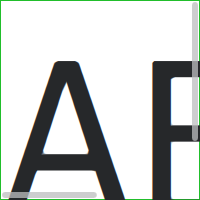
ScrollView { id: control width: 200 height: 200 focus: true Label { text: "ABC" font.pixelSize: 224 } ScrollBar.vertical: ScrollBar { parent: control x: control.mirrored ? 0 : control.width - width y: control.topPadding height: control.availableHeight active: control.ScrollBar.horizontal.active } ScrollBar.horizontal: ScrollBar { parent: control x: control.leftPadding y: control.height - height width: control.availableWidth active: control.ScrollBar.vertical.active } background: Rectangle { border.color: control.activeFocus ? "#21be2b" : "#bdbebf" } }
Customizing Slider¶
Slider consists of two visual items: background , and handle .

import QtQuick import QtQuick.Controls.Basic Slider { id: control value: 0.5 background: Rectangle { x: control.leftPadding y: control.topPadding + control.availableHeight / 2 - height / 2 implicitWidth: 200 implicitHeight: 4 width: control.availableWidth height: implicitHeight radius: 2 color: "#bdbebf" Rectangle { width: control.visualPosition * parent.width height: parent.height color: "#21be2b" radius: 2 } } handle: Rectangle { x: control.leftPadding + control.visualPosition * (control.availableWidth - width) y: control.topPadding + control.availableHeight / 2 - height / 2 implicitWidth: 26 implicitHeight: 26 radius: 13 color: control.pressed ? "#f0f0f0" : "#f6f6f6" border.color: "#bdbebf" } }
Customizing SpinBox¶
SpinBox consists of four visual items: background , contentItem , up indicator , and down indicator .
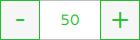
import QtQuick import QtQuick.Controls.Basic SpinBox { id: control value: 50 editable: true contentItem: TextInput { z: 2 text: control.textFromValue(control.value, control.locale) font: control.font color: "#21be2b" selectionColor: "#21be2b" selectedTextColor: "#ffffff" horizontalAlignment: Qt.AlignHCenter verticalAlignment: Qt.AlignVCenter readOnly: !control.editable validator: control.validator inputMethodHints: Qt.ImhFormattedNumbersOnly } up.indicator: Rectangle { x: control.mirrored ? 0 : parent.width - width height: parent.height implicitWidth: 40 implicitHeight: 40 color: control.up.pressed ? "#e4e4e4" : "#f6f6f6" border.color: enabled ? "#21be2b" : "#bdbebf" Text { text: "+" font.pixelSize: control.font.pixelSize * 2 color: "#21be2b" anchors.fill: parent fontSizeMode: Text.Fit horizontalAlignment: Text.AlignHCenter verticalAlignment: Text.AlignVCenter } } down.indicator: Rectangle { x: control.mirrored ? parent.width - width : 0 height: parent.height implicitWidth: 40 implicitHeight: 40 color: control.down.pressed ? "#e4e4e4" : "#f6f6f6" border.color: enabled ? "#21be2b" : "#bdbebf" Text { text: "-" font.pixelSize: control.font.pixelSize * 2 color: "#21be2b" anchors.fill: parent fontSizeMode: Text.Fit horizontalAlignment: Text.AlignHCenter verticalAlignment: Text.AlignVCenter } } background: Rectangle { implicitWidth: 140 border.color: "#bdbebf" } }
Customizing SplitView¶
SplitView consists of a visual handle delegate.
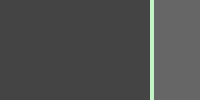
SplitView { id: splitView anchors.fill: parent handle: Rectangle { implicitWidth: 4 implicitHeight: 4 color: SplitHandle.pressed ? "#81e889" : (SplitHandle.hovered ? Qt.lighter("#c2f4c6", 1.1) : "#c2f4c6") } Rectangle { implicitWidth: 150 color: "#444" } Rectangle { implicitWidth: 50 color: "#666" } }
Customizing StackView¶
StackView can have a visual background item, and it allows customizing the transitions that are used for push, pop, and replace operations.
import QtQuick import QtQuick.Controls.Basic StackView { id: control popEnter: Transition { XAnimator { from: (control.mirrored ? -1 : 1) * -control.width to: 0 duration: 400 easing.type: Easing.OutCubic } } popExit: Transition { XAnimator { from: 0 to: (control.mirrored ? -1 : 1) * control.width duration: 400 easing.type: Easing.OutCubic } } }
Customizing SwipeDelegate¶
SwipeDelegate consists of six visual items: background , contentItem , indicator , swipe.left, swipe.right, and swipe.behind.
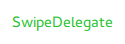
import QtQuick import QtQuick.Controls.Basic SwipeDelegate { id: control text: qsTr("SwipeDelegate") Component { id: component Rectangle { color: SwipeDelegate.pressed ? "#333" : "#444" width: parent.width height: parent.height clip: true Label { text: qsTr("Press me!") color: "#21be2b" anchors.centerIn: parent } } } swipe.left: component swipe.right: component contentItem: Text { text: control.text font: control.font color: control.enabled ? (control.down ? "#17a81a" : "#21be2b") : "#bdbebf" elide: Text.ElideRight verticalAlignment: Text.AlignVCenter Behavior on x { enabled: !control.down NumberAnimation { easing.type: Easing.InOutCubic duration: 400 } } } }
Customizing SwipeView¶
SwipeView can have a visual background item. The navigation is implemented by the contentItem .
import QtQuick import QtQuick.Controls.Basic SwipeView { id: control background: Rectangle { color: "#eeeeee" } }
Customizing Switch¶
Switch consists of three visual items: background , contentItem and indicator .
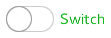
import QtQuick import QtQuick.Controls.Basic Switch { id: control text: qsTr("Switch") indicator: Rectangle { implicitWidth: 48 implicitHeight: 26 x: control.leftPadding y: parent.height / 2 - height / 2 radius: 13 color: control.checked ? "#17a81a" : "#ffffff" border.color: control.checked ? "#17a81a" : "#cccccc" Rectangle { x: control.checked ? parent.width - width : 0 width: 26 height: 26 radius: 13 color: control.down ? "#cccccc" : "#ffffff" border.color: control.checked ? (control.down ? "#17a81a" : "#21be2b") : "#999999" } } contentItem: Text { text: control.text font: control.font opacity: enabled ? 1.0 : 0.3 color: control.down ? "#17a81a" : "#21be2b" verticalAlignment: Text.AlignVCenter leftPadding: control.indicator.width + control.spacing } }
Customizing SwitchDelegate¶
SwitchDelegate consists of three visual items: background , contentItem and indicator .

import QtQuick import QtQuick.Controls.Basic SwitchDelegate { id: control text: qsTr("SwitchDelegate") checked: true contentItem: Text { rightPadding: control.indicator.width + control.spacing text: control.text font: control.font opacity: enabled ? 1.0 : 0.3 color: control.down ? "#17a81a" : "#21be2b" elide: Text.ElideRight verticalAlignment: Text.AlignVCenter } indicator: Rectangle { implicitWidth: 48 implicitHeight: 26 x: control.width - width - control.rightPadding y: parent.height / 2 - height / 2 radius: 13 color: control.checked ? "#17a81a" : "transparent" border.color: control.checked ? "#17a81a" : "#cccccc" Rectangle { x: control.checked ? parent.width - width : 0 width: 26 height: 26 radius: 13 color: control.down ? "#cccccc" : "#ffffff" border.color: control.checked ? (control.down ? "#17a81a" : "#21be2b") : "#999999" } } background: Rectangle { implicitWidth: 100 implicitHeight: 40 visible: control.down || control.highlighted color: control.down ? "#bdbebf" : "#eeeeee" } }
Customizing TabBar¶
TabBar consists of two visual items: background , and contentItem .
 import QtQuick import QtQuick.Controls.Basic TabBar { id: control background: Rectangle { color: "#eeeeee" } TabButton { text: qsTr("Home") } TabButton { text: qsTr("Discover") } TabButton { text: qsTr("Activity") } }
import QtQuick import QtQuick.Controls.Basic TabBar { id: control background: Rectangle { color: "#eeeeee" } TabButton { text: qsTr("Home") } TabButton { text: qsTr("Discover") } TabButton { text: qsTr("Activity") } }
Customizing TextArea¶
TextArea consists of a background item.
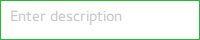
import QtQuick import QtQuick.Controls.Basic TextArea { id: control placeholderText: qsTr("Enter description") background: Rectangle { implicitWidth: 200 implicitHeight: 40 border.color: control.enabled ? "#21be2b" : "transparent" } }
Customizing TextField¶
TextField consists of a background item.
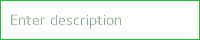
import QtQuick import QtQuick.Controls.Basic TextField { id: control placeholderText: qsTr("Enter description") background: Rectangle { implicitWidth: 200 implicitHeight: 40 color: control.enabled ? "transparent" : "#353637" border.color: control.enabled ? "#21be2b" : "transparent" } }
Customizing ToolBar¶
ToolBar consists of one visual item: background .
 ToolBar { id: control background: Rectangle { implicitHeight: 40 color: "#eeeeee" Rectangle { width: parent.width height: 1 anchors.bottom: parent.bottom color: "transparent" border.color: "#21be2b" } } RowLayout { anchors.fill: parent ToolButton { text: qsTr("Undo") } ToolButton { text: qsTr("Redo") } } }
ToolBar { id: control background: Rectangle { implicitHeight: 40 color: "#eeeeee" Rectangle { width: parent.width height: 1 anchors.bottom: parent.bottom color: "transparent" border.color: "#21be2b" } } RowLayout { anchors.fill: parent ToolButton { text: qsTr("Undo") } ToolButton { text: qsTr("Redo") } } }
Customizing ToolSeparator¶
ToolSeparator consists of two visual items: background and contentItem .

ToolBar { RowLayout { anchors.fill: parent ToolButton { text: qsTr("Action 1") } ToolButton { text: qsTr("Action 2") } ToolSeparator { padding: vertical ? 10 : 2 topPadding: vertical ? 2 : 10 bottomPadding: vertical ? 2 : 10 contentItem: Rectangle { implicitWidth: parent.vertical ? 1 : 24 implicitHeight: parent.vertical ? 24 : 1 color: "#c3c3c3" } } ToolButton { text: qsTr("Action 3") } ToolButton { text: qsTr("Action 4") } Item { Layout.fillWidth: true } } }
Customizing ToolTip¶
ToolTip consists of two visual items: background and contentItem .
Note
to customize the attached ToolTip , it must be provided as part of your own style . To do a one-off customization of a ToolTip, see Custom Tool Tips .
Customizing Tumbler¶
Tumbler consists of three visual items: background , contentItem , and delegate .
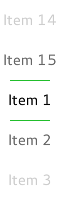
import QtQuick import QtQuick.Controls.Basic Tumbler { id: control model: 15 background: Item { Rectangle { opacity: control.enabled ? 0.2 : 0.1 border.color: "#000000" width: parent.width height: 1 anchors.top: parent.top } Rectangle { opacity: control.enabled ? 0.2 : 0.1 border.color: "#000000" width: parent.width height: 1 anchors.bottom: parent.bottom } } delegate: Text { text: qsTr("Item %1").arg(modelData + 1) font: control.font horizontalAlignment: Text.AlignHCenter verticalAlignment: Text.AlignVCenter opacity: 1.0 - Math.abs(Tumbler.displacement) / (control.visibleItemCount / 2) required property var modelData required property int index } Rectangle { anchors.horizontalCenter: control.horizontalCenter y: control.height * 0.4 width: 40 height: 1 color: "#21be2b" } Rectangle { anchors.horizontalCenter: control.horizontalCenter y: control.height * 0.6 width: 40 height: 1 color: "#21be2b" } }
If you want to define your own contentItem, use either a ListView or PathView as the root item. For a wrapping Tumbler, use PathView:
Tumbler { id: tumbler contentItem: PathView { id: pathView model: tumbler.model delegate: tumbler.delegate clip: true pathItemCount: tumbler.visibleItemCount + 1 preferredHighlightBegin: 0.5 preferredHighlightEnd: 0.5 dragMargin: width / 2 path: Path { startX: pathView.width / 2 startY: -pathView.delegateHeight / 2 PathLine { x: pathView.width / 2 y: pathView.pathItemCount * pathView.delegateHeight - pathView.delegateHeight / 2 } } property real delegateHeight: tumbler.availableHeight / tumbler.visibleItemCount } }
For a non-wrapping Tumbler, use ListView:
Tumbler { id: tumbler contentItem: ListView { model: tumbler.model delegate: tumbler.delegate snapMode: ListView.SnapToItem highlightRangeMode: ListView.StrictlyEnforceRange preferredHighlightBegin: height / 2 - (height / tumbler.visibleItemCount / 2) preferredHighlightEnd: height / 2 + (height / tumbler.visibleItemCount / 2) clip: true } }
Customizing TableViewDelegate¶
TableViewDelegate inherits ItemDelegate , which means that it’s composed of two visual items: background and contentItem .
You can always assign your own custom edit delegate to editDelegate if you have needs outside what the default edit delegate offers.
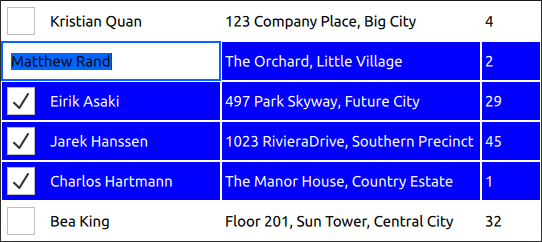
delegate: TableViewDelegate { id: tableCell checked: column === 0 ? checkBox.checked : tableView.itemAtIndex(tableView.index(row, 0)).checked selected: checked //! [background] background: Item { Rectangle { anchors.fill: parent anchors.margins: tableCell.current ? 3 : 1 color: tableCell.selected ? "blue" : "white" } Rectangle { anchors.fill: parent color: "transparent" border.color: "darkblue" border.width: tableCell.current ? 2 : 0 } } //! [background] //! [contentItem] contentItem: Item { implicitHeight: 40 visible: !tableCell.editing RowLayout { anchors.fill: parent CheckBox { id: checkBox implicitWidth: height Layout.fillHeight: true checked: false visible: tableCell.column === 0 } Text { Layout.leftMargin: 4 Layout.fillWidth: true Layout.fillHeight: true verticalAlignment: Text.AlignVCenter color: tableCell.selected ? "white" : "black" text: tableCell.model.display } } } //! [contentItem] //! [editDelegate] TableView.editDelegate: FocusScope { width: parent.width height: parent.height TableView.onCommit: { let qaim = tableCell.tableView.model if (!qaim) return const index = qaim.index(tableCell.row, tableCell.column) // instead of the edit role, any custom role supported by the model can be checked // e.g. if (!tableCell.checked || !tableCell.model.customRole) if (!tableCell.checked || !tableCell.model.edit) return // instead of the edit role, any custom role supported by the model can be set // e.g. tableCell.model.customRole = textField.text tableCell.model.edit = textField.text tableCell.model.display = textField.text } Component.onCompleted: textField.selectAll() TextField { id: textField anchors.fill: parent text: tableCell.model.edit ?? tableCell.model.display ?? "" focus: true } } //! [editDelegate] }
Customizing HeaderViewDelegate¶
HeaderViewDelegate inherits TableViewDelegate , which means that it’s composed of two items: background and contentItem . You can always customize them with any arbitrary items.
Here is an example of customizing the horizontal header view delegate:
delegate: HorizontalHeaderViewDelegate { id: horizontalDelegate required property int index required property string modelData //! [horizontal-background] background: Rectangle { height: horizontalDelegate.height color: columnCheckBox.checked ? palette.highlight : palette.base radius: 8 } //! [horizontal-background] //! [horizontal-contentItem] contentItem: Item { implicitWidth: columnCheckBox.implicitWidth * 2 implicitHeight: 40 CheckBox { id: columnCheckBox anchors.centerIn: parent text: horizontalDelegate.modelData Component.onCompleted: checked = horizontalDelegate.index === 1 } } //! [horizontal-contentItem] }
Here is an example of customizing the vertical header view delegate:
delegate: VerticalHeaderViewDelegate { id: verticalDelegate required property int index //! [background] background: Rectangle { height: verticalDelegate.height color: palette.base border.width: rowCheckBox.checked ? 2 : 0 border.color: palette.highlight radius: 8 } //! [vertical-background] //! [vertical-contentItem] contentItem: Item { implicitWidth: rowCheckBox.implicitWidth * 2 implicitHeight: 40 CheckBox { id: rowCheckBox anchors.centerIn: parent text: verticalDelegate.index + 1 Component.onCompleted: checked = verticalDelegate.index % 3 === 0 } } //! [vertical-contentItem] }