Component Error Example
Using a component script to stop the installation if the components cannot be installed.
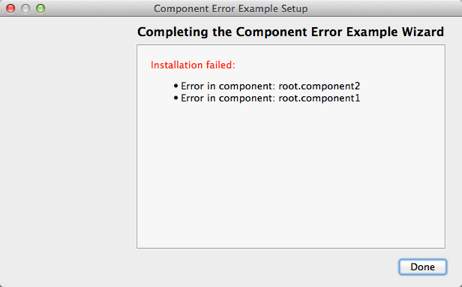
Component Error demonstrates how to stop the installation and display error messages if one or several components cannot be installed.
Configuring the Example Installer
The installer configuration file, config.xml, in the config directory specifies the text and default values used in the installer:
- The
<Name>element sets the application name and adds it to the page name and introduction text. - The
<Version>element sets the application version number. - The
<Title>element sets the installer name and displays it on the title bar. - The
<Publisher>element sets the publisher of the software (as shown in the Windows Control Panel, for example). - The
<StartMenuDir>element sets the name of the default program group for the product in the Windows Start menu. - The
<TargetDir>element sets the default target directory location to be within theIfwExamplesdirectory in the home directory of the current user (because it uses the pre-existing variable,@HomeDir@, as part of the value). For more information, see Predefined Variables.
<?xml version="1.0" encoding="UTF-8"?>
<Installer>
<Name>Component Error Example</Name>
<Version>1.0.0</Version>
<Title>Component Error Example</Title>
<Publisher>Qt-Project</Publisher>
<StartMenuDir>Qt IFW Examples</StartMenuDir>
<TargetDir>@HomeDir@/IfwExamples/componenterror</TargetDir>
</Installer>Creating the Example Package Information File
The installer package information file, package.xml, in the meta directory specifies the components that are available for installation:
- The
<DisplayName>element sets the human-readable name of the component. - The
<Description>element sets the human-readable description of the component. - The
<Version>element sets the version number of the component. - The
<ReleaseDate>element sets the date of release for this component version.
- The
<Script>element specifies the file name of the JavaScript file that is loaded to perform operations.
<?xml version="1.0"?>
<Package>
<DisplayName>Root Component</DisplayName>
<Description>This component handles the errors in the other components.</Description>
<Version>1.0.1</Version>
<ReleaseDate>2013-08-21</ReleaseDate>
<Script>installscript.js</Script>
</Package>This example attempts to install three components, so we create a package.xml file in each component directory: root, root.component1, and root.component2 and specify the component name and description in each of them.
Stopping the Installation on Errors
In installscript.js in the root directory, we call the abortInstaller() function to hide all the default installer pages and to display an error message if the components contain errors:
function abortInstaller()
{
installer.setDefaultPageVisible(QInstaller.Introduction, false);
installer.setDefaultPageVisible(QInstaller.TargetDirectory, false);
installer.setDefaultPageVisible(QInstaller.ComponentSelection, false);
installer.setDefaultPageVisible(QInstaller.ReadyForInstallation, false);
installer.setDefaultPageVisible(QInstaller.StartMenuSelection, false);
installer.setDefaultPageVisible(QInstaller.PerformInstallation, false);
installer.setDefaultPageVisible(QInstaller.LicenseCheck, false);
var abortText = "<font color='red' size=3>" + qsTr("Installation failed:") + "</font>";
var error_list = installer.value("component_errors").split(";;;");
abortText += "<ul>";
// ignore the first empty one
for (var i = 0; i < error_list.length; ++i) {
if (error_list[i] !== "") {
console.log(error_list[i]);
abortText += "<li>" + error_list[i] + "</li>"
}
}
abortText += "</ul>";
installer.setValue("FinishedText", abortText);
}We use the reactOnAbortInstallerChange() signal to stop the installation if ComponentError is true:
function reactOnAbortInstallerChange()
{
if (installer.value("ComponentError") === "true")
abortInstaller();
}We use the Component() function to connect to the reactOnAbortInstallerChange() signal when the list of new root components has been updated:
function Component()
{
installer.finishAllComponentsReset.connect(reactOnAbortInstallerChange);
}To open the page that displays the error message, we create fake errors by setting ComponentError to true in installscript.js in the root.component1 and root.component2 directories:
function Component()
{
var error = true;
if (error) {
installer.setValue("component_errors", installer.value("component_errors") + ";;;"
+ "Error in component: " + component.name);
}
installer.setValue("ComponentError", true);
}Each component adds a message to the component_errors variable. In your app, the error variable should return the results of a real check for an existing file or system feature.
Generating the Example Installer
To create the example installer, switch to the example source directory on the command line and enter the following command:
- On Windows:
..\..\bin\binarycreator.exe -c config\config.xml -p packages installer.exe
- On Linux or macOS:
../../bin/binarycreator -c config/config.xml -p packages installer
This creates the installer to the current directory.
Files:
- componenterror/componenterror.pro
- componenterror/config/config.xml
- componenterror/packages/root.component1/meta/installscript.js
- componenterror/packages/root.component1/meta/package.xml
- componenterror/packages/root.component2/meta/installscript.js
- componenterror/packages/root.component2/meta/package.xml
- componenterror/packages/root/meta/installscript.js
- componenterror/packages/root/meta/package.xml
© 2021 The Qt Company Ltd. Documentation contributions included herein are the copyrights of their respective owners. The documentation provided herein is licensed under the terms of the GNU Free Documentation License version 1.3 as published by the Free Software Foundation. The Qt Company, Qt and their respective logos are trademarks of The Qt Company Ltd in Finland and/or other countries worldwide. All other trademarks are property of their respective owners.

