Dynamic Page Installer Example
Using a component script and dynamic pages to build an installer.
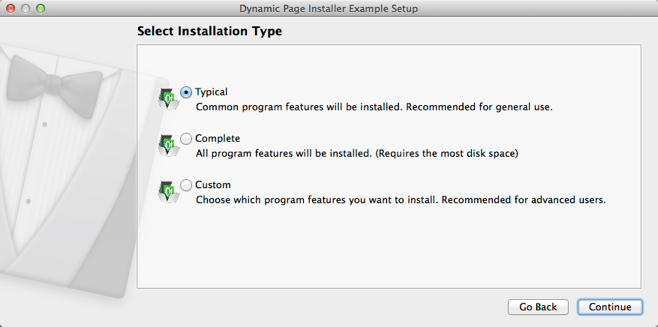
Dynamic Page Installer illustrates how to use the component.loaded.connect() function to load custom installer pages (.ui) instead of using the default installer pages and how to add functionality to the pages.
The Select Installation Type page contains icons that are added to a Qt resource file (.qrc) for delivery with the installer.
Configuring the Example Installer
The installer configuration file, config.xml, in the config directory specifies the text and default values used in the installer:
- The
<Name>element sets the application name and adds it to the page name and introduction text. - The
<Version>element sets the application version number. - The
<Title>element sets the installer name and displays it on the title bar. - The
<Publisher>element sets the publisher of the software (as shown in the Windows Control Panel, for example). - The
<StartMenuDir>element sets the name of the default program group for the product in the Windows Start menu. - The
<TargetDir>element sets the default target directory location to be within theIfwExamplesdirectory in the home directory of the current user (because it uses the pre-existing variable,@HomeDir@, as part of the value). For more information, see Predefined Variables.
<?xml version="1.0" encoding="UTF-8"?>
<Installer>
<Name>Dynamic Page Installer Example</Name>
<Version>1.0.0</Version>
<Title>Dynamic Page Installer Example</Title>
<Publisher>Qt-Project</Publisher>
<StartMenuDir>Qt IFW Examples</StartMenuDir>
<TargetDir>@HomeDir@/IfwExamples/dynamicpage</TargetDir>
</Installer>Creating the Example Package Information File
The installer package information file, package.xml, in the meta directory specifies the components that are available for installation:
- The
<DisplayName>element sets the human-readable name of the component. - The
<Description>element sets the human-readable description of the component. - The
<Version>element sets the version number of the component. - The
<ReleaseDate>element sets the date of release for this component version.
- The
<Script>element specifies the file name of the JavaScript file that is loaded to perform operations. - The
<UserInterfaces>element specifies the file names of the installer pages (.ui files) to use. - The
<Name>element provides domain-like identification for the component.
<?xml version="1.0"?>
<Package>
<DisplayName>Dynamic page installer example</DisplayName>
<Description>Can be used as reference on how to build installer independent of predefined installer pages.</Description>
<Version>1.0.0</Version>
<ReleaseDate>2014-04-07</ReleaseDate>
<Script>installscript.js</Script>
<UserInterfaces>
<UserInterface>targetwidget.ui</UserInterface>
<UserInterface>installationwidget.ui</UserInterface>
<UserInterface>licensewidget.ui</UserInterface>
<UserInterface>readytoinstallwidget.ui</UserInterface>
</UserInterfaces>
<Name>org.qtproject.ifw.example.dynamicpage</Name>
</Package>This installer contains three components that each have their own package information file with slightly different contents.
Creating Dynamic Pages
In installscript.js, we create the installer pages and add functionality to them.
Qt Installer Framework calls the constructors of all scripts. When all the constructors are finished and all UI files are loaded, a loaded signal is emitted for each component.
To create an installer page, we have to wait for the loaded signal that tells us that the UI file has been loaded:
component.loaded.connect(this, Component.prototype.installerLoaded);
We hide the default pages by setting their visibility to false:
installer.setDefaultPageVisible(QInstaller.TargetDirectory, false);
installer.setDefaultPageVisible(QInstaller.ComponentSelection, false);
installer.setDefaultPageVisible(QInstaller.LicenseCheck, false);
if (systemInfo.productType === "windows")
installer.setDefaultPageVisible(QInstaller.StartMenuSelection, false);
installer.setDefaultPageVisible(QInstaller.ReadyForInstallation, false);We use the loaded function that we connected earlier to add functionality to the dynamic installer pages:
Component.prototype.installerLoaded = function () {
if (installer.addWizardPage(component, "TargetWidget", QInstaller.TargetDirectory)) {
var widget = gui.pageWidgetByObjectName("DynamicTargetWidget");
if (widget != null) {
widget.targetChooser.clicked.connect(this, Component.prototype.chooseTarget);
widget.targetDirectory.textChanged.connect(this, Component.prototype.targetChanged);
widget.windowTitle = "Installation Folder";
widget.targetDirectory.text = Dir.toNativeSparator(installer.value("TargetDir"));
}
}
if (installer.addWizardPage(component, "InstallationWidget", QInstaller.ComponentSelection)) {
var widget = gui.pageWidgetByObjectName("DynamicInstallationWidget");
if (widget != null) {
widget.customInstall.toggled.connect(this, Component.prototype.customInstallToggled);
widget.defaultInstall.toggled.connect(this, Component.prototype.defaultInstallToggled);
widget.completeInstall.toggled.connect(this, Component.prototype.completeInstallToggled);
widget.defaultInstall.checked = true;
widget.windowTitle = "Select Installation Type";
}
...installer::addWizardPage() registers a new page to the installer. gui::pageWidgetByObjectName() is then used to retrieve the root widget of the new page, with its name being "Dynamic" + the object name of the root widget as set in the .ui file.
Generating the Example Installer
To create the example installer, switch to the example source directory on the command line and enter the following command:
- On Windows:
..\..\bin\binarycreator.exe -c config\config.xml -r resources/additional.qrc -p packages installer.exe
- On Linux or macOS:
../../bin/binarycreator -c config/config.xml -r resources/additional.qrc -p packages installer
Because the installer uses additional resources, you must give the -r option and specify the path to the Qt resource file that contains the resources. The installer is created in the current directory.
Files:
- dynamicpage/config/config.xml
- dynamicpage/dynamicpage.pro
- dynamicpage/packages/org.qtproject.ifw.example.dynamicpage.node1/data/data.node1.txt
- dynamicpage/packages/org.qtproject.ifw.example.dynamicpage.node1/meta/installscript.qs
- dynamicpage/packages/org.qtproject.ifw.example.dynamicpage.node1/meta/package.xml
- dynamicpage/packages/org.qtproject.ifw.example.dynamicpage.node2/data/data.node2.txt
- dynamicpage/packages/org.qtproject.ifw.example.dynamicpage.node2/meta/installscript.qs
- dynamicpage/packages/org.qtproject.ifw.example.dynamicpage.node2/meta/package.xml
- dynamicpage/packages/org.qtproject.ifw.example.dynamicpage/meta/installationwidget.ui
- dynamicpage/packages/org.qtproject.ifw.example.dynamicpage/meta/installscript.js
- dynamicpage/packages/org.qtproject.ifw.example.dynamicpage/meta/licensewidget.ui
- dynamicpage/packages/org.qtproject.ifw.example.dynamicpage/meta/package.xml
- dynamicpage/packages/org.qtproject.ifw.example.dynamicpage/meta/readytoinstallwidget.ui
- dynamicpage/packages/org.qtproject.ifw.example.dynamicpage/meta/targetwidget.ui
- dynamicpage/resources/additional.qrc
- dynamicpage/resources/license.txt
Images:
© 2021 The Qt Company Ltd. Documentation contributions included herein are the copyrights of their respective owners. The documentation provided herein is licensed under the terms of the GNU Free Documentation License version 1.3 as published by the Free Software Foundation. The Qt Company, Qt and their respective logos are trademarks of The Qt Company Ltd in Finland and/or other countries worldwide. All other trademarks are property of their respective owners.

