Open ReadMe Example
Using a component script to add a check box for opening the readme file to the final installer page.
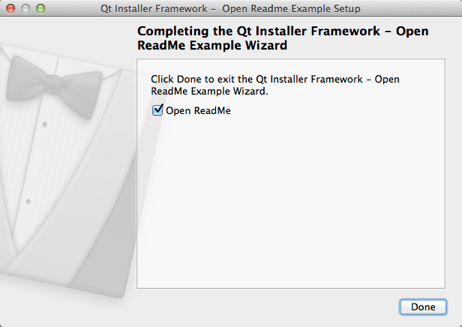
Open ReadMe illustrates how to use the Component() function to add a check box to the installation finished page and to open the readme file if end users select the check box.
Configuring the Example Installer
The installer configuration file, config.xml, in the config directory specifies the text and default values used in the installer:
- The
<Name>element sets the application name and adds it to the page name and introduction text. - The
<Version>element sets the application version number. - The
<Title>element sets the installer name and displays it on the title bar. - The
<Publisher>element sets the publisher of the software (as shown in the Windows Control Panel, for example). - The
<StartMenuDir>element sets the name of the default program group for the product in the Windows Start menu. - The
<TargetDir>element sets the default target directory location to be within theIfwExamplesdirectory in the home directory of the current user (because it uses the pre-existing variable,@HomeDir@, as part of the value). For more information, see Predefined Variables.
<?xml version="1.0" encoding="UTF-8"?>
<Installer>
<Name>Open Readme Example</Name>
<Version>1.0.0</Version>
<Title>Open Readme Example</Title>
<Publisher>Qt-Project</Publisher>
<StartMenuDir>Qt IFW Examples</StartMenuDir>
<TargetDir>@HomeDir@/IfwExamples/openreadme</TargetDir>
</Installer>Creating the Example Package Information File
The installer package information file, package.xml, in the meta directory specifies the components that are available for installation:
- The
<DisplayName>element sets the human-readable name of the component. - The
<Description>element sets the human-readable description of the component. - The
<Version>element sets the version number of the component. - The
<ReleaseDate>element sets the date of release for this component version.
- The
<Default>element is set totrueto preselect the component in the installer. - The
<Script>element specifies the file name of the JavaScript file that is loaded to perform operations. - The
<UserInterfaces>element specifies the file name of the installer page (.ui file) to use.
<?xml version="1.0" encoding="UTF-8"?>
<Package>
<DisplayName>Open readme</DisplayName>
<Description>Show checkbox asking whether to open Readme at the end</Description>
<Version>1.0.0-1</Version>
<ReleaseDate>2013-01-01</ReleaseDate>
<Default>true</Default>
<Script>installscript.qs</Script>
<UserInterfaces>
<UserInterface>readmecheckboxform.ui</UserInterface>
</UserInterfaces>
</Package>Opening Files After Installation
In installscript.qs, we use the Component() function to connect to the installationFinishedPageIsShown signal when the installation is complete and to the installationFinished signal when the end users click Finish (Done on macOS):
function Component()
{
installer.installationFinished.connect(this, Component.prototype.installationFinishedPageIsShown);
installer.finishButtonClicked.connect(this, Component.prototype.installationFinished);
}We call the component::createOperations() function to override the default method for creating operations:
Component.prototype.createOperations = function()
{
component.createOperations();
}If the installation is successful, we call the installer::addWizardPageItem() function to replace the last installer page with a custom page that contains the OpenReadMe check box:
Component.prototype.installationFinishedPageIsShown = function()
{
try {
if (installer.isInstaller() && installer.status == QInstaller.Success) {
installer.addWizardPageItem( component, "ReadMeCheckBoxForm", QInstaller.InstallationFinished );
}
} catch(e) {
console.log(e);
}
}We set the readMeCheckBox to checked by default and use the QDesktopServices::openURL() function to open the readme file:
Component.prototype.installationFinished = function()
{
try {
if (installer.isInstaller() && installer.status == QInstaller.Success) {
var checkboxForm = component.userInterface( "ReadMeCheckBoxForm" );
if (checkboxForm && checkboxForm.readMeCheckBox.checked) {
QDesktopServices.openUrl("file:///" + installer.value("TargetDir") + "/README.txt");
}
}
} catch(e) {
console.log(e);
}
}Generating the Example Installer
To create the example installer, switch to the example source directory on the command line and enter the following command:
- On Windows:
..\..\bin\binarycreator.exe -c config\config.xml -p packages installer.exe
- On Linux or macOS:
../../bin/binarycreator -c config/config.xml -p packages installer
This creates the installer to the current directory.
Files:
- openreadme/config/config.xml
- openreadme/openreadme.pro
- openreadme/packages/or.qtproject.ifw.example.openreadme/data/README.txt
- openreadme/packages/or.qtproject.ifw.example.openreadme/meta/installscript.qs
- openreadme/packages/or.qtproject.ifw.example.openreadme/meta/package.xml
- openreadme/packages/or.qtproject.ifw.example.openreadme/meta/readmecheckboxform.ui
© 2021 The Qt Company Ltd. Documentation contributions included herein are the copyrights of their respective owners. The documentation provided herein is licensed under the terms of the GNU Free Documentation License version 1.3 as published by the Free Software Foundation. The Qt Company, Qt and their respective logos are trademarks of The Qt Company Ltd in Finland and/or other countries worldwide. All other trademarks are property of their respective owners.

