Pan and zoom
In the live preview, you can focus on parts of the converted design by panning and zooming.
Select  to view the keyboard shortcuts for the available options.
to view the keyboard shortcuts for the available options.
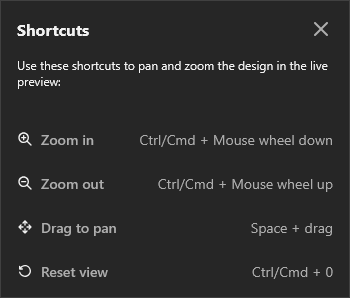
Actions for panning and zooming the live preview.
Move around the converted design
To pan and move around the converted design to inspect different areas, select Space and drag ( ).
).
Zoom in and out
To zoom to the actual size of the converted design or to fit the design to the screen:
- Select
 to open Display resolution settings.
to open Display resolution settings.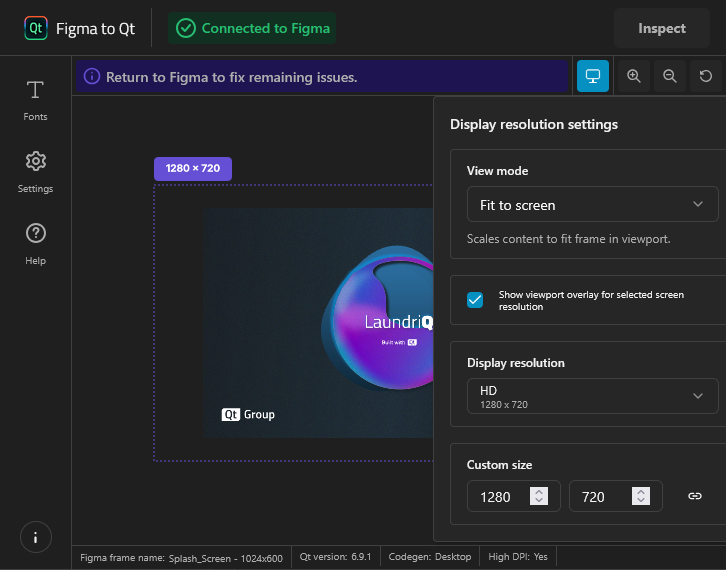
Display resolution settings in the live preview.
- In View mode, select Actual size or Fit to screen.
To increase the magnification to examine fine details and component boundaries, zoom into the converted design:
- Select
 (Zoom in).
(Zoom in). - Select Ctrl (or Cmd on macOS) and rotate the mouse wheel down.
To decrease the magnification to see the overall layout and component relationships, zoom ot of the converted design:
- Select
 (Zoom out).
(Zoom out). - Select Ctrl (or Cmd on macOS) and rotate the mouse wheel up.
To reset the panning and zooming for accurate size representation:
- Select
 (Reset).
(Reset). - Select Ctrl + 0 (or Cmd + 0 on macOS).
View the design with different screen resolutions
To see how your design looks on different sizes of screens:
- Select Show viewport overlay for selected screen resolution.
- In Display resolution, select the screen size.
To set a custom screen size, select Custom size, and then specify the width and height of the screen. Toggle Sync width and height to unlock or lock the aspect ratio of the viewport overlay when you set the values.
Note: You cannot inspect the design while you show the viewport overlay.
See also Preview converted designs and Inspect converted designs.
© 2024 The Qt Company Ltd. Documentation contributions included herein are the copyrights of their respective owners. The documentation provided herein is licensed under the terms of the GNU Free Documentation License version 1.3 as published by the Free Software Foundation. Qt and respective logos are trademarks of The Qt Company Ltd in Finland and/or other countries worldwide. All other trademarks are property of their respective owners.

