Settings
Figma to Qt plugin settings
To view and change plugin settings, select  (Settings) in the plugin.
(Settings) in the plugin.
To revert all settings to their default values, select Reset plugin to default settings.
Plugin settings
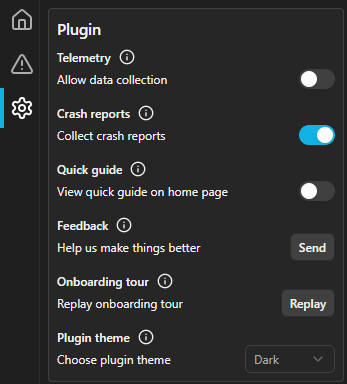
| Setting | Description |
|---|---|
| Allow data collection | Turn the collection of usage statistics on or off. This includes data about feature usage, performance, and errors. Your privacy matters, so no personal data is collected. |
| Send crash reports | Send technical error reports to help Qt find and fix bugs. No personal data is sent. |
| Quick guide | Hide the quick guide to save space in Home. |
| Feedback | Send feedback on Figma to Qt or report problems. |
| Onboarding tour | Take the onboarding tour again to refresh your memory about plugin features. |
| Plugin theme | Adapt to the Figma color scheme or choose the dark or light scheme. |
Asset settings
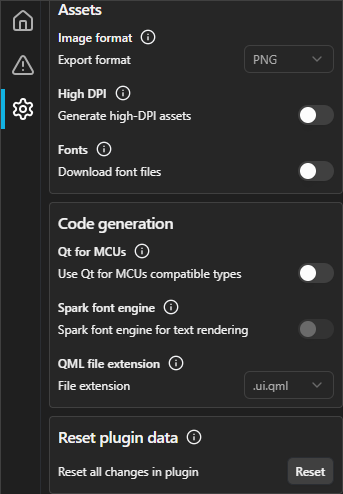
| Setting | Description | See also |
|---|---|---|
| Image format | Save assets in PNG or JPG format. | Select asset file format |
| Generate high-DPI assets | Create also 2x-scaled versions of images for high-DPI displays. Qt automatically chooses the best representation for the target display at runtime. | Create high-DPI versions of assets |
| Download font files | Add font files to the ZIP file when you select Download. Figma to Qt adds only custom fonts that you use in the converted layers. | Download converted designs and Use the Spark font engine on Qt for MCUs |
Code generation settings
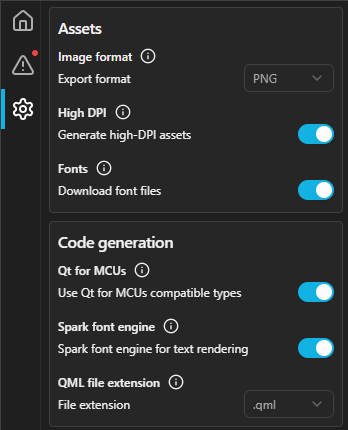
| Setting | Description | See also |
|---|---|---|
| Use Qt for MCUs compatible types | Convert the design using only those properties of QML types that Qt for MCUs supports. | Convert into Qt for MCUs and Create projects for Qt for MCUs |
| Optimize text rendering | Convert text layers to StaticText QML type to optimize text rendering on Qt for MCUs. | Convert into Qt for MCUs and Create projects for Qt for MCUs |
| Spark font engine for text rendering | Add a setting to the QML project file to use the Spark font engine for internationalized Qt for MCUs projects that have complex scripts (such as Arabic, Hindi, or Thai) or bidirectional text or need dynamic text rendering. | Create projects for Qt for MCUs and Use the Spark font engine on Qt for MCUs |
| Convert variables into design tokens | The plugin converts variables into QML modules called DesignTokens and creates a QML singleton for each variable collection. | Convert variables into design tokens |
| Use FlexboxLayout for auto layout | The plugin converts horizontal and vertical auto layout frames and components into FlexboxLayout QML type. Grid layout is not supported. The type was added in Q 6.10 and is still in development. It is not supported on Qt for MCUs. | Apply auto layout |
| QML file extension | Select the file extension, .qml or .ui.qml to use when you select  (Download) to generate files for further development. Select (Download) to generate files for further development. Select .ui.qml to change the files in Qt Design Studio. | Create projects for Qt Design Studio |
Reset settings
| Setting | Description |
|---|---|
| Reset plugin to default settings | Undo all changes you have made in Home and Settings and use the default values for all settings. |
Live preview settings
To view and change live preview settings, select  (Settings) in the live preview.
(Settings) in the live preview.
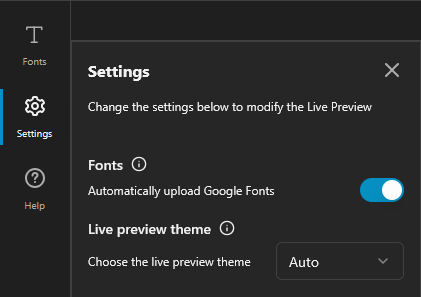
| Setting | Description | See also |
|---|---|---|
| Automatically upload Google fonts | Automatically upload Google fonts that you use in a design to the live preview. You might need to manually upload some fonts. | Manage Google fonts |
| Live preview theme | Adapt to the browser color scheme or choose the dark or light scheme. | N/A |
© 2024 The Qt Company Ltd. Documentation contributions included herein are the copyrights of their respective owners. The documentation provided herein is licensed under the terms of the GNU Free Documentation License version 1.3 as published by the Free Software Foundation. Qt and respective logos are trademarks of The Qt Company Ltd in Finland and/or other countries worldwide. All other trademarks are property of their respective owners.

