Service Framework using QML Example
Files:
- declarative-sfw-dialer/declarative-sfw-dialer/declarative-sfw-dialer.qml
- declarative-sfw-dialer/declarative-sfw-dialer/qmldialer.cpp
- declarative-sfw-dialer/declarative-sfw-dialer/content-sfw-dialer/DialButton.qml
- declarative-sfw-dialer/declarative-sfw-dialer/content-sfw-dialer/DialScreen.qml
- declarative-sfw-dialer/declarative-sfw-dialer/content-sfw-dialer/DialerList.qml
- declarative-sfw-dialer/landlinedialer/landlinedialer.cpp
- declarative-sfw-dialer/landlinedialer/landlinedialer.h
- declarative-sfw-dialer/landlinedialer/landlinedialerplugin.cpp
- declarative-sfw-dialer/landlinedialer/landlinedialerplugin.h
- declarative-sfw-dialer/landlinedialer/landlinedialerservice.xml
- declarative-sfw-dialer/remotedialer/remotedialer.cpp
- declarative-sfw-dialer/remotedialer/remotedialer.h
- declarative-sfw-dialer/remotedialer/remotedialerservice.xml
- declarative-sfw-dialer/voipdialer/voipdialer.cpp
- declarative-sfw-dialer/voipdialer/voipdialer.h
- declarative-sfw-dialer/voipdialer/voipdialerplugin.cpp
- declarative-sfw-dialer/voipdialer/voipdialerplugin.h
- declarative-sfw-dialer/voipdialer/voipdialerservice.xml
- declarative-sfw-dialer/remotedialer/main.cpp
- declarative-sfw-dialer/declarative-sfw-dialer.pro
- declarative-sfw-dialer/declarative-sfw-dialer/declarative-sfw-dialer.pro
- declarative-sfw-dialer/declarative-sfw-dialer/declarative-sfw-dialer.qrc
- declarative-sfw-dialer/declarative-sfw-dialer/content-sfw-dialer/qmldir
- declarative-sfw-dialer/landlinedialer/landlinedialer.pro
- declarative-sfw-dialer/remotedialer/remotedialer.pro
- declarative-sfw-dialer/voipdialer/voipdialer.pro
Execution
Qt Creator is recommended and easiest way to compile, deploy and execute this application.
The following steps have to be done manually if this application is to be executed in Qt Simulator:
- Plugin based services (landlinedialer and voipdialer) must be manually copied to the same directory as the qmldialer executable. IPC-based services (remotedialer in this example) are not supported by Qt Simulator.
- A new xmldata folder must be created in the same directory as qmldialer executable, and the xml files for service plugins (landlinedialerservice.xml and voipdialerservice.xml) must be copied to that folder.
Explanation
This example should demonstrate how to use the Service Framework to access a list of services in a QML context. A library plugin provides QML with elements that can reference a single service or a list of services, called 'Service' and 'ServiceList' respectively.
An example that demonstrates how to connect to a single service object to implement a simple note taking application can be found here.
The GUI looks like following picture:
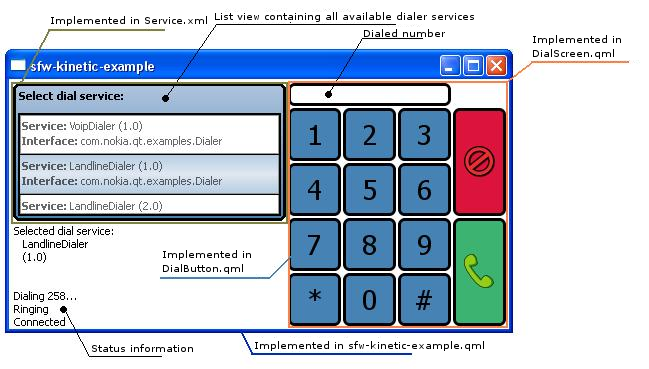
The following steps outline how to make a QML based application using the Service Framework technology. It is assumed that QtMobility has been successfully built and environment variables have been set as per Installation Guide.
Service Framework in QML
To included the Service Framework QML plugin to our QML file we need to import it as follows:
import QtMobility.serviceframework 1.1
The Services
The services are implemented in a shared library and can be register in the service framework. After the service is registered it can be used in different applications. In our case we'll access the services over an application that is based on QML scripting. We will be able to change between different services and call their properties, receiving their signals and so forth.
In this example we've implemented 2 services called Landdialer and Voipdialer. You can find the projects for those services in:
declarative-sfw-dialer\landlinedialer and declarative-sfw-dialer\voipdialer. Those projects will create a shared library in each case.
If the library needs to be available over the Service Framework, we need to register the library.
As you can see we register the services using a xml file. This xml file basically contains all information to register the shared library in the Service Framework environment. For more information please read more about the Qt Service Framework XML Format
The QServiceManager creates an instance of a services over a QServicePluginInterface. For each services we provide a Plugin.
class VoipDialerPlugin : public QObject, public QServicePluginInterface { Q_OBJECT Q_INTERFACES(QtMobility::QServicePluginInterface)
The Q_INTERFACES macro tells Qt which interfaces the class implements.
Both seviceplugins needs to implement the QServicePluginInterface. In our case we only need to overwrite the virtual function createInstance.
QObject* VoipDialerPlugin::createInstance(const QServiceInterfaceDescriptor& descriptor, QServiceContext* context, QAbstractSecuritySession* session) { Q_UNUSED(descriptor); Q_UNUSED(context); Q_UNUSED(session); return new VoipDialer(this); } Q_EXPORT_PLUGIN2(serviceframework_voipdialerservice, VoipDialerPlugin)
As you can see the createInstance function create the appropriate dialer object and returns it. The Q_EXPORT_PLUGIN2 macro provides the necessary implementation for a plugin. See How to Create Qt Plugins for more details.
The last thing we need to provide in our services are the states, properties, signals and slots that we want to access in out QML script later.
public: enum ConnectionState { Disconnected = 0, Connecting, Connected, Engaged }; Q_PROPERTY( ConnectionState state READ state NOTIFY stateChanged) ConnectionState state() const; public slots: void dialNumber(const QString& number); void hangup(); signals: void stateChanged();
Service access on the QML site
The QML elements are implemented in 4 different qml scripting files see GUI design.
The first step is to use our ServiceWrapperList to specify the interface and minimum version (optional) through QML item context, which will produce a list of ServiceWrapper objects.
ServiceList { id: dialerServiceList interfaceName: "com.nokia.qt.examples.Dialer" majorVersion: 1 minorVersion: 0 }
In the DialerList.qml file the services property is assigned to the ListView model property.
ListView { id: serviceListView height: mainPage.height * 4/10 width: mainPage.width - dialScreen.width - 26 anchors.topMargin: 5 anchors.leftMargin: 5 anchors.rightMargin: 5 model: dialerServiceList.services opacity: 1 delegate: delegate currentIndex: -1 clip: true }
To show the items of the model property we need to create a delegate component and assign it to the ListView Delegate property:
Component { id: delegate
In this component you can define how you want to draw one ListView item. You can access inside of this component the current ListWiew item by using the variable modelData. In our example we are using two text lines. Furthermore we can define whats happening if we click on a ListView item by using the MouseRegion.
MouseArea { id: listItemMouseRegion anchors.fill: parent onClicked: { if(serviceListControl.allowselction){ if(listFrame.nohighlightlistitem){ serviceListView.highlight = highlight listFrame.nohighlightlistitem = false; } serviceListView.currentIndex = index; dialService = model.modelData; signalSelected() } } } Text { id: serviceItemInfo anchors.top: parent.top anchors.left: parent.left anchors.topMargin: 5 anchors.leftMargin: 3 text: " <b>Service:</b> " + serviceName + " (" + majorVersion + "." + minorVersion + ")" } Text { id: serviceItemInterfaceName anchors.top: serviceItemInfo.bottom anchors.left: parent.left anchors.topMargin: 2 anchors.leftMargin: 3 text: " <b>Interface:</b> " + interfaceName; }
Another component can be created for highliting a list item:
Component { id: highlight Rectangle { width: childrenRect.width border.color: "black"; border.width: 2 height: 30 color : "lightsteelblue" gradient: Gradient { GradientStop {position: 0.0; color: "steelblue"} GradientStop {position: 0.5; color: "lightsteelblue"} GradientStop {position: 1.0; color: "steelblue"} } } }
Service signals and function calls on the QML site
In declarative-sfw-dialer.qml we define a control named DialScreen and implement the function onDial and onHangup. As you can see in the onDial event we call the service function dialNumber and the onHangup calls hangup. Both function are implemented in the service (see voipdialer header file).
DialScreen { id: dialScreen property bool activeCall : false property variant currentDialer: 0; anchors.topMargin: 5 anchors.leftMargin: 5 anchors.rightMargin: 5 anchors.right: parent.right anchors.top: parent.top onDial: { if (activeCall === false) { if (dialerList.dialService != 0) { dialerList.allowselction = false; var o = dialerObject; status.text = "Dialing " + numberToDial +"..."; dialScreen.currentDialer = o; o.dialNumber(numberToDial); activeCall = true; } } } onHangup: { if (activeCall === true) { if (dialScreen.currentDialer != 0) { dialScreen.currentDialer.hangup(); } dialerList.allowselction = true; status.text = "Hang up"; } } }
In DialScreen.qml the dial and the hangup signals are defined. The hangup signal will be emitted if the HangUpButton was clicked:
DialButton { id: hangUpButton height: { (numberPad.height / 2) - 2 } width: 50 anchors.top: numberPad.top anchors.left: numberPad.right anchors.leftMargin: 5 hoverColor: "red" color: "crimson" onClicked: { dialString = "" hangup() }
The dial signal will be emitted if the CallButton was clicked:
DialButton { id: callButton width: 50 height: {(numberPad.height/2) -2} anchors.top: hangUpButton.bottom anchors.left: numberPad.right anchors.leftMargin: 5 anchors.topMargin: 4 color: "mediumseagreen" hoverColor: "lightgreen" onClicked: { if (dialString != "") { dial(dialString) dialString = "" } }
Now we need to connect the stateChanged signal form the services with an event handler on the QML site. This is done in our main declarative file:
Connections { target: dialerObject ignoreUnknownSignals: true onStateChanged: { if (dialScreen.currentDialer.state == 1) { status.text += "\nRinging"; } else if (dialScreen.currentDialer.state == 2) { status.text += "\nConnected"; } else if (dialScreen.currentDialer.state == 0) { status.text += "\nConnection terminated"; dialScreen.activeCall = false; clearStatusTimer.running = true; } else if (dialScreen.currentDialer.state == 3) { status.text += "\nPhone already engaged"; } } }
The DialScreen.currentDialer is assigned during a ListView item click in the ServiceList.qml file.
Deployment of services
In this example application services are registered by QServiceManager::addService() method and this is a reason why XML service description files are copied to /xmldata folder under /bin folder of declarative-sfw-dialer application.
landlinedialer.pro:
xml.path = /opt/declarative-sfw-dialer/bin/xmldata xml.files = landlinedialerservice.xml INSTALLS += xml
qmldialer.cpp:
QServiceManager m; QStringList exampleXmlFiles; exampleXmlFiles << "landlinedialerservice.xml" << "voipdialerservice.xml" << "remotedialerservice.xml"; foreach (const QString &fileName, exampleXmlFiles) { const QString path = QCoreApplication::applicationDirPath() + "/xmldata/" + fileName; m.addService(path); }
Note: Application does not need register services by itself in Symbian because automatic registration system is doing this on behalf of the application. More details in next chapter.
Deployment in Symbian
Automatic registration is used as registration method in this example application for application services. See more details about Automatic Registration.
landlinedialer.pro:
xmlautoimport.sources = landlinedialerservice.xml xmlautoimport.path = /private/2002AC7F/import/ DEPLOYMENT += xmlautoimport
Shared libraries (service plug-ins) are deployed same way as other Qt plug-ins in Symbian. See more details.
landlinedialer.pro:
load(data_caging_paths) pluginDep.sources = serviceframework_landlinedialerservice.dll pluginDep.path = $$QT_PLUGINS_BASE_DIR DEPLOYMENT += pluginDep
Deployment in MeeGo 1.2 Harmattan
In addition of general registration, explained in "Deployment of services" chapter, service applications must be also registered to D-Bus for an autostarting if remote IPC-based service is used (remotedialer in this example). This can be done by defining .conf and .service files and adding following lines to the .pro file.
remotedialer.pro:
contains(MEEGO_EDITION,harmattan) { remotedialer_conf.files = remotedialer.conf remotedialer_conf.path = /etc/dbus-1/session.d/ remotedialer_service.files = com.nokia.qt.examples.dialer.service remotedialer_service.path = /usr/share/dbus-1/services/ target.path = /opt/remotedialer/bin INSTALLS += target remotedialer_conf remotedialer_service }
remotedialer.conf:
<busconfig> <policy context="default"> <allow own="com.nokia.qt.examples.Dialer"/> </policy> </busconfig>
com.nokia.qt.examples.dialer.service:
[D-BUS Service] Name=com.nokia.qtmobility.sfw.VoipDialer Exec= /opt/remotedialer/bin/dialer_service User=user
Note: Service name defined in .service file must always start with com.nokia.qtmobility.sfw when registering is done for a service framework.
In MeeGo 1.2 Harmattan target dialer services can be pre-registered also by service framework command line tool but this option is not needed if services has been deployed as descriped above.
- ./servicefw add voipdialerservice.xml
- ./servicefw add landlinedialerservice.xml
- ./servicefw add remotedialerservice.xml
- ./servicefw dbusservice removedialerservice.xml dialer_service
These deployment commands will register the two plugin-based services as well as the remote IPC-based service. The last line features the ability to create an autostarting file for D-Bus if the platform supports the QtDBus module, typically available on Linux systems.