QML Media Player Example
Playing audio and video using Qt Quick.
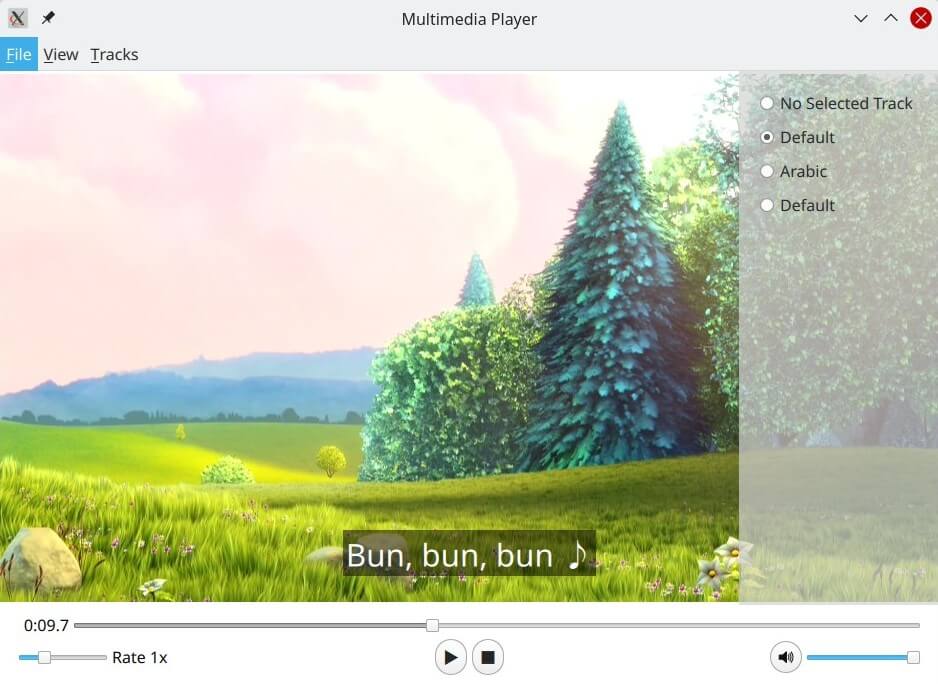
This example demonstrates a simple multimedia player that can play audio and video files using various codecs.
Running the Example
To run the example from Qt Creator, open the Welcome mode and select the example from Examples. For more information, visit Building and Running an Example.
Overview
At its core this is a QML application, see Getting Started Programming with Qt Quick for information specific to that. This documentation is focused on how this example utilizes the Qt Multimedia QML types.
Using MediaPlayer and VideoOutput
In main.qml a MediaPlayer instance is connected to a VideoOutput to play back the video:
MediaPlayer { id: mediaPlayer function updateMetadata() { metadataInfo.clear(); metadataInfo.read(mediaPlayer.metaData); metadataInfo.read(mediaPlayer.audioTracks[mediaPlayer.activeAudioTrack]); metadataInfo.read(mediaPlayer.videoTracks[mediaPlayer.activeVideoTrack]); } videoOutput: videoOutput
videoOutput is declared like so:
VideoOutput { id: videoOutput property bool fullScreen: false anchors.top: fullScreen ? parent.top : menuBar.bottom anchors.bottom: playbackControl.top anchors.left: parent.left anchors.right: parent.right TapHandler { onDoubleTapped: { parent.fullScreen ? showNormal() : showFullScreen() parent.fullScreen = !parent.fullScreen } onTapped: { metadataInfo.visible = false audioTracksInfo.visible = false videoTracksInfo.visible = false subtitleTracksInfo.visible = false } } }
PlayerMenuBar
This QML type handles media selection from a url or local file, exiting the application, viewing meta data, and the selection of available video, audio or subtitle tracks.
Accessing the mediaPlayer object is done through properties:
required property MediaPlayer mediaPlayer required property VideoOutput videoOutput required property MetadataInfo metadataInfo required property TracksInfo audioTracksInfo required property TracksInfo videoTracksInfo required property TracksInfo subtitleTracksInfo
fileDialog
A FileDialog, fileDialog, is created with an onAccepted function that will stop mediaPlayer, load the source by setting the source property and then play it automatically:
FileDialog { id: fileDialog title: "Please choose a file" onAccepted: { mediaPlayer.stop() mediaPlayer.source = fileDialog.currentFile mediaPlayer.play() } }
This is triggered in the Menu File, which is a child of the MenuBar:
MenuBar { id: menuBar anchors.left: parent.left anchors.right: parent.right Menu { title: qsTr("&File") Action { text: qsTr("&Open") onTriggered: fileDialog.open()
loadUrl
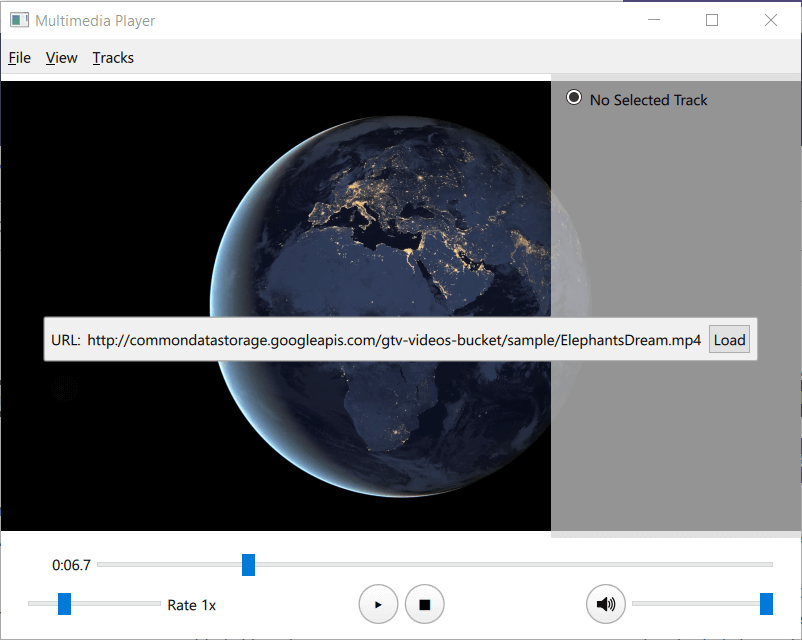
While urlPopup handles prompting and capturing a url, it is the loadUrl function that interacts with mediaPlayer like so:
function loadUrl(url) { mediaPlayer.stop() mediaPlayer.source = url mediaPlayer.play() }
Getting meta data
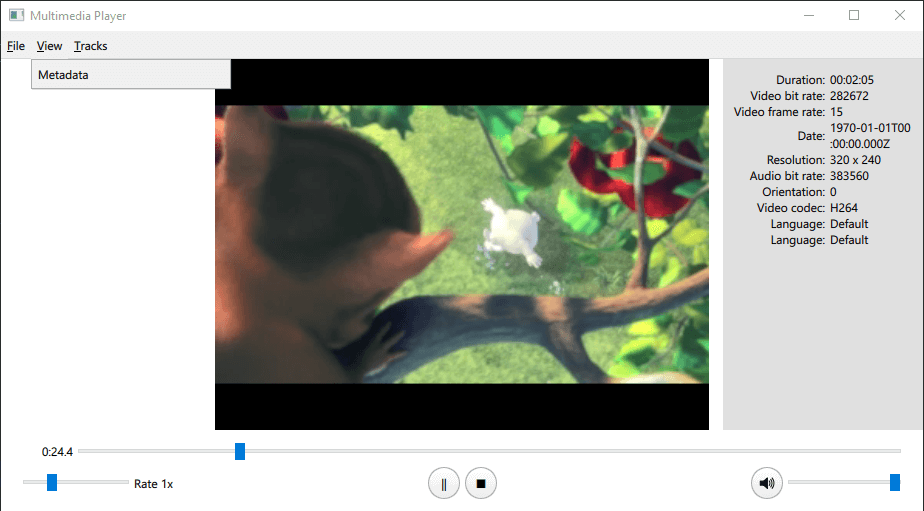
In the declaration of mediaPlayer, in main.qml, there is the function updateMetadata():
function updateMetadata() { metadataInfo.clear(); metadataInfo.read(mediaPlayer.metaData); metadataInfo.read(mediaPlayer.audioTracks[mediaPlayer.activeAudioTrack]); metadataInfo.read(mediaPlayer.videoTracks[mediaPlayer.activeVideoTrack]);
It is called in the following places:
onMetaDataChanged: { updateMetadata() } onTracksChanged: { audioTracksInfo.read(mediaPlayer.audioTracks); audioTracksInfo.selectedTrack = mediaPlayer.activeAudioTrack; videoTracksInfo.read(mediaPlayer.videoTracks); videoTracksInfo.selectedTrack = mediaPlayer.activeVideoTrack; subtitleTracksInfo.read(mediaPlayer.subtitleTracks); subtitleTracksInfo.selectedTrack = mediaPlayer.activeSubtitleTrack; updateMetadata() }
Reading MetaData is done by the MetadataInfo type's read() function
function read(metadata) { if (metadata) { for (var key of metadata.keys()) { if (metadata.stringValue(key)) { elements.append( { name: metadata.metaDataKeyToString(key) , value: metadata.stringValue(key) }) } } } }
The information is displayed via an Overlay item.
Tracks information and control
This is defined in TracksInfo.qml and reading available tracks is done in a similar way to MetadataInfo:
function read(metadataList) { var LanguageKey = 6; elements.clear() elements.append( { language: "No Selected Track" , trackNumber: -1 }) if (!metadataList) return; metadataList.forEach(function (metadata, index) { var language = metadata.stringValue(LanguageKey); var label = language ? metadata.stringValue(LanguageKey) : "track " + (index + 1) elements.append( { language: label , trackNumber: index }) }); }
To set a track, the property selectedTrack is set like so:
ListView { id: trackList visible: elements.count > 0 anchors.fill: parent model: elements delegate: RowLayout { width: trackList.width RadioButton { checked: model.trackNumber === selectedTrack text: model.language ButtonGroup.group: group onClicked: selectedTrack = model.trackNumber } } }
The onSelectectedTrackChanged signal, in each relevant TracksInfo instance in main.qml, is what makes changes to mediaPlayer like so:
id: audioTracksInfo anchors.right: parent.right anchors.top: videoOutput.fullScreen ? parent.top : menuBar.bottom anchors.bottom: playbackControl.opacity ? playbackControl.bottom : parent.bottom visible: false onSelectedTrackChanged: mediaPlayer.activeAudioTrack = audioTracksInfo.selectedTrack
playbackControlPanel
This item has controls for Playback control, Play Pause Stop, Playback rate control and Playback seek control.
Playback control
This qml type handles media playback and interacts with the MediaPlayer in main.qml.
Here are the property definitions.
required property MediaPlayer mediaPlayer property int mediaPlayerState: mediaPlayer.playbackState
Connections:
target: mediaPlayer function onPlaybackStateChanged() { updateOpacity() } function onHasVideoChanged() { updateOpacity() } }
Play Pause Stop
Play, stop and pause interactions with the MediaPlayer object are done like so:
RoundButton { id: pauseButton radius: 50.0 text: "\u2016"; onClicked: mediaPlayer.pause() } RoundButton { id: playButton radius: 50.0 text: "\u25B6"; onClicked: mediaPlayer.play() } RoundButton { id: stopButton radius: 50.0 text: "\u25A0"; onClicked: mediaPlayer.stop() } }
Playback states done using playbackstate like so:
State { name: "playing" when: mediaPlayerState == MediaPlayer.PlayingState PropertyChanges { target: pauseButton; visible: true} PropertyChanges { target: playButton; visible: false} PropertyChanges { target: stopButton; visible: true} }, State { name: "stopped" when: mediaPlayerState == MediaPlayer.StoppedState PropertyChanges { target: pauseButton; visible: false} PropertyChanges { target: playButton; visible: true} PropertyChanges { target: stopButton; visible: false} }, State { name: "paused" when: mediaPlayerState == MediaPlayer.PausedState PropertyChanges { target: pauseButton; visible: false} PropertyChanges { target: playButton; visible: true} PropertyChanges { target: stopButton; visible: true} } ]
Playback seek control
Defined in PlaybackSeekControl.qml, this component comprises of an item with a Text, mediaTime, and Slider, mediaSlider, in a RowLayout.
mediaTime uses MediaPlayer's position property like so:
Text { id: mediaTime Layout.minimumWidth: 50 Layout.minimumHeight: 18 horizontalAlignment: Text.AlignRight text: { var m = Math.floor(mediaPlayer.position / 60000) var ms = (mediaPlayer.position / 1000 - m * 60).toFixed(1) return `${m}:${ms.padStart(4, 0)}` } }
mediaSlider uses the MediaPlayer seekable, duration, and position properties like so:
Slider { id: mediaSlider Layout.fillWidth: true enabled: mediaPlayer.seekable to: 1.0 value: mediaPlayer.position / mediaPlayer.duration onMoved: mediaPlayer.setPosition(value * mediaPlayer.duration) }
Playback rate control
This type is defined in PlaybackRateControl.qml like so:
Slider { id: slider Layout.fillWidth: true snapMode: Slider.SnapOnRelease enabled: true from: 0.5 to: 2.5 stepSize: 0.5 value: 1.0 onMoved: { mediaPlayer.setPlaybackRate(value) } } Text { text: "Rate " + mediaPlayer.playbackRate + "x"
Audio control
This type is defined in AudioControl.qml, and utilizes the muted and volume properties of the AudioOutput instantiated within the MediaPlayer, which is instantiated in main.qml.
required property MediaPlayer mediaPlayer property bool muted: false property real volume: volumeSlider.value/100. implicitHeight: buttons.height RowLayout { anchors.fill: parent Item { id: buttons width: muteButton.implicitWidth height: muteButton.implicitHeight RoundButton { id: muteButton radius: 50.0 icon.source: muted ? "qrc:///Mute_Icon.svg" : "qrc:///Speaker_Icon.svg" onClicked: { muted = !muted } } } Slider { id: volumeSlider Layout.fillWidth: true Layout.alignment: Qt.AlignVCenter enabled: true to: 100.0 value: 100.0
© 2025 The Qt Company Ltd. Documentation contributions included herein are the copyrights of their respective owners. The documentation provided herein is licensed under the terms of the GNU Free Documentation License version 1.3 as published by the Free Software Foundation. Qt and respective logos are trademarks of The Qt Company Ltd. in Finland and/or other countries worldwide. All other trademarks are property of their respective owners.

