WebEngine Widgets PrintMe Example
Demonstrates how to print web pages using Qt WebEngine Widgets.
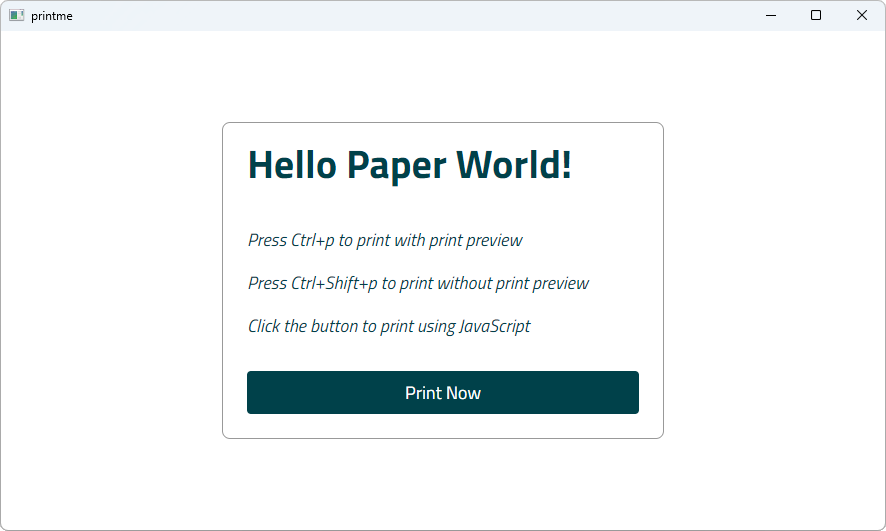
PrintMe demonstrates how to use the QWebEnginePage and QPrintDialog classes to print a web page. Further, it shows how to implement print preview by using the QPrintPreviewDialog class. For completeness, it also illustrates how to trigger a printing request within JavaScript.
Running the Example
To run the example from Qt Creator, open the Welcome mode and select the example from Examples. For more information, visit Building and Running an Example.
Simple HTML Page
In this example, we create an internal HTML page that is added as a resource collection file (.qrc). The page shows only a small HTML message box that explains how to trigger printing by using keyboard shortcuts or clicking a button. The button has the JavaScript onclick event attribute that calls the JavaScript window.print() function.
<html lang="en">
<head>
<meta charset="utf-8">
<title>PrintMe</title>
<link rel="stylesheet" type="text/css" href="style.css">
<script>
function printNow() {
window.print();
}
</script>
</head>
<body>
<form class="form">
<div class="header">
<h1>Hello Paper World!</h1>
<h2>Press Ctrl+p to print with print preview</h2>
<h2>Press Ctrl+Shift+p to print without print preview</h2>
<h2>Click the button to print using JavaScript</h2>
<p class="button" onclick="printNow()">Print Now</p>
</div>
</form>
</body>
</html>Main Function
In the main function, we first instantiate a QWebEngineView and set the URL to our internal HTML page. Next, we create a PrintHandler instance and pass the requested page. For convenience, we also create keyboard shortcuts that can be used to call a print dialog or print preview dialog.
QWebEngineView view; view.setUrl(QUrl(QStringLiteral("qrc:/index.html"))); view.resize(1024, 750); view.show(); PrintHandler handler; handler.setView(&view); auto printPreviewShortCut = new QShortcut(QKeySequence(Qt::CTRL | Qt::Key_P), &view); auto printShortCut = new QShortcut(QKeySequence(Qt::CTRL | Qt::SHIFT | Qt::Key_P), &view); QObject::connect(printPreviewShortCut, &QShortcut::activated, &handler, &PrintHandler::printPreview); QObject::connect(printShortCut, &QShortcut::activated, &handler, &PrintHandler::print);
Print Handler
In the PrintHandler class, we first implement printPreview(), where we instantiate QPrintPreviewDialog. We need the QPrintPreviewDialog::paintRequested handle to generate a set of preview pages.
void PrintHandler::printPreview() { if (!m_view) return; if (m_inPrintPreview) return; m_inPrintPreview = true; QPrintPreviewDialog preview(&m_printer, m_view); connect(&preview, &QPrintPreviewDialog::paintRequested, this, &PrintHandler::printDocument); preview.exec(); m_inPrintPreview = false; }
Now we can implement the PrintHandler::printDocument() slot, which is called in response to the QPrintPreviewDialog::paintRequested signal. To do actual painting on a printer, we call the QWebEngineView::print() function. Printing is an async operation in Chromium, but not in Qt, so we run a local event loop using QEventLoop::exec() to make sure printing is done before returning. User input is blocked, since clicking on a button while we're waiting for the print to finish can mess up the internal state and cause a crash.
void PrintHandler::printDocument(QPrinter *printer) { m_view->print(printer); // User input in the print preview dialog while we're waiting on a print task // can mess up the internal state and cause a crash. m_waitForResult.exec(QEventLoop::ExcludeUserInputEvents); }
To get notified about the result of printing job, we implement PrintHandler::printFinished() slot as handler of QWebEngineView::printFinished() signal. We check for success and report any errors that occurred. Finally, we call QEventLoop::quit() to exit out of the local event loop.
void PrintHandler::printFinished(bool success) { if (!success) { QPainter painter; if (painter.begin(&m_printer)) { QFont font = painter.font(); font.setPixelSize(20); painter.setFont(font); painter.drawText(QPointF(10,25), QStringLiteral("Could not generate print preview.")); painter.end(); } } m_waitForResult.quit(); }
The last function we implement, PrintHandler::print(), is trivial, because it simply opens QPrintDialog and calls the previously implemented PrintHandler::printDocument().
void PrintHandler::print() { QPrintDialog dialog(&m_printer, m_view); if (dialog.exec() != QDialog::Accepted) return; printDocument(&m_printer); }
© 2025 The Qt Company Ltd. Documentation contributions included herein are the copyrights of their respective owners. The documentation provided herein is licensed under the terms of the GNU Free Documentation License version 1.3 as published by the Free Software Foundation. Qt and respective logos are trademarks of The Qt Company Ltd. in Finland and/or other countries worldwide. All other trademarks are property of their respective owners.

