Add Docker devices
Note: Enable the Docker plugin to use it.
To add a Docker image as a device:
- Go to Preferences > Devices > Docker.
- In Command, enter the path to the Docker CLI.
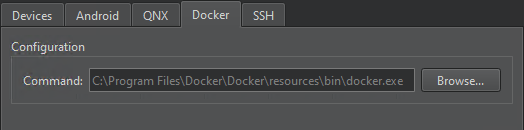
- Go to Devices.
- Select Add > Docker Device > Start Wizard to search for images in your local Docker installation.
- Select a Docker image, and then select OK.
- In Devices, check and change Docker device preferences.

- Select Apply to save your changes.
Select Docker images
The Docker Image Selection dialog displays a list of Docker images in your local Docker installation. You can sort the images according to the repository name or tag or the image ID or size.
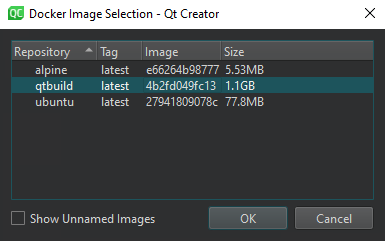
Select Show unnamed images to show images that are not tagged.
Double-click an image to select it.
Edit Docker device kits
Go to Preferences > Kits to check that the automatically generated kits point to the appropriate kit items.
See also Enable and disable plugins, How to: Develop for Docker, and How to: Manage kits.
Copyright © The Qt Company Ltd. and other contributors. Documentation contributions included herein are the copyrights of their respective owners. The documentation provided herein is licensed under the terms of the GNU Free Documentation License version 1.3 as published by the Free Software Foundation. Qt and respective logos are trademarks of The Qt Company Ltd in Finland and/or other countries worldwide. All other trademarks are property of their respective owners.

