Add Qt versions
You can install multiple versions of Qt on the development PC and use them to build your projects. For example, device manufacturers offer special Qt versions for developing applications for their devices.
To view the installed Qt versions, select Preferences > Kits > Qt Versions.
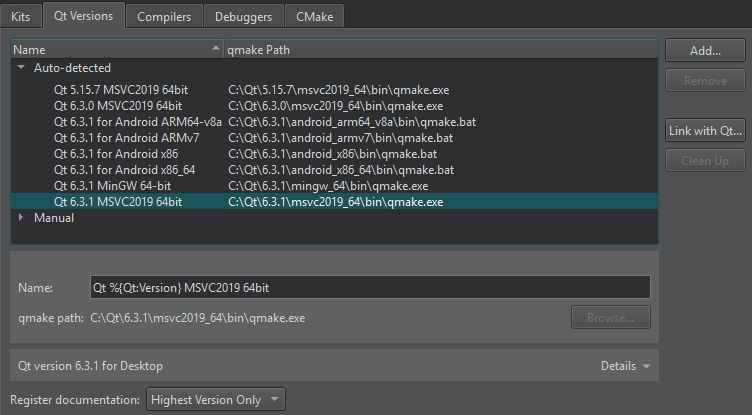
To view detailed information about each Qt version, select it in the list and select Details in the Qt version for section.
To remove invalid Qt versions, select Clean Up.
Register installed Qt versions
You can link to a Qt that Qt Online Installer installed to automatically detect the installed Qt versions. However, you cannot link to a Qt that the system installed with some other package manager, such as your Linux distribution, brew on macOS, or Chocolatey on Windows, nor a self-built Qt. In those cases, select Add in the Qt Versions tab to add the Qt version manually, as instructed in Set up new Qt versions.
To link to a Qt installation:
- Select Preferences > Kits > Qt Versions > Link with Qt.
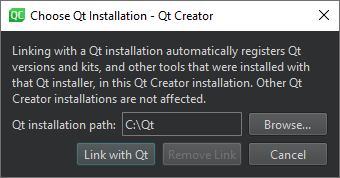
- In the Qt installation path field, enter the path to the directory where you installed Qt.
- Select Link with Qt to automatically register Qt versions and kits in the Qt installation directory.
- Select Restart Now to restart Qt Creator.
To remove the automatically detected Qt versions from the list, select Remove Link.
If the Qt Versions tab does not show a Qt version under Auto-detected, set it up manually.
You specify the Qt version to use for each kit for building and running your projects in Preferences > Kits.
Set up new Qt versions
To register a Qt version, set the path to the directory that contains the qmake or qtpaths executable for that Qt version.
To add a Qt version:
- Select Preferences > Kits > Qt Versions > Add.
To add a Qt version on a remote Linux device or in Docker, select Shift and then select Add.
- Select the qmake or
qtpathsexecutable for the Qt version to add. - Select the Qt version to view and edit it.
- In the Name field, edit the name that Qt Creator suggests for the Qt version.
- In the qmake path field, you can change the location of qmake or
qtpaths. - If the Qt version is for QNX, enter the path to the QNX SDK in the QNX SDK field.
To remove a Qt version that you added manually, select it in the Manual list and then select Remove.
Register documentation
By default, Qt Creator registers only the latest available version of the documentation for each installed Qt module.
To register the documentation sets of all installed Qt versions, choose All from the Register documentation list. To register no Qt documentation at all, choose None. The default behavior is Highest Version Only.
Troubleshoot Qt installations
If Qt Creator detects problems in the installation of a Qt version, it displays warnings and errors beside the name of the Qt version in the list. Select the Qt version to see more information about the issue and suggestions for fixing it.
To verify the installation of a particular Qt version, Qt Creator calls qmake -query and checks that the directories referenced in the output exist. If you installed Qt using Qt Online Installer, run Qt Maintenance Tool to check for updates or to reinstall the Qt version.
Self-built Qt versions
To build projects with a self-built Qt version, add it as described in Set up new Qt versions.
Your Qt has to meet the following minimum requirements:
- qmake is an executable that understands the
-querycommand-line argument. - The
binandincludedirectories have to exist. Qt Creator fetches these directories by runningqmake -query.
Add a kit for the Qt version and configure it for CMake.
Qt Creator issues warnings if:
libQtCore.sois missing, so Qt Creator cannot detect the ABI.toolchain.cmakeis missing. For example, you built Qt with the-staticoption for an x86 platform.
Try the following:
- Run
make installin the build directory to install Qt into the configured location. - Set the value of the
CMAKE_PREFIX_PATHvariable in Preferences > Kits > Kits > CMake Configuration to the location where you installed Qt.
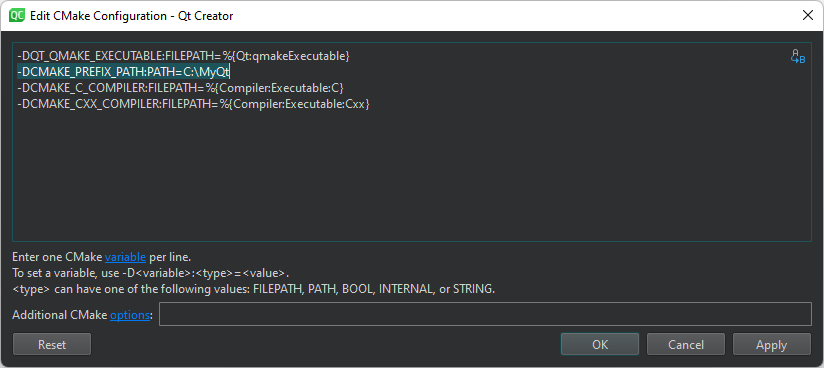
See also How to: Manage kits and Managing kits.
Copyright © The Qt Company Ltd. and other contributors. Documentation contributions included herein are the copyrights of their respective owners. The documentation provided herein is licensed under the terms of the GNU Free Documentation License version 1.3 as published by the Free Software Foundation. Qt and respective logos are trademarks of The Qt Company Ltd in Finland and/or other countries worldwide. All other trademarks are property of their respective owners.

