Open a terminal
When you select Run in Terminal and run an application or the Open Terminal button to open a terminal, it opens as an output view.
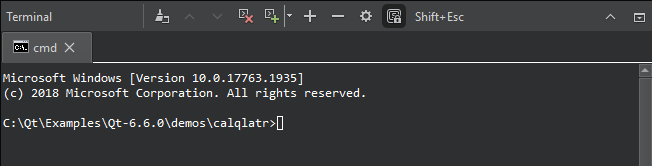
View output in the terminal
- To select a word in a terminal, double-click it.
- To select the whole line, triple-click it.
- To select all text, select Select All in the context menu or select Ctrl+A.
- To open links in a browser, files in the editor, or folders in the Projects view, hover over them, and select Ctrl.
- To search through the output, select Ctrl+F.
Run Qt Creator commands from the terminal
To use the qtc command-line options in the terminal, enter:
qtc [option] [filename[:line_number[:column_number]]]
To view the options, enter:
qtc -help
Insert Qt Creator variables
To insert expanded values of Qt Creator variables into the terminal, select them in the Insert Macro Variable list.
Set keyboard shortcut preferences
Most of the Qt Creator keyboard shortcuts are disabled in the terminal, except the ones for opening terminal preferences or the locator and quitting Qt Creator. To keep Qt Creator keyboard shortcuts from interfering in the terminal, select  .
.
To send the escape key to the terminal instead of closing the terminal, select Shift+Esc. To set this as default behavior, go to Preferences > Terminal > Block shortcuts in terminal.
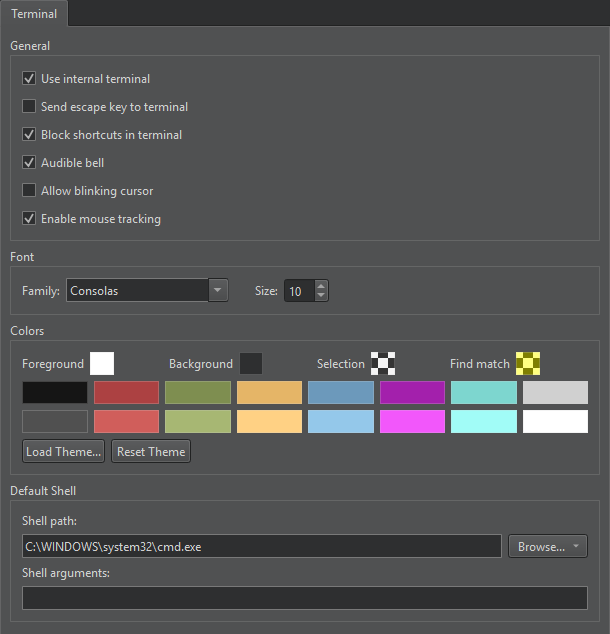
Run terminal in a separate window
To open the terminal in a separate window, go to Preferences > Terminal, and clear Use internal terminal.
Use system terminal on Linux and macOS
On Linux and macOS, you can set the terminal to open by selecting Preferences > Environment > System.
See also Use Qt Creator variables, View output, Command-Line Options, and Keyboard Shortcuts.
Copyright © The Qt Company Ltd. and other contributors. Documentation contributions included herein are the copyrights of their respective owners. The documentation provided herein is licensed under the terms of the GNU Free Documentation License version 1.3 as published by the Free Software Foundation. Qt and respective logos are trademarks of The Qt Company Ltd in Finland and/or other countries worldwide. All other trademarks are property of their respective owners.

