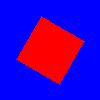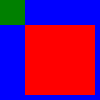C
Image QML Type
Displays an image. More...
| Import Statement: | import QtQuick |
| Since: | Qt Quick Ultralite 1.0 |
| Inherits: | |
| Inherited By: |
Properties
- fillMode : enumeration
- horizontalAlignment : enumeration
- rotation : real
- scale : real
- source : image
- transform : list<Transform>
- transformOrigin : enumeration
- verticalAlignment : enumeration
Detailed Description
The Image type displays an image.
The source of the image is specified as a resource URI using the source property. Images resources are made available through the qulrcc tool resource compiler. By default, images are decompressed before being embedded into the binary and thus any of the standard image formats supported by Qt, including bitmap formats such as PNG and JPEG, and vector graphics formats such as SVG are supported. The following table lists all the supported formats:
| Format | Description |
|---|---|
| BMP | Windows Bitmap |
| DDS | Direct Draw Surface |
| GIF | Graphic Interchange Format (optional) |
| ICNS | Apple Icon Image |
| JP2 | Joint Photographic Experts Group 2000 |
| JPG | Joint Photographic Experts Group |
| JPEG | Joint Photographic Experts Group |
| MNG | Multiple-image Network Graphics |
| PNG | Portable Network Graphics |
| PBM | Portable Bitmap |
| PGM | Portable Graymap |
| PPM | Portable Pixmap |
| SVG | Scalable Vector Graphicsd |
| TGA | Truevision Graphics Adapter |
| TIFF | Tagged Image File Format |
| WBMP | Wireless Bitmap |
| WEBP | WebP |
| XBM | X11 Bitmap |
| XPM | X11 Pixmap |
Note: Animated images are not supported.
If the width and height properties are not specified, the Image automatically uses the size of the loaded image. By default, specifying the width and height of the item causes the image to be scaled to that size. This behavior can be changed by setting the fillMode property, allowing the image to be stretched and tiled instead.
See also dealing with image resources.
Example Usage
The following example shows the simplest usage of the Image type.
import QtQuick 2.15 Image { source: "qrc:/pics/qtlogo.png" }

See also BorderImage, ColorizedImage, qulrcc tool, ImageFiles.MCU.resourceCompression, ImageFiles.MCU.resourceCachePolicy, ImageFiles.MCU.resourceOptimizeForRotation, ImageFiles.MCU.resourceOptimizeForScale, Dealing with image resources, Image optimizations, Managing Resources, and Image Caching.
Property Documentation
horizontalAlignment : enumeration |
verticalAlignment : enumeration |
Sets the horizontal and vertical alignment of the image. By default, the image is center aligned.
The valid values for horizontalAlignment are Image.AlignLeft, Image.AlignRight and Image.AlignHCenter. The valid values for verticalAlignment are Image.AlignTop, Image.AlignBottom and Image.AlignVCenter.
fillMode : enumeration |
Set this property to define what happens when the source image has a different size than the item.
- Image.Stretch - the image is scaled to fit
- Image.PreserveAspectFit - the image is scaled uniformly to fit without cropping
- Image.PreserveAspectCrop - the image is scaled uniformly to fill, cropping if necessary
- Image.Tile - the image is duplicated horizontally and vertically
- Image.TileVertically - the image is stretched horizontally and tiled vertically
- Image.TileHorizontally - the image is stretched vertically and tiled horizontally
- Image.Pad - the image is not transformed
| Stretch (default)Image { width: 130; height: 100 source: "qrc:/qtlogo.png" } |
| PreserveAspectFitImage { width: 130; height: 100 fillMode: Image.PreserveAspectFit source: "qrc:/qtlogo.png" } |
| PreserveAspectCropImage { width: 130; height: 100 fillMode: Image.PreserveAspectCrop source: "qrc:/qtlogo.png" clip: true } |
| TileImage { width: 120; height: 120 fillMode: Image.Tile horizontalAlignment: Image.AlignLeft verticalAlignment: Image.AlignTop source: "qrc:/qtlogo.png" } |
| TileVerticallyImage { width: 120; height: 120 fillMode: Image.TileVertically verticalAlignment: Image.AlignTop source: "qrc:/qtlogo.png" } |
| TileHorizontallyImage { width: 120; height: 120 fillMode: Image.TileHorizontally verticalAlignment: Image.AlignLeft source: "qrc:/qtlogo.png" } |
Note that clip is false by default which means that the item might paint outside its bounding rectangle even if the fillMode is set to PreserveAspectCrop.
Set ImageFiles.MCU.resourceOptimizeForScale on images that are scaled to enable build-time optimizations for the resource.
[since Qt Quick Ultralite 1.3] rotation : real |
This property holds the rotation of the item in degrees clockwise around its transformOrigin.
The default value is 0 degrees (that is, no rotation).
|
Note: set ImageFiles.MCU.Experimental.resourceSplitImageOptimization to false to avoid rendering artifacts (when creating a rotation animation, for example).
Note: This property is only generated when it has a binding. See Qt Quick Ultralite vs Qt Quick.
This property was introduced in Qt Quick Ultralite 1.3.
[since Qt Quick Ultralite 1.3] scale : real |
This property holds the scale factor for this item.
A scale of less than 1.0 renders the item smaller, whereas a scale greater than 1.0 renders the item larger. A negative scale causes the item to be mirrored when rendered.
The default value is 1.0.
Scaling is applied from the transformOrigin.
|
Note: set ImageFiles.MCU.Experimental.resourceSplitImageOptimization to false to avoid rendering artifacts in case you apply a non-integer scaling factor (when creating a scaling animation, for example).
Note: This property is only generated when it has a binding. See Qt Quick Ultralite vs Qt Quick.
This property was introduced in Qt Quick Ultralite 1.3.
source : image |
As the url QML basic type is not supported, there exists an another basic type called image which is the type of the Image object's source property.
Image accepts an absolute resource URI, for example "qrc:/images/map.png". The resource must have been compiled with qulrcc tool to be available.
If a string that is not known at compile-time will be set as a source Qt Quick Ultralite will perform run-time lookup to find the resource handle for the given string.
For example the following code results in runtime lookup:
Image { source: "qrc:/" + "foo.png" }
A failed lookup resets the source property to an empty state in which nothing is rendered.
Note: Qt Quick Ultralite does not support dynamic resources. Every resource must be registered using the Qt Quick Ultralite resource system.
See also Managing Resources and Dealing with image resources.
transform : list<Transform> |
This property holds the list of transformations to apply.
For more information see Transform.
[since Qt Quick Ultralite 1.3] transformOrigin : enumeration |
This property holds the origin point around which scale and rotation transform.
Nine transform origins are available, as shown in the image below. The default transform origin is Item.Center.
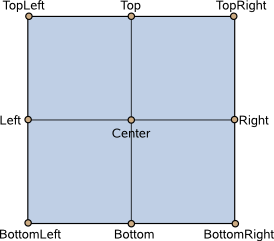
This example rotates an image around its bottom-right corner.
Image { source: "myimage.png" transformOrigin: Item.BottomRight rotation: 45 }
To set an arbitrary transform origin point use the Scale or Rotation transform types with transform.
Note: This property is only generated when it has a binding. See Qt Quick Ultralite vs Qt Quick.
This property was introduced in Qt Quick Ultralite 1.3.
Available under certain Qt licenses.
Find out more.