QQuickItem¶
The
QQuickItemclass provides the most basic of all visual items in Qt Quick . More…
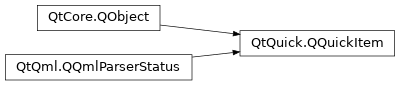
Inherited by: QQuickFramebufferObject, QQuickPaintedItem
Synopsis¶
Functions¶
def
acceptHoverEvents()def
acceptTouchEvents()def
acceptedMouseButtons()def
activeFocusOnTab()def
antialiasing()def
baselineOffset()def
childAt(x, y)def
childItems()def
childrenRect()def
clip()def
containmentMask()def
cursor()def
filtersChildMouseEvents()def
flags()def
forceActiveFocus()def
forceActiveFocus(reason)def
grabMouse()def
grabToImage([targetSize=QSize()])def
grabToImage(callback[, targetSize=QSize()])def
grabTouchPoints(ids)def
hasActiveFocus()def
hasFocus()def
height()def
heightValid()def
implicitHeight()def
implicitWidth()def
isAncestorOf(child)def
isComponentComplete()def
isEnabled()def
isFocusScope()def
isUnderMouse()def
isVisible()def
itemTransform(arg__1)def
keepMouseGrab()def
keepTouchGrab()def
mapFromGlobal(point)def
mapFromItem(item, point)def
mapFromScene(point)def
mapRectFromItem(item, rect)def
mapRectFromScene(rect)def
mapRectToItem(item, rect)def
mapRectToScene(rect)def
mapToGlobal(point)def
mapToItem(item, point)def
mapToScene(point)def
nextItemInFocusChain([forward=true])def
opacity()def
parentItem()def
polish()def
position()def
resetAntialiasing()def
resetHeight()def
resetWidth()def
rotation()def
scale()def
scopedFocusItem()def
setAcceptHoverEvents(enabled)def
setAcceptTouchEvents(accept)def
setAcceptedMouseButtons(buttons)def
setActiveFocusOnTab(arg__1)def
setAntialiasing(arg__1)def
setBaselineOffset(arg__1)def
setClip(arg__1)def
setContainmentMask(mask)def
setCursor(cursor)def
setEnabled(arg__1)def
setFiltersChildMouseEvents(filter)def
setFlag(flag[, enabled=true])def
setFlags(flags)def
setFocus(arg__1)def
setFocus(focus, reason)def
setHeight(arg__1)def
setImplicitHeight(arg__1)def
setImplicitSize(arg__1, arg__2)def
setImplicitWidth(arg__1)def
setKeepMouseGrab(arg__1)def
setKeepTouchGrab(arg__1)def
setOpacity(arg__1)def
setParentItem(parent)def
setPosition(arg__1)def
setRotation(arg__1)def
setScale(arg__1)def
setSize(size)def
setSmooth(arg__1)def
setState(arg__1)def
setTransformOrigin(arg__1)def
setTransformOriginPoint(arg__1)def
setVisible(arg__1)def
setWidth(arg__1)def
setX(arg__1)def
setY(arg__1)def
setZ(arg__1)def
size()def
smooth()def
stackAfter(arg__1)def
stackBefore(arg__1)def
state()def
transformOrigin()def
transformOriginPoint()def
ungrabMouse()def
ungrabTouchPoints()def
unsetCursor()def
updateInputMethod([queries=Qt.ImQueryInput])def
width()def
widthValid()def
window()def
x()def
y()def
z()
Virtual functions¶
def
boundingRect()def
childMouseEventFilter(arg__1, arg__2)def
clipRect()def
contains(point)def
dragEnterEvent(arg__1)def
dragLeaveEvent(arg__1)def
dragMoveEvent(arg__1)def
dropEvent(arg__1)def
focusInEvent(arg__1)def
focusOutEvent(arg__1)def
geometryChanged(newGeometry, oldGeometry)def
hoverEnterEvent(event)def
hoverLeaveEvent(event)def
hoverMoveEvent(event)def
inputMethodEvent(arg__1)def
inputMethodQuery(query)def
isTextureProvider()def
keyPressEvent(event)def
keyReleaseEvent(event)def
mouseDoubleClickEvent(event)def
mouseMoveEvent(event)def
mousePressEvent(event)def
mouseReleaseEvent(event)def
mouseUngrabEvent()def
releaseResources()def
textureProvider()def
touchEvent(event)def
touchUngrabEvent()def
updatePaintNode(arg__1, arg__2)def
updatePolish()def
wheelEvent(event)def
windowDeactivateEvent()
Slots¶
def
update()
Signals¶
def
activeFocusChanged(arg__1)def
activeFocusOnTabChanged(arg__1)def
antialiasingChanged(arg__1)def
baselineOffsetChanged(arg__1)def
childrenChanged()def
childrenRectChanged(arg__1)def
clipChanged(arg__1)def
containmentMaskChanged()def
enabledChanged()def
focusChanged(arg__1)def
heightChanged()def
implicitHeightChanged()def
implicitWidthChanged()def
opacityChanged()def
parentChanged(arg__1)def
rotationChanged()def
scaleChanged()def
smoothChanged(arg__1)def
stateChanged(arg__1)def
transformOriginChanged(arg__1)def
visibleChanged()def
visibleChildrenChanged()def
widthChanged()def
windowChanged(window)def
xChanged()def
yChanged()def
zChanged()
Detailed Description¶
All visual items in Qt Quick inherit from
QQuickItem. Although aQQuickIteminstance has no visual appearance, it defines all the attributes that are common across visual items, such as x and y position, width and height, anchoring and key handling support.You can subclass
QQuickItemto provide your own custom visual item that inherits these features.
Custom Scene Graph Items¶
All visual QML items are rendered using the scene graph, the default implementation of which is a low-level, high-performance rendering stack, closely tied to OpenGL. It is possible for subclasses of
QQuickItemto add their own custom content into the scene graph by setting theItemHasContentsflag and reimplementing theupdatePaintNode()function.Warning
It is crucial that OpenGL operations and interaction with the scene graph happens exclusively on the rendering thread, primarily during the
updatePaintNode()call. The best rule of thumb is to only use classes with the “QSG” prefix inside theupdatePaintNode()function.Note
All classes with QSG prefix should be used solely on the scene graph’s rendering thread. See Scene Graph and Rendering for more information.
Graphics Resource Handling¶
The preferred way to handle cleanup of graphics resources used in the scene graph, is to rely on the automatic cleanup of nodes. A
QSGNodereturned fromupdatePaintNode()is automatically deleted on the right thread at the right time. Trees ofQSGNodeinstances are managed through the use ofOwnedByParent, which is set by default. So, for the majority of custom scene graph items, no extra work will be required.Implementations that store graphics resources outside the node tree, such as an item implementing
textureProvider(), will need to take care in cleaning it up correctly depending on how the item is used in QML. The situations to handle are:
The scene graph is invalidated; This can happen, for instance, if the window is hidden using
hide(). If the item class implements aslotnamedinvalidateSceneGraph(), this slot will be called on the rendering thread while the GUI thread is blocked. This is equivalent to connecting tosceneGraphInvalidated(). The OpenGL context of this item’s window will be bound when this slot is called. The only exception is if the native OpenGL has been destroyed outside Qt’s control, for instance throughEGL_CONTEXT_LOST.The item is removed from the scene; If an item is taken out of the scene, for instance because it’s parent was set to
nullor an item in another window, thereleaseResources()will be called on the GUI thread.scheduleRenderJob()should be used to schedule cleanup of rendering resources.The item is deleted; When the destructor if an item runs, it should delete any graphics resources it has. If neither of the two conditions above were already met, the item will be part of a window and it is possible to use
scheduleRenderJob()to have them cleaned up. If an implementation ignores the call toreleaseResources(), the item will in many cases no longer have access to aQQuickWindowand thus no means of scheduling cleanup.When scheduling cleanup of graphics resources using
scheduleRenderJob(), one should use eitherBeforeSynchronizingStageorAfterSynchronizingStage. The synchronization stage is where the scene graph is changed as a result of changes to the QML tree. If cleanup is scheduled at any other time, it may result in other parts of the scene graph referencing the newly deleted objects as these parts have not been updated.Note
Use of
deleteLater()to clean up graphics resources is not recommended as this will run at an arbitrary time and it is unknown if there will be an OpenGL context bound when the deletion takes place.
Custom QPainter Items¶
The
QQuickItemprovides a subclass,QQuickPaintedItem, which allows the users to render content usingQPainter.Warning
Using
QQuickPaintedItemuses an indirect 2D surface to render its content, either using software rasterization or using an OpenGL framebuffer object (FBO), so the rendering is a two-step operation. First rasterize the surface, then draw the surface. Using scene graph API directly is always significantly faster.
Behavior Animations¶
If your Item uses the Behavior type to define animations for property changes, you should always use either
setProperty(), QQmlProperty(), orwrite()when you need to modify those properties from C++. This ensures that the QML engine knows about the property change. Otherwise, the engine won’t be able to carry out your requested animation. Note that these functions incur a slight performance penalty. For more details, see Accessing Members of a QML Object Type from C++ .See also
- class PySide2.QtQuick.QQuickItem([parent=None])¶
- param parent:
Constructs a
QQuickItemwith the givenparent.The
parentwill be used as both thevisual parentand theQObjectparent.
- PySide2.QtQuick.QQuickItem.Flag¶
This enum type is used to specify various item properties.
Constant
Description
QQuickItem.ItemClipsChildrenToShape
Indicates this item should visually clip its children so that they are rendered only within the boundaries of this item.
QQuickItem.ItemAcceptsInputMethod
Indicates the item supports text input methods.
QQuickItem.ItemIsFocusScope
Indicates the item is a focus scope. See Keyboard Focus in Qt Quick for more information.
QQuickItem.ItemHasContents
Indicates the item has visual content and should be rendered by the scene graph.
QQuickItem.ItemAcceptsDrops
Indicates the item accepts drag and drop events.
See also
- PySide2.QtQuick.QQuickItem.ItemChange¶
Used in conjunction with
itemChange()to notify the item about certain types of changes.Constant
Description
QQuickItem.ItemChildAddedChange
A child was added. ItemChangeData::item contains the added child.
QQuickItem.ItemChildRemovedChange
A child was removed. ItemChangeData::item contains the removed child.
QQuickItem.ItemSceneChange
The item was added to or removed from a scene. The
QQuickWindowrendering the scene is specified in using ItemChangeData::window . The window parameter is null when the item is removed from a scene.QQuickItem.ItemVisibleHasChanged
The item’s visibility has changed. ItemChangeData::boolValue contains the new visibility.
QQuickItem.ItemParentHasChanged
The item’s parent has changed. ItemChangeData::item contains the new parent.
QQuickItem.ItemOpacityHasChanged
The item’s opacity has changed. ItemChangeData::realValue contains the new opacity.
QQuickItem.ItemActiveFocusHasChanged
The item’s focus has changed. ItemChangeData::boolValue contains whether the item has focus or not.
QQuickItem.ItemRotationHasChanged
The item’s rotation has changed. ItemChangeData::realValue contains the new rotation.
QQuickItem.ItemDevicePixelRatioHasChanged
The device pixel ratio of the screen the item is on has changed. ItemChangedData::realValue contains the new device pixel ratio.
QQuickItem.ItemAntialiasingHasChanged
The antialiasing has changed. The current (boolean) value can be found in
antialiasing.QQuickItem.ItemEnabledHasChanged
The item’s enabled state has changed. ItemChangeData::boolValue contains the new enabled state. (since Qt 5.10)
- PySide2.QtQuick.QQuickItem.TransformOrigin¶
Controls the point about which simple transforms like scale apply.
Constant
Description
QQuickItem.TopLeft
The top-left corner of the item.
QQuickItem.Top
The center point of the top of the item.
QQuickItem.TopRight
The top-right corner of the item.
QQuickItem.Left
The left most point of the vertical middle.
QQuickItem.Center
The center of the item.
QQuickItem.Right
The right most point of the vertical middle.
QQuickItem.BottomLeft
The bottom-left corner of the item.
QQuickItem.Bottom
The center point of the bottom of the item.
QQuickItem.BottomRight
The bottom-right corner of the item.
See also
- PySide2.QtQuick.QQuickItem.acceptHoverEvents()¶
- Return type:
bool
Returns whether hover events are accepted by this item.
The default value is false.
If this is false, then the item will not receive any hover events through the
hoverEnterEvent(),hoverMoveEvent()andhoverLeaveEvent()functions.See also
- PySide2.QtQuick.QQuickItem.acceptTouchEvents()¶
- Return type:
bool
Returns whether touch events are accepted by this item.
The default value is false.
If this is false, then the item will not receive any touch events through the
touchEvent()function.See also
- PySide2.QtQuick.QQuickItem.acceptedMouseButtons()¶
- Return type:
MouseButtons
Returns the mouse buttons accepted by this item.
The default value is
NoButton; that is, no mouse buttons are accepted.If an item does not accept the mouse button for a particular mouse event, the mouse event will not be delivered to the item and will be delivered to the next item in the item hierarchy instead.
- PySide2.QtQuick.QQuickItem.activeFocusChanged(arg__1)¶
- Parameters:
arg__1 – bool
- PySide2.QtQuick.QQuickItem.activeFocusOnTab()¶
- Return type:
bool
This property holds whether the item wants to be in the tab focus chain. By default, this is set to
false.
- PySide2.QtQuick.QQuickItem.activeFocusOnTabChanged(arg__1)¶
- Parameters:
arg__1 – bool
- PySide2.QtQuick.QQuickItem.antialiasing()¶
- Return type:
bool
This property Specifies whether the item is antialiased or not.
Used by visual elements to decide if the item should use antialiasing or not. In some cases items with antialiasing require more memory and are potentially slower to render (see Antialiasing for more details).
The default is false, but may be overridden by derived elements.
- PySide2.QtQuick.QQuickItem.antialiasingChanged(arg__1)¶
- Parameters:
arg__1 – bool
- PySide2.QtQuick.QQuickItem.baselineOffset()¶
- Return type:
float
Specifies the position of the item’s baseline in local coordinates.
The baseline of a Text item is the imaginary line on which the text sits. Controls containing text usually set their baseline to the baseline of their text.
For non-text items, a default baseline offset of 0 is used.
- PySide2.QtQuick.QQuickItem.baselineOffsetChanged(arg__1)¶
- Parameters:
arg__1 – float
- PySide2.QtQuick.QQuickItem.boundingRect()¶
- Return type:
- PySide2.QtQuick.QQuickItem.childAt(x, y)¶
- Parameters:
x – float
y – float
- Return type:
Returns the first visible child item found at point (
x,y) within the coordinate system of this item.Returns
Noneif there is no such item.
- PySide2.QtQuick.QQuickItem.childItems()¶
- Return type:
Returns the children of this item.
- PySide2.QtQuick.QQuickItem.childMouseEventFilter(arg__1, arg__2)¶
- Parameters:
arg__1 –
PySide2.QtQuick.QQuickItemarg__2 –
PySide2.QtCore.QEvent
- Return type:
bool
Reimplement this method to filter the mouse events that are received by this item’s children.
This method will only be called if
filtersChildMouseEvents()is true.Return true if the specified
eventshould not be passed onto the specified childitem, and false otherwise.See also
- PySide2.QtQuick.QQuickItem.childrenChanged()¶
- PySide2.QtQuick.QQuickItem.childrenRect()¶
- Return type:
This property holds the collective position and size of the item’s children.
This property is useful if you need to access the collective geometry of an item’s children in order to correctly size the item.
The geometry that is returned is local to the item. For example:
Item { x: 50 y: 100 // prints: QRectF(-10, -20, 30, 40) Component.onCompleted: print(childrenRect) Item { x: -10 y: -20 width: 30 height: 40 } }
- PySide2.QtQuick.QQuickItem.childrenRectChanged(arg__1)¶
- Parameters:
arg__1 –
PySide2.QtCore.QRectF
- PySide2.QtQuick.QQuickItem.clip()¶
- Return type:
bool
This property holds whether clipping is enabled. The default clip value is
false.If clipping is enabled, an item will clip its own painting, as well as the painting of its children, to its bounding rectangle. If you set clipping during an item’s paint operation, remember to re-set it to prevent clipping the rest of your scene.
Note
Clipping can affect rendering performance. See Clipping for more information.
- PySide2.QtQuick.QQuickItem.clipChanged(arg__1)¶
- Parameters:
arg__1 – bool
- PySide2.QtQuick.QQuickItem.clipRect()¶
- Return type:
- PySide2.QtQuick.QQuickItem.containmentMask()¶
- Return type:
This property holds an optional mask to be used in the
contains()method, which is mainly used for hit-testing each QPointerEvent.By default,
contains()will returntruefor any point within the Item’s bounding box. But anyQQuickItem, or anyQObjectthat implements a function of the formQ_INVOKABLE bool contains(const QPointF &point) const;
can be used as a mask, to defer hit-testing to that object.
Note
contains()is called frequently during event delivery. Deferring hit-testing to another object slows it down somewhat. can cause performance problems if that object’scontains()method is not efficient. If you implement a customQQuickItemsubclass, you can alternatively overridecontains().See also
- PySide2.QtQuick.QQuickItem.containmentMaskChanged()¶
- PySide2.QtQuick.QQuickItem.contains(point)¶
- Parameters:
point –
PySide2.QtCore.QPointF- Return type:
bool
Returns
trueif this item containspoint, which is in local coordinates; returnsfalseotherwise.This function can be overridden in order to handle point collisions in items with custom shapes. The default implementation checks whether the point is inside
containmentMask()if it is set, or inside the bounding box otherwise.Note
This method is used for hit-testing each QEventPoint during event delivery, so the implementation should be kept as lightweight as possible.
- PySide2.QtQuick.QQuickItem.cursor()¶
- Return type:
Returns the cursor shape for this item.
The mouse cursor will assume this shape when it is over this item, unless an override cursor is set. See the
list of predefined cursor objectsfor a range of useful shapes.If no cursor shape has been set this returns a cursor with the
ArrowCursorshape, however another cursor shape may be displayed if an overlapping item has a valid cursor.See also
- PySide2.QtQuick.QQuickItem.dragEnterEvent(arg__1)¶
- Parameters:
arg__1 –
PySide2.QtGui.QDragEnterEvent
This event handler can be reimplemented in a subclass to receive drag-enter events for an item. The event information is provided by the
eventparameter.Drag and drop events are only provided if the
ItemAcceptsDropsflag has been set for this item.The event is accepted by default, so it is not necessary to explicitly accept the event if you reimplement this function. If you don’t accept the event, call
event->ignore().See also
Drag Drag and Drop
- PySide2.QtQuick.QQuickItem.dragLeaveEvent(arg__1)¶
- Parameters:
arg__1 –
PySide2.QtGui.QDragLeaveEvent
This event handler can be reimplemented in a subclass to receive drag-leave events for an item. The event information is provided by the
eventparameter.Drag and drop events are only provided if the
ItemAcceptsDropsflag has been set for this item.The event is accepted by default, so it is not necessary to explicitly accept the event if you reimplement this function. If you don’t accept the event, call
event->ignore().See also
Drag Drag and Drop
- PySide2.QtQuick.QQuickItem.dragMoveEvent(arg__1)¶
- Parameters:
arg__1 –
PySide2.QtGui.QDragMoveEvent
This event handler can be reimplemented in a subclass to receive drag-move events for an item. The event information is provided by the
eventparameter.Drag and drop events are only provided if the
ItemAcceptsDropsflag has been set for this item.The event is accepted by default, so it is not necessary to explicitly accept the event if you reimplement this function. If you don’t accept the event, call
event->ignore().See also
Drag Drag and Drop
- PySide2.QtQuick.QQuickItem.dropEvent(arg__1)¶
- Parameters:
arg__1 –
PySide2.QtGui.QDropEvent
This event handler can be reimplemented in a subclass to receive drop events for an item. The event information is provided by the
eventparameter.Drag and drop events are only provided if the
ItemAcceptsDropsflag has been set for this item.The event is accepted by default, so it is not necessary to explicitly accept the event if you reimplement this function. If you don’t accept the event, call
event->ignore().See also
Drag Drag and Drop
- PySide2.QtQuick.QQuickItem.enabledChanged()¶
- PySide2.QtQuick.QQuickItem.filtersChildMouseEvents()¶
- Return type:
bool
Returns whether mouse and touch events of this item’s children should be filtered through this item.
- PySide2.QtQuick.QQuickItem.flags()¶
- Return type:
Flags
Returns the item flags for this item.
See also
- PySide2.QtQuick.QQuickItem.focusChanged(arg__1)¶
- Parameters:
arg__1 – bool
- PySide2.QtQuick.QQuickItem.focusInEvent(arg__1)¶
- Parameters:
arg__1 –
PySide2.QtGui.QFocusEvent
This event handler can be reimplemented in a subclass to receive focus-in events for an item. The event information is provided by the
eventparameter.The event is accepted by default, so it is not necessary to explicitly accept the event if you reimplement this function. If you don’t accept the event, call
event->ignore().If you do reimplement this function, you should call the base class implementation.
- PySide2.QtQuick.QQuickItem.focusOutEvent(arg__1)¶
- Parameters:
arg__1 –
PySide2.QtGui.QFocusEvent
This event handler can be reimplemented in a subclass to receive focus-out events for an item. The event information is provided by the
eventparameter.The event is accepted by default, so it is not necessary to explicitly accept the event if you reimplement this function. If you don’t accept the event, call
event->ignore().
- PySide2.QtQuick.QQuickItem.forceActiveFocus()¶
Forces active focus on the item.
This method sets focus on the item and ensures that all ancestor FocusScope objects in the object hierarchy are also given
focus.The reason for the focus change will be
OtherFocusReason. Use the overloaded method to specify the focus reason to enable better handling of the focus change.See also
activeFocus
- PySide2.QtQuick.QQuickItem.forceActiveFocus(reason)
- Parameters:
reason –
FocusReason
This is an overloaded function.
Forces active focus on the item with the given
reason.This method sets focus on the item and ensures that all ancestor FocusScope objects in the object hierarchy are also given
focus.See also
activeFocusFocusReason
- PySide2.QtQuick.QQuickItem.geometryChanged(newGeometry, oldGeometry)¶
- Parameters:
newGeometry –
PySide2.QtCore.QRectFoldGeometry –
PySide2.QtCore.QRectF
This function is called to handle this item’s changes in geometry from
oldGeometrytonewGeometry. If the two geometries are the same, it doesn’t do anything.Derived classes must call the base class method within their implementation.
- PySide2.QtQuick.QQuickItem.grabMouse()¶
Grabs the mouse input.
This item will receive all mouse events until
ungrabMouse()is called. Usually this function should not be called, since accepting for example a mouse press event makes sure that the following events are delivered to the item. If an item wants to take over mouse events from the current receiver, it needs to call this function.Warning
This function should be used with caution.
- PySide2.QtQuick.QQuickItem.grabToImage(callback[, targetSize=QSize()])¶
- Parameters:
callback –
PySide2.QtQml.QJSValuetargetSize –
PySide2.QtCore.QSize
- Return type:
bool
Only visible from QML.
- PySide2.QtQuick.QQuickItem.grabToImage([targetSize=QSize()])
- Parameters:
targetSize –
PySide2.QtCore.QSize- Return type:
QSharedPointer
Grabs the item into an in-memory image.
The grab happens asynchronously and the signal
ready()is emitted when the grab has been completed.Use
targetSizeto specify the size of the target image. By default, the result will have the same size as item.If the grab could not be initiated, the function returns
null.Note
This function will render the item to an offscreen surface and copy that surface from the GPU’s memory into the CPU’s memory, which can be quite costly. For “live” preview, use layers or ShaderEffectSource .
See also
- PySide2.QtQuick.QQuickItem.grabTouchPoints(ids)¶
- Parameters:
ids –
Grabs the touch points specified by
ids.These touch points will be owned by the item until they are released. Alternatively, the grab can be stolen by a filtering item like Flickable. Use
setKeepTouchGrab()to prevent the grab from being stolen.See also
- PySide2.QtQuick.QQuickItem.hasActiveFocus()¶
- Return type:
bool
This read-only property indicates whether the item has active focus.
If is true, either this item is the one that currently receives keyboard input, or it is a FocusScope ancestor of the item that currently receives keyboard input.
Usually, is gained by setting
focuson an item and its enclosing FocusScope objects. In the following example, theinputandfocusScopeobjects will have active focus, while the root rectangle object will not.See also
- PySide2.QtQuick.QQuickItem.hasFocus()¶
- Return type:
bool
This property holds whether the item has focus within the enclosing FocusScope . If true, this item will gain active focus when the enclosing FocusScope gains active focus.
In the following example,
inputwill be given active focus whenscopegains active focus:For the purposes of this property, the scene as a whole is assumed to act like a focus scope. On a practical level, that means the following QML will give active focus to
inputon startup.See also
activeFocusKeyboard Focus in Qt Quick
- PySide2.QtQuick.QQuickItem.height()¶
- Return type:
float
This property holds the height of this item.
- PySide2.QtQuick.QQuickItem.heightChanged()¶
- PySide2.QtQuick.QQuickItem.heightValid()¶
- Return type:
bool
Returns whether the height property has been set explicitly.
- PySide2.QtQuick.QQuickItem.hoverEnterEvent(event)¶
- Parameters:
event –
PySide2.QtGui.QHoverEvent
This event handler can be reimplemented in a subclass to receive hover-enter events for an item. The event information is provided by the
eventparameter.Hover events are only provided if
acceptHoverEvents()is true.The event is accepted by default, so it is not necessary to explicitly accept the event if you reimplement this function. If you don’t accept the event, call
event->ignore().
- PySide2.QtQuick.QQuickItem.hoverLeaveEvent(event)¶
- Parameters:
event –
PySide2.QtGui.QHoverEvent
This event handler can be reimplemented in a subclass to receive hover-leave events for an item. The event information is provided by the
eventparameter.Hover events are only provided if
acceptHoverEvents()is true.The event is accepted by default, so it is not necessary to explicitly accept the event if you reimplement this function. If you don’t accept the event, call
event->ignore().
- PySide2.QtQuick.QQuickItem.hoverMoveEvent(event)¶
- Parameters:
event –
PySide2.QtGui.QHoverEvent
This event handler can be reimplemented in a subclass to receive hover-move events for an item. The event information is provided by the
eventparameter.Hover events are only provided if
acceptHoverEvents()is true.The event is accepted by default, so it is not necessary to explicitly accept the event if you reimplement this function. If you don’t accept the event, call
event->ignore().
- PySide2.QtQuick.QQuickItem.implicitHeight()¶
- Return type:
float
- PySide2.QtQuick.QQuickItem.implicitHeightChanged()¶
- PySide2.QtQuick.QQuickItem.implicitWidth()¶
- Return type:
float
- PySide2.QtQuick.QQuickItem.implicitWidthChanged()¶
- PySide2.QtQuick.QQuickItem.inputMethodEvent(arg__1)¶
- Parameters:
arg__1 –
PySide2.QtGui.QInputMethodEvent
This event handler can be reimplemented in a subclass to receive input method events for an item. The event information is provided by the
eventparameter.The event is accepted by default, so it is not necessary to explicitly accept the event if you reimplement this function. If you don’t accept the event, call
event->ignore().
- PySide2.QtQuick.QQuickItem.inputMethodQuery(query)¶
- Parameters:
query –
InputMethodQuery- Return type:
object
This method is only relevant for input items.
If this item is an input item, this method should be reimplemented to return the relevant input method flags for the given
query.See also
inputMethodQuery()
- PySide2.QtQuick.QQuickItem.isAncestorOf(child)¶
- Parameters:
child –
PySide2.QtQuick.QQuickItem- Return type:
bool
Returns
trueif this item is an ancestor ofchild(i.e., if this item ischild‘s parent, or one ofchild‘s parent’s ancestors).See also
- PySide2.QtQuick.QQuickItem.isComponentComplete()¶
- Return type:
bool
Returns true if construction of the QML component is complete; otherwise returns false.
It is often desirable to delay some processing until the component is completed.
See also
componentComplete()
- PySide2.QtQuick.QQuickItem.isEnabled()¶
- Return type:
bool
This property holds whether the item receives mouse and keyboard events. By default this is true.
Setting this property directly affects the
enabledvalue of child items. When set tofalse, theenabledvalues of all child items also becomefalse. When set totrue, theenabledvalues of child items are returned totrue, unless they have explicitly been set tofalse.Setting this property to
falseautomatically causesactiveFocusto be set tofalse, and this item will longer receive keyboard events.See also
visible
- PySide2.QtQuick.QQuickItem.isFocusScope()¶
- Return type:
bool
Returns true if this item is a focus scope, and false otherwise.
- PySide2.QtQuick.QQuickItem.isTextureProvider()¶
- Return type:
bool
Returns true if this item is a texture provider. The default implementation returns false.
This function can be called from any thread.
- PySide2.QtQuick.QQuickItem.isUnderMouse()¶
- Return type:
bool
- PySide2.QtQuick.QQuickItem.isVisible()¶
- Return type:
bool
This property holds whether the item is visible. By default this is true.
Setting this property directly affects the
visiblevalue of child items. When set tofalse, thevisiblevalues of all child items also becomefalse. When set totrue, thevisiblevalues of child items are returned totrue, unless they have explicitly been set tofalse.(Because of this flow-on behavior, using the
visibleproperty may not have the intended effect if a property binding should only respond to explicit property changes. In such cases it may be better to use the opacity property instead.)If this property is set to
false, the item will no longer receive mouse events, but will continue to receive key events and will retain the keyboardfocusif it has been set. (In contrast, setting theenabledproperty tofalsestops both mouse and keyboard events, and also removes focus from the item.)Note
This property’s value is only affected by changes to this property or the parent’s
visibleproperty. It does not change, for example, if this item moves off-screen, or if the opacity changes to 0.See also
opacity
enabled
- PySide2.QtQuick.QQuickItem.itemTransform(arg__1)¶
- Parameters:
arg__1 –
PySide2.QtQuick.QQuickItem- Return type:
PyTuple
- PySide2.QtQuick.QQuickItem.keepMouseGrab()¶
- Return type:
bool
Returns whether mouse input should exclusively remain with this item.
See also
- PySide2.QtQuick.QQuickItem.keepTouchGrab()¶
- Return type:
bool
Returns whether the touch points grabbed by this item should exclusively remain with this item.
See also
- PySide2.QtQuick.QQuickItem.keyPressEvent(event)¶
- Parameters:
event –
PySide2.QtGui.QKeyEvent
This event handler can be reimplemented in a subclass to receive key press events for an item. The event information is provided by the
eventparameter.The event is accepted by default, so it is not necessary to explicitly accept the event if you reimplement this function. If you don’t accept the event, call
event->ignore().
- PySide2.QtQuick.QQuickItem.keyReleaseEvent(event)¶
- Parameters:
event –
PySide2.QtGui.QKeyEvent
This event handler can be reimplemented in a subclass to receive key release events for an item. The event information is provided by the
eventparameter.The event is accepted by default, so it is not necessary to explicitly accept the event if you reimplement this function. If you don’t accept the event, call
event->ignore().
- PySide2.QtQuick.QQuickItem.mapFromGlobal(point)¶
- Parameters:
point –
PySide2.QtCore.QPointF- Return type:
Maps the given
pointin the global screen coordinate system to the equivalent point within this item’s coordinate system, and returns the mapped coordinate.The following properties of the item are used in the mapping:
x,y,scale,rotation,transformOrigin, and transform .For example, this may be helpful to add a popup to a Qt Quick component.
Note
Window positioning is done by the window manager and this value is treated only as a hint. So, the resulting window position may differ from what is expected.
- PySide2.QtQuick.QQuickItem.mapFromItem(item, point)¶
- Parameters:
item –
PySide2.QtQuick.QQuickItempoint –
PySide2.QtCore.QPointF
- Return type:
Maps the given
pointinitem‘s coordinate system to the equivalent point within this item’s coordinate system, and returns the mapped coordinate.The following properties of the item are used in the mapping:
x,y,scale,rotation,transformOrigin, and transform .If
itemis 0, this mapspointfrom the coordinate system of the scene.
- PySide2.QtQuick.QQuickItem.mapFromScene(point)¶
- Parameters:
point –
PySide2.QtCore.QPointF- Return type:
Maps the given
pointin the scene’s coordinate system to the equivalent point within this item’s coordinate system, and returns the mapped coordinate.The following properties of the item are used in the mapping:
x,y,scale,rotation,transformOrigin, and transform .
- PySide2.QtQuick.QQuickItem.mapRectFromItem(item, rect)¶
- Parameters:
item –
PySide2.QtQuick.QQuickItemrect –
PySide2.QtCore.QRectF
- Return type:
Maps the given
rectinitem‘s coordinate system to the equivalent rectangular area within this item’s coordinate system, and returns the mapped rectangle value.The following properties of the item are used in the mapping:
x,y,scale,rotation,transformOrigin, and transform .If
itemis 0, this mapsrectfrom the coordinate system of the scene.
- PySide2.QtQuick.QQuickItem.mapRectFromScene(rect)¶
- Parameters:
rect –
PySide2.QtCore.QRectF- Return type:
Maps the given
rectin the scene’s coordinate system to the equivalent rectangular area within this item’s coordinate system, and returns the mapped rectangle value.The following properties of the item are used in the mapping:
x,y,scale,rotation,transformOrigin, and transform .
- PySide2.QtQuick.QQuickItem.mapRectToItem(item, rect)¶
- Parameters:
item –
PySide2.QtQuick.QQuickItemrect –
PySide2.QtCore.QRectF
- Return type:
Maps the given
rectin this item’s coordinate system to the equivalent rectangular area withinitem‘s coordinate system, and returns the mapped rectangle value.The following properties of the item are used in the mapping:
x,y,scale,rotation,transformOrigin, and transform .If
itemis 0, this mapsrectto the coordinate system of the scene.
- PySide2.QtQuick.QQuickItem.mapRectToScene(rect)¶
- Parameters:
rect –
PySide2.QtCore.QRectF- Return type:
Maps the given
rectin this item’s coordinate system to the equivalent rectangular area within the scene’s coordinate system, and returns the mapped rectangle value.The following properties of the item are used in the mapping:
x,y,scale,rotation,transformOrigin, and transform .
- PySide2.QtQuick.QQuickItem.mapToGlobal(point)¶
- Parameters:
point –
PySide2.QtCore.QPointF- Return type:
Maps the given
pointin this item’s coordinate system to the equivalent point within global screen coordinate system, and returns the mapped coordinate.The following properties of the item are used in the mapping:
x,y,scale,rotation,transformOrigin, and transform .For example, this may be helpful to add a popup to a Qt Quick component.
Note
Window positioning is done by the window manager and this value is treated only as a hint. So, the resulting window position may differ from what is expected.
- PySide2.QtQuick.QQuickItem.mapToItem(item, point)¶
- Parameters:
item –
PySide2.QtQuick.QQuickItempoint –
PySide2.QtCore.QPointF
- Return type:
Maps the given
pointin this item’s coordinate system to the equivalent point withinitem‘s coordinate system, and returns the mapped coordinate.The following properties of the item are used in the mapping:
x,y,scale,rotation,transformOrigin, and transform .If
itemis 0, this mapspointto the coordinate system of the scene.
- PySide2.QtQuick.QQuickItem.mapToScene(point)¶
- Parameters:
point –
PySide2.QtCore.QPointF- Return type:
Maps the given
pointin this item’s coordinate system to the equivalent point within the scene’s coordinate system, and returns the mapped coordinate.The following properties of the item are used in the mapping:
x,y,scale,rotation,transformOrigin, and transform .
- PySide2.QtQuick.QQuickItem.mouseDoubleClickEvent(event)¶
- Parameters:
event –
PySide2.QtGui.QMouseEvent
This event handler can be reimplemented in a subclass to receive mouse double-click events for an item. The event information is provided by the
eventparameter.The event is accepted by default, so it is not necessary to explicitly accept the event if you reimplement this function. If you don’t accept the event, call
event->ignore().
- PySide2.QtQuick.QQuickItem.mouseMoveEvent(event)¶
- Parameters:
event –
PySide2.QtGui.QMouseEvent
This event handler can be reimplemented in a subclass to receive mouse move events for an item. The event information is provided by the
eventparameter.In order to receive mouse movement events, the preceding mouse press event must be accepted (by overriding
mousePressEvent(), for example) andacceptedMouseButtons()must return the relevant mouse button.The event is accepted by default, so it is not necessary to explicitly accept the event if you reimplement this function. If you don’t accept the event, call
event->ignore().
- PySide2.QtQuick.QQuickItem.mousePressEvent(event)¶
- Parameters:
event –
PySide2.QtGui.QMouseEvent
This event handler can be reimplemented in a subclass to receive mouse press events for an item. The event information is provided by the
eventparameter.In order to receive mouse press events,
acceptedMouseButtons()must return the relevant mouse button.The event is accepted by default, so it is not necessary to explicitly accept the event if you reimplement this function. If you don’t accept the event, call
event->ignore().
- PySide2.QtQuick.QQuickItem.mouseReleaseEvent(event)¶
- Parameters:
event –
PySide2.QtGui.QMouseEvent
This event handler can be reimplemented in a subclass to receive mouse release events for an item. The event information is provided by the
eventparameter.In order to receive mouse release events, the preceding mouse press event must be accepted (by overriding
mousePressEvent(), for example) andacceptedMouseButtons()must return the relevant mouse button.The event is accepted by default, so it is not necessary to explicitly accept the event if you reimplement this function. If you don’t accept the event, call
event->ignore().
- PySide2.QtQuick.QQuickItem.mouseUngrabEvent()¶
This event handler can be reimplemented in a subclass to be notified when a mouse ungrab event has occurred on this item.
- PySide2.QtQuick.QQuickItem.nextItemInFocusChain([forward=true])¶
- Parameters:
forward – bool
- Return type:
Returns the item in the focus chain which is next to this item. If
forwardistrue, or not supplied, it is the next item in the forwards direction. Ifforwardisfalse, it is the next item in the backwards direction.
- PySide2.QtQuick.QQuickItem.opacity()¶
- Return type:
float
This property holds the opacity of the item. Opacity is specified as a number between 0.0 (fully transparent) and 1.0 (fully opaque). The default value is 1.0.
When this property is set, the specified opacity is also applied individually to child items. This may have an unintended effect in some circumstances. For example in the second set of rectangles below, the red rectangle has specified an opacity of 0.5, which affects the opacity of its blue child rectangle even though the child has not specified an opacity.
Values outside the range of 0 to 1 will be clamped.
+———————————————–++ |.. image:: images/declarative-item_opacity1.png|| +———————————————–++ |.. image:: images/declarative-item_opacity2.png|| +———————————————–++
Changing an item’s opacity does not affect whether the item receives user input events. (In contrast, setting
visibleproperty tofalsestops mouse events, and setting theenabledproperty tofalsestops mouse and keyboard events, and also removes active focus from the item.)See also
visible
- PySide2.QtQuick.QQuickItem.opacityChanged()¶
- PySide2.QtQuick.QQuickItem.parentChanged(arg__1)¶
- Parameters:
arg__1 –
PySide2.QtQuick.QQuickItem
- PySide2.QtQuick.QQuickItem.parentItem()¶
- Return type:
This property holds the visual parent of the item.
Note
The concept of the visual parent differs from that of the **
QObjectparent . An item’s visual parent may not necessarily be the same as its object parent. See Concepts - Visual Parent in Qt Quick for more details.
- PySide2.QtQuick.QQuickItem.polish()¶
Schedules a polish event for this item.
When the scene graph processes the request, it will call
updatePolish()on this item.See also
updatePolish()qIsPolishScheduled()
- PySide2.QtQuick.QQuickItem.position()¶
- Return type:
- PySide2.QtQuick.QQuickItem.releaseResources()¶
This function is called when an item should release graphics resources which are not already managed by the nodes returned from
updatePaintNode().This happens when the item is about to be removed from the window it was previously rendering to. The item is guaranteed to have a
windowwhen the function is called.The function is called on the GUI thread and the state of the rendering thread, when it is used, is unknown. Objects should not be deleted directly, but instead scheduled for cleanup using
scheduleRenderJob().See also
Graphics Resource Handling
- PySide2.QtQuick.QQuickItem.resetAntialiasing()¶
This property Specifies whether the item is antialiased or not.
Used by visual elements to decide if the item should use antialiasing or not. In some cases items with antialiasing require more memory and are potentially slower to render (see Antialiasing for more details).
The default is false, but may be overridden by derived elements.
- PySide2.QtQuick.QQuickItem.resetHeight()¶
This property holds the height of this item.
- PySide2.QtQuick.QQuickItem.resetWidth()¶
This property holds the width of this item.
- PySide2.QtQuick.QQuickItem.rotation()¶
- Return type:
float
This property holds the rotation of the item in degrees clockwise around its
transformOrigin.The default value is 0 degrees (that is, no rotation).
+——————————————++ |.. image:: images/declarative-rotation.png|| +——————————————++
See also
Transform Rotation
- PySide2.QtQuick.QQuickItem.rotationChanged()¶
- PySide2.QtQuick.QQuickItem.scale()¶
- Return type:
float
This property holds the scale factor for this item.
A scale of less than 1.0 causes the item to be rendered at a smaller size, and a scale greater than 1.0 renders the item at a larger size. A negative scale causes the item to be mirrored when rendered.
The default value is 1.0.
Scaling is applied from the
transformOrigin.+—————————————++ |.. image:: images/declarative-scale.png|| +—————————————++
See also
Transform Scale
- PySide2.QtQuick.QQuickItem.scaleChanged()¶
- PySide2.QtQuick.QQuickItem.scopedFocusItem()¶
- Return type:
If this item is a focus scope, this returns the item in its focus chain that currently has focus.
Returns
Noneif this item is not a focus scope.
- PySide2.QtQuick.QQuickItem.setAcceptHoverEvents(enabled)¶
- Parameters:
enabled – bool
If
enabledis true, this sets the item to accept hover events; otherwise, hover events are not accepted by this item.See also
- PySide2.QtQuick.QQuickItem.setAcceptTouchEvents(accept)¶
- Parameters:
accept – bool
If
enabledis true, this sets the item to accept touch events; otherwise, touch events are not accepted by this item.See also
- PySide2.QtQuick.QQuickItem.setAcceptedMouseButtons(buttons)¶
- Parameters:
buttons –
MouseButtons
Sets the mouse buttons accepted by this item to
buttons.Note
In Qt 5, calling implicitly caused an item to receive touch events as well as mouse events; but it was recommended to call
setAcceptTouchEvents()to subscribe for them. In Qt 6, it is necessary to callsetAcceptTouchEvents()to continue to receive them.See also
- PySide2.QtQuick.QQuickItem.setActiveFocusOnTab(arg__1)¶
- Parameters:
arg__1 – bool
This property holds whether the item wants to be in the tab focus chain. By default, this is set to
false.
- PySide2.QtQuick.QQuickItem.setAntialiasing(arg__1)¶
- Parameters:
arg__1 – bool
This property Specifies whether the item is antialiased or not.
Used by visual elements to decide if the item should use antialiasing or not. In some cases items with antialiasing require more memory and are potentially slower to render (see Antialiasing for more details).
The default is false, but may be overridden by derived elements.
- PySide2.QtQuick.QQuickItem.setBaselineOffset(arg__1)¶
- Parameters:
arg__1 – float
Specifies the position of the item’s baseline in local coordinates.
The baseline of a Text item is the imaginary line on which the text sits. Controls containing text usually set their baseline to the baseline of their text.
For non-text items, a default baseline offset of 0 is used.
- PySide2.QtQuick.QQuickItem.setClip(arg__1)¶
- Parameters:
arg__1 – bool
This property holds whether clipping is enabled. The default clip value is
false.If clipping is enabled, an item will clip its own painting, as well as the painting of its children, to its bounding rectangle. If you set clipping during an item’s paint operation, remember to re-set it to prevent clipping the rest of your scene.
Note
Clipping can affect rendering performance. See Clipping for more information.
- PySide2.QtQuick.QQuickItem.setContainmentMask(mask)¶
- Parameters:
mask –
PySide2.QtCore.QObject
This property holds an optional mask to be used in the
contains()method, which is mainly used for hit-testing each QPointerEvent.By default,
contains()will returntruefor any point within the Item’s bounding box. But anyQQuickItem, or anyQObjectthat implements a function of the formQ_INVOKABLE bool contains(const QPointF &point) const;
can be used as a mask, to defer hit-testing to that object.
Note
contains()is called frequently during event delivery. Deferring hit-testing to another object slows it down somewhat. can cause performance problems if that object’scontains()method is not efficient. If you implement a customQQuickItemsubclass, you can alternatively overridecontains().See also
- PySide2.QtQuick.QQuickItem.setCursor(cursor)¶
- Parameters:
cursor –
PySide2.QtGui.QCursor
Sets the
cursorshape for this item.See also
- PySide2.QtQuick.QQuickItem.setEnabled(arg__1)¶
- Parameters:
arg__1 – bool
This property holds whether the item receives mouse and keyboard events. By default this is true.
Setting this property directly affects the
enabledvalue of child items. When set tofalse, theenabledvalues of all child items also becomefalse. When set totrue, theenabledvalues of child items are returned totrue, unless they have explicitly been set tofalse.Setting this property to
falseautomatically causesactiveFocusto be set tofalse, and this item will longer receive keyboard events.See also
visible
- PySide2.QtQuick.QQuickItem.setFiltersChildMouseEvents(filter)¶
- Parameters:
filter – bool
Sets whether mouse and touch events of this item’s children should be filtered through this item.
If
filteris true,childMouseEventFilter()will be called when a mouse event is triggered for a child item.See also
- PySide2.QtQuick.QQuickItem.setFlag(flag[, enabled=true])¶
- Parameters:
flag –
Flagenabled – bool
Enables the specified
flagfor this item ifenabledis true; ifenabledis false, the flag is disabled.These provide various hints for the item; for example, the
ItemClipsChildrenToShapeflag indicates that all children of this item should be clipped to fit within the item area.
- PySide2.QtQuick.QQuickItem.setFlags(flags)¶
- Parameters:
flags –
Flags
Enables the specified
flagsfor this item.
- PySide2.QtQuick.QQuickItem.setFocus(arg__1)¶
- Parameters:
arg__1 – bool
This property holds whether the item has focus within the enclosing FocusScope . If true, this item will gain active focus when the enclosing FocusScope gains active focus.
In the following example,
inputwill be given active focus whenscopegains active focus:For the purposes of this property, the scene as a whole is assumed to act like a focus scope. On a practical level, that means the following QML will give active focus to
inputon startup.See also
activeFocusKeyboard Focus in Qt Quick
- PySide2.QtQuick.QQuickItem.setFocus(focus, reason)
- Parameters:
focus – bool
reason –
FocusReason
- PySide2.QtQuick.QQuickItem.setHeight(arg__1)¶
- Parameters:
arg__1 – float
This property holds the height of this item.
- PySide2.QtQuick.QQuickItem.setImplicitHeight(arg__1)¶
- Parameters:
arg__1 – float
- PySide2.QtQuick.QQuickItem.setImplicitSize(arg__1, arg__2)¶
- Parameters:
arg__1 – float
arg__2 – float
- PySide2.QtQuick.QQuickItem.setImplicitWidth(arg__1)¶
- Parameters:
arg__1 – float
- PySide2.QtQuick.QQuickItem.setKeepMouseGrab(arg__1)¶
- Parameters:
arg__1 – bool
Sets whether the mouse input should remain exclusively with this item.
This is useful for items that wish to grab and keep mouse interaction following a predefined gesture. For example, an item that is interested in horizontal mouse movement may set
keepMouseGrabto true once a threshold has been exceeded. OncekeepMouseGrabhas been set to true, filtering items will not react to mouse events.If
keepis false, a filtering item may steal the grab. For example, Flickable may attempt to steal a mouse grab if it detects that the user has begun to move the viewport.See also
- PySide2.QtQuick.QQuickItem.setKeepTouchGrab(arg__1)¶
- Parameters:
arg__1 – bool
Sets whether the touch points grabbed by this item should remain exclusively with this item.
This is useful for items that wish to grab and keep specific touch points following a predefined gesture. For example, an item that is interested in horizontal touch point movement may set to true once a threshold has been exceeded. Once has been set to true, filtering items will not react to the relevant touch points.
If
keepis false, a filtering item may steal the grab. For example, Flickable may attempt to steal a touch point grab if it detects that the user has begun to move the viewport.See also
- PySide2.QtQuick.QQuickItem.setOpacity(arg__1)¶
- Parameters:
arg__1 – float
This property holds the opacity of the item. Opacity is specified as a number between 0.0 (fully transparent) and 1.0 (fully opaque). The default value is 1.0.
When this property is set, the specified opacity is also applied individually to child items. This may have an unintended effect in some circumstances. For example in the second set of rectangles below, the red rectangle has specified an opacity of 0.5, which affects the opacity of its blue child rectangle even though the child has not specified an opacity.
Values outside the range of 0 to 1 will be clamped.
+———————————————–++ |.. image:: images/declarative-item_opacity1.png|| +———————————————–++ |.. image:: images/declarative-item_opacity2.png|| +———————————————–++
Changing an item’s opacity does not affect whether the item receives user input events. (In contrast, setting
visibleproperty tofalsestops mouse events, and setting theenabledproperty tofalsestops mouse and keyboard events, and also removes active focus from the item.)See also
visible
- PySide2.QtQuick.QQuickItem.setParentItem(parent)¶
- Parameters:
parent –
PySide2.QtQuick.QQuickItem
This property holds the visual parent of the item.
Note
The concept of the visual parent differs from that of the **
QObjectparent . An item’s visual parent may not necessarily be the same as its object parent. See Concepts - Visual Parent in Qt Quick for more details.
- PySide2.QtQuick.QQuickItem.setPosition(arg__1)¶
- Parameters:
arg__1 –
PySide2.QtCore.QPointF
- PySide2.QtQuick.QQuickItem.setRotation(arg__1)¶
- Parameters:
arg__1 – float
This property holds the rotation of the item in degrees clockwise around its
transformOrigin.The default value is 0 degrees (that is, no rotation).
+——————————————++ |.. image:: images/declarative-rotation.png|| +——————————————++
See also
Transform Rotation
- PySide2.QtQuick.QQuickItem.setScale(arg__1)¶
- Parameters:
arg__1 – float
This property holds the scale factor for this item.
A scale of less than 1.0 causes the item to be rendered at a smaller size, and a scale greater than 1.0 renders the item at a larger size. A negative scale causes the item to be mirrored when rendered.
The default value is 1.0.
Scaling is applied from the
transformOrigin.+—————————————++ |.. image:: images/declarative-scale.png|| +—————————————++
See also
Transform Scale
- PySide2.QtQuick.QQuickItem.setSize(size)¶
- Parameters:
size –
PySide2.QtCore.QSizeF
Sets the size of the item to
size.
- PySide2.QtQuick.QQuickItem.setSmooth(arg__1)¶
- Parameters:
arg__1 – bool
This property Specifies whether the item is smoothed or not.
Primarily used in image based items to decide if the item should use smooth sampling or not. Smooth sampling is performed using linear interpolation, while non-smooth is performed using nearest neighbor.
In Qt Quick 2.0, this property has minimal impact on performance.
By default, this property is set to
true.
- PySide2.QtQuick.QQuickItem.setState(arg__1)¶
- Parameters:
arg__1 – str
This property holds the name of the current state of the item.
If the item is in its default state, that is, no explicit state has been set, then this property holds an empty string. Likewise, you can return an item to its default state by setting this property to an empty string.
See also
- PySide2.QtQuick.QQuickItem.setTransformOrigin(arg__1)¶
- Parameters:
arg__1 –
TransformOrigin
This property holds the origin point around which scale and rotation transform.
Nine transform origins are available, as shown in the image below. The default transform origin is
Item.Center.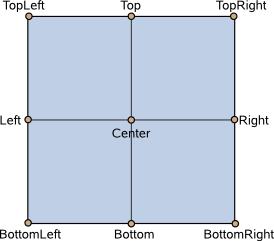
- PySide2.QtQuick.QQuickItem.setTransformOriginPoint(arg__1)¶
- Parameters:
arg__1 –
PySide2.QtCore.QPointF
- PySide2.QtQuick.QQuickItem.setVisible(arg__1)¶
- Parameters:
arg__1 – bool
This property holds whether the item is visible. By default this is true.
Setting this property directly affects the
visiblevalue of child items. When set tofalse, thevisiblevalues of all child items also becomefalse. When set totrue, thevisiblevalues of child items are returned totrue, unless they have explicitly been set tofalse.(Because of this flow-on behavior, using the
visibleproperty may not have the intended effect if a property binding should only respond to explicit property changes. In such cases it may be better to use the opacity property instead.)If this property is set to
false, the item will no longer receive mouse events, but will continue to receive key events and will retain the keyboardfocusif it has been set. (In contrast, setting theenabledproperty tofalsestops both mouse and keyboard events, and also removes focus from the item.)Note
This property’s value is only affected by changes to this property or the parent’s
visibleproperty. It does not change, for example, if this item moves off-screen, or if the opacity changes to 0.See also
opacity
enabled
- PySide2.QtQuick.QQuickItem.setWidth(arg__1)¶
- Parameters:
arg__1 – float
This property holds the width of this item.
- PySide2.QtQuick.QQuickItem.setX(arg__1)¶
- Parameters:
arg__1 – float
Defines the item’s x position relative to its parent.
- PySide2.QtQuick.QQuickItem.setY(arg__1)¶
- Parameters:
arg__1 – float
Defines the item’s y position relative to its parent.
- PySide2.QtQuick.QQuickItem.setZ(arg__1)¶
- Parameters:
arg__1 – float
Sets the stacking order of sibling items. By default the stacking order is 0.
Items with a higher stacking value are drawn on top of siblings with a lower stacking order. Items with the same stacking value are drawn bottom up in the order they appear. Items with a negative stacking value are drawn under their parent’s content.
The following example shows the various effects of stacking order.
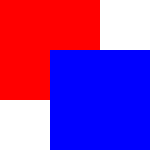
Same
z- later children above earlier children:
Higher
zon top: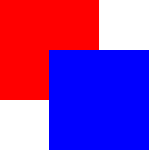
Same
z- children above parents: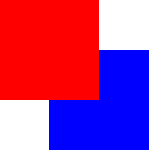
Lower
zbelow:
- PySide2.QtQuick.QQuickItem.size()¶
- Return type:
Returns the size of the item.
- PySide2.QtQuick.QQuickItem.smooth()¶
- Return type:
bool
This property Specifies whether the item is smoothed or not.
Primarily used in image based items to decide if the item should use smooth sampling or not. Smooth sampling is performed using linear interpolation, while non-smooth is performed using nearest neighbor.
In Qt Quick 2.0, this property has minimal impact on performance.
By default, this property is set to
true.
- PySide2.QtQuick.QQuickItem.smoothChanged(arg__1)¶
- Parameters:
arg__1 – bool
- PySide2.QtQuick.QQuickItem.stackAfter(arg__1)¶
- Parameters:
arg__1 –
PySide2.QtQuick.QQuickItem
Moves the specified
siblingitem to the index after this item within the list of children. The order of children affects both the visual stacking order and tab focus navigation order.Assuming the z values of both items are the same, this will cause
siblingto be rendered below this item.If both items have
activeFocusOnTabset totrue, this will also cause the tab focus order to change, withsiblingreceiving focus before this item.The given
siblingmust be a sibling of this item; that is, they must have the same immediateparent.See also
- PySide2.QtQuick.QQuickItem.stackBefore(arg__1)¶
- Parameters:
arg__1 –
PySide2.QtQuick.QQuickItem
Moves the specified
siblingitem to the index before this item within the list of children. The order of children affects both the visual stacking order and tab focus navigation order.Assuming the z values of both items are the same, this will cause
siblingto be rendered above this item.If both items have
activeFocusOnTabset totrue, this will also cause the tab focus order to change, withsiblingreceiving focus after this item.The given
siblingmust be a sibling of this item; that is, they must have the same immediateparent.See also
- PySide2.QtQuick.QQuickItem.state()¶
- Return type:
str
This property holds the name of the current state of the item.
If the item is in its default state, that is, no explicit state has been set, then this property holds an empty string. Likewise, you can return an item to its default state by setting this property to an empty string.
See also
- PySide2.QtQuick.QQuickItem.stateChanged(arg__1)¶
- Parameters:
arg__1 – str
- PySide2.QtQuick.QQuickItem.textureProvider()¶
- Return type:
Returns the texture provider for an item. The default implementation returns
None.This function may only be called on the rendering thread.
- PySide2.QtQuick.QQuickItem.touchEvent(event)¶
- Parameters:
event –
PySide2.QtGui.QTouchEvent
This event handler can be reimplemented in a subclass to receive touch events for an item. The event information is provided by the
eventparameter.The event is accepted by default, so it is not necessary to explicitly accept the event if you reimplement this function. If you don’t accept the event, call
event->ignore().
- PySide2.QtQuick.QQuickItem.touchUngrabEvent()¶
This event handler can be reimplemented in a subclass to be notified when a touch ungrab event has occurred on this item.
- PySide2.QtQuick.QQuickItem.transformOrigin()¶
- Return type:
This property holds the origin point around which scale and rotation transform.
Nine transform origins are available, as shown in the image below. The default transform origin is
Item.Center.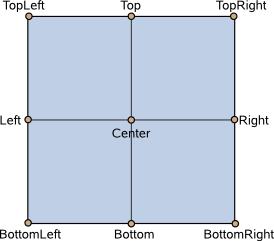
- PySide2.QtQuick.QQuickItem.transformOriginChanged(arg__1)¶
- Parameters:
arg__1 –
TransformOrigin
- PySide2.QtQuick.QQuickItem.transformOriginPoint()¶
- Return type:
- PySide2.QtQuick.QQuickItem.ungrabMouse()¶
Releases the mouse grab following a call to
grabMouse().Note that this function should only be called when the item wants to stop handling further events. There is no need to call this function after a release or cancel event since no future events will be received in any case. No move or release events will be delivered after this function was called.
- PySide2.QtQuick.QQuickItem.ungrabTouchPoints()¶
Ungrabs the touch points owned by this item.
Note
there is hardly any reason to call this function. It should only be called when an item does not want to receive any further events, so no move or release events will be delivered after calling this function.
See also
- PySide2.QtQuick.QQuickItem.unsetCursor()¶
Clears the cursor shape for this item.
See also
- PySide2.QtQuick.QQuickItem.update()¶
Schedules a call to
updatePaintNode()for this item.The call to
updatePaintNode()will always happen if the item is showing in aQQuickWindow.Only items which specify
ItemHasContentsare allowed to call .
- PySide2.QtQuick.QQuickItem.updateInputMethod([queries=Qt.ImQueryInput])¶
- Parameters:
queries –
InputMethodQueries
Notify input method on updated query values if needed.
queriesindicates the changed attributes.
- PySide2.QtQuick.QQuickItem.updatePaintNode(arg__1, arg__2)¶
- Parameters:
arg__1 –
PySide2.QtQuick.QSGNode
- Return type:
Called on the render thread when it is time to sync the state of the item with the scene graph.
The function is called as a result of
update(), if the user has set theItemHasContentsflag on the item.The function should return the root of the scene graph subtree for this item. Most implementations will return a single
QSGGeometryNodecontaining the visual representation of this item.oldNodeis the node that was returned the last time the function was called.updatePaintNodeDataprovides a pointer to theQSGTransformNodeassociated with thisQQuickItem.QSGNode *MyItem::updatePaintNode(QSGNode *node, UpdatePaintNodeData *) { QSGSimpleRectNode *n = static_cast<QSGSimpleRectNode *>(node); if (!n) { n = new QSGSimpleRectNode(); n->setColor(Qt::red); } n->setRect(boundingRect()); return n; }The main thread is blocked while this function is executed so it is safe to read values from the
QQuickIteminstance and other objects in the main thread.If no call to result in actual scene graph changes, like
markDirty()or adding and removing nodes, then the underlying implementation may decide to not render the scene again as the visual outcome is identical.Warning
It is crucial that OpenGL operations and interaction with the scene graph happens exclusively on the render thread, primarily during the call. The best rule of thumb is to only use classes with the “QSG” prefix inside the function.
Warning
This function is called on the render thread. This means any QObjects or thread local storage that is created will have affinity to the render thread, so apply caution when doing anything other than rendering in this function. Similarly for signals, these will be emitted on the render thread and will thus often be delivered via queued connections.
Note
All classes with QSG prefix should be used solely on the scene graph’s rendering thread. See Scene Graph and Rendering for more information.
See also
QSGMaterialQSGSimpleMaterialQSGGeometryNodeQSGGeometryQSGFlatColorMaterialQSGTextureMaterialmarkDirty()Graphics Resource Handling
- PySide2.QtQuick.QQuickItem.updatePolish()¶
This function should perform any layout as required for this item.
When
polish()is called, the scene graph schedules a polish event for this item. When the scene graph is ready to render this item, it calls to do any item layout as required before it renders the next frame.
- PySide2.QtQuick.QQuickItem.visibleChanged()¶
- PySide2.QtQuick.QQuickItem.visibleChildrenChanged()¶
- PySide2.QtQuick.QQuickItem.wheelEvent(event)¶
- Parameters:
event –
PySide2.QtGui.QWheelEvent
This event handler can be reimplemented in a subclass to receive wheel events for an item. The event information is provided by the
eventparameter.The event is accepted by default, so it is not necessary to explicitly accept the event if you reimplement this function. If you don’t accept the event, call
event->ignore().
- PySide2.QtQuick.QQuickItem.width()¶
- Return type:
float
This property holds the width of this item.
- PySide2.QtQuick.QQuickItem.widthChanged()¶
- PySide2.QtQuick.QQuickItem.widthValid()¶
- Return type:
bool
Returns whether the width property has been set explicitly.
- PySide2.QtQuick.QQuickItem.window()¶
- Return type:
Returns the window in which this item is rendered.
The item does not have a window until it has been assigned into a scene. The
windowChanged()signal provides a notification both when the item is entered into a scene and when it is removed from a scene.
- PySide2.QtQuick.QQuickItem.windowChanged(window)¶
- Parameters:
window –
PySide2.QtQuick.QQuickWindow
- PySide2.QtQuick.QQuickItem.windowDeactivateEvent()¶
- PySide2.QtQuick.QQuickItem.x()¶
- Return type:
float
Defines the item’s x position relative to its parent.
- PySide2.QtQuick.QQuickItem.xChanged()¶
- PySide2.QtQuick.QQuickItem.y()¶
- Return type:
float
Defines the item’s y position relative to its parent.
- PySide2.QtQuick.QQuickItem.yChanged()¶
- PySide2.QtQuick.QQuickItem.z()¶
- Return type:
float
Sets the stacking order of sibling items. By default the stacking order is 0.
Items with a higher stacking value are drawn on top of siblings with a lower stacking order. Items with the same stacking value are drawn bottom up in the order they appear. Items with a negative stacking value are drawn under their parent’s content.
The following example shows the various effects of stacking order.
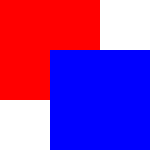
Same
z- later children above earlier children:
Higher
zon top: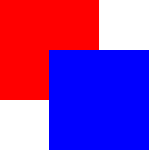
Same
z- children above parents: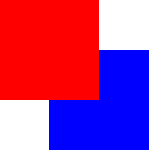
Lower
zbelow:
- PySide2.QtQuick.QQuickItem.zChanged()¶
© 2022 The Qt Company Ltd. Documentation contributions included herein are the copyrights of their respective owners. The documentation provided herein is licensed under the terms of the GNU Free Documentation License version 1.3 as published by the Free Software Foundation. Qt and respective logos are trademarks of The Qt Company Ltd. in Finland and/or other countries worldwide. All other trademarks are property of their respective owners.
