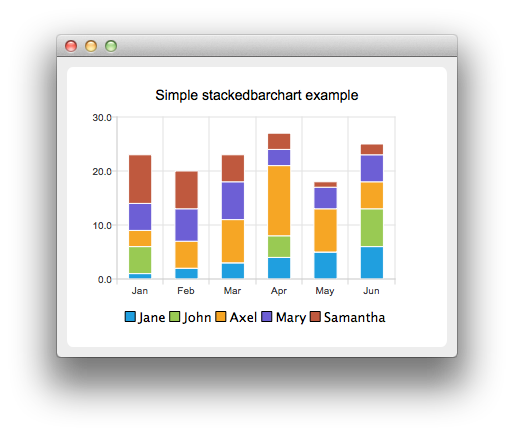Warning
This section contains snippets that were automatically translated from C++ to Python and may contain errors.
Creating Stacked Bar Charts#
Shows how to create a simple stacked bar chart.
Note
This is part of the Charts with Widgets Gallery example.
The stacked bar chart shows the data in sets as bars stacked on top of each other. The stacking is done per category. The example shows how to create a simple stacked bar chart. Stacked bar chart shows the data in sets as bars that are stacked on top of each other. The stacking is done per category. Creating a stacked bar chart is just like creating a regular bar chart , except that for a stacked bar chart, we use the QStackedBarSeries API instead of QBarSeries .
The barsets are used in same way in all barcharts. To illustrate the difference between various barcharts, we use same data in all examples. Data, which the barchart visualizes, is defined by the QBarSet instances. Here we create the sets and append data to them. The data is appended here with << operator. Alternatively the append method could be used.
set0 = QBarSet("Jane") set1 = QBarSet("John") set2 = QBarSet("Axel") set3 = QBarSet("Mary") set4 = QBarSet("Samantha") set0 << 1 << 2 << 3 << 4 << 5 << 6 set1 << 5 << 0 << 0 << 4 << 0 << 7 set2 << 3 << 5 << 8 << 13 << 8 << 5 set3 << 5 << 6 << 7 << 3 << 4 << 5 set4 << 9 << 7 << 5 << 3 << 1 << 2
We create the series and append the barsets to it. The series takes ownership of the barsets. The series groups the data from sets to categories. The first values of each set are grouped together in the first category, the second values in the second category etc.
series = QStackedBarSeries() series.append(set0) series.append(set1) series.append(set2) series.append(set3) series.append(set4)
Here we create the chart object and add the series to it. We set the title for the chart with setTitle, and then turn on animations of the series by calling setAnimationOptions( SeriesAnimations ).
chart = QChart() chart.addSeries(series) chart.setTitle("Simple Stacked Bar Chart") chart.setAnimationOptions(QChart.SeriesAnimations)
To have the categories displayed on an axis, we need to create a QBarCategoryAxis first. Here we create a category axis with a list of categories and add it to the chart aligned to bottom, acting as the x-axis. The chart takes ownership of the axis. For the y-axis we use a value axis, aligned to the left-hand side.
categories = {"Jan", "Feb", "Mar", "Apr", "May", "Jun"} axisX = QBarCategoryAxis() axisX.append(categories) chart.addAxis(axisX, Qt.AlignBottom) series.attachAxis(axisX) axisY = QValueAxis() chart.addAxis(axisY, Qt.AlignLeft) series.attachAxis(axisY)
We also want to show the legend. To do so, we get the legend pointer from the chart and set it to visible. We also place the legend to the bottom of the chart by setting its alignment to Qt::AlignBottom.
chart.legend().setVisible(True) chart.legend().setAlignment(Qt.AlignBottom)
Finally, we add the chart onto a view.
createDefaultChartView(chart)
The chart is ready to be shown.