Document Viewer
A Widgets application to display and print JSON, text, and PDF files.
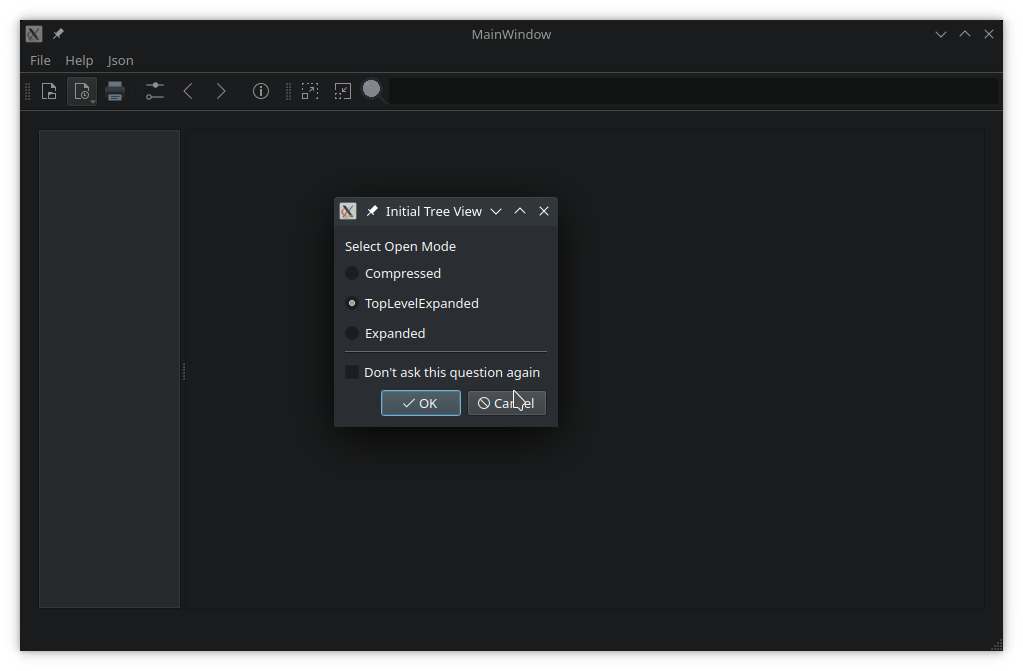
Document Viewer demonstrates how to use a QMainWindow with static and dynamic toolbars, menus, and actions. Additionally, it demonstrates the following features in widget-based applications:
- Using QSettings to query and save user preferences, and managing previously opened file history.
- Controlling cursor behavior when hovering over widgets.
- Creating dynamically loaded plugins.
- Localizing the UI to different languages.
Running the Example
To run the example from Qt Creator, open the Welcome mode and select the example from Examples. For more information, see Qt Creator: Tutorial: Build and run.
Creating an application and the main window
The application and its main window is constructed in main.cpp. The main() function uses QCommandLineParser to process command line arguments – help, version, and an optional positional argument, file. If the user provided a path to a file when launching the application, the main window opens it:
int main(int argc, char *argv[]) { QApplication app(argc, argv); QCoreApplication::setOrganizationName("QtProject"_L1); QCoreApplication::setApplicationName("DocumentViewer"_L1); QCoreApplication::setApplicationVersion("1.0"_L1); Translator mainTranslator; mainTranslator.setBaseName("docviewer"_L1); mainTranslator.install(); QCommandLineParser parser; parser.setApplicationDescription(Tr::tr("A viewer for JSON, PDF and text files")); parser.addHelpOption(); parser.addVersionOption(); parser.addPositionalArgument("File"_L1, Tr::tr("JSON, PDF or text file to open")); parser.process(app); const QStringList &positionalArguments = parser.positionalArguments(); const QString &fileName = (positionalArguments.count() > 0) ? positionalArguments.at(0) : QString(); MainWindow w(mainTranslator); // Start application only if plugins are available if (!w.hasPlugins()) { QMessageBox::critical(nullptr, Tr::tr("No viewer plugins found"), Tr::tr("Unable to load viewer plugins. Exiting application.")); return 1; } w.show(); if (!fileName.isEmpty()) w.openFile(fileName); return app.exec(); }
MainWindow class
The MainWindow class provides an application screen with menus, actions, and a toolbar. It can open a file, automatically detecting its content type. It also maintains a list of previously opened files, using QSettings to store and reload settings when launched. The MainWindow creates a suitable viewer for the opened file, based on its content type, and provides support for printing a document.
MainWindow's constructor initializes the user interface created in Qt Designer. The mainwindow.ui file provides a QTabWidget on the left, showing bookmarks and thumbnails. On the right, there is a QScrollArea for viewing file content.
ViewerFactory class
The ViewerFactory class manages viewers for known file types. These viewers are implemented as plugins. When an instance of a ViewerFactory is created, pointers to the view area and the main window are passed to the constructor:
m_factory.reset(new ViewerFactory(ui->viewArea, this));
ViewerFactory loads all available plugins on construction. It provides a public API to query the loaded plugins, their names, and supported MIME types:
using ViewerList = QList<AbstractViewer *>; QStringList viewerNames(bool showDefault = false) const; ViewerList viewers() const; AbstractViewer *findViewer(const QString &viewerName) const; AbstractViewer *defaultViewer() const; QStringList supportedMimeTypes() const;
The viewer() function returns a pointer to the plugin suitable to open the QFile passed as an argument:
m_viewer = m_factory->viewer(file);
If the application settings contain a section for the viewer, it's passed to the viewer's virtual restoreState() function:
void MainWindow::restoreViewerSettings() { if (!m_viewer) return; QSettings settings; settings.beginGroup(settingsViewers); QByteArray viewerSettings = settings.value(m_viewer->viewerName(), QByteArray()).toByteArray(); settings.endGroup(); if (!viewerSettings.isEmpty()) m_viewer->restoreState(viewerSettings); }
Then, the standard UI assets are passed to the viewer and the main scroll area is set to show the viewer's display widget:
m_viewer->initViewer(ui->actionBack, ui->actionForward, ui->menuHelp->menuAction(), ui->tabWidget); restoreViewerSettings(); ui->scrollArea->setWidget(m_viewer->widget()); return true; }
AbstractViewer class
AbstractViewer provides a generalized API to view, save, and print a document. Properties of both the document and the viewer can be queried:
- Does the document have content?
- Has it been modified?
- Is an overview (thumbnails or bookmarks) supported?
AbstractViewer provides protected methods for derived classes to create actions and menus on the main window. In order to display these assets on the main window, they are parented to it. AbstractViewer is responsible for removing and destroying the UI assets it creates. It inherits from QObject to implement signals and slots.
Signals
void uiInitialized();
This signal is emitted after a viewer receives all necessary information about UI assets on the main window.
void printingEnabledChanged(bool enabled);
This signal is emitted when document printing is either enabled or disabled. This happens after a new document was successfully loaded, or, for example, all content was removed.
void showMessage(const QString &message, int timeout = 8000);
This signal is emitted to display a status message to the user.
void documentLoaded(const QString &fileName);
This signal notifies the application that a document was successfully loaded.
TxtViewer class
TxtViewer is a simple text viewer, inheriting from AbstractViewer. It supports editing text files, copy/cut and paste, printing, and saving changes.
Class Definition
class TxtViewer : public ViewerInterface { Q_OBJECT Q_PLUGIN_METADATA(IID "org.qt-project.Qt.Examples.DocumentViewer.ViewerInterface" FILE "txtviewer.json") Q_INTERFACES(ViewerInterface)
The class definition starts with the Q_OBJECT macro, which handles signals and slots. It is followed by the Q_PLUGIN_METADATA and Q_INTERFACES macros which are necessary to register the plugin.
The class inherits from ViewerInterface, which inherits from AbstractViewer. The ViewerInterface class is used to provide an interface between the main window application and the plugin.
QPluginLoader also requires the file txtviewer.json, which has to contain the plugin's key:
{ "Keys": [ "txtviewer" ] }The class defines no constructor, which means that only a standard constructor without arguments is available. All other functions, including the destructor, re-implement virtual functions of ViewerInterface. They are used to exchange data, information, and instructions with the main application.
public: TxtViewer(); ~TxtViewer() override; void init(QFile *file, QWidget *parent, QMainWindow *mainWindow) override; QString viewerName() const override { return QLatin1StringView(staticMetaObject.className()); }; QStringList supportedMimeTypes() const override; bool saveDocument() override { return saveFile(m_file.get()); }; bool saveDocumentAs() override; bool hasContent() const override; QByteArray saveState() const override { return {}; } bool restoreState(QByteArray &) override { return true; } bool supportsOverview() const override { return false; } void retranslate() override; #ifdef DOCUMENTVIEWER_PRINTSUPPORT protected: void printDocument(QPrinter *printer) const override; #endif // DOCUMENTVIEWER_PRINTSUPPORT private slots: void setupTxtUi(); private: void openFile(); bool saveFile (QFile *file); QPlainTextEdit *m_textEdit; QMenu *m_editMenu = nullptr; QToolBar *m_editToolBar = nullptr; QAction *m_cutAct = nullptr; QAction *m_copyAct = nullptr; QAction *m_pasteAct = nullptr; };
TxtViewer Class Implementation
#include "txtviewer.h" #include <QFileDialog> #include <QMainWindow> #include <QMenu> #include <QMenuBar> #include <QPlainTextEdit> #include <QScrollBar> #include <QToolBar> #include <QGuiApplication> #include <QPainter> #include <QTextDocument> #include <QDir> #ifdef DOCUMENTVIEWER_PRINTSUPPORT #include <QPrinter> #include <QPrintDialog> #endif using namespace Qt::StringLiterals; TxtViewer::TxtViewer() { connect(this, &AbstractViewer::uiInitialized, this, &TxtViewer::setupTxtUi); } TxtViewer::~TxtViewer() = default; void TxtViewer::init(QFile *file, QWidget *parent, QMainWindow *mainWindow) { AbstractViewer::init(file, new QPlainTextEdit(parent), mainWindow); m_textEdit = qobject_cast<QPlainTextEdit *>(widget()); setTranslationBaseName("txtviewer"_L1); } QStringList TxtViewer::supportedMimeTypes() const { return {"text/plain"_L1}; } void TxtViewer::setupTxtUi() { m_editMenu = addMenu(tr("&Edit")); m_editToolBar = addToolBar(tr("Edit")); #if QT_CONFIG(clipboard) const QIcon cutIcon = QIcon::fromTheme(QIcon::ThemeIcon::EditCut, QIcon(":/demos/documentviewer/images/cut.png"_L1)); m_cutAct = new QAction(cutIcon, tr("Cu&t"), this); m_cutAct->setShortcuts(QKeySequence::Cut); m_cutAct->setStatusTip(tr("Cut the current selection's contents to the " "clipboard")); connect(m_cutAct, &QAction::triggered, m_textEdit, &QPlainTextEdit::cut); m_editMenu->addAction(m_cutAct); m_editToolBar->addAction(m_cutAct); const QIcon copyIcon = QIcon::fromTheme(QIcon::ThemeIcon::EditCopy, QIcon(":/demos/documentviewer/images/copy.png"_L1)); m_copyAct = new QAction(copyIcon, tr("&Copy"), this); m_copyAct->setShortcuts(QKeySequence::Copy); m_copyAct->setStatusTip(tr("Copy the current selection's contents to the " "clipboard")); connect(m_copyAct, &QAction::triggered, m_textEdit, &QPlainTextEdit::copy); m_editMenu->addAction(m_copyAct); m_editToolBar->addAction(m_copyAct); const QIcon pasteIcon = QIcon::fromTheme(QIcon::ThemeIcon::EditPaste, QIcon(":/demos/documentviewer/images/paste.png"_L1)); m_pasteAct = new QAction(pasteIcon, tr("&Paste"), this); m_pasteAct->setShortcuts(QKeySequence::Paste); m_pasteAct->setStatusTip(tr("Paste the clipboard's contents into the current " "selection")); connect(m_pasteAct, &QAction::triggered, m_textEdit, &QPlainTextEdit::paste); m_editMenu->addAction(m_pasteAct); m_editToolBar->addAction(m_pasteAct); menuBar()->addSeparator(); m_cutAct->setEnabled(false); m_copyAct->setEnabled(false); connect(m_textEdit, &QPlainTextEdit::copyAvailable, m_cutAct, &QAction::setEnabled); connect(m_textEdit, &QPlainTextEdit::copyAvailable, m_copyAct, &QAction::setEnabled); #endif // QT_CONFIG(clipboard) openFile(); connect(m_textEdit, &QPlainTextEdit::textChanged, this, [&](){ maybeSetPrintingEnabled(hasContent()); }); connect(m_uiAssets.back, &QAction::triggered, m_textEdit, [&](){ auto *bar = m_textEdit->verticalScrollBar(); if (bar->value() > bar->minimum()) bar->setValue(bar->value() - 1); }); connect(m_uiAssets.forward, &QAction::triggered, m_textEdit, [&](){ auto *bar = m_textEdit->verticalScrollBar(); if (bar->value() < bar->maximum()) bar->setValue(bar->value() + 1); }); }
We start by including the header files necessary to access all classes used by TxtViewer. We also include txtviewer.h.
QPrinter and QPrintDialog are only included if print support is enabled on the compilation system.
Note that these headers are not included directly in mainwindow.h. Including large headers in other header files can impact build performance. In this case, it would not cause issues, but it is best practice to include only the necessary headers to keep dependencies minimal.
The implementation starts with an empty destructor. It could be completely omitted. It's good practice to implement it empty in order to point out to code readers that nothing needs to be done in the destructor.
The destructor is followed by an initialization function, taking three arguments:
file, the pointer to the file to be opened and displayed.parent, pointing to theQWidgetinside which the editor shall be placed.mainWindow, pointing to the application's main window, where menus and menu bars are handled.
The function calls the base init function of AbstractViewer. A new QPlainTextEdit widget is created, which will display the file's contents. Then, TxtViewer's setup function is connected to the base class' uiInitialized signal.
The next function returns the list of mime types, which the text viewer supports. Only plain text is supported.
The last initialization function adds viewer specific UI components like menus, icons, buttons, and tooltips. It uses functionality provided by AbstractViewer to make sure that these components are removed from the application's main window, once another file is displayed with another viewer plugin.
void TxtViewer::openFile() { const QString type = tr("open"); if (!m_file->open(QFile::ReadOnly | QFile::Text)) { statusMessage(tr("Cannot read file %1:\n%2.") .arg(QDir::toNativeSeparators(m_file->fileName()), m_file->errorString()), type); return; } QTextStream in(m_file.get()); #if QT_CONFIG(cursor) QGuiApplication::setOverrideCursor(Qt::WaitCursor); #endif if (!m_textEdit->toPlainText().isEmpty()) { m_textEdit->clear(); disablePrinting(); } m_textEdit->setPlainText(in.readAll()); #if QT_CONFIG(cursor) QGuiApplication::restoreOverrideCursor(); #endif statusMessage(tr("File %1 loaded.") .arg(QDir::toNativeSeparators(m_file->fileName())), type); maybeEnablePrinting(); }
openFile opens a file, transfers its contents into the QPlainTextEdit, and prints a status message for the user, depending on whether or not the opening was successful.
bool TxtViewer::hasContent() const { return (!m_textEdit->toPlainText().isEmpty()); } #ifdef DOCUMENTVIEWER_PRINTSUPPORT void TxtViewer::printDocument(QPrinter *printer) const { if (!hasContent()) return; m_textEdit->print(printer); } #endif // DOCUMENTVIEWER_PRINTSUPPORT bool TxtViewer::saveFile(QFile *file) { QString errorMessage; QGuiApplication::setOverrideCursor(Qt::WaitCursor); if (file->open(QFile::WriteOnly | QFile::Text)) { QTextStream out(file); out << m_textEdit->toPlainText(); } else { errorMessage = tr("Cannot open file %1 for writing:\n%2.") .arg(QDir::toNativeSeparators(file->fileName())), file->errorString(); } QGuiApplication::restoreOverrideCursor(); if (!errorMessage.isEmpty()) { statusMessage(errorMessage); return false; } statusMessage(tr("File %1 saved") .arg(QDir::toNativeSeparators(file->fileName()))); return true; } bool TxtViewer::saveDocumentAs() { QFileDialog dialog(mainWindow()); dialog.setWindowModality(Qt::WindowModal); dialog.setAcceptMode(QFileDialog::AcceptSave); if (dialog.exec() != QDialog::Accepted) return false; const QStringList &files = dialog.selectedFiles(); if (files.isEmpty()) return false; //newFile(); m_file->setFileName(files.first()); return saveDocument(); } void TxtViewer::retranslate() { if (m_editMenu) m_editMenu->setTitle(tr("&Edit")); if (m_editToolBar) m_editToolBar->setWindowTitle(tr("Edit")); if (m_cutAct) { m_cutAct->setText(tr("Cu&t")); m_cutAct->setStatusTip(tr("Cut the current selection's contents to the " "clipboard")); } if (m_copyAct) { m_copyAct->setText(tr("&Copy")); m_copyAct->setStatusTip(tr("Copy the current selection's contents to the " "clipboard")); } if (m_pasteAct) { m_pasteAct->setText(tr("&Paste")); m_pasteAct->setStatusTip(tr("Paste the clipboard's contents into the current " "selection")); } }
The next re-implemented function tells the main application whether or not the viewer plugin is actually displaying content.
If printing is supported on the compiling system, the next section implements it.
The last two re-implementations provide functionality to save the current file or to save it under a new name.
ImageViewer class
ImageViewer displays images as supported by QImageReader, using a QLabel.
In the constructor, we increase the allocation limit of QImageReader to allow for larger photos:
ImageViewer::ImageViewer() : m_formats(imageFormats()) { connect(this, &AbstractViewer::uiInitialized, this, &ImageViewer::setupImageUi); QImageReader::setAllocationLimit(1024); // MB }
In the openFile() function, we load the image and determine its size. If it is larger than the screen, we downscale it to screen size, maintaining the aspect ratio. This calculation has to be done in native pixels, and the device pixel ratio needs to be set on the resulting pixmap for it to appear crisp:
void ImageViewer::openFile() { #if QT_CONFIG(cursor) QGuiApplication::setOverrideCursor(Qt::WaitCursor); #endif const QString name = m_file->fileName(); QImageReader reader(name); const QImage origImage = reader.read(); if (origImage.isNull()) { statusMessage(tr("Cannot read file %1:\n%2.") .arg(QDir::toNativeSeparators(name), reader.errorString()), tr("open")); disablePrinting(); #if QT_CONFIG(cursor) QGuiApplication::restoreOverrideCursor(); #endif return; } clear(); QImage image = origImage.colorSpace().isValid() ? origImage.convertedToColorSpace(QColorSpace::SRgb) : origImage; const auto devicePixelRatio = m_imageLabel->devicePixelRatioF(); m_imageSize = QSizeF(image.size()) / devicePixelRatio; QPixmap pixmap = QPixmap::fromImage(image); pixmap.setDevicePixelRatio(devicePixelRatio); m_imageLabel->setPixmap(pixmap); const QSizeF targetSize = m_imageLabel->parentWidget()->size(); if (m_imageSize.width() > targetSize.width() || m_imageSize.height() > targetSize.height()) { m_initialScaleFactor = qMin(targetSize.width() / m_imageSize.width(), targetSize.height() / m_imageSize.height()); } m_maxScaleFactor = 3 * m_initialScaleFactor; m_minScaleFactor = m_initialScaleFactor / 3; doSetScaleFactor(m_initialScaleFactor); statusMessage(msgOpen(name, origImage)); #if QT_CONFIG(cursor) QGuiApplication::restoreOverrideCursor(); #endif maybeEnablePrinting(); }
JsonViewer class
JsonViewer displays a JSON file in a QTreeView. Internally, it loads the contents of a file into a QJsonDocument and uses it to populate a custom tree model with JsonItemModel.
The JSON viewer plugin demonstrates how to implement a custom item model inherited from QAbstractItemModel. The JsonTreeItem class provides a basic API for manipulating JSON data and propagating it back to the underlying QJsonDocument.
JsonViewer uses the top-level objects of the document as bookmarks for navigation. Other nodes (keys and values) can be added as additional bookmarks, or removed from the bookmark list.
PdfViewer class
The PdfViewer class (and plugin) is a fork of the PDF Viewer Widget Example. It demonstrates the use of QScroller to smoothly flick through a document.
Other relevant classes
HoverWatcher class
The HoverWatcher class sets an override cursor when hovering the mouse over a widget, restoring it upon departure. To prevent multiple HoverWatcher instances being created for the same widget, it is implemented as a singleton per widget.
HoverWatcher inherits from QObject and takes the QWidget it watches as the instance's parent. It installs an event filter to intercept hover events without consuming them:
HoverWatcher::HoverWatcher(QWidget *watched) : QObject(watched), m_watched(watched) { Q_ASSERT(watched); m_cursorShapes[Entered].emplace(Qt::OpenHandCursor); m_cursorShapes[MousePress].emplace(Qt::ClosedHandCursor); m_cursorShapes[MouseRelease].emplace(Qt::OpenHandCursor); // no default for Left => restore override cursor m_watched->installEventFilter(this); }
The HoverAction enum lists the actions that HoverWatcher reacts to:
enum HoverAction { Entered, MousePress, MouseRelease, Left, Ignore };
Static functions create watchers, check their existence for a specific QWidget, or dismiss a watcher:
static HoverWatcher *watcher(QWidget *watched); static const HoverWatcher *watcher(const QWidget *watched); static bool hasWatcher(QWidget *widget); static void dismiss(QWidget *watched);
A cursor shape can be set or unset for each HoverAction. If there is no associated cursor shape, the application's override cursor is restored when the action is triggered.
public slots: void setCursorShape(HoverAction type, Qt::CursorShape shape); void unSetCursorShape(HoverAction type);
The mouseButtons property holds the mouse buttons to consider for a MousePress action:
void setMouseButtons(Qt::MouseButtons buttons); void setMouseButton(Qt::MouseButton button, bool enable);
Action-specific signals are emitted after processing an action:
signals: void entered(); void mousePressed(); void mouseReleased(); void left();
A general signal is emitted which passes the processed action as an argument:
void hoverAction(HoverAction action);RecentFiles class
RecentFiles is a QStringList that is specialized to manage a list of recently opened files.
RecentFiles has slots to add either a single file or multiple files in one go. An entry is added to the list of recent files if the path points to a file that exists and can be opened. If a file is already in the list, it is removed from its original position and added to the top.
public slots: void addFile(const QString &fileName) { addFile(fileName, EmitPolicy::EmitWhenChanged); } void addFiles(const QStringList &fileNames);
Files are removed from the list either by name or by index:
void removeFile(const QString &fileName) { removeFile(m_files.indexOf(fileName)); } void removeFile(qsizetype index) {removeFile(index, RemoveReason::Other); }
Slots that implement saving and restoring from QSettings:
void saveSettings(QSettings &settings, const QString &key) const; bool restoreFromSettings(QSettings &settings, const QString &key);
When restoring settings, nonexistent files are ignored. The maxFiles property holds the maximum amount of recent files to store (default is 10).
qsizetype maxFiles();
void setMaxFiles(qsizetype maxFiles);RecentFiles verifies that a file can be read before accepting it.
RecentFileMenu class
RecentFileMenu is a QMenu, specialized to display a RecentFiles object as a submenu.
Its constructor takes a pointer to a parent QObject and a pointer to a RecentFiles object, the content of which it will visualize. Its fileOpened() signal, triggered when the user selects a recent file from the list, passes the absolute path to the file as an argument.
Note: RecentFileMenu is destroyed either by its parent widget, or by the RecentFiles object passed to its constructor.
class RecentFileMenu : public QMenu { Q_OBJECT public: explicit RecentFileMenu(QWidget *parent, RecentFiles *recent); signals: void fileOpened(const QString &fileName); ... };
Translations
The application's user interface is available in English and German. The default language is auto-selected by Qt: German if the system language is German; otherwise, English. Also, the user can switch the language in the Help > Language menu. Each plugin, as well as the main application, is independently responsible for loading its own translations during runtime.
CMake integration
The top-level CMakeLists.txt declares the shipped languages.
qt_standard_project_setup(REQUIRES 6.8
I18N_SOURCE_LANGUAGE en
I18N_TRANSLATED_LANGUAGES de
)The documentviewer target defines the main application. It stores and loads the localized strings for the target in docviewer_de.ts and docviewer_en.ts files. Furthermore, it merges the respective qtbase translations provided by Qt into the generated translation files, so that also Qt dialogs like the print dialog are properly translated:
qt_add_translations(documentviewer
SOURCE_TARGETS documentviewer abstractviewer
TS_FILE_BASE docviewer
MERGE_QT_TRANSLATIONS
QT_TRANSLATION_CATALOGS qtbase
)Each plugin level CMakeLists.txt invokes qt_add_translations only on that plugin's source files (SOURCE_TARGETS). Scoping the translation files to the plugin target prevents re-scanning and retranslating the sources of the main application and other plugins:
qt_add_translations(txtviewer
SOURCE_TARGETS txtviewer
TS_FILE_BASE txtviewer
)Translator class
The Translator class is a wrapper around Qt's QTranslator that manages internationalization for both the main application and each plugin. Each component (main application and plugins) has its own Translator instance, enabling coordinated language switching across the entire application. At startup or when the user selects a new language, Translator::install() is called. This method uses QTranslator::load() to load translation files based on the QLocale::uiLanguages() and the basename in the Qt resource system. If no matching translation is found, it falls back to English.
void Translator::install() { if (m_baseName.isEmpty()) { qWarning() << "The basename of the translation is not set. Ignoring."; return; } if (!m_translator.isEmpty()) qApp->removeTranslator(&m_translator); if (m_translator.load(m_trLocale, m_baseName, "_"_L1, ":/i18n/"_L1) && qApp->installTranslator(&m_translator)) { qInfo() << "Loaded translation" << m_translator.filePath(); } else { if (m_trLocale.language() != QLocale::English) { qWarning() << "Failed to load translation" << m_baseName << "for locale" << m_trLocale.name() << ". Falling back to English translation"; setLanguage(QLocale::English); } } }
Plugin support
The AbstractViewer base class provides three methods so each plugin can manage its own translation:
AbstractViewer::setTranslationBaseName(): initializes aTranslatorobject, sets its basename, and installs it to load the default translations.void AbstractViewer::setTranslationBaseName(const QString &baseName) { m_translator.reset(new Translator); m_translator->setBaseName(baseName); m_translator->install(); }
AbstractViewer::updateTranslation(): callsinstall()on the existing Translator to install the new translations, and then callsretranslate()to refresh all text.void AbstractViewer::updateTranslation(QLocale::Language lang) { if (m_translator) { m_translator->setLanguage(lang); m_translator->install(); retranslate(); } }
AbstractViewer::retranslate(): a virtual method that each plugin implements to retranslate its own UI texts. For instance, as reimplemented in ImageViewer:void ImageViewer::retranslate() { m_toolBar->setWindowTitle(tr("Images")); m_zoomInAct->setText(tr("Zoom &In")); m_zoomOutAct->setText(tr("Zoom &Out")); m_resetZoomAct->setText(tr("Reset Zoom")); }
Application startup
- Main application: in
main.cppwe load the application's translation before showing the window:Translator mainTranslator; mainTranslator.setBaseName("docviewer"_L1); mainTranslator.install(); - Plugins: each plugin calls
AbstractViewer::setTranslationBaseName()in itsinit()function to initialize a Translator with their translation file name and install the translations of the current language.void ImageViewer::init(QFile *file, QWidget *parent, QMainWindow *mainWindow) ... setTranslationBaseName("imgviewer"_L1); ...
Runtime language switching
Runtime language switching can be done in two ways:
- Using the menu Help > Language: Clicking on the
QMenuitem triggersMainWindow::onActionSwitchLanguage(), which will install the new language and retranslate the main application and the plugins:void MainWindow::onActionSwitchLanguage(QLocale::Language lang) { m_translator.setLanguage(lang); m_translator.install(); ui->retranslateUi(this); const auto viewerList = m_factory->viewers(); for (AbstractViewer *viewer : viewerList) viewer->updateTranslation(lang); statusBar()->clearMessage(); }
- Switching the language of the whole system at runtime: The application can react to this by listening to the events and calling
MainWindow::onActionSwitchLanguage()on theQEvent::LocaleChangeevent.void MainWindow::changeEvent(QEvent *event) { if (event->type() == QEvent::LocaleChange) onActionSwitchLanguage(QLocale::system().language()); QMainWindow::changeEvent(event); }
Source files
See also All Qt examples.
© 2025 The Qt Company Ltd. Documentation contributions included herein are the copyrights of their respective owners. The documentation provided herein is licensed under the terms of the GNU Free Documentation License version 1.3 as published by the Free Software Foundation. Qt and respective logos are trademarks of The Qt Company Ltd. in Finland and/or other countries worldwide. All other trademarks are property of their respective owners.

