Tutorial: C++ debugging
This tutorial uses the TextFinder example to illustrate how to debug Qt C++ applications in the Debug mode.
TextFinder reads a text file into QString and then displays it with QTextEdit. To look at the TextFinder class and see the stored data:
- In textfinder.cpp, click between the line number and the window border on the line where we change the cursor position to set a breakpoint.
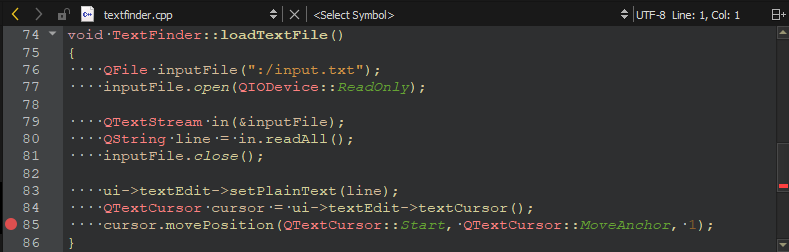
- Go to Debug > Start Debugging > Start Debugging of Startup Project or press F5.
- To view information about the breakpoint, go to the Breakpoints view.

- To remove a breakpoint, right-click it and select Delete Breakpoint.
- To view the base classes and data members of the TextFinder class, go to the Locals view.
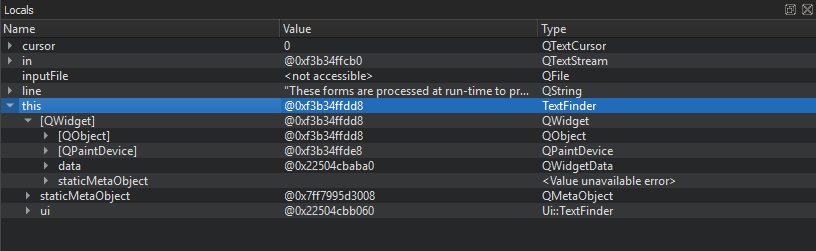
Modify the on_findButton_clicked() function to move back to the start of the document and continue searching once the cursor hits the end of the document. Add the following code snippet:
void TextFinder::on_findButton_clicked() { QString searchString = ui->lineEdit->text(); QTextDocument *document = ui->textEdit->document(); QTextCursor cursor = ui->textEdit->textCursor(); cursor = document->find(searchString, cursor, QTextDocument::FindWholeWords); ui->textEdit->setTextCursor(cursor); bool found = cursor.isNull(); if (!found && previouslyFound) { int ret = QMessageBox::question(this, tr("End of Document"), tr("I have reached the end of the document. Would you like " "me to start searching from the beginning of the document?"), QMessageBox::Yes | QMessageBox::No, QMessageBox::Yes); if (ret == QMessageBox::Yes) { cursor = document->find(searchString, QTextDocument::FindWholeWords); ui->textEdit->setTextCursor(cursor); } else return; } previouslyFound = found; }
If you compile and run the above code, however, the application does not work correctly due to a logic error. To locate this logic error, step through the code using the following buttons:  (Stop Debugger),
(Stop Debugger),  (Step Over),
(Step Over),  (Step Into), and
(Step Into), and  (Step Out).
(Step Out).
See also Tutorial: Qt Widgets application, Debugging, Debuggers, and Debugger.
© 2024 The Qt Company Ltd. Documentation contributions included herein are the copyrights of their respective owners. The documentation provided herein is licensed under the terms of the GNU Free Documentation License version 1.3 as published by the Free Software Foundation. Qt and respective logos are trademarks of The Qt Company Ltd in Finland and/or other countries worldwide. All other trademarks are property of their respective owners.
