Configuring Projects
When you install Qt for a development or target platform, such as Linux, macOS, Windows, Android or QNX, Qt Online Installer creates kits for the development targets.
Select the kits to use for a project in the Configure Projects view when you open the project for the first time. At least one kit must be active.
To maintain the list of active kits for a currently open project, switch to the Projects mode by pressing Ctrl+5.
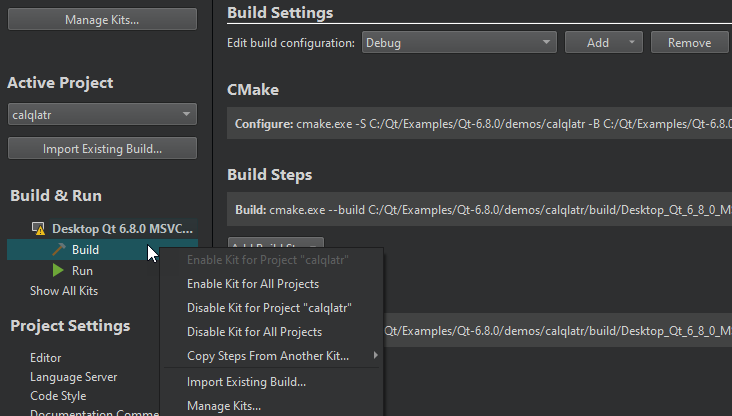
To specify build or run settings for a kit, select Build or Run below the kit name.
Specifying Build Settings
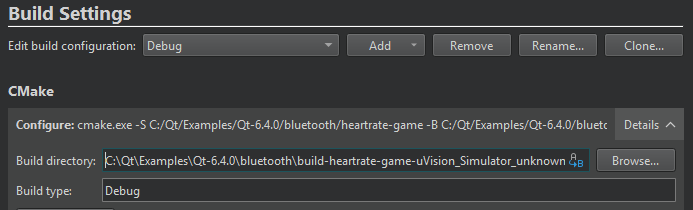
Different build configurations allow you to quickly switch between different build settings. Qt Creator creates some configurations by default, depending on the build system used. They usually include at least the following:
- Debug
- Release
- Profile
A Debug build has debug symbols that you need for debugging the application but that you should leave out from the release version. Generally, you use the debug configuration for testing and the Release configuration for creating the final installation binary package.
A Profile build is an optimized release build with debug information. It is best suited for analyzing applications.
If you selected CMake as the build system for the project, a Release with Debug Information build configuration is also available. It is similar to a profile configuration, but with QML debugging and profiling explicitly turned off. You can also use a Minimum Size Release build configuration to create the final installation binary package. It is a release build that makes the size of the binary package as small as possible, even if this makes the application slower.
Specifying Run Settings
The run settings to specify depend on the type of the project and on the Run device that you select for the kit.
Qt Creator automatically creates deploy and run configurations for your project.
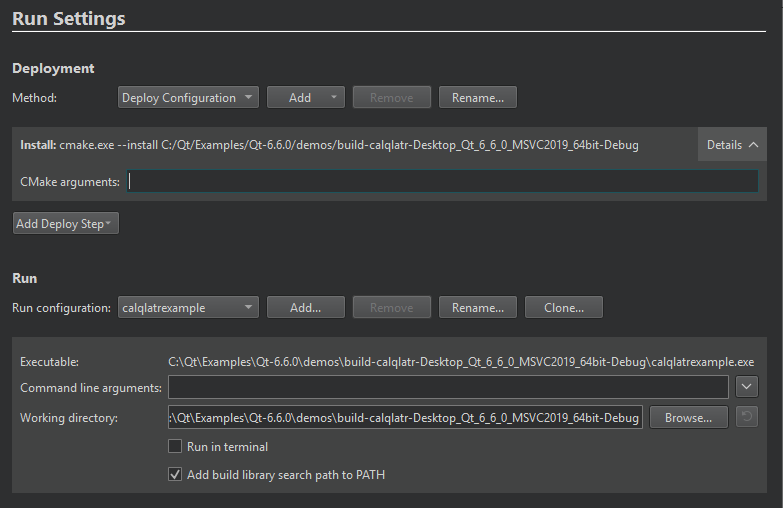
To prevent Qt Creator from automatically creating run configurations, select Preferences > Build & Run, and then deselect the Create suitable run configurations automatically check box.
Overriding Global Preferences
In Project Settings, you can override global preferences for the project:
- Axivion
- Clangd
- Clang Tools
- CMake
- Copilot
- C++ Code Model
- C++ Code Style
- C++ File Naming
- Dependencies
- Documentation Comments
- Editor
- Environment
- GitLab
- Language Server
- Quick Fixes
- Testing
- To-Do (experimental)
If you have multiple projects open in Qt Creator, select the project to configure in Active Project.
See also Activate kits for a project, Configure projects for building, Configure projects for running, Open projects, Activate custom output parsers, and Get and Install Qt.
© 2024 The Qt Company Ltd. Documentation contributions included herein are the copyrights of their respective owners. The documentation provided herein is licensed under the terms of the GNU Free Documentation License version 1.3 as published by the Free Software Foundation. Qt and respective logos are trademarks of The Qt Company Ltd in Finland and/or other countries worldwide. All other trademarks are property of their respective owners.
