View output
The output views show output from several sources, such as a list of errors and warnings encountered during a build, detailed output from the compiler, status of a program when it is executed, debug output, or search results.
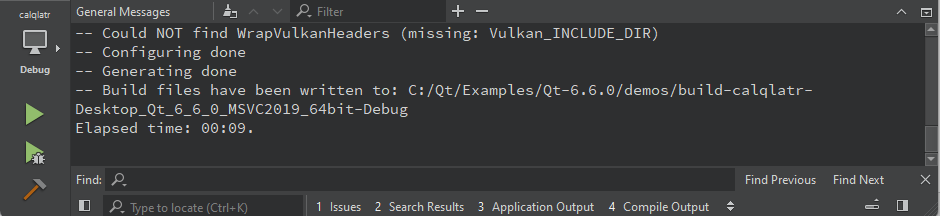
You can open output views in all modes
- Select the output view.
- Select View > Output. The menu items also display the keyboard shortcuts that you can use.
- Select Alt (Cmd on macOS) and the number of the view.
- Select
 , and then select the view to open.
, and then select the view to open.
To maximize an open output view, select the  (Maximize) button or press Alt+Shift+9.
(Maximize) button or press Alt+Shift+9.
To increase or decrease the output text size, select  (Zoom In) or
(Zoom In) or  (Zoom Out), or press Ctrl++ or Ctrl+-. Zooming is not supported in all output views.
(Zoom Out), or press Ctrl++ or Ctrl+-. Zooming is not supported in all output views.
Change text encoding
If the text in the output is not displayed correctly, Qt Creator might be using a different codec from the one used by the tools that generate the output. To specify the codec to use, select Preferences > Environment > Interface, and then select the codec in the Text codec for tools field.
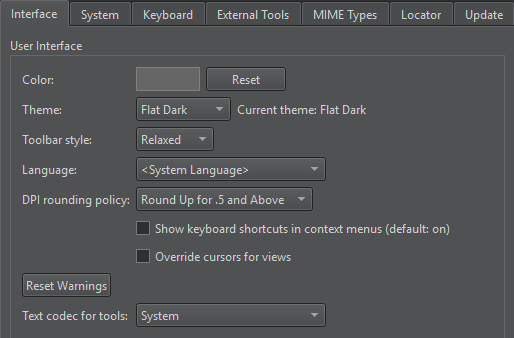
Find and filter output
To search in output, press Ctrl+F when the view is active. Enter search criteria in the Find field. For more information, see Search in current file.
To filter output, enter a string in the Filter field.
To specify filtering options, select the  button. You can filter output by using regular expressions or case-sensitivity. Select Show Non-matching Lines to hide the lines that match the filter.
button. You can filter output by using regular expressions or case-sensitivity. Select Show Non-matching Lines to hide the lines that match the filter.
Some output views do not support finding and filtering.
See also Output Views.
© 2024 The Qt Company Ltd. Documentation contributions included herein are the copyrights of their respective owners. The documentation provided herein is licensed under the terms of the GNU Free Documentation License version 1.3 as published by the Free Software Foundation. Qt and respective logos are trademarks of The Qt Company Ltd in Finland and/or other countries worldwide. All other trademarks are property of their respective owners.

