Kits
Typically, only a subset of the kit preferences is relevant for a particular setup. Therefore, Qt Creator plugins register sets of relevant preferences that you can view and modify in Preferences > Kits. For example, if you use CMake to build all your projects, you can hide Qbs and qmake preferences by default.
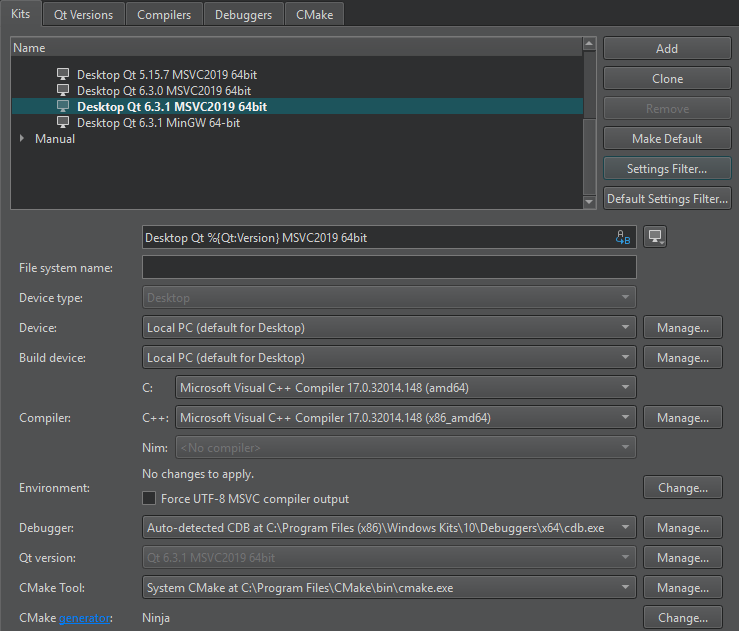
Filtering Kit Preferences
To hide and show preferences in the Kits tab for the current kit, select Settings Filter.
To view and modify the preferences displayed when you add a new kit, select Default Settings Filter.
Kit Preferences
The following table summarizes the available kit preferences.
| Setting | Value |
|---|---|
| Name | Name of the kit. You can use variables to generate the kit name based on the values you set in the other fields. Click the |
| File system name | Name for the kit to use as a part of directory names. This value is used for the CurrentKit:FileSystemName variable, which determines the name of the shadow build directory, for example. |
| Run device type | Type of the run device. |
| Run device | The device to run applications on. |
| Build device | The device to build applications on. |
| Sysroot | Directory where the device image is located. If you are not cross-compiling, leave this field empty. |
| Emulator skin | Skin to use for the Boot to Qt Emulator Device. |
| Compiler | C or C++ compiler that you use to build the project. You can add compilers to the list if they are installed on the development PC, but were not detected automatically. For more information, see Add compilers. This setting is used to tell the code model which compiler is used. If your project type and build tool support it, Qt Creator also tells the build tool to use this compiler for building the project. Note: qmake ignores the value of this field and fetches the compiler information from Qt mkspec, which you can change. |
| Environment | Select Change to modify environment variable values for build environments in the Edit Environment Changes dialog. For more information about how to add and remove variable values, see Edit environment settings. |
| Force UTF-8 MSVC compiler output | Either switches the language of MSVC to English or keeps the language setting and just forces UTF-8 output, depending on the MSVC compiler used. |
| Debugger | Debugger to debug the project on the target platform. Qt Creator automatically detects available debuggers and displays a suitable debugger in the field. You can add debuggers to the list. For more information, see Add debuggers. For Android kits, the Android GDB server field will display the path to GDB server executable. |
| Qt version | Qt version to use for building the project. You can add Qt versions that Qt Creator did not detect automatically. For more information, see Add Qt versions. Qt Creator checks the directories listed in the |
| Qt mkspec | Name of the mkspec configuration that qmake uses. If you leave this field empty, it uses the default mkspec of the selected Qt version. |
| Additional Qbs profile settings | Select Change to add settings to Qbs build profiles. For more information, see Edit Qbs profiles. |
| CMake Tool | CMake executable to use for building the project. Select Manage to add installed CMake executables to the list. For more information, see Add CMake Tools. |
| CMake generator | Select Change to edit the CMake Generator to use for producing project files. Only the generators with names beginning with the string CodeBlocks produce all the necessary data for the Qt Creator code model. Qt Creator displays a warning if you select a generator that is not supported. For more information, see Using Ninja as a CMake Generator. |
| CMake configuration | Select Change to edit the parameters of the CMake configuration for the kit. |
| Meson tool | Meson tool to use for building the project. Select Manage to add installed Meson tools to the list. For more information, see Adding Meson Tools. |
| Ninja tool | Ninja tool to use for building the project with Meson. Select Manage to add installed Ninja tools to the list. |
See also How To: Manage Kits, Add CMake Tools, and Edit Qbs profiles.
© 2024 The Qt Company Ltd. Documentation contributions included herein are the copyrights of their respective owners. The documentation provided herein is licensed under the terms of the GNU Free Documentation License version 1.3 as published by the Free Software Foundation. Qt and respective logos are trademarks of The Qt Company Ltd in Finland and/or other countries worldwide. All other trademarks are property of their respective owners.
 icon next to the field, and select the image that
icon next to the field, and select the image that 