PySide6.QtWidgets.QTabWidget¶
- class QTabWidget¶
The
QTabWidgetclass provides a stack of tabbed widgets. More…Synopsis¶
Properties¶
countᅟ- The number of tabs in the tab barcurrentIndexᅟ- The index position of the current tab pagedocumentModeᅟ- Whether or not the tab widget is rendered in a mode suitable for document pages. This is the same as document mode on macOSelideModeᅟ- How to elide text in the tab bariconSizeᅟ- Size for icons in the tab barmovableᅟ- This property holds whether the user can move the tabs within the tabbar areatabBarAutoHideᅟ- If true, the tab bar is automatically hidden when it contains less than 2 tabstabPositionᅟ- The position of the tabs in this tab widgettabShapeᅟ- The shape of the tabs in this tab widgettabsClosableᅟ- Whether close buttons are automatically added to each tabusesScrollButtonsᅟ- Whether or not a tab bar should use buttons to scroll tabs when it has many tabs
Methods¶
def
__init__()def
addTab()def
clear()def
cornerWidget()def
count()def
currentIndex()def
currentWidget()def
documentMode()def
elideMode()def
iconSize()def
indexOf()def
insertTab()def
isMovable()def
isTabEnabled()def
isTabVisible()def
removeTab()def
setElideMode()def
setIconSize()def
setMovable()def
setTabBar()def
setTabEnabled()def
setTabIcon()def
setTabPosition()def
setTabShape()def
setTabText()def
setTabToolTip()def
setTabVisible()def
tabBar()def
tabBarAutoHide()def
tabIcon()def
tabPosition()def
tabShape()def
tabText()def
tabToolTip()def
tabWhatsThis()def
tabsClosable()def
widget()
Virtual methods¶
def
tabInserted()def
tabRemoved()
Slots¶
Signals¶
def
currentChanged()def
tabBarClicked()
Note
This documentation may contain snippets that were automatically translated from C++ to Python. We always welcome contributions to the snippet translation. If you see an issue with the translation, you can also let us know by creating a ticket on https:/bugreports.qt.io/projects/PYSIDE
Detailed Description¶
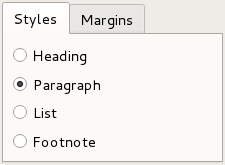
A tab widget provides a tab bar (see
QTabBar) and a “page area” that is used to display pages related to each tab. By default, the tab bar is shown above the page area, but different configurations are available (seeTabPosition). Each tab is associated with a different widget (called a page). Only the current page is shown in the page area; all the other pages are hidden. The user can show a different page by clicking on its tab or by pressing its Alt+*letter* shortcut if it has one.The normal way to use
QTabWidgetis to do the following:Create a
QTabWidget.Create a
QWidgetfor each of the pages in the tab dialog, but do not specify parent widgets for them.Insert child widgets into the page widget, using layouts to position them as normal.
Call
addTab()orinsertTab()to put the page widgets into the tab widget, giving each tab a suitable label with an optional keyboard shortcut.
The position of the tabs is defined by
tabPosition, their shape bytabShape.The signal
currentChanged()is emitted when the user selects a page.The current page index is available as
currentIndex(), the current page widget withcurrentWidget(). You can retrieve a pointer to a page widget with a given index usingwidget(), and can find the index position of a widget withindexOf(). UsesetCurrentWidget()orsetCurrentIndex()to show a particular page.You can change a tab’s text and icon using
setTabText()orsetTabIcon(). A tab and its associated page can be removed withremoveTab().Each tab is either enabled or disabled at any given time (see
setTabEnabled()). If a tab is enabled, the tab text is drawn normally and the user can select that tab. If it is disabled, the tab is drawn in a different way and the user cannot select that tab. Note that even if a tab is disabled, the page can still be visible, for example if all of the tabs happen to be disabled.Tab widgets can be a very good way to split up a complex dialog. An alternative is to use a
QStackedWidgetfor which you provide some means of navigating between pages, for example, aQToolBaror aQListWidget.Most of the functionality in
QTabWidgetis provided by aQTabBar(at the top, providing the tabs) and aQStackedWidget(most of the area, organizing the individual pages).See also
QTabBarQStackedWidgetQToolBoxTab Dialog Example- class TabPosition¶
This enum type defines where
QTabWidgetdraws the tab row:Constant
Description
QTabWidget.North
The tabs are drawn above the pages.
QTabWidget.South
The tabs are drawn below the pages.
QTabWidget.West
The tabs are drawn to the left of the pages.
QTabWidget.East
The tabs are drawn to the right of the pages.
- class TabShape¶
This enum type defines the shape of the tabs:
Constant
Description
QTabWidget.Rounded
The tabs are drawn with a rounded look. This is the default shape.
QTabWidget.Triangular
The tabs are drawn with a triangular look.
Note
Properties can be used directly when
from __feature__ import true_propertyis used or via accessor functions otherwise.- property countᅟ: int¶
This property holds the number of tabs in the tab bar.
By default, this property contains a value of 0.
- Access functions:
- property currentIndexᅟ: int¶
This property holds the index position of the current tab page.
The current index is -1 if there is no current widget.
By default, this property contains a value of -1 because there are initially no tabs in the widget.
- Access functions:
- property documentModeᅟ: bool¶
This property holds Whether or not the tab widget is rendered in a mode suitable for document pages. This is the same as document mode on macOS..
When this property is set the tab widget frame is not rendered. This mode is useful for showing document-type pages where the page covers most of the tab widget area.
- Access functions:
- property elideModeᅟ: Qt.TextElideMode¶
This property holds how to elide text in the tab bar.
This property controls how items are elided when there is not enough space to show them for a given tab bar size.
By default the value is style dependent.
- Access functions:
This property holds The size for icons in the tab bar.
The default value is style-dependent. This is the maximum size that the icons will have. Icons are not scaled up if they are of smaller size.
See also
- Access functions:
- property movableᅟ: bool¶
This property holds This property holds whether the user can move the tabs within the tabbar area..
By default, this property is
false;- Access functions:
- property tabBarAutoHideᅟ: bool¶
This property holds If true, the tab bar is automatically hidden when it contains less than 2 tabs..
By default, this property is false.
See also
visible- Access functions:
- property tabPositionᅟ: QTabWidget.TabPosition¶
This property holds the position of the tabs in this tab widget.
Possible values for this property are described by the
TabPositionenum.By default, this property is set to
North.See also
- Access functions:
- property tabShapeᅟ: QTabWidget.TabShape¶
This property holds the shape of the tabs in this tab widget.
Possible values for this property are
Rounded(default) orTriangular.See also
- Access functions:
- property tabsClosableᅟ: bool¶
This property holds whether close buttons are automatically added to each tab..
See also
- Access functions:
- property usesScrollButtonsᅟ: bool¶
This property holds Whether or not a tab bar should use buttons to scroll tabs when it has many tabs..
When there are too many tabs in a tab bar for its size, the tab bar can either choose to expand its size or to add buttons that allow you to scroll through the tabs.
By default the value is style dependent.
- Access functions:
Constructs a tabbed widget with parent
parent.Adds a tab with the given
pageandlabelto the tab widget, and returns the index of the tab in the tab bar. Ownership ofpageis passed on to theQTabWidget.If the tab’s
labelcontains an ampersand, the letter following the ampersand is used as a shortcut for the tab, e.g. if the label is “Bro&wse” then Alt+W becomes a shortcut which will move the focus to this tab.Note
If you call addTab() after
show(), the layout system will try to adjust to the changes in its widgets hierarchy and may cause flicker. To prevent this, you can set theupdatesEnabledproperty to false prior to changes; remember to set the property to true when the changes are done, making the widget receive paint events again.See also
This is an overloaded function.
Adds a tab with the given
page,icon, andlabelto the tab widget, and returns the index of the tab in the tab bar. Ownership ofpageis passed on to theQTabWidget.This function is the same as
addTab(), but with an additionalicon.- clear()¶
Removes all the pages, but does not delete them. Calling this function is equivalent to calling
removeTab()until the tab widget is empty.Returns the widget shown in the
cornerof the tab widget orNone.See also
- count()¶
- Return type:
int
Getter of property
countᅟ.- currentChanged(index)¶
- Parameters:
index – int
This signal is emitted whenever the current page index changes. The parameter is the new current page
indexposition, or -1 if there isn’t a new one (for example, if there are no widgets in theQTabWidget)See also
Notification signal of property
currentIndexᅟ.- currentIndex()¶
- Return type:
int
See also
Getter of property
currentIndexᅟ.Returns a pointer to the page currently being displayed by the tab dialog. The tab dialog does its best to make sure that this value is never 0 (but if you try hard enough, it can be).
See also
- documentMode()¶
- Return type:
bool
See also
Getter of property
documentModeᅟ.- elideMode()¶
- Return type:
See also
Getter of property
elideModeᅟ.- iconSize()¶
- Return type:
See also
Getter of property
iconSizeᅟ.Returns the index position of the page occupied by the widget
w, or -1 if the widget cannot be found.- initStyleOption(option)¶
- Parameters:
option –
QStyleOptionTabWidgetFrame
Initialize
optionwith the values from thisQTabWidget. This method is useful for subclasses when they need aQStyleOptionTabWidgetFrame, but don’t want to fill in all the information themselves.See also
- insertTab(index, widget, label)¶
- Parameters:
index – int
widget –
QWidgetlabel – str
- Return type:
int
Inserts a tab with the given
labelandpageinto the tab widget at the specifiedindex, and returns the index of the inserted tab in the tab bar. Ownership ofpageis passed on to theQTabWidget.The label is displayed in the tab and may vary in appearance depending on the configuration of the tab widget.
If the tab’s
labelcontains an ampersand, the letter following the ampersand is used as a shortcut for the tab, e.g. if the label is “Bro&wse” then Alt+W becomes a shortcut which will move the focus to this tab.If
indexis out of range, the tab is simply appended. Otherwise it is inserted at the specified position.If the
QTabWidgetwas empty before this function is called, the new page becomes the current page. Inserting a new tab at an index less than or equal to the current index will increment the current index, but keep the current page.Note
If you call insertTab() after
show(), the layout system will try to adjust to the changes in its widgets hierarchy and may cause flicker. To prevent this, you can set theupdatesEnabledproperty to false prior to changes; remember to set the property to true when the changes are done, making the widget receive paint events again.See also
- insertTab(index, widget, icon, label)
This is an overloaded function.
Inserts a tab with the given
label,page, andiconinto the tab widget at the specifiedindex, and returns the index of the inserted tab in the tab bar. Ownership ofpageis passed on to theQTabWidget.This function is the same as
insertTab(), but with an additionalicon.- isMovable()¶
- Return type:
bool
Getter of property
movableᅟ.- isTabEnabled(index)¶
- Parameters:
index – int
- Return type:
bool
Returns
trueif the page at positionindexis enabled; otherwise returnsfalse.See also
- isTabVisible(index)¶
- Parameters:
index – int
- Return type:
bool
Returns true if the page at position
indexis visible; otherwise returns false.See also
- removeTab(index)¶
- Parameters:
index – int
Removes the tab at position
indexfrom this stack of widgets. The page widget itself is not deleted.See also
Sets the given
widgetto be shown in the specifiedcornerof the tab widget. The geometry of the widget is determined based on the widget’ssizeHint()and thestyle().Only the horizontal element of the
cornerwill be used.Passing
Noneshows no widget in the corner.Any previously set corner widget is hidden.
All widgets set here will be deleted by the tab widget when it is destroyed unless you separately reparent the widget after setting some other corner widget (or
None).Note: Corner widgets are designed for
NorthandSouthtab positions; other orientations are known to not work properly.See also
- setCurrentIndex(index)¶
- Parameters:
index – int
See also
Setter of property
currentIndexᅟ.Makes
widgetthe current widget. Thewidgetused must be a page in this tab widget.See also
- setDocumentMode(set)¶
- Parameters:
set – bool
See also
Setter of property
documentModeᅟ.- setElideMode(mode)¶
- Parameters:
mode –
TextElideMode
See also
Setter of property
elideModeᅟ.Setter of property
iconSizeᅟ.- setMovable(movable)¶
- Parameters:
movable – bool
See also
Setter of property
movableᅟ.Replaces the dialog’s
QTabBarheading with the tab bartb. Note that this must be called before any tabs have been added, or the behavior is undefined.See also
- setTabBarAutoHide(enabled)¶
- Parameters:
enabled – bool
See also
Setter of property
tabBarAutoHideᅟ.- setTabEnabled(index, enabled)¶
- Parameters:
index – int
enabled – bool
If
enableis true, the page at positionindexis enabled; otherwise the page at positionindexis disabled. The page’s tab is redrawn appropriately.QTabWidgetusessetEnabled()internally, rather than keeping a separate flag.Note that even a disabled tab/page may be visible. If the page is visible already,
QTabWidgetwill not hide it; if all the pages are disabled,QTabWidgetwill show one of them.See also
Sets the
iconfor the tab at positionindex.See also
- setTabPosition(position)¶
- Parameters:
position –
TabPosition
See also
Setter of property
tabPositionᅟ.Setter of property
tabShapeᅟ.- setTabText(index, text)¶
- Parameters:
index – int
text – str
Defines a new
labelfor the page at positionindex's tab.If the provided text contains an ampersand character (’&’), a shortcut is automatically created for it. The character that follows the ‘&’ will be used as the shortcut key. Any previous shortcut will be overwritten, or cleared if no shortcut is defined by the text. See the QShortcut documentation for details (to display an actual ampersand, use ‘&&’).
See also
- setTabToolTip(index, tip)¶
- Parameters:
index – int
tip – str
Sets the tab tool tip for the page at position
indextotip.See also
- setTabVisible(index, visible)¶
- Parameters:
index – int
visible – bool
If
visibleis true, the page at positionindexis visible; otherwise the page at positionindexis hidden. The page’s tab is redrawn appropriately.See also
- setTabWhatsThis(index, text)¶
- Parameters:
index – int
text – str
Sets the What’s This help text for the page at position
indextotext.See also
- setTabsClosable(closeable)¶
- Parameters:
closeable – bool
See also
Setter of property
tabsClosableᅟ.- setUsesScrollButtons(useButtons)¶
- Parameters:
useButtons – bool
See also
Setter of property
usesScrollButtonsᅟ.Returns the current
QTabBar.See also
- tabBarAutoHide()¶
- Return type:
bool
See also
Getter of property
tabBarAutoHideᅟ.- tabBarClicked(index)¶
- Parameters:
index – int
This signal is emitted when user clicks on a tab at an
index.indexrefers to the tab clicked, or -1 if no tab is under the cursor.- tabBarDoubleClicked(index)¶
- Parameters:
index – int
This signal is emitted when the user double clicks on a tab at an
index.indexis the index of a clicked tab, or -1 if no tab is under the cursor.- tabCloseRequested(index)¶
- Parameters:
index – int
This signal is emitted when the close button on a tab is clicked. The
indexis the index that should be removed.See also
Returns the icon for the tab on the page at position
index.See also
- tabInserted(index)¶
- Parameters:
index – int
This virtual handler is called after a new tab was added or inserted at position
index.See also
- tabPosition()¶
- Return type:
See also
Getter of property
tabPositionᅟ.- tabRemoved(index)¶
- Parameters:
index – int
This virtual handler is called after a tab was removed from position
index.See also
- tabShape()¶
- Return type:
See also
Getter of property
tabShapeᅟ.- tabText(index)¶
- Parameters:
index – int
- Return type:
str
Returns the label text for the tab on the page at position
index.See also
- tabToolTip(index)¶
- Parameters:
index – int
- Return type:
str
Returns the tab tool tip for the page at position
indexor an empty string if no tool tip has been set.See also
- tabWhatsThis(index)¶
- Parameters:
index – int
- Return type:
str
Returns the What’s This help text for the page at position
index, or an empty string if no help text has been set.See also
- tabsClosable()¶
- Return type:
bool
See also
Getter of property
tabsClosableᅟ.- usesScrollButtons()¶
- Return type:
bool
See also
Getter of property
usesScrollButtonsᅟ.Returns the tab page at index position
indexorNoneif theindexis out of range.