pyside6-designer¶
pyside6-designer is a tool that wraps the Qt Widgets Designer,
to enable you to design Qt Widgets applications with a drag-and-drop
approach.
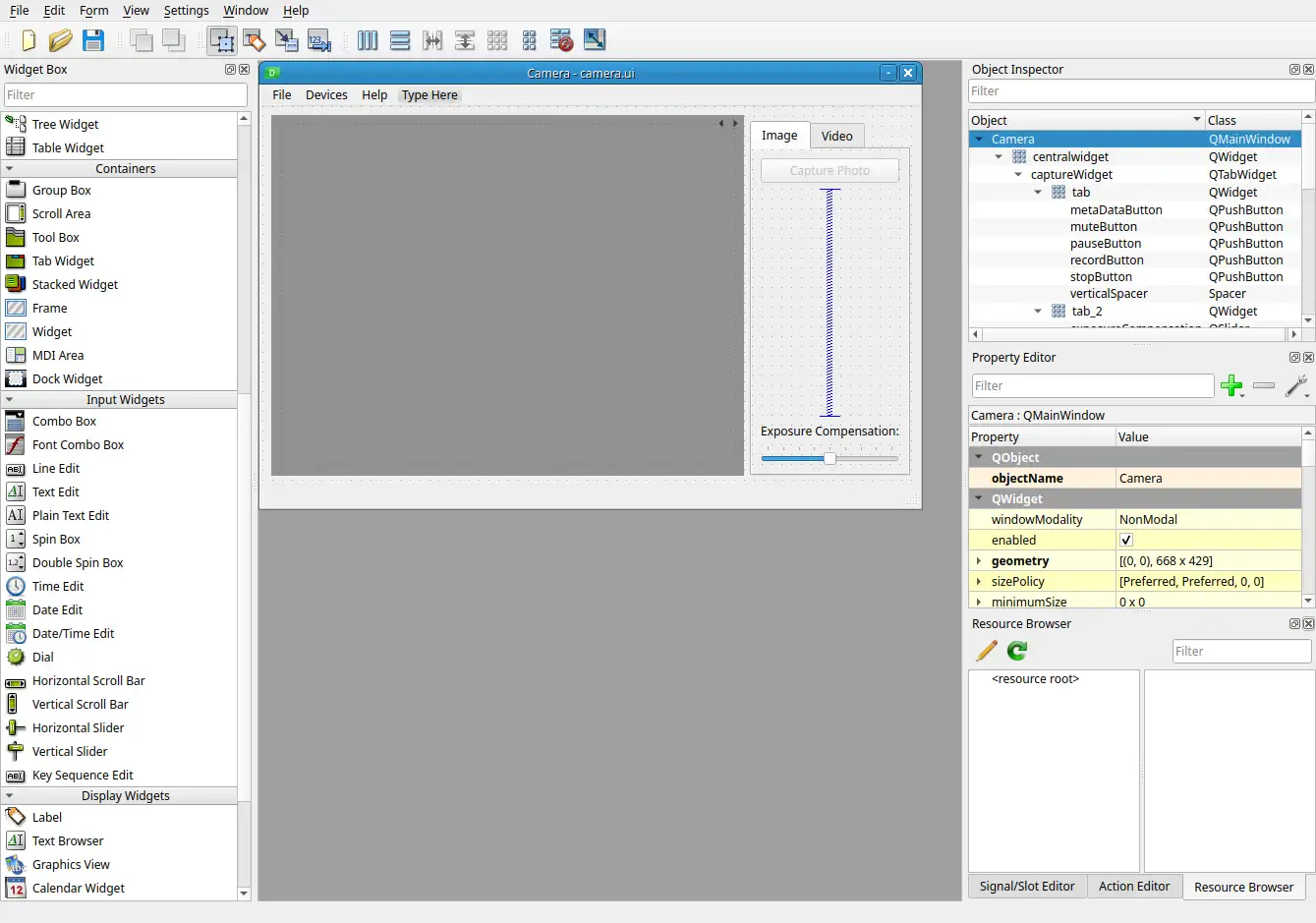
Usage¶
With pyside6-designer you can design your application in a simple way,
to later save the end result in a .ui file. When you start the tool, you
will see a dialog to select the base window: a QWidget, a QMainWindow, etc.
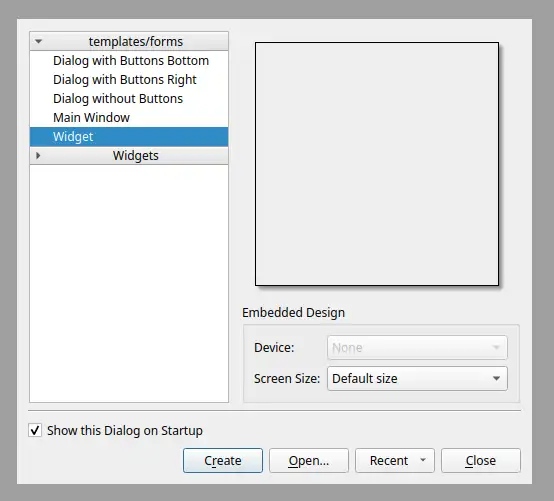
Once you select one of those options, you can start placing widgets into the interface, and have access to the whole structure, properties, and more.
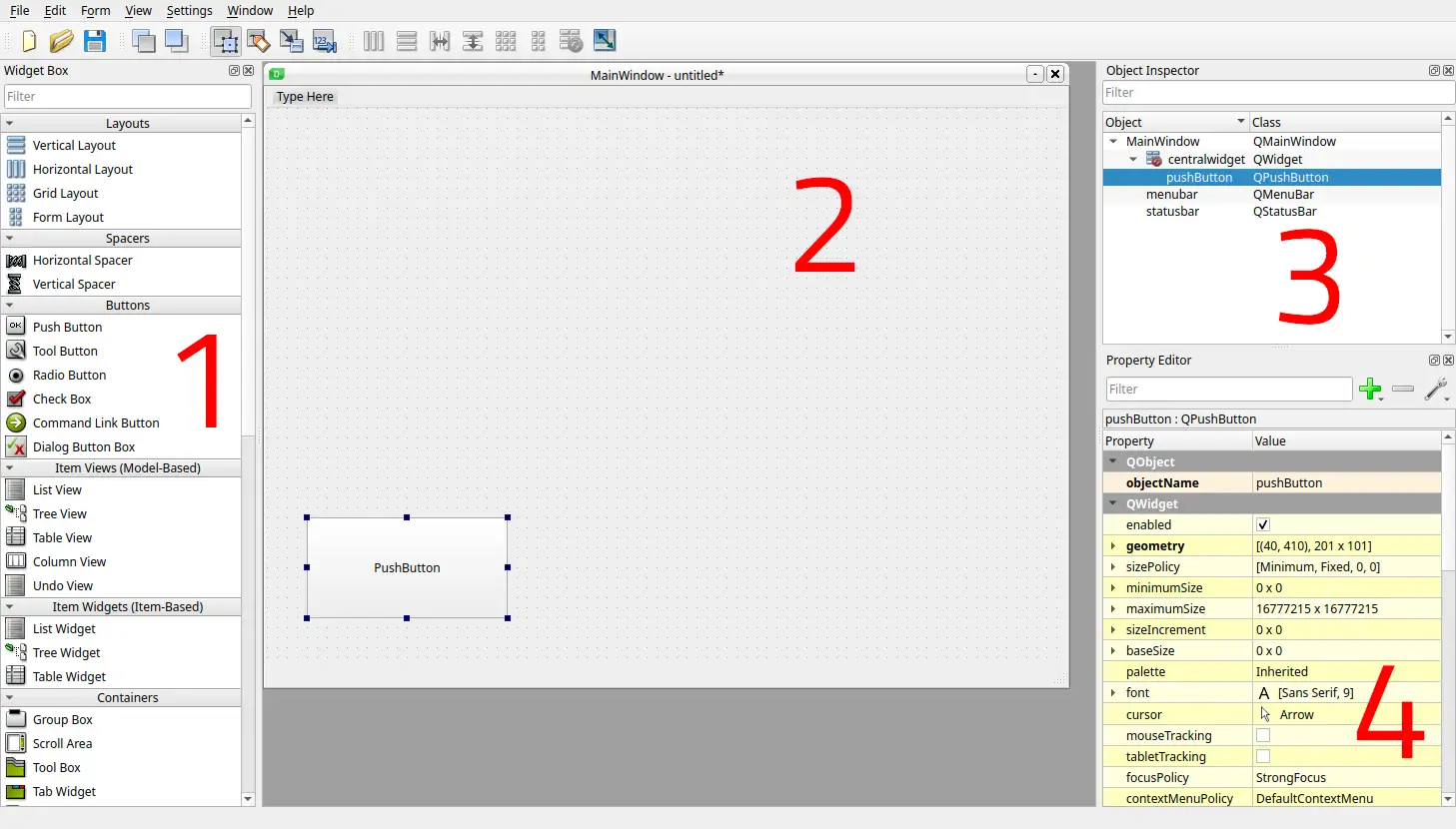
A simple distinction of the areas you might use is described in the
previous screenshot. In the section 1 you will find all the elements
you can use in your application, which is the area 2.
The application designs follows a hierarchical configuration,
in 3 you can see the structure of the example which contains
only a QMainWindow and a QPushButton. Lastly
you can access and modify the properties of the item in 4,
where you could adjust dimensions, names, etc.
When your application is finished, you will save your design in a .ui
file. This .ui file can later be converted into a Python file,
with the help of the pyside6-uic tool. You can find
more details of this process in: Using .ui files from Designer or QtCreator with QUiLoader and pyside6-uic.
If you are interested in more functionality of the tool, you can check the official Qt Widgets Designer Manual.
Custom Widgets¶
One of the features that the Qt Widgets Designer provides is the possibility of loading custom widgets, in order to facilitate the development with ad-hoc widgets.
On the following screenshot, you can see a new component on the left column that is already added on the main widget, a tic-tac-toe custom widget.
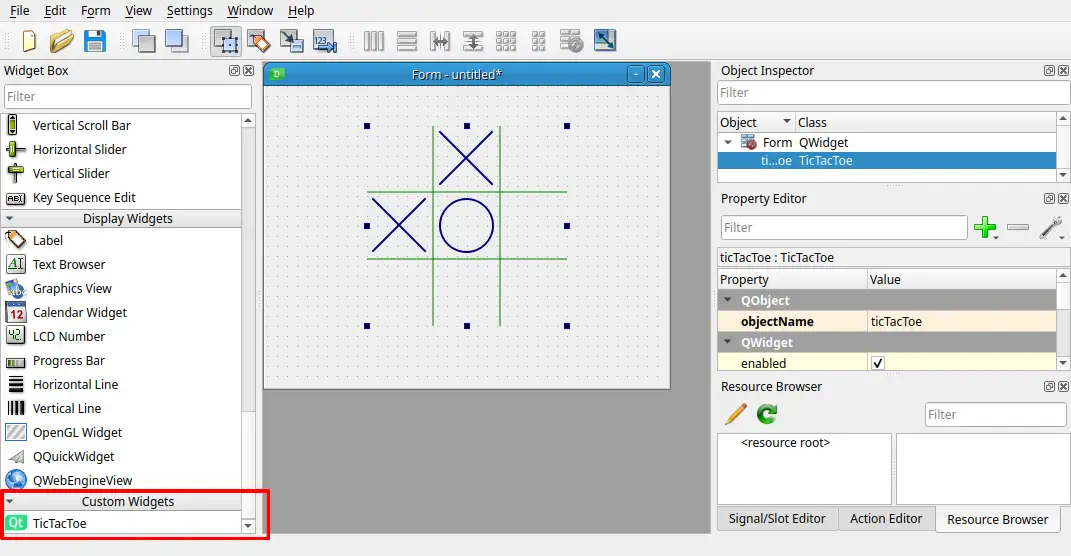
To achieve this, you need to register a custom widget by setting the environment
variable PYSIDE_DESIGNER_PLUGINS to the directory where your register file
is located. The registration file for the tic-tac-toe widget looks like this:
from tictactoe import TicTacToe
from tictactoeplugin import TicTacToePlugin
from PySide6.QtDesigner import QPyDesignerCustomWidgetCollection
if __name__ == '__main__':
QPyDesignerCustomWidgetCollection.addCustomWidget(TicTacToePlugin())
As you can see in the previous code, TicTacToe is the custom widget,
imported from a different file, and the TicTacToePlugin is the interface
layer for Qt Widgets Designer to recognize it.
We provide a helper class, QPyDesignerCustomWidgetCollection, to
simplify the registration process.
If you are interested in all the details of this specific case, you can check the Task Menu Extension Example.