C
Getting Started with Qt Safe Renderer Target Devices
In Qt Online installer and Qt Maintenance Tool, you can install the Qt Safe Renderer 2.1.0 system image, toolchain, and system root for the following target devices:
The following topics guide how you can install the related components on your host, flash the target device, and launch the Qt Safe Renderer demo on the device:
- Installing on Host
- Configuring Qt Kit in Qt Creator
- Flashing into Target Device
- Starting Qt Safe Renderer Demo in Target Device
- Using Remote Shell.
Installing on Host
You can install the Qt Safe Renderer 2.1.0 system images, toolcain, and system root via Qt Online Installer (new installation) or update your existing installation with Qt Maintenance Tool.
On Qt Online Installer and Qt Maintenance Tool, the available target hardware components are listed under Qt Safe Renderer 2.1.0 in the Select Components page:
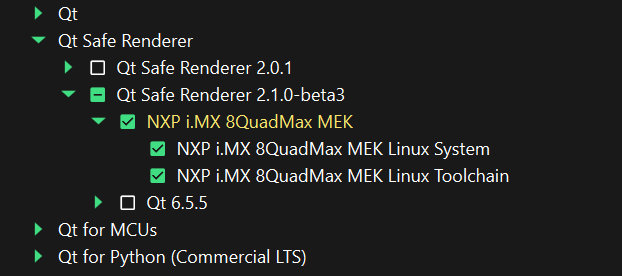
Select all components for your target device and follow the instructions of the wizard.
Configuring Qt Kit in Qt Creator
Before flashing the image to your target device, make sure that your Qt kit contains the target device:
- Select Edit > Preferences > Kits.
- Ensure that the selected kit (1) matches with Run device (2).

Tutorial: Deploying Your First Project with Boot to Qt provides more information about deploying projects with Qt Creator.
Flashing into Target Device
You can flash the system image to an SD card with Qt Creator's Flashing Wizard as follows:
- In Qt Creator, select Tools > Flash Boot to Qt Device.
- Select your target device.

- Select Next.
- Follow the instructions of the wizard.
- Insert the flashed SD card into your target device.
Starting Qt Safe Renderer Demo in Target Device
After you have the inserted the SD card containing the system image into your target device, the startup screen automatically appears on its screen:
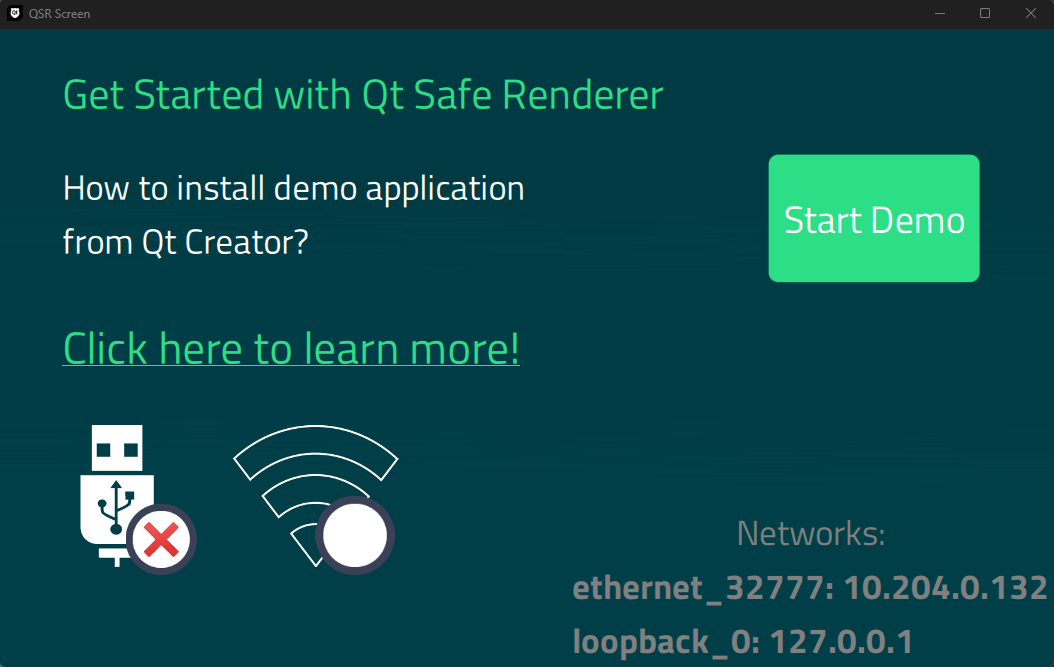
On the startup screen, select Start Demo to start the Qt Safe Renderer demo.
The demo launches the following Qt Safe Renderer examples on the device: Qt Cluster, Telltales, and Message Proxy. You can control them via the Event Sender example. For example, you can change the status of telltales, layout in Qt Cluster, and demonstrate a failure in the main application UI. For more information, see Testing Safety-Critical Rendering and Events.
In Event Sender, you must set the IP and port for Qt Cluster and Telltales. You can see the IP information on the startup screen. See Setting IP and Port for more information.
Using Remote Shell
You can communicate with your target device via the remote shell. Launch it in Qt Creator by selecting Edit > Preferences > Devices > Open Remote Shell (1).
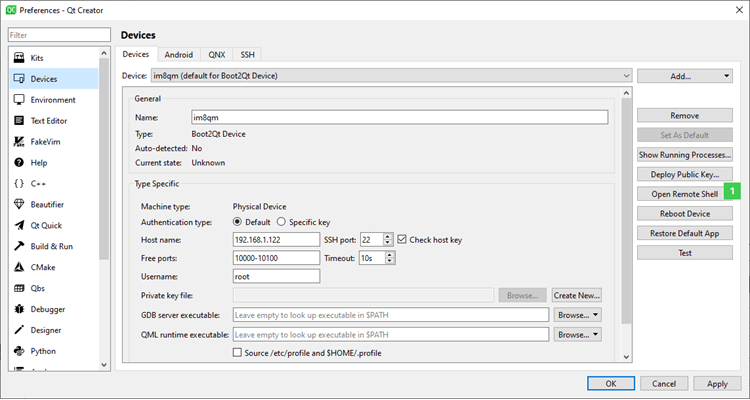
For example, you can start and stop the Qt Safe Renderer demo in the remote shell as follows:
systemctl start qsrdemo.target systemctl stop qsrdemo.target
Available under certain Qt licenses.
Find out more.

