2D Graphics in Qt
Two-dimensional graphics is at the core of Qt's user interface capabilities. This page provides an overview of the tools and APIs at your disposal for rendering your own 2D graphics. It also aims to clarify the difference between APIs that perform similar tasks.
This is a high-level overview, focusing on the direct ways to render graphics primitives such as circles, rectangles, complex shapes and images. For a low-level view of Qt graphics internals, see the graphics overview documentation.
Qt also includes high-end 3D rendering capabilities with its own set of APIs and tools. The focus in the following overview will be on two-dimensional graphics, so Qt Quick 3D and related components will not be covered here.
Qt Quick
Qt Quick has the tools for rendering hardware-accelerated and animated 2D graphics. It serves as the basis for the rich UI components in Qt Quick Controls.
The Qt Quick module provides essential primitives such as rectangles, text and images. These are typically the foundation of a two-dimensional user interface.
User interfaces in Qt Quick can be transformed and animated at a low performance overhead, and this promise lies at the core of the module. The API is declarative, which allows Qt to optimize how graphics are stored, rendered and how animation updates are managed.
Qt Quick Shapes
In addition to the basic primitives, Qt Quick has APIs for rendering more complex shapes. These can be accessed by importing the Qt Quick Shapes module in your code.
Qt Quick Shapes allows you to construct arbitrary paths from path operations such as move-to, line-to, cubic-to and arc-to.
Each path can have a stroke defined by a rich set of options. In addition, it can be filled with either a solid color, a gradient, an image, or even another Qt Quick item.

The Qt Quick Shapes example shows how the classic GhostScript tiger can be rendered using paths constructed with Qt Quick Shapes.
Curve renderer
By default, Qt Quick Shapes relies on multi-sampling for antialiasing. In addition, curves are flattened to short line segments, and this can be visible if you zoom the shape. By setting the Shape item's preferredRendererType property to Shape.CurveRenderer, a different renderer will be used internally. This curve renderer solves the curves on the GPU itself and applies antialiasing without MSAA.
It comes at some extra cost to performance the first time the shape is rendered. After this, however, the shape can be smoothly scaled and transformed without extra cost.
Other operations
In addition to the basic operations for building a path, Qt Quick Shapes also includes some powerful convenience components.
- The PathQuad component can be used to add a quadratic curve to the path.
- The PathRectangle component can be used to construct a rectangle, optionally with rounded corners.
- The PathSvg component can be used to construct a path using SVG's path syntax. (Note: this component only provides a compact way to describe a path, it does not support the entire SVG syntax.)
- The PathText component can be used to add outlines from a font to the path. This comes in addition to Qt Quick's Text component. It can be used for advanced effects, for instance gradient fills and path operations such as subtracting the text from another shape.
Raster images
Raster images (or pixmaps) can be displayed in Qt Quick using the Image component. A set of image formats are supported by default through the Qt GUI module (PNG, JPEG, BMP and GIF). In addition, the Qt Image Formats module has plugins for loading other image formats. As long as your application can access the plugin for a certain format, it can be loaded using the Image component.
Vector images
A limitation of raster images is that they cannot be scaled or otherwise transformed without causing some reduction of quality. For images that will be displayed at different sizes or with transforms, it is usually preferable to use a vector image format instead.
The VectorImage component can be used to include scalable vector graphics directly in your Qt Quick application. It currently supports the SVG format by default. By deploying a plugin with your application, it can also be made to support the Lottie format. Note that this support is currently considered experimental.
The VectorImage parses the document and creates a Qt Quick scene in memory that represents its contents, using Qt Quick Shapes and other primitives. Therefore it will behave the same as if the vector image had been written using Qt Quick.
The vector images can also be converted to QML ahead of time, using the svgtoqml and lottietoqml tools. This creates the same representation of the vector image using Qt Quick components. However, instead of creating the representation in memory, it is saved to a file. Pregenerating the QML file means it can be precompiled as part of the application assets, which will save some time when loading it.
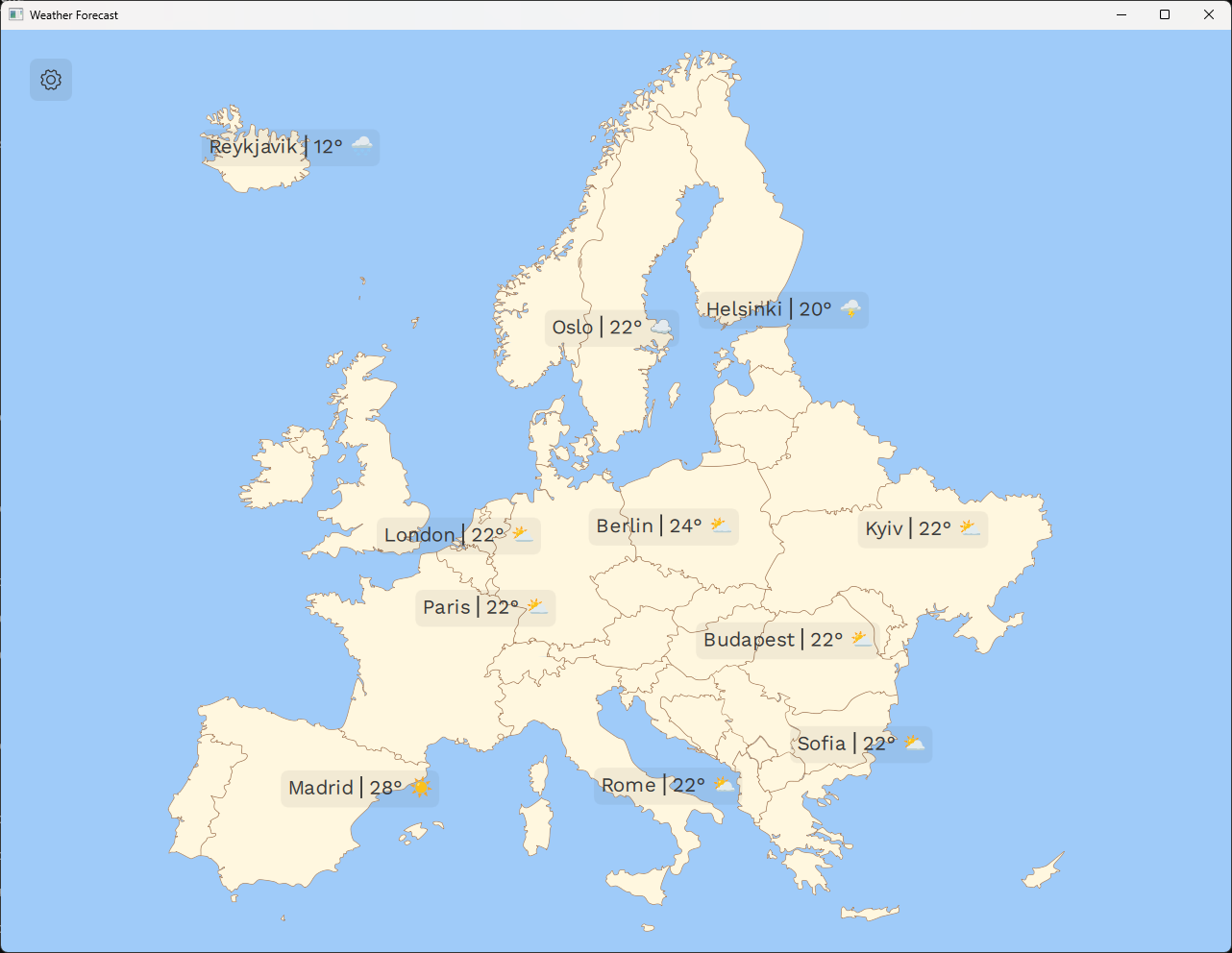
The Weather Forecast Example shows how svgtoqml can be used in an application. Weather symbols, maps and icons are SVG files that have been converted to QML and loaded as items in the application scene.
Similarly, the lottietoqml tool can be used to convert Lottie animations into QML.
Prerasterized vector images
For vector images that are only ever displayed at a single size, it is more efficient to rasterize them into pixmaps ahead of time and show these using Image. Often, such images will be stored as SVGs in the application source assets and then converted to PNGs (for instance) at predefined sizes. This is typically done as part of the application build and packaging process.
Rendering an image is faster than rendering the complex shapes, so for static images this is the optimal approach. However, for some applications it is not convenient to do this conversion at build-time. If the application is targeting many different form factors, for instance, the list of predefined sizes to cover them all may be very long and hard to predict. Since each prerendered image consumes extra space in the application deployment, there is also a cost to pay for this approach.
Qt therefore also supports rasterizing SVG files at a specific size when the image is loaded. This can be done simply by loading the file through the regular Image component. The sourceSize property can be used to control the rasterized size of the image.
Loading the SVG through Image is different from loading it through VectorImage in the following ways:
- With Image, the image is rasterized on the CPU before it is loaded as a texture. So there is an extra loading cost involved which depends on the target size of the rasterized image. Subsequent rendering of the same image, however, will be as fast as if the image was pre-rasterized and loaded as a pixmap.
- Additionally, the rasterized image may consume more memory, depending on the complexity of the vector image and the size of the rasterized data.
- Scaling/transforming the Image has the same drawbacks as if it were loaded as a pixmap.
- If the image has animations, then Image will only show the first frame.
So as a general rule, using prerasterized vector images will be better when the image is not animated and its size remains the same through-out the life time of the application. Whether the images are rasterized on build-time by a third party tool, or at run-time when Qt loads the image is a trade-off between load time and convenience/deployment size.
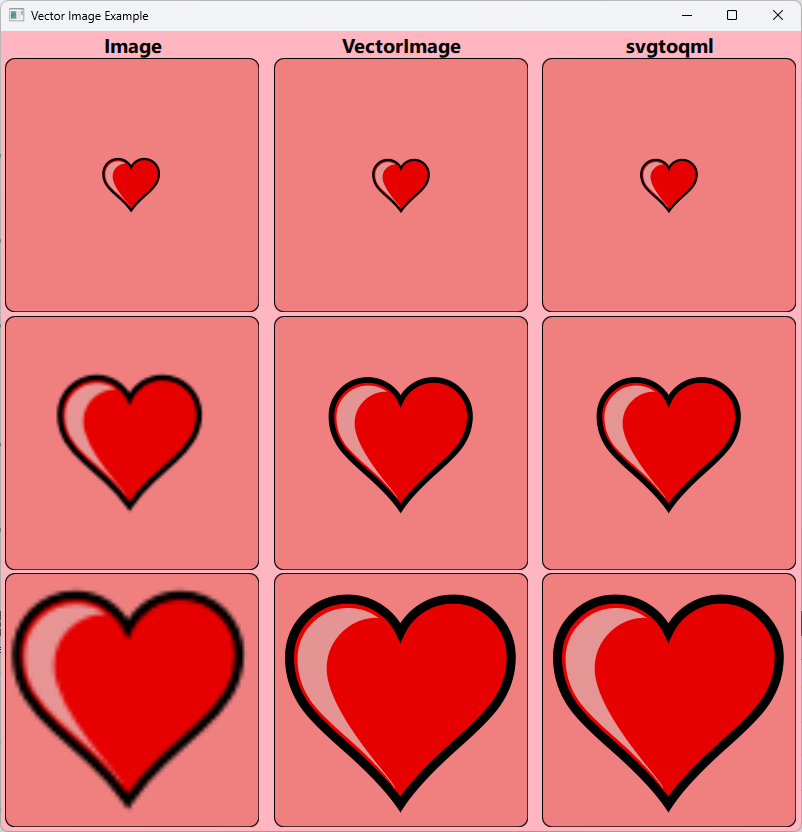
The Vector Image Example shows an SVG file displayed at different scales using Image, VectorImage and a QML file generated with svgtoqml. When displayed at its source size, the rendering looks the same across the board, and the Image will be slightly faster to render. At higher scales, the Image becomes blurry and pixelated, whereas the other approaches remain sharp and true to the source.
Animated vector graphics
Animations are at the core of Qt Quick's offering. Many vector graphics animations can be run without changing the geometries of items, and thus benefit well from Qt Quick's hardware-accelerated renderer.
VectorImage, svgtoqml and lottietoqml support animations for a selected subset of properties.
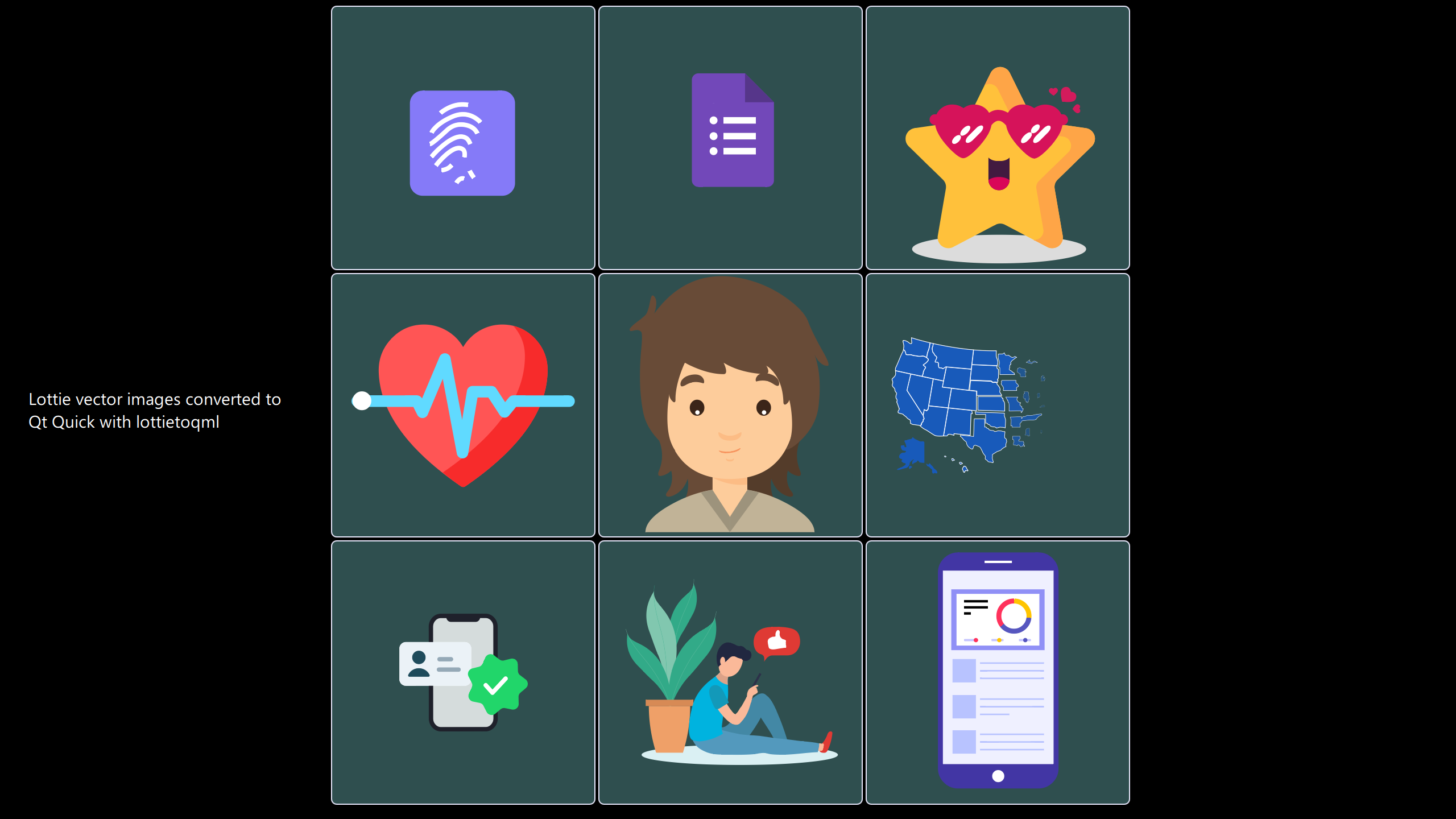
The lottietoqml Example shows how animated Lottie files can be converted to QML. As seen in this screenshot, multiple animated images are laid out in a grid. They can each be zoomed without scaling artifacts or loss of fidelity.
Effects
The support for post-processing effects is included as a core feature in Qt Quick. Any item can be turned into a texture and the ShaderEffect component can be used to apply any effect to it.
In addition to this low-level support for effects, Qt Quick also has a few high-level components to make the process easier.
The MultiEffect component allows applying one or more of a pre-defined set of common effects to an item.
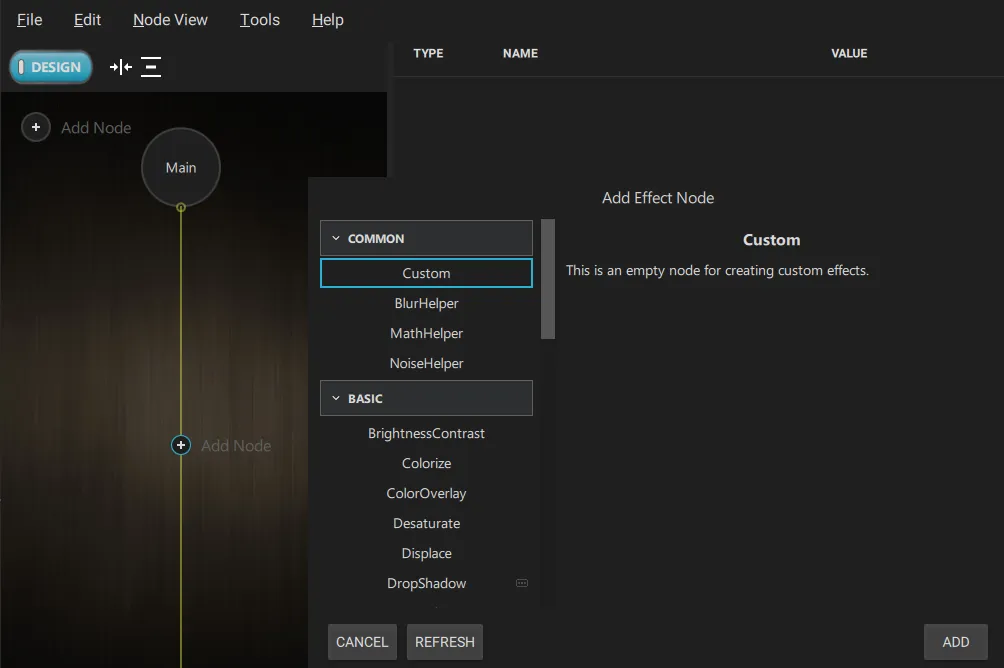
For more complex use cases, the Qt Quick Effect Maker provides a visual tool where you can string together pre-defined and custom effects and generate the shader code for use with ShaderEffect.
QPainter
QPainter is the basis of Qt Widgets. It provides an imperative API for drawing complex shapes and images with pixel-perfect antialiasing.
Shapes can be specified using QPainterPath and the renderer also directly supports primitives such as text and images.
The QPainter is primarily a software renderer, and it is optimized for smaller, partial updates of the screen. Thus it is a good fit for the traditional, desktop-style interfaces of Qt Widgets, where most of the UI is static from frame to frame. Therefore, rendering large and complex 2D scenes with it may be expensive, and it could be worth considering Qt Quick Shapes instead.
On the other hand, the rendering quality is higher, so for many use cases it will still be preferrable. When rendering an SVG image through Image as outlined previously, QPainter will be the underlying renderer.
If pixel perfection is the goal, and updates are rare and/or confined to small regions, then QPainter is a powerful tool. If it becomes a performance bottle neck, you may consider moving to using Qt Quick and Qt Quick Shapes instead.
Higher-level components
Building on top of these basic graphics primitives, Qt also provides many specialized, high-level components.
Qt Quick Controls is one such module. It provides a rich and stylable set of common user interface components. Similarly, Qt Widgets provides the same for QPainter-based applications.
In addition, Qt Graphs is a data visualization module. It provides many different components to visualize data sets and graphs in a Qt Quick application. Qt Graphs supports both 2D and 3D graphs.
© 2025 The Qt Company Ltd. Documentation contributions included herein are the copyrights of their respective owners. The documentation provided herein is licensed under the terms of the GNU Free Documentation License version 1.3 as published by the Free Software Foundation. Qt and respective logos are trademarks of The Qt Company Ltd. in Finland and/or other countries worldwide. All other trademarks are property of their respective owners.

