Qt Quick 3D - Quick Ball Example
Demonstrates how to create a simple game using Quick3D.
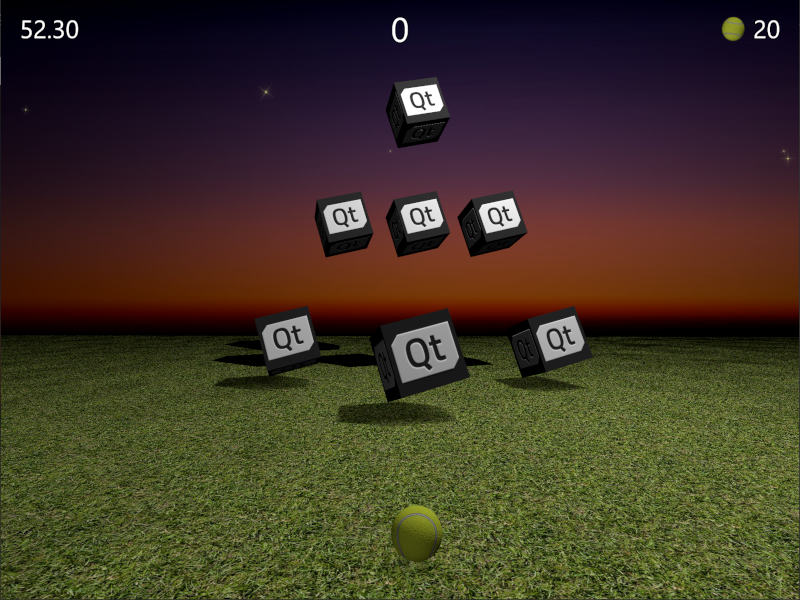
This example demonstrates how to combine Qt Quick and Qt Quick 3D to create a simple 3D game. The goal of the game is to hit target boxes by throwing a ball. Points are given based on how fast and with how few balls all targets are down. Aim well but be quick!
The source code is in a single QML file to emphasize how compact this example is, considering it being a fully playable game. Let's start by looking at the main properties. These are quite self-explanatory, and you can easily adjust them to see how they affect the game.
// Scaling helpper readonly property real px: 0.2 + Math.min(width, height) / 800 // This is false until the first game has started property bool playingStarted: false // This is true whenever game is on property bool gameOn: false // Sizes of our 3D models readonly property real ballSize: 40 readonly property real targetSize: 120 // Playing time in seconds readonly property real gameTime: 60 property real currentTime: 0 // Amount of balls per game readonly property int gameBalls: 20 property int currentBalls: 0 // Scores property int score: 0 property int timeBonus: 0 property int ballsBonus: 0
The game logic is implemented with JavaScript. View3D contains a function to start the game, which (re)initializes all required variables and creates the level targets. It also contains a function to calculate the final points when the game ends.
function createLevel1() { // Simple level of target items var level1 = [{ "x": 0, "y": 100, "z": -100, "points": 10 }, { "x": -300, "y": 100, "z": -400, "points": 10 }, { "x": 300, "y": 100, "z": -400, "points": 10 }, { "x": -200, "y": 400, "z": -600, "points": 20 }, { "x": 0, "y": 400, "z": -600, "points": 20 }, { "x": 200, "y": 400, "z": -600, "points": 20 }, { "x": 0, "y": 700, "z": -600, "points": 30 }]; targetsNode.addTargets(level1); } function startGame() { ballModel.resetBall(); targetsNode.resetTargets(); createLevel1(); score = timeBonus = ballsBonus = 0; currentBalls = gameBalls; gameOn = true; playingStarted = true; } function endGame() { if (targetsNode.currentTargets == 0) { // If we managed to get all targets down -> bonus points! timeBonus = currentTime; ballsBonus = currentBalls * 10; } gameOn = false; }
The view also contains a PointLight node to light up the scene. It is positioned above the objects and set to cast shadows. Note how brightness is used to darken the playing area when then game has ended. The ambientColor property is used to soften the light contrast, as without it the bottom parts of the objects would be very dark.
PointLight { x: 400 y: 1200 castsShadow: true shadowMapQuality: Light.ShadowMapQualityHigh shadowFactor: 50 quadraticFade: 2 ambientColor: "#202020" brightness: gameOn ? 200 : 40 Behavior on brightness { NumberAnimation { duration: 1000 easing.type: Easing.InOutQuad } } }
Throwing the ball uses Qt Quick MouseArea item, which is only enabled when game is on, and the ball isn't already moving.
MouseArea { anchors.fill: parent enabled: gameOn && !ballModel.ballMoving onPressed: { ballModel.moveBall(mouseX, mouseY); } onPositionChanged: { ballModel.moveBall(mouseX, mouseY); } onReleased: { ballModel.throwBall(); } }
Then we get into actual 3D models. Ball model is the biggest one, as it contains the logic how the ball behaves, its animations, and hit detection. Let's look into the ball properties first. Ball uses a built-in sphere model, scaled based on ballSize. We use DefaultMaterial with a diffuseMap and a normalMap to create tennis ball appearance.
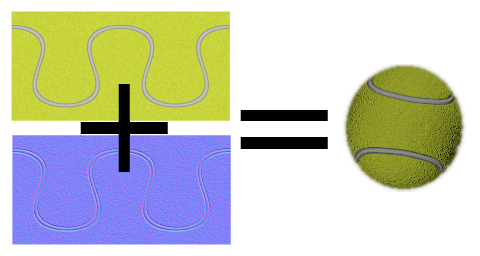
Model { id: ballModel property real directionX: 0 property real directionY: 0 // How many ms the ball flies readonly property real speed: 2000 readonly property real ballScale: ballSize / 100 property var moves: [] readonly property int maxMoves: 5 readonly property bool ballMoving: ballAnimation.running source: "#Sphere" scale: Qt.vector3d(ballScale, ballScale, ballScale) materials: DefaultMaterial { diffuseMap: Texture { source: "images/ball.jpg" } normalMap: Texture { source: "images/ball_n.jpg" } bumpAmount: 1.0 }
When mouse is moved or touch-screen is swiped, last maxMoves positions before releasing the ball are stored into moves array. When user releases the ball, throwBall() gets called, which calculates the ball direction from these latest positions, and starts animating it.
function resetBall() { moves = []; x = 0; y = ballSize/2; z = 400; } function moveBall(posX, posY) { var pos = view3D.mapTo3DScene(Qt.vector3d(posX, posY, ballModel.z + ballSize)); pos.y = Math.max(ballSize / 2, pos.y); var point = {"x": pos.x, "y": pos.y }; moves.push(point); if (moves.length > maxMoves) moves.shift(); // Apply position into ball model ballModel.x = pos.x; ballModel.y = pos.y; } function throwBall() { currentBalls--; var moveX = 0; var moveY = 0; if (moves.length >= 2) { var first = moves.shift(); var last = moves.pop(); moveX = last.x - first.x; moveY = last.y - first.y; if (moveY < 0) moveY = 0; } directionX = moveX * 20; directionY = moveY * 4; ballAnimation.start(); }
The ball position is animated separately among different axis. These animations use previously assigned directionX and directionY to define where the ball moves to, as well as speed for the ball flying time. Vertical position has two sequential animations, so we can use easing for ball bounce. When position animations finish, we'll check if there are still balls left or should the game end. Finally we animate also rotation of the ball, so user can throw curve balls.
ParallelAnimation { id: ballAnimation running: false // Move forward NumberAnimation { target: ballModel property: "z" duration: ballModel.speed to: -ballModel.directionY * 5 easing.type: Easing.OutQuad } // Move up & down with a bounce SequentialAnimation { NumberAnimation { target: ballModel property: "y" duration: ballModel.speed * (1 / 3) to: ballModel.y + ballModel.directionY easing.type: Easing.OutQuad } NumberAnimation { target: ballModel property: "y" duration: ballModel.speed * (2 / 3) to: ballSize / 4 easing.type: Easing.OutBounce } } // Move sideways NumberAnimation { target: ballModel property: "x" duration: ballModel.speed to: ballModel.x + ballModel.directionX } onFinished: { if (currentBalls <= 0) view3D.endGame(); ballModel.resetBall(); } } NumberAnimation on eulerRotation.z { running: ballModel.ballMoving loops: Animation.Infinite from: ballModel.directionX < 0 ? 0 : 720 to: 360 duration: 10000 / (2 + Math.abs(ballModel.directionX * 0.05)) }
Important part of the game playing is detecting when the ball hits the targets. Whenever ball z position changes, we loop through targets array and detect if ball is touching any of them using fuzzyEquals(). Whenever we detect a hit, we'll call target hit() function and check if all targets are down.
onZChanged: { // Loop through target items and detect collisions var hitMargin = ballSize / 2 + targetSize / 2; for (var i = 0; i < targetsNode.targets.length; ++i) { var target = targetsNode.targets[i]; var targetPos = target.scenePosition; var hit = ballModel.scenePosition.fuzzyEquals(targetPos, hitMargin); if (hit) { target.hit(); if (targetsNode.currentTargets <= 0) view3D.endGame(); } } }
Then we can switch to targets. Those are dynamically generated into a grouping node which contains helper functions and allows e.g. animating all targets as a group. Note that currentTargets property is needed because in QML arrays changes are not triggering bindings, so we will update the amount of targets manually.
Node { id: targetsNode property var targets: [] property int currentTargets: 0 function addTargets(items) { items.forEach(function (item) { let instance = targetComponent.createObject( targetsNode, { "x": item.x, "startPosY": item.y, "z": item.z, "points": item.points}); targets.push(instance); }); currentTargets = targets.length; } function removeTarget(item) { var index = targets.indexOf(item); targets.splice(index, 1); currentTargets = targets.length; } function resetTargets() { while (targets.length > 0) targets.pop().destroy(); currentTargets = targets.length; } }
Targets are nodes with a cube model and a text element for showing points. Similarly to the ball model, we use diffuseMap and normalMap textures to create cubes with a Qt logo. When the hit is detected, we sequentially animate the cube away and show the points gained from this target. Once the animation is finished, we will dynamically remove the target node.
Component { id: targetComponent Node { id: targetNode property int points: 0 property real hide: 0 property real startPosY: 0 property real posY: 0 property real pointsOpacity: 0 function hit() { targetsNode.removeTarget(this); score += points; hitAnimation.start(); var burstPos = targetNode.mapPositionToScene(Qt.vector3d(0, 0, 0)); hitParticleEmitter.burst(100, 200, burstPos); } y: startPosY + posY SequentialAnimation on posY { running: gameOn && !hitAnimation.running loops: Animation.Infinite NumberAnimation { from: 0 to: 150 duration: 3000 easing.type: Easing.InOutQuad } NumberAnimation { to: 0 duration: 1500 easing.type: Easing.InOutQuad } } SequentialAnimation { id: hitAnimation NumberAnimation { target: targetNode property: "hide" to: 1 duration: 800 easing.type: Easing.InOutQuad } NumberAnimation { target: targetNode property: "pointsOpacity" to: 1 duration: 1000 easing.type: Easing.InOutQuad } NumberAnimation { target: targetNode property: "pointsOpacity" to: 0 duration: 200 easing.type: Easing.InOutQuad } ScriptAction { script: targetNode.destroy(); } } Model { id: targetModel readonly property real targetScale: (1 + hide) * (targetSize / 100) source: "#Cube" scale: Qt.vector3d(targetScale, targetScale, targetScale) opacity: 0.99 - hide * 2 materials: DefaultMaterial { diffuseMap: Texture { source: "images/qt_logo.jpg" } normalMap: Texture { source: "images/qt_logo_n.jpg" } bumpAmount: 1.0 } Vector3dAnimation on eulerRotation { loops: Animation.Infinite duration: 5000 from: Qt.vector3d(0, 0, 0) to: Qt.vector3d(360, 360, 360) } } Text { anchors.centerIn: parent scale: 1 + pointsOpacity opacity: pointsOpacity text: targetNode.points font.pixelSize: 60 * px color: "#808000" style: Text.Outline styleColor: "#f0f000" } } }
We also need some models for the playing area. Ground model is a rectangle with grass textures scaled to fill a larger area.
Model { source: "#Rectangle" scale: Qt.vector3d(50, 50, 1) eulerRotation.x: -90 materials: DefaultMaterial { diffuseMap: Texture { source: "images/grass.jpg" tilingModeHorizontal: Texture.Repeat tilingModeVertical: Texture.Repeat scaleU: 25.0 scaleV: 25.0 } normalMap: Texture { source: "images/grass_n.jpg" } bumpAmount: 0.6 } }
Sky model is further back, and we don't want shadows cast into the sky, so we set receivesShadows to false. For the sky we also add some stars using Qt Quick Particles module. Similarly to other 2D Qt Quick elements, also particles can be directly added inside 3D nodes.
Model { id: sky property real scaleX: 100 property real scaleY: 20 source: "#Rectangle" scale: Qt.vector3d(sky.scaleX, sky.scaleY, 1) position: Qt.vector3d(0, 960, -2000) // We don't want shadows casted into sky receivesShadows: false materials: DefaultMaterial { diffuseMap: Texture { source: "images/sky.jpg" } } // Star particles Node { z: 500 y: 30 // Stars are far away, scale up to half the resolution scale: Qt.vector3d(2 / sky.scaleX, 2 / sky.scaleY, 1) ParticleSystem { anchors.horizontalCenter: parent.horizontalCenter anchors.top: parent.top width: 3000 height: 400 ImageParticle { source: "qrc:///particleresources/star.png" rotationVariation: 360 color: "#ffffa0" colorVariation: 0.1 } Emitter { anchors.fill: parent emitRate: 4 lifeSpan: 6000 lifeSpanVariation: 4000 size: 30 sizeVariation: 20 } } } }
When we combine the above ground and sky models we get a 3D world like this:
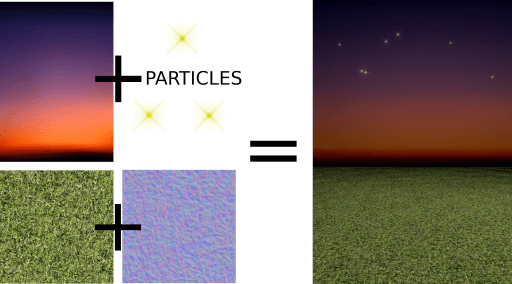
Finally we add some sparkles for the targets, this time using the QtQuick3D.Particles3D module. ParticleSystem3D contains a SpriteParticle3D and we allocate 200 or them, which is enough for two simultaneous 100 particle bursts. ParticleEmitter3D defines the emitting properties for the particles like scale, rotation, velocity and lifeSpan. We also add Gravity3D affector to drag the particles down with a suitable magnitude.
ParticleSystem3D { id: psystem SpriteParticle3D { id: sprite sprite: Texture { source: "images/particle.png" } color: Qt.rgba(1.0, 1.0, 0.0, 1.0) colorVariation: Qt.vector4d(0.4, 0.6, 0.0, 0.0) unifiedColorVariation: true maxAmount: 200 } ParticleEmitter3D { id: hitParticleEmitter particle: sprite particleScale: 4.0 particleScaleVariation: 2.0 particleRotationVariation: Qt.vector3d(0, 0, 180) particleRotationVelocityVariation: Qt.vector3d(0, 0, 250) velocity: VectorDirection3D { direction: Qt.vector3d(0, 300, 0) directionVariation: Qt.vector3d(200, 150, 100) } lifeSpan: 800 lifeSpanVariation: 200 depthBias: 100 } Gravity3D { magnitude: 600 } }
This ends the 3D parts of our game. There are still some 2D Qt Quick elements to show the time, scores, start button etc. which are important for the game, but not relevant for this Quick 3D documentation.
Now the ball is on your side (pun intended). Feel free to extend the game in different ways and generate new wacky levels!
Files:
- quickball/CMakeLists.txt
- quickball/main.cpp
- quickball/main.qml
- quickball/qml.qrc
- quickball/quickball.pro
Images:
© 2025 The Qt Company Ltd. Documentation contributions included herein are the copyrights of their respective owners. The documentation provided herein is licensed under the terms of the GNU Free Documentation License version 1.3 as published by the Free Software Foundation. Qt and respective logos are trademarks of The Qt Company Ltd. in Finland and/or other countries worldwide. All other trademarks are property of their respective owners.

