Developing for Remote Linux Devices
If you have a toolchain for building applications for embedded Linux devices installed on the computer, add it to a kit with the device type Remote Linux Device to build applications for and run them on the devices.
Use a wizard to connect remote Linux devices to the computer. You can edit the settings later in Preferences > Devices > Devices.
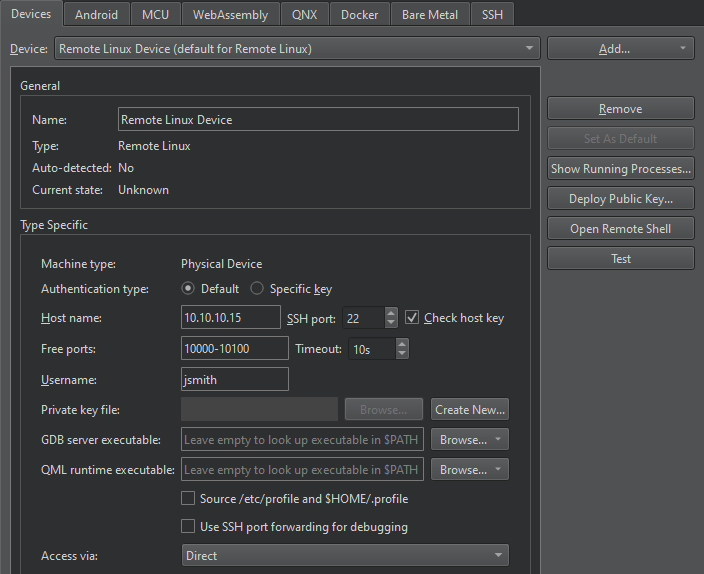
Protecting Device Connections
To protect the connections between Qt Creator and a device, use OpenSSH for remote login over the SSH protocol. The OpenSSH suite is not delivered with Qt Creator, so download it and install it on the computer. Then, configure the paths to the tools in Qt Creator.
You need either a password or an SSH public and private key pair for authentication. If you do not have an SSH key, use the ssh-keygen tool to create it in Qt Creator.
Note: Qt Creator does not store passwords, so if you use password authentication, you may need to enter the password on every connection to the device, or, if caching is enabled, at every Qt Creator restart.
If you frequently run into the timeout, consider using key-based authentication. Create an SSH key in Qt Creator with the ssh-keygen tool.
On macOS and Linux, go to Preferences > Devices > SSH and increase the time (in minutes) for sharing an SSH connection in the Connection sharing timeout field. Windows does not support shared connections.
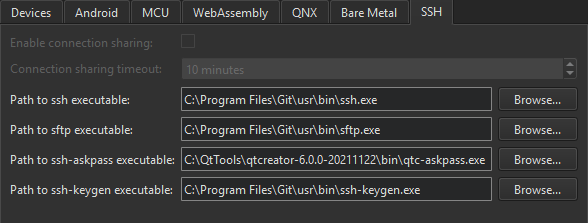
See also Add Docker devices, How To: Develop for remote Linux, Run in Qt Application Manager, Remote Linux Deploy Configuration, and Remote Linux Run Settings.
© 2024 The Qt Company Ltd. Documentation contributions included herein are the copyrights of their respective owners. The documentation provided herein is licensed under the terms of the GNU Free Documentation License version 1.3 as published by the Free Software Foundation. Qt and respective logos are trademarks of The Qt Company Ltd in Finland and/or other countries worldwide. All other trademarks are property of their respective owners.
