Configure QML Language Server
Since Qt 6.4, QML Language Server offers code completion and issues warnings for QML.
To turn off QML Language Server, go to Preferences > Qt Quick > QML/JS Editing and clear Turn on.
By default, QML Language Server issues warning messages and provides code completion, while the embedded code model handles advanced features, such as renaming symbols and finding usages. To disable the embedded code model and use QML Language Server for everything, select Use advanced features.
Also, Qt Creator tries to use QML Language Server shipped with the Qt version in your current kit. To override that behavior and always use QML Language Server of the highest registered Qt version, select Use from latest Qt version.
To use older QML Language Server versions, select Allow versions below Qt 6.8.
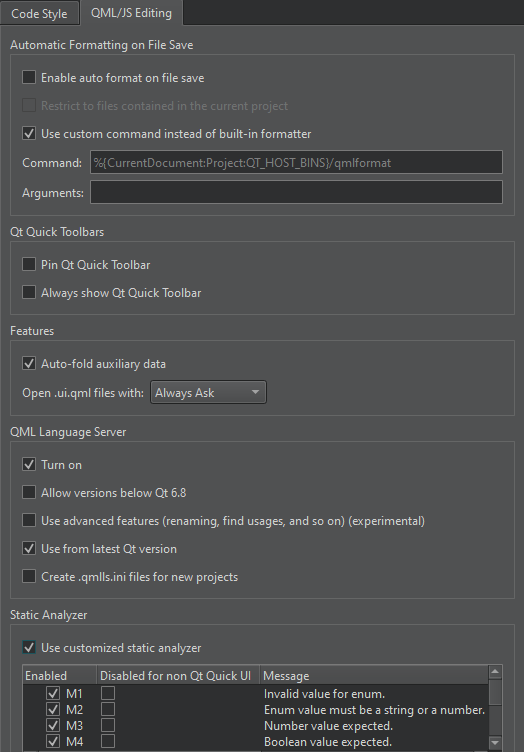
To automatically configure new CMake projects, select Create .qmlls.ini files for new projects.
See also How To: Manage Language Servers, Enabling and Disabling Messages, CMake Build Configuration, Kits, and Language Servers.
© 2024 The Qt Company Ltd. Documentation contributions included herein are the copyrights of their respective owners. The documentation provided herein is licensed under the terms of the GNU Free Documentation License version 1.3 as published by the Free Software Foundation. Qt and respective logos are trademarks of The Qt Company Ltd in Finland and/or other countries worldwide. All other trademarks are property of their respective owners.
