Qt settings
To view and change Qt settings, go to Command Palette and select Qt: Open Qt Extension settings.
Use variables in settings
Qt Extension for VS Code supports variable substitution in Qt settings. See the following variable reference for the available variables.
| Variable | Description |
|---|---|
${userHome} | Expands to the user's home directory. |
${workspaceFolder} | Expands to the full path to the root directory of the current workspace. Prefix the variable to a path to specify a path to the Qt installation or QML Language Server executable that is relative to the current workspace. For example, when using a Yocto SDK and its Qt version as part of the workspace. |
Qt C++ settings

Settings for the C++ language.
| Setting | Description |
|---|---|
| Do Not Ask for CMake Path | Lets CMake Tools search the PATH environment variable and make some educated guesses on where to find CMake. |
| Do Not Warn Missing Source Dir | Hides a warning about not being able to detect the source directory from a kit. This might happen if you installed Qt with vcpkg, for example. For more information, see Debug Qt Applications. |
Qt Core settings
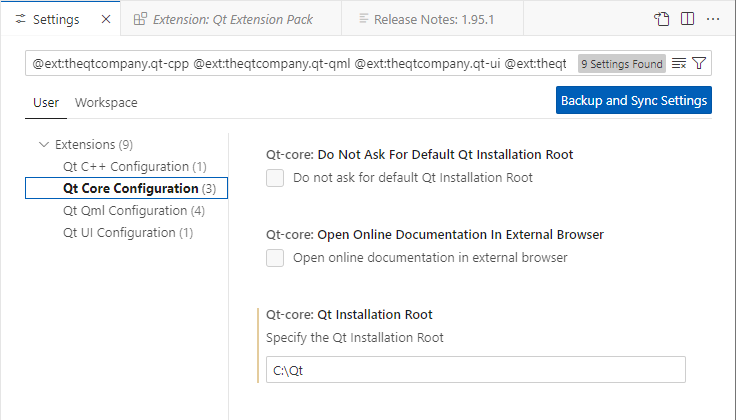
Settings for the common features of the Qt extensions.
| Setting | Description |
|---|---|
| Additional Qt Paths | Adds paths to the qtpaths or qmake executable to find Qt installations. For more information, see Other installations. |
| Default Project Directory | Sets the path to the folder that is shown by default when you create new projects. For more information, see Create Qt projects. |
| Do Not Ask for Default Qt Installation Root | Hides the prompt about setting the value of Qt Installation Root. |
| Do Not Ask for VCPKG | Hides the prompt about creating a CMake kit for vcpkg. For more information, see Automatic registration. |
| Open Online Documentation in External Browser | Opens Qt documentation in the default browser. For more information, see Read Qt documentation. |
| Qt Installation Root | Path to the folder where you installed Qt. For more information, see Automatic registration. |
QML Language Server settings
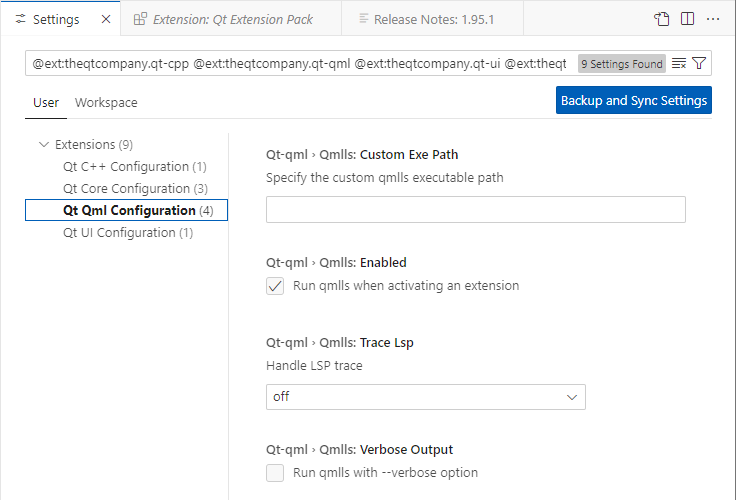
Settings for QML Language Server. For more information, see Turn on QML Language Server.
| Setting | Description |
|---|---|
| Do Not Ask for Qmlls Download | Hides the prompt about downloading QML Language Server. |
| Additional Import Paths | Looks for QML modules in the specified folders, and uses the -I command to add import statements for them when you start QML Language Server. Select Add Item to add import paths. |
| Custom Args | Select Add Item to set custom QML Language Server arguments instead of using the default arguments. |
| Custom Docs Path | Path to the folder where you installed QML Language Server documentation. For more information, see Read Qt documentation. |
| Custom Exe Path | Path to the folder where you installed QML Language Server. |
| Run QML Language Server when activating an extension | Turns on QML Language Server when you activate an extension. |
| Handle LSP Trace | Collects trace output from QML Language Server. |
| Use No CMake Calls | Uses the --no-cmake-calls option to disable automatic CMake builds you start QML Language Server. |
| Use QML Import Path Env Var | Uses the QML_IMPORT_PATH option to look for QML modules. Turn on this setting to add the -E argument when you start QML Language Server. |
| Verbose Output | Shows verbose output from QML Language Server. |
Qt Python settings
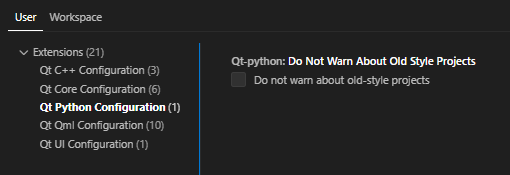
Settings for developing with Qt for Python. For more information, see Python development.
| Setting | Description |
|---|---|
| Do Not Warn About Old Style Projects | Hides the warning about using .pyproject configuration files instead of pyproject.toml files in your projects. TOML-based configuration files are recommended for new projects. For more information, see Qt for Python: pyside6-project. |
Qt UI settings
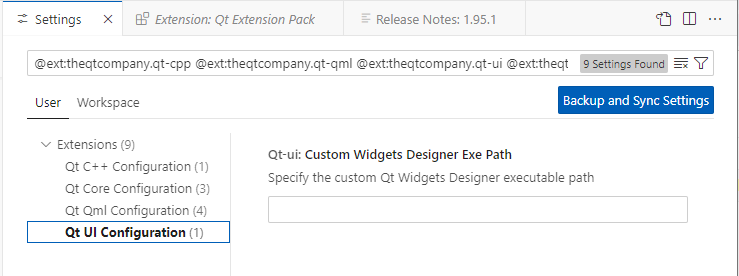
Settings for handling .ui files. For more information, see Design widgets-based UIs.
| Setting | Description |
|---|---|
| Custom Widgets Designer Exe Path | Path to the folder where you installed Qt Widgets Designer. |
© 2025 The Qt Company Ltd. Documentation contributions included herein are the copyrights of their respective owners. The documentation provided herein is licensed under the terms of the GNU Free Documentation License version 1.3 as published by the Free Software Foundation. Qt and respective logos are trademarks of The Qt Company Ltd in Finland and/or other countries worldwide. All other trademarks are property of their respective owners.

