Qt Quick for Android Studio Projects
The Qt Quick for Android API examples are provided as Android Studio projects. The project folders are found in your Qt install location.
For example, under the default Windows install path, they are found here:
C:\Qt\Examples\Qt-/1\platforms\android
Overview
This example contains a QML project that you can import into Android Studio with the Qt Tools for Android Studio plugin and Java and Kotlin projects that use the QML project as a View by utilizing the QtQuickView API.
For more information on how QML works, see the Qt Qml. This documentation will focus on how a QML component is embedded into Java- and Kotlin-based Android applications.
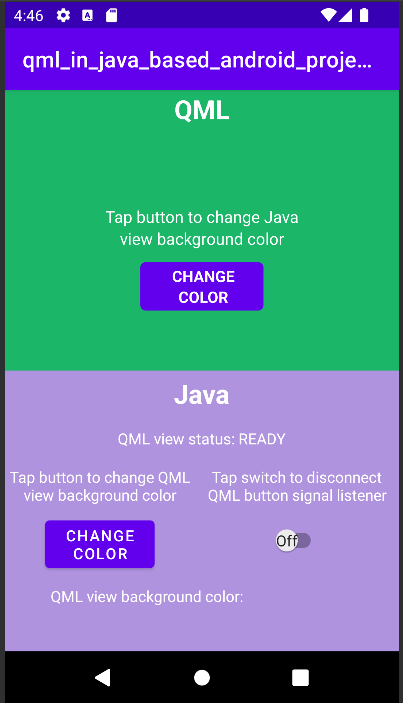
First, we look at the MainActivity's onCreate() method of the Java and Kotlin projects.
For a Java-based project:
@Override
protected void onCreate(Bundle savedInstanceState) {
super.onCreate(savedInstanceState);
setContentView(R.layout.activity_main);
m_getPropertyValueText = findViewById(R.id.getPropertyValueText);
m_qmlStatus = findViewById(R.id.qmlStatusText);
m_androidControlsLayout = findViewById(R.id.javaLinear);
m_box = findViewById(R.id.qmlColorBox);
m_switch = findViewById(R.id.disconnectQmlListenerSwitch);
m_switch.setOnClickListener(view -> switchListener());
m_qtQuickView = new QtQuickView(this);
// Set status change listener for m_qmlView
// listener implemented below in OnStatusChanged
m_mainQmlContent.setStatusChangeListener(this);
m_secondQmlContent.setStatusChangeListener(this);
ViewGroup.LayoutParams params = new FrameLayout.LayoutParams(
ViewGroup.LayoutParams.MATCH_PARENT, ViewGroup.LayoutParams.MATCH_PARENT);
FrameLayout m_qmlFrameLayout = findViewById(R.id.qmlFrame);
m_qmlFrameLayout.addView(m_qtQuickView, params);
m_qtQuickView.loadContent(m_mainQmlContent);
Button m_changeColorButton = findViewById(R.id.changeQmlColorButton);
m_changeColorButton.setOnClickListener(view -> onClickListener());
Button m_loadMainQmlButton = findViewById(R.id.loadMainQml);
m_loadMainQmlButton.setOnClickListener(view -> loadMainQml());
Button m_loadSecondQmlButton = findViewById(R.id.loadSecondQml);
m_loadSecondQmlButton.setOnClickListener(view -> loadSecondQml());
Button m_rotateQmlGridButton = findViewById(R.id.rotateQmlGridButton);
m_rotateQmlGridButton.setOnClickListener(view -> rotateQmlGrid());
}For a Kotlin-based project:
override fun onCreate(savedInstanceState: Bundle?) {
super.onCreate(savedInstanceState)
m_binding = ActivityMainBinding.inflate(layoutInflater)
val view = m_binding.root
setContentView(view)
m_binding.disconnectQmlListenerSwitch.setOnClickListener { switchListener() }
m_qtQuickView = QtQuickView(this)
// Set status change listener for m_qmlView
// listener implemented below in OnStatusChanged
m_mainQmlContent.setStatusChangeListener(this)
m_secondQmlContent.setStatusChangeListener(this)
val params: ViewGroup.LayoutParams = FrameLayout.LayoutParams(
ViewGroup.LayoutParams.MATCH_PARENT, ViewGroup.LayoutParams.MATCH_PARENT
)
m_binding.qmlFrame.addView(m_qtQuickView, params)
m_qtQuickView!!.loadContent(m_mainQmlContent)
m_binding.changeQmlColorButton.setOnClickListener { onClickListener() }
m_binding.loadMainQml.setOnClickListener { loadMainQml() }
m_binding.loadSecondQml.setOnClickListener { loadSecondQml() }
m_binding.rotateQmlGridButton.setOnClickListener { rotateQmlGrid() }
}Note: in the Kotlin project we use View binding to access the UI components of the application:
m_binding = ActivityMainBinding.inflate(layoutInflater) val view = m_binding.root setContentView(view)
Inside the onCreate() method, a previously declared variable m_qtQuickView is initialized with a new QtQuickView. This new instance of QtQuickView is created by giving it the Context of the Java/Kotlin Activity as an argument.
For a Java-based project:
m_qtQuickView = new QtQuickView(this);
For a Kotlin-based project:
m_qtQuickView = QtQuickView(this)
The Main and Second Java classes inherit from the QtQuickViewContent class. These classes are generated from the QML project that we've imported. In this example, these QML components are used to explain how to embed QML components into Android Projects.
For a Java-based project:
private final Main m_mainQmlContent = new Main(); private final Second m_secondQmlContent = new Second();
For a Kotlin-based project (initialized when declared):
private var m_mainQmlContent: Main = Main() private val m_secondQmlContent: Second = Second()
The m_mainQmlContent is loaded into the m_qtQuickView through the QtQuickView.loadContent() method, which takes QtQuickViewContent as an argument.
For a Java-based project:
m_qtQuickView.loadContent(m_mainQmlContent);
For a Kotlin-based project:
m_qtQuickView!!.loadContent(m_mainQmlContent)
The m_qtQuickView is added to Android FrameLayout ViewGroup with appropriate layout parameters.
For a Java-based project:
ViewGroup.LayoutParams params = new FrameLayout.LayoutParams(
ViewGroup.LayoutParams.MATCH_PARENT, ViewGroup.LayoutParams.MATCH_PARENT);
FrameLayout m_qmlFrameLayout = findViewById(R.id.qmlFrame);
m_qmlFrameLayout.addView(m_qtQuickView, params);For a Kotlin-based project:
val params: ViewGroup.LayoutParams = FrameLayout.LayoutParams(
ViewGroup.LayoutParams.MATCH_PARENT, ViewGroup.LayoutParams.MATCH_PARENT
)
m_binding.qmlFrame.addView(m_qtQuickView, params)Interacting with the QML component
To interact with the embedded QML component we implement the QtQmlStatusChangeListener interface and override the onStatusChanged method to get the loading status of the QtQuickViewContent currently being loaded into the m_qtQuickView.
For a Java-based project:
public class MainActivity extends AppCompatActivity implements QtQmlStatusChangeListener{ ... }
For a Kotlin-based project:
class MainActivity : AppCompatActivity(), QtQmlStatusChangeListener{ ... }
The onStatusChanged implementation.
For a Java-based project:
@Override
public void onStatusChanged(QtQmlStatus qtQmlStatus) {
Log.i(TAG, "Status of QtQuickView: " + qtQmlStatus);
// Show current QML View status in a textview
m_qmlStatus.setText(getResources().getString(R.string.qml_view_status, m_statusNames.get(qtQmlStatus)));
// Connect signal listener to "onClicked" signal from main.qml
// addSignalListener returns int which can be used later to identify the listener
if (qtQmlStatus == QtQmlStatus.READY && !m_switch.isChecked()) {
m_qmlButtonSignalListenerId = m_mainQmlContent.connectOnClickedListener(
(String name, Void v) -> {
Log.i(TAG, "QML button clicked");
m_androidControlsLayout.setBackgroundColor(Color.parseColor(
m_colors.getColor()
));
});
}
}For a Kotlin-based project:
override fun onStatusChanged(status: QtQmlStatus?) {
Log.v(TAG, "Status of QtQuickView: $status")
// Show current QML View status in a textview
m_binding.qmlStatusText.text = resources.getString(R.string.qml_view_status, m_statusNames[status])
// Connect signal listener to "onClicked" signal from main.qml
// addSignalListener returns int which can be used later to identify the listener
if (status == QtQmlStatus.READY && !m_binding.disconnectQmlListenerSwitch.isChecked) {
m_qmlButtonSignalListenerId =
m_mainQmlContent.connectOnClickedListener { _: String, _: Void? ->
Log.i(TAG, "QML button clicked")
m_binding.kotlinLinear.setBackgroundColor(
Color.parseColor(
m_colors.getColor()
)
)
}
}
}The onStatusChanged listener is set as the statusChangeListener of the m_mainQmlContent and m_secondQmlContent with QtQuickViewContent.setStatusChangeListener(QtQmlStatusChangeListener onStatusChanged()) method.
For a Java-based project:
m_mainQmlContent.setStatusChangeListener(this); m_secondQmlContent.setStatusChangeListener(this);
For a Kotlin-based project:
m_mainQmlContent.setStatusChangeListener(this) m_secondQmlContent.setStatusChangeListener(this)
The overridden callback function onStatusChanged() receives StatusChanged() signal containing the current status (public Enum QtQmlStatus) of the loading of the current QtQuickViewContent into the m_qtQuickView. If this QtQmlStatus is confirmed to be QtQmlStatus.READY, we can start interacting with the QML view.
Loading QtQuickViewContents into QtQuickView
You can have multiple QtQuickViewContents in the imported QML project and switch the currently loaded content of the QtQuickView between them using the QtQuickView.loadContent() method, which takes a QtQuickViewContent as an argument. This will load the QtQuickViewContent that was given and unloads the previous one, if there is one.
For a Java-based project:
private void loadSecondQml() {
m_qtQuickView.loadContent(m_secondQmlContent);
// Reset box color and color text after component reload
m_box.setBackgroundColor(Color.parseColor("#00ffffff"));
m_getPropertyValueText.setText("");
}
private void loadMainQml() {
m_qtQuickView.loadContent(m_mainQmlContent);
// Reset box color and color text after component reload
m_box.setBackgroundColor(Color.parseColor("#00ffffff"));
m_getPropertyValueText.setText("");
}For a Kotlin-based project:
private fun loadSecondQml() {
m_qtQuickView!!.loadContent(m_secondQmlContent)
// Reset box color and color text after component reload
m_binding.qmlColorBox.setBackgroundColor(Color.parseColor("#00ffffff"))
m_binding.getPropertyValueText.text = ""
}
private fun loadMainQml() {
m_qtQuickView!!.loadContent(m_mainQmlContent)
// Reset box color and color text after component reload
m_binding.qmlColorBox.setBackgroundColor(Color.parseColor("#00ffffff"))
m_binding.getPropertyValueText.text = ""
}Getting and setting QML component property values
Getting and setting QML component property values happens through the methods described in the Main.java class. In this case we use the m_mainQmlContent.setColorStringProperty() and m_mainQmlContent.getColorStringProperty() methods. These methods are generated according to what properties the QML component includes.
For a Java-based project:
public void onClickListener() {
// Set the QML view root object property "colorStringFormat" value to
// color from Colors.getColor()
m_mainQmlContent.setColorStringFormat(m_colors.getColor());
String qmlBackgroundColor = m_mainQmlContent.getColorStringFormat();
// Display the QML View background color code
m_getPropertyValueText.setText(qmlBackgroundColor);
// Display the QML View background color in a view
// if qmlBackGroundColor is not null
if (qmlBackgroundColor != null) {
m_box.setBackgroundColor(Color.parseColor(qmlBackgroundColor));
}
}For a Kotlin-based project:
private fun onClickListener() {
// Set the QML view root object property "colorStringFormat" value to
// color from Colors.getColor()
m_mainQmlContent.colorStringFormat = m_colors.getColor()
val qmlBackgroundColor = m_mainQmlContent.colorStringFormat
// Display the QML View background color code
m_binding.getPropertyValueText.text = qmlBackgroundColor
// Display the QML View background color in a view
// if qmlBackgroundColor is not null
if (qmlBackgroundColor != null) {
m_binding.qmlColorBox.setBackgroundColor(Color.parseColor(qmlBackgroundColor))
}
}With the m_mainQmlContent.setColorStringProperty() method we set the colorStringFormat property value of the m_mainQmlContent a random color value that is fetched from the Colors.java (or Colors.kt) class.
The m_mainQmlContent.getColorStringProperty() method is used here to fetch the current background color of the root object of the m_mainQmlContent and then show it to the user on the Java/Kotlin Android side of the application.
m_secondQmlContent has a Grid QML component which we can rotate from the Java side with the generated m_secondQmlContent.setGridRotation() method.
For a Java-based project:
private void rotateQmlGrid() {
Integer previousGridRotation = m_secondQmlContent.getGridRotation();
if (previousGridRotation != null) {
m_secondQmlContent.setGridRotation(previousGridRotation + 45);
}
}For a Kotlin-based project:
private fun rotateQmlGrid() {
val previousGridRotation = m_secondQmlContent.gridRotation
if (previousGridRotation != null) {
m_secondQmlContent.gridRotation = previousGridRotation + 45
}
}Signal listeners
The QtQuickViewContent class offers a connectSignalListener() and disconnectSignalListener() methods which are used to connect and disconnect a signal listener/s between a signal/s that is/are declared in the QML component root object. The QtQuickViewContent.connectSignalListener() returns a unique signal listener id which we store and use later to identify and disconnect the listener.
Here we connect a signal listener to the onClicked() signal of the QML component.
For a Java-based project:
if (qtQmlStatus == QtQmlStatus.READY && !m_switch.isChecked()) {
m_qmlButtonSignalListenerId = m_mainQmlContent.connectOnClickedListener(
(String name, Void v) -> {
Log.i(TAG, "QML button clicked");
m_androidControlsLayout.setBackgroundColor(Color.parseColor(
m_colors.getColor()
));
});
}For a Kotlin-based project:
if (status == QtQmlStatus.READY && !m_binding.disconnectQmlListenerSwitch.isChecked) {
m_qmlButtonSignalListenerId =
m_mainQmlContent.connectOnClickedListener { _: String, _: Void? ->
Log.i(TAG, "QML button clicked")
m_binding.kotlinLinear.setBackgroundColor(
Color.parseColor(
m_colors.getColor()
)
)
}
}The onClicked() signal is emitted every time the button on the QML component is clicked. That signal is then received by this listener and the background color of the layout holding the Android side of the application is set to a random color value fetched from the Colors.java class.
Next, the signal listener is disconnected using the QtQuickViewContent.disconnectSignalListener() method by giving it the unique signal listener id.
For a Java-based project:
m_mainQmlContent.disconnectSignalListener(m_qmlButtonSignalListenerId);
For a Kotlin-based project:
m_mainQmlContent.disconnectSignalListener(m_qmlButtonSignalListenerId)
© 2026 The Qt Company Ltd. Documentation contributions included herein are the copyrights of their respective owners. The documentation provided herein is licensed under the terms of the GNU Free Documentation License version 1.3 as published by the Free Software Foundation. Qt and respective logos are trademarks of The Qt Company Ltd. in Finland and/or other countries worldwide. All other trademarks are property of their respective owners.

