Spreadsheets Example
Demonstrates how to create a spreadsheet application.
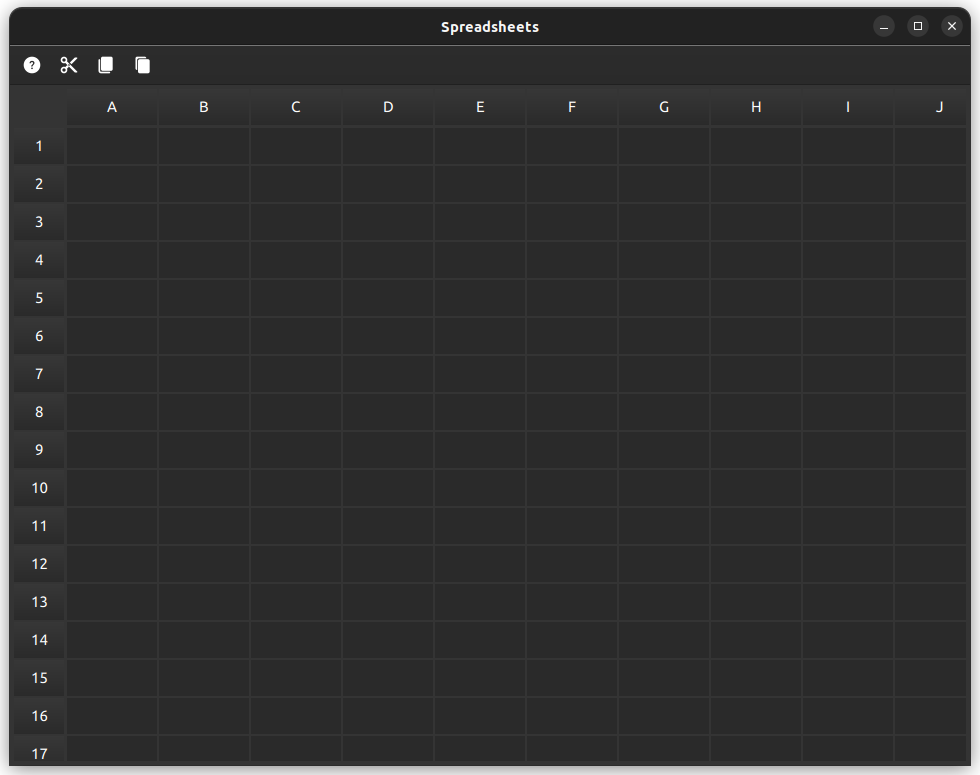
The example demonstrates how to combine TableView and HeaderView to create a spreadsheet application.
Overview
The spreadsheets example demonstrates how to combine TableView and HeaderView to create a spreadsheet application. It serves as an excellent starting point for developers looking to understand the implementation of spreadsheet-like functionality in their applications, highlighting the versatility of TableView and HeaderView while providing practical insights into handling user interactions and data operations in a grid-based interface.
This example implements a comprehensive set of functionalities, providing users with a robust set of tools for data manipulation and structural organization. These functionalities include:
- Cell Manipulation
- Data Management
- Formula Support
Cell Manipulation
This feature set focuses on how users can interact with and modify the structure of the spreadsheet. Key capabilities in this area include:
- Select individual cells, entire rows, or columns
- Insert and remove rows and columns
- Show or hide specific rows and columns
Data Management
These features demonstrate advanced data handling capabilities, allowing users to efficiently manipulate cell contents. The following operations are supported:
- Copy, cut, and paste groups of cells
- Drag and drop cell contents
- Reorder rows and columns
Formula Support
This section highlights the spreadsheet's ability to perform calculations, enabling users to create dynamic, interconnected data. The supported operations include:
- Perform basic arithmetic operations
- Calculate sum of a range of cells
Perform basic arithmetic operations
This subsection covers the fundamental mathematical operations that can be performed within cells. Users can leverage the following capabilities:
- Single cell assignment
- Addition and subtraction
- Multiplication and division
Calculate sum of a range of cells
The summation feature allows users to quickly total a series of values. Users can employ a formula syntax similar to common spreadsheet applications. For example, to sum the values in cells A1 through B4, one might use a formula like "=SUM A1:B4"
© 2026 The Qt Company Ltd. Documentation contributions included herein are the copyrights of their respective owners. The documentation provided herein is licensed under the terms of the GNU Free Documentation License version 1.3 as published by the Free Software Foundation. Qt and respective logos are trademarks of The Qt Company Ltd. in Finland and/or other countries worldwide. All other trademarks are property of their respective owners.

