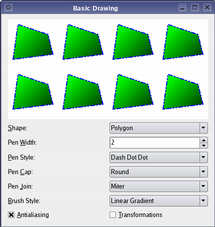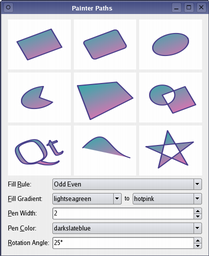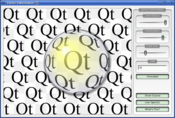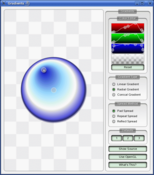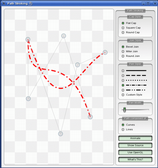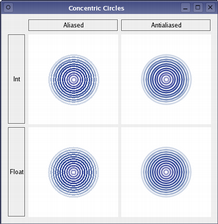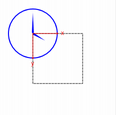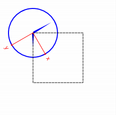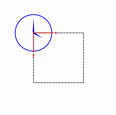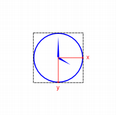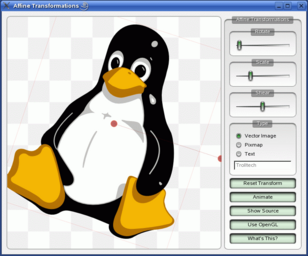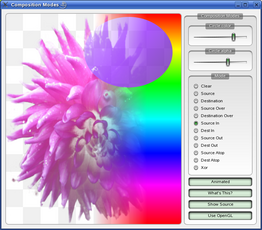QPainter¶
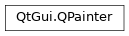
Inherited by: QStylePainter
Synopsis¶
Functions¶
def
background()def
backgroundMode()def
begin(arg__1)def
beginNativePainting()def
boundingRect(rect, flags, text)def
boundingRect(rect, flags, text)def
boundingRect(rect, text[, o=QTextOption()])def
boundingRect(x, y, w, h, flags, text)def
brush()def
brushOrigin()def
clipBoundingRect()def
clipPath()def
clipRegion()def
combinedMatrix()def
combinedTransform()def
compositionMode()def
device()def
deviceMatrix()def
deviceTransform()def
drawArc(arg__1, a, alen)def
drawArc(rect, a, alen)def
drawArc(x, y, w, h, a, alen)def
drawChord(arg__1, a, alen)def
drawChord(rect, a, alen)def
drawChord(x, y, w, h, a, alen)def
drawConvexPolygon(arg__1)def
drawConvexPolygon(arg__1)def
drawConvexPolygon(polygon)def
drawConvexPolygon(polygon)def
drawEllipse(center, rx, ry)def
drawEllipse(center, rx, ry)def
drawEllipse(r)def
drawEllipse(r)def
drawEllipse(x, y, w, h)def
drawImage(p, image)def
drawImage(p, image)def
drawImage(p, image, sr[, flags=Qt.AutoColor])def
drawImage(p, image, sr[, flags=Qt.AutoColor])def
drawImage(r, image)def
drawImage(r, image)def
drawImage(targetRect, image, sourceRect[, flags=Qt.AutoColor])def
drawImage(targetRect, image, sourceRect[, flags=Qt.AutoColor])def
drawImage(x, y, image[, sx=0[, sy=0[, sw=-1[, sh=-1[, flags=Qt.AutoColor]]]]])def
drawLine(line)def
drawLine(line)def
drawLine(p1, p2)def
drawLine(p1, p2)def
drawLine(x1, y1, x2, y2)def
drawLines(lines)def
drawLines(lines)def
drawLines(pointPairs)def
drawLines(pointPairs)def
drawPath(path)def
drawPicture(p, picture)def
drawPicture(p, picture)def
drawPicture(x, y, picture)def
drawPie(arg__1, a, alen)def
drawPie(rect, a, alen)def
drawPie(x, y, w, h, a, alen)def
drawPixmap(p, pm)def
drawPixmap(p, pm)def
drawPixmap(p, pm, sr)def
drawPixmap(p, pm, sr)def
drawPixmap(r, pm)def
drawPixmap(targetRect, pixmap, sourceRect)def
drawPixmap(targetRect, pixmap, sourceRect)def
drawPixmap(x, y, pm)def
drawPixmap(x, y, pm, sx, sy, sw, sh)def
drawPixmap(x, y, w, h, pm)def
drawPixmap(x, y, w, h, pm, sx, sy, sw, sh)def
drawPixmapFragments(fragments, fragmentCount, pixmap[, hints=QPainter.PixmapFragmentHints()])def
drawPoint(p)def
drawPoint(pt)def
drawPoint(x, y)def
drawPoints(arg__1)def
drawPoints(arg__1)def
drawPoints(points)def
drawPoints(points)def
drawPolygon(arg__1, arg__2)def
drawPolygon(arg__1, arg__2)def
drawPolygon(polygon[, fillRule=Qt.OddEvenFill])def
drawPolygon(polygon[, fillRule=Qt.OddEvenFill])def
drawPolyline(arg__1)def
drawPolyline(arg__1)def
drawPolyline(polygon)def
drawPolyline(polyline)def
drawRect(rect)def
drawRect(rect)def
drawRect(x1, y1, w, h)def
drawRects(rectangles)def
drawRects(rectangles)def
drawRoundRect(r[, xround=25[, yround=25]])def
drawRoundRect(r[, xround=25[, yround=25]])def
drawRoundRect(x, y, w, h[, xRound=25[, yRound=25]])def
drawRoundedRect(rect, xRadius, yRadius[, mode=Qt.AbsoluteSize])def
drawRoundedRect(rect, xRadius, yRadius[, mode=Qt.AbsoluteSize])def
drawRoundedRect(x, y, w, h, xRadius, yRadius[, mode=Qt.AbsoluteSize])def
drawStaticText(left, top, staticText)def
drawStaticText(topLeftPosition, staticText)def
drawStaticText(topLeftPosition, staticText)def
drawText(p, s)def
drawText(p, s)def
drawText(r, flags, text)def
drawText(r, flags, text)def
drawText(r, text[, o=QTextOption()])def
drawText(x, y, s)def
drawText(x, y, w, h, flags, text)def
drawTextItem(p, ti)def
drawTextItem(p, ti)def
drawTextItem(x, y, ti)def
drawTiledPixmap(arg__1, arg__2[, pos=QPoint()])def
drawTiledPixmap(rect, pm[, offset=QPointF()])def
drawTiledPixmap(x, y, w, h, arg__5[, sx=0[, sy=0]])def
end()def
endNativePainting()def
eraseRect(arg__1)def
eraseRect(arg__1)def
eraseRect(x, y, w, h)def
fillPath(path, brush)def
fillRect(arg__1, arg__2)def
fillRect(arg__1, arg__2)def
fillRect(arg__1, color)def
fillRect(arg__1, color)def
fillRect(r, c)def
fillRect(r, c)def
fillRect(r, preset)def
fillRect(r, preset)def
fillRect(r, style)def
fillRect(r, style)def
fillRect(x, y, w, h, arg__5)def
fillRect(x, y, w, h, c)def
fillRect(x, y, w, h, color)def
fillRect(x, y, w, h, preset)def
fillRect(x, y, w, h, style)def
font()def
fontInfo()def
fontMetrics()def
hasClipping()def
initFrom(device)def
isActive()def
layoutDirection()def
matrix()def
matrixEnabled()def
opacity()def
paintEngine()def
pen()def
renderHints()def
resetMatrix()def
resetTransform()def
restore()def
rotate(a)def
save()def
scale(sx, sy)def
setBackground(bg)def
setBackgroundMode(mode)def
setBrush(brush)def
setBrush(style)def
setBrushOrigin(arg__1)def
setBrushOrigin(arg__1)def
setBrushOrigin(x, y)def
setClipPath(path[, op=Qt.ReplaceClip])def
setClipRect(arg__1[, op=Qt.ReplaceClip])def
setClipRect(arg__1[, op=Qt.ReplaceClip])def
setClipRect(x, y, w, h[, op=Qt.ReplaceClip])def
setClipRegion(arg__1[, op=Qt.ReplaceClip])def
setClipping(enable)def
setCompositionMode(mode)def
setFont(f)def
setLayoutDirection(direction)def
setMatrix(matrix[, combine=false])def
setMatrixEnabled(enabled)def
setOpacity(opacity)def
setPen(color)def
setPen(pen)def
setPen(style)def
setRenderHint(hint[, on=true])def
setRenderHints(hints[, on=true])def
setTransform(transform[, combine=false])def
setViewTransformEnabled(enable)def
setViewport(viewport)def
setViewport(x, y, w, h)def
setWindow(window)def
setWindow(x, y, w, h)def
setWorldMatrix(matrix[, combine=false])def
setWorldMatrixEnabled(enabled)def
setWorldTransform(matrix[, combine=false])def
shear(sh, sv)def
strokePath(path, pen)def
testRenderHint(hint)def
transform()def
translate(dx, dy)def
translate(offset)def
translate(offset)def
viewTransformEnabled()def
viewport()def
window()def
worldMatrix()def
worldMatrixEnabled()def
worldTransform()
Static functions¶
def
redirected(device[, offset=None])def
restoreRedirected(device)def
setRedirected(device, replacement[, offset=QPoint()])
Detailed Description¶
QPainterprovides highly optimized functions to do most of the drawing GUI programs require. It can draw everything from simple lines to complex shapes like pies and chords. It can also draw aligned text and pixmaps. Normally, it draws in a “natural” coordinate system, but it can also do view and world transformation.QPaintercan operate on any object that inherits theQPaintDeviceclass.The common use of
QPainteris inside a widget’s paint event: Construct and customize (e.g. set the pen or the brush) the painter. Then draw. Remember to destroy theQPainterobject after drawing. For example:def paintEvent(self, paintEvent): painter = QPainter(self) painter.setPen(Qt.blue) painter.setFont(QFont("Arial", 30)) painter.drawText(rect(), Qt.AlignCenter, "Qt")The core functionality of
QPainteris drawing, but the class also provide several functions that allows you to customizeQPainter‘s settings and its rendering quality, and others that enable clipping. In addition you can control how different shapes are merged together by specifying the painter’s composition mode.The
isActive()function indicates whether the painter is active. A painter is activated by thebegin()function and the constructor that takes aQPaintDeviceargument. Theend()function, and the destructor, deactivates it.Together with the
QPaintDeviceandQPaintEngineclasses,QPainterform the basis for Qt’s paint system.QPainteris the class used to perform drawing operations.QPaintDevicerepresents a device that can be painted on using aQPainter.QPaintEngineprovides the interface that the painter uses to draw onto different types of devices. If the painter is active,device()returns the paint device on which the painter paints, andpaintEngine()returns the paint engine that the painter is currently operating on. For more information, see the Paint System .Sometimes it is desirable to make someone else paint on an unusual
QPaintDevice.QPaintersupports a static function to do this,setRedirected().Warning
When the paintdevice is a widget,
QPaintercan only be used inside a paintEvent() function or in a function called by paintEvent().
Settings¶
There are several settings that you can customize to make
QPainterdraw according to your preferences:
font()is the font used for drawing text. If the painterisActive(), you can retrieve information about the currently set font, and its metrics, using thefontInfo()andfontMetrics()functions respectively.
brush()defines the color or pattern that is used for filling shapes.
pen()defines the color or stipple that is used for drawing lines or boundaries.
backgroundMode()defines whether there is abackground()or not, i.e it is eitherOpaqueModeorTransparentMode.
background()only applies whenbackgroundMode()isOpaqueModeandpen()is a stipple. In that case, it describes the color of the background pixels in the stipple.
brushOrigin()defines the origin of the tiled brushes, normally the origin of widget’s background.
viewport(),window(),worldTransform()make up the painter’s coordinate transformation system. For more information, see theCoordinate Transformationssection and the Coordinate System documentation.
hasClipping()tells whether the painter clips at all. (The paint device clips, too.) If the painter clips, it clips toclipRegion().
layoutDirection()defines the layout direction used by the painter when drawing text.
worldMatrixEnabled()tells whether world transformation is enabled.
viewTransformEnabled()tells whether view transformation is enabled.Note that some of these settings mirror settings in some paint devices, e.g.
font(). Thebegin()function (or equivalently theQPainterconstructor) copies these attributes from the paint device.You can at any time save the
QPainter‘s state by calling thesave()function which saves all the available settings on an internal stack. Therestore()function pops them back.
Drawing¶
QPainterprovides functions to draw most primitives:drawPoint(),drawPoints(),drawLine(),drawRect(),drawRoundedRect(),drawEllipse(),drawArc(),drawPie(),drawChord(),drawPolyline(),drawPolygon(),drawConvexPolygon()and drawCubicBezier(). The two convenience functions,drawRects()anddrawLines(), draw the given number of rectangles or lines in the given array ofQRectsorQLinesusing the current pen and brush.The
QPainterclass also provides thefillRect()function which fills the givenQRect, with the givenQBrush, and theeraseRect()function that erases the area inside the given rectangle.All of these functions have both integer and floating point versions.
Basic Drawing Example
The Basic Drawing example shows how to display basic graphics primitives in a variety of styles using the
QPainterclass.If you need to draw a complex shape, especially if you need to do so repeatedly, consider creating a
QPainterPathand drawing it usingdrawPath().
Painter Paths example
The
QPainterPathclass provides a container for painting operations, enabling graphical shapes to be constructed and reused.The Painter Paths example shows how painter paths can be used to build complex shapes for rendering.
QPainteralso provides thefillPath()function which fills the givenQPainterPathwith the givenQBrush, and thestrokePath()function that draws the outline of the given path (i.e. strokes the path).See also the Vector Deformation example which shows how to use advanced vector techniques to draw text using a
QPainterPath, the Gradients example which shows the different types of gradients that are available in Qt, and the Path Stroking example which shows Qt’s built-in dash patterns and shows how custom patterns can be used to extend the range of available patterns.
Text drawing is done using
drawText(). When you need fine-grained positioning,boundingRect()tells you where a givendrawText()command will draw.
Drawing Pixmaps and Images¶
There are functions to draw pixmaps/images, namely
drawPixmap(),drawImage()anddrawTiledPixmap(). BothdrawPixmap()anddrawImage()produce the same result, except thatdrawPixmap()is faster on-screen whiledrawImage()may be faster on aQPrinteror other devices.There is a
drawPicture()function that draws the contents of an entireQPicture. ThedrawPicture()function is the only function that disregards all the painter’s settings asQPicturehas its own settings.
Drawing High Resolution Versions of Pixmaps and Images¶
High resolution versions of pixmaps have a device pixel ratio value larger than 1 (see
QImageReader,devicePixelRatio()). Should it match the value of the underlyingQPaintDevice, it is drawn directly onto the device with no additional transformation applied.This is for example the case when drawing a
QPixmapof 64x64 pixels size with a device pixel ratio of 2 onto a high DPI screen which also has a device pixel ratio of 2. Note that the pixmap is then effectively 32x32 pixels in user space . Code paths in Qt that calculate layout geometry based on the pixmap size will use this size. The net effect of this is that the pixmap is displayed as high DPI pixmap rather than a large pixmap.
Rendering Quality¶
To get the optimal rendering result using
QPainter, you should use the platform independentQImageas paint device; i.e. usingQImagewill ensure that the result has an identical pixel representation on any platform.The
QPainterclass also provides a means of controlling the rendering quality through itsRenderHintenum and the support for floating point precision: All the functions for drawing primitives has a floating point version. These are often used in combination with theAntialiasingrender hint.
Concentric Circles Example
The Concentric Circles example shows the improved rendering quality that can be obtained using floating point precision and anti-aliasing when drawing custom widgets.
The application’s main window displays several widgets which are drawn using the various combinations of precision and anti-aliasing.
The
RenderHintenum specifies flags toQPainterthat may or may not be respected by any given engine.Antialiasingindicates that the engine should antialias edges of primitives if possible,TextAntialiasingindicates that the engine should antialias text if possible, and theSmoothPixmapTransformindicates that the engine should use a smooth pixmap transformation algorithm.The
renderHints()function returns a flag that specifies the rendering hints that are set for this painter. Use thesetRenderHint()function to set or clear the currently setRenderHints.
Coordinate Transformations¶
Normally, the
QPainteroperates on the device’s own coordinate system (usually pixels), butQPainterhas good support for coordinate transformations.
nop
The most commonly used transformations are scaling, rotation, translation and shearing. Use the
scale()function to scale the coordinate system by a given offset, therotate()function to rotate it clockwise andtranslate()to translate it (i.e. adding a given offset to the points). You can also twist the coordinate system around the origin using theshear()function. See the Affine Transformations example for a visualization of a sheared coordinate system.See also the Transformations example which shows how transformations influence the way that
QPainterrenders graphics primitives. In particular it shows how the order of transformations affects the result.
Affine Transformations Example
The Affine Transformations example shows Qt’s ability to perform affine transformations on painting operations. The demo also allows the user to experiment with the transformation operations and see the results immediately.
All the tranformation operations operate on the transformation
worldTransform(). A matrix transforms a point in the plane to another point. For more information about the transformation matrix, see the Coordinate System andQTransformdocumentation.The
setWorldTransform()function can replace or add to the currently setworldTransform(). TheresetTransform()function resets any transformations that were made usingtranslate(),scale(),shear(),rotate(),setWorldTransform(),setViewport()andsetWindow()functions. ThedeviceTransform()returns the matrix that transforms from logical coordinates to device coordinates of the platform dependent paint device. The latter function is only needed when using platform painting commands on the platform dependent handle, and the platform does not do transformations nativly.When drawing with
QPainter, we specify points using logical coordinates which then are converted into the physical coordinates of the paint device. The mapping of the logical coordinates to the physical coordinates are handled byQPainter‘scombinedTransform(), a combination ofviewport()andwindow()andworldTransform(). Theviewport()represents the physical coordinates specifying an arbitrary rectangle, thewindow()describes the same rectangle in logical coordinates, and theworldTransform()is identical with the transformation matrix.See also Coordinate System
Clipping¶
QPaintercan clip any drawing operation to a rectangle, a region, or a vector path. The current clip is available using the functionsclipRegion()andclipPath(). Whether paths or regions are preferred (faster) depends on the underlyingpaintEngine(). For example, theQImagepaint engine prefers paths while the X11 paint engine prefers regions. Setting a clip is done in the painters logical coordinates.After
QPainter‘s clipping, the paint device may also clip. For example, most widgets clip away the pixels used by child widgets, and most printers clip away an area near the edges of the paper. This additional clipping is not reflected by the return value ofclipRegion()orhasClipping().
Composition Modes¶
QPainterprovides theCompositionModeenum which defines the Porter-Duff rules for digital image compositing; it describes a model for combining the pixels in one image, the source, with the pixels in another image, the destination.The two most common forms of composition are
SourceandSourceOver.Sourceis used to draw opaque objects onto a paint device. In this mode, each pixel in the source replaces the corresponding pixel in the destination. InSourceOvercomposition mode, the source object is transparent and is drawn on top of the destination.Note that composition transformation operates pixelwise. For that reason, there is a difference between using the graphic primitive itself and its bounding rectangle: The bounding rect contains pixels with alpha == 0 (i.e the pixels surrounding the primitive). These pixels will overwrite the other image’s pixels, effectively clearing those, while the primitive only overwrites its own area.
Composition Modes Example
The Composition Modes example, available in Qt’s examples directory, allows you to experiment with the various composition modes and see the results immediately.
Limitations¶
If you are using coordinates with Qt’s raster-based paint engine, it is important to note that, while coordinates greater than +/- 2 15 can be used, any painting performed with coordinates outside this range is not guaranteed to be shown; the drawing may be clipped. This is due to the use of
short intin the implementation.The outlines generated by Qt’s stroker are only an approximation when dealing with curved shapes. It is in most cases impossible to represent the outline of a bezier curve segment using another bezier curve segment, and so Qt approximates the curve outlines by using several smaller curves. For performance reasons there is a limit to how many curves Qt uses for these outlines, and thus when using large pen widths or scales the outline error increases. To generate outlines with smaller errors it is possible to use the
QPainterPathStrokerclass, which has the setCurveThreshold member function which let’s the user specify the error tolerance. Another workaround is to convert the paths to polygons first and then draw the polygons instead.
Performance¶
QPainteris a rich framework that allows developers to do a great variety of graphical operations, such as gradients, composition modes and vector graphics. AndQPaintercan do this across a variety of different hardware and software stacks. Naturally the underlying combination of hardware and software has some implications for performance, and ensuring that every single operation is fast in combination with all the various combinations of composition modes, brushes, clipping, transformation, etc, is close to an impossible task because of the number of permutations. As a compromise we have selected a subset of theQPainterAPI and backends, where performance is guaranteed to be as good as we can sensibly get it for the given combination of hardware and software.The backends we focus on as high-performance engines are:
Raster - This backend implements all rendering in pure software and is always used to render into QImages. For optimal performance only use the format types
Format_ARGB32_Premultiplied,Format_RGB32orFormat_RGB16. Any other format, includingFormat_ARGB32, has significantly worse performance. This engine is used by default forQWidgetandQPixmap.OpenGL 2.0 (ES) - This backend is the primary backend for hardware accelerated graphics. It can be run on desktop machines and embedded devices supporting the OpenGL 2.0 or OpenGL/ES 2.0 specification. This includes most graphics chips produced in the last couple of years. The engine can be enabled by using
QPainteronto aQOpenGLWidget.These operations are:
Simple transformations, meaning translation and scaling, pluss 0, 90, 180, 270 degree rotations.
drawPixmap()in combination with simple transformations and opacity with non-smooth transformation mode (QPainter::SmoothPixmapTransformnot enabled as a render hint).Rectangle fills with solid color, two-color linear gradients and simple transforms.
Rectangular clipping with simple transformations and intersect clip.
Composition Modes
QPainter::CompositionMode_SourceandCompositionMode_SourceOver.Rounded rectangle filling using solid color and two-color linear gradients fills.
3x3 patched pixmaps, via .
This list gives an indication of which features to safely use in an application where performance is critical. For certain setups, other operations may be fast too, but before making extensive use of them, it is recommended to benchmark and verify them on the system where the software will run in the end. There are also cases where expensive operations are ok to use, for instance when the result is cached in a
QPixmap.See also
QPaintDeviceQPaintEngineQt SVG Basic Drawing Example Drawing Utility Functions
- class PySide2.QtGui.QPainter¶
PySide2.QtGui.QPainter(arg__1)
- param arg__1:
Constructs a painter.
Constructs a painter that begins painting the paint
deviceimmediately.This constructor is convenient for short-lived painters, e.g. in a
paintEvent()and should be used only once. The constructor callsbegin()for you and theQPainterdestructor automatically callsend().Here’s an example using
begin()andend():def paintEvent(self, paintEvent): p = QPainter() p.begin(self) p.drawLine(...) # drawing code p.end()
The same example using this constructor:
self paintEvent(self, paintEvent): p = QPainter(self) p.drawLine(...) # drawing code
Since the constructor cannot provide feedback when the initialization of the painter failed you should rather use
begin()andend()to paint on external devices, e.g. printers.
- PySide2.QtGui.QPainter.RenderHint¶
Renderhints are used to specify flags to
QPainterthat may or may not be respected by any given engine.Constant
Description
QPainter.Antialiasing
Indicates that the engine should antialias edges of primitives if possible.
QPainter.TextAntialiasing
Indicates that the engine should antialias text if possible. To forcibly disable antialiasing for text, do not use this hint. Instead, set
NoAntialiason your font’s style strategy.QPainter.SmoothPixmapTransform
Indicates that the engine should use a smooth pixmap transformation algorithm (such as bilinear) rather than nearest neighbor.
QPainter.HighQualityAntialiasing
This value is obsolete and will be ignored, use the Antialiasing render hint instead.
QPainter.NonCosmeticDefaultPen
This value is obsolete, the default for
QPenis now non-cosmetic.QPainter.Qt4CompatiblePainting
Compatibility hint telling the engine to use the same X11 based fill rules as in Qt 4, where aliased rendering is offset by slightly less than half a pixel. Also will treat default constructed pens as cosmetic. Potentially useful when porting a Qt 4 application to Qt 5.
QPainter.LosslessImageRendering
Use a lossless image rendering, whenever possible. Currently, this hint is only used when
QPainteris employed to output a PDF file throughQPrinterorQPdfWriter, wheredrawImage()/drawPixmap()calls will encode images using a lossless compression algorithm instead of lossy JPEG compression. This value was added in Qt 5.13.See also
renderHints()setRenderHint()Rendering QualityConcentric Circles Example
- PySide2.QtGui.QPainter.PixmapFragmentHint¶
Constant
Description
QPainter.OpaqueHint
Indicates that the pixmap fragments to be drawn are opaque. Opaque fragments are potentially faster to draw.
See also
drawPixmapFragments()PixmapFragment
New in version 4.7.
- PySide2.QtGui.QPainter.CompositionMode¶
Defines the modes supported for digital image compositing. Composition modes are used to specify how the pixels in one image, the source, are merged with the pixel in another image, the destination.
Please note that the bitwise raster operation modes, denoted with a RasterOp prefix, are only natively supported in the X11 and raster paint engines. This means that the only way to utilize these modes on the Mac is via a
QImage. The RasterOp denoted blend modes are not supported for pens and brushes with alpha components. Also, turning on theAntialiasingrender hint will effectively disable the RasterOp modes.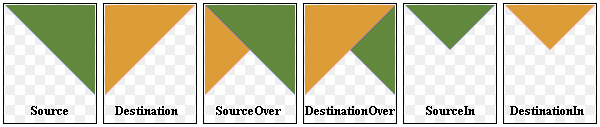
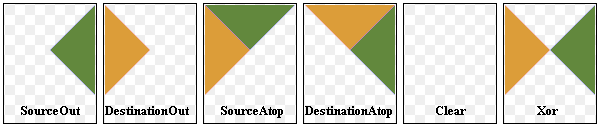
The most common type is SourceOver (often referred to as just alpha blending) where the source pixel is blended on top of the destination pixel in such a way that the alpha component of the source defines the translucency of the pixel.
Several composition modes require an alpha channel in the source or target images to have an effect. For optimal performance the image format
Format_ARGB32_Premultipliedis preferred.When a composition mode is set it applies to all painting operator, pens, brushes, gradients and pixmap/image drawing.
Constant
Description
QPainter.CompositionMode_SourceOver
This is the default mode. The alpha of the source is used to blend the pixel on top of the destination.
QPainter.CompositionMode_DestinationOver
The alpha of the destination is used to blend it on top of the source pixels. This mode is the inverse of .
QPainter.CompositionMode_Clear
The pixels in the destination are cleared (set to fully transparent) independent of the source.
QPainter.CompositionMode_Source
The output is the source pixel. (This means a basic copy operation and is identical to SourceOver when the source pixel is opaque).
QPainter.CompositionMode_Destination
The output is the destination pixel. This means that the blending has no effect. This mode is the inverse of .
QPainter.CompositionMode_SourceIn
The output is the source, where the alpha is reduced by that of the destination.
QPainter.CompositionMode_DestinationIn
The output is the destination, where the alpha is reduced by that of the source. This mode is the inverse of .
QPainter.CompositionMode_SourceOut
The output is the source, where the alpha is reduced by the inverse of destination.
QPainter.CompositionMode_DestinationOut
The output is the destination, where the alpha is reduced by the inverse of the source. This mode is the inverse of .
QPainter.CompositionMode_SourceAtop
The source pixel is blended on top of the destination, with the alpha of the source pixel reduced by the alpha of the destination pixel.
QPainter.CompositionMode_DestinationAtop
The destination pixel is blended on top of the source, with the alpha of the destination pixel is reduced by the alpha of the destination pixel. This mode is the inverse of .
QPainter.CompositionMode_Xor
The source, whose alpha is reduced with the inverse of the destination alpha, is merged with the destination, whose alpha is reduced by the inverse of the source alpha. is not the same as the bitwise Xor.
QPainter.CompositionMode_Plus
Both the alpha and color of the source and destination pixels are added together.
QPainter.CompositionMode_Multiply
The output is the source color multiplied by the destination. Multiplying a color with white leaves the color unchanged, while multiplying a color with black produces black.
QPainter.CompositionMode_Screen
The source and destination colors are inverted and then multiplied. Screening a color with white produces white, whereas screening a color with black leaves the color unchanged.
QPainter.CompositionMode_Overlay
Multiplies or screens the colors depending on the destination color. The destination color is mixed with the source color to reflect the lightness or darkness of the destination.
QPainter.CompositionMode_Darken
The darker of the source and destination colors is selected.
QPainter.CompositionMode_Lighten
The lighter of the source and destination colors is selected.
QPainter.CompositionMode_ColorDodge
The destination color is brightened to reflect the source color. A black source color leaves the destination color unchanged.
QPainter.CompositionMode_ColorBurn
The destination color is darkened to reflect the source color. A white source color leaves the destination color unchanged.
QPainter.CompositionMode_HardLight
Multiplies or screens the colors depending on the source color. A light source color will lighten the destination color, whereas a dark source color will darken the destination color.
QPainter.CompositionMode_SoftLight
Darkens or lightens the colors depending on the source color. Similar to .
QPainter.CompositionMode_Difference
Subtracts the darker of the colors from the lighter. Painting with white inverts the destination color, whereas painting with black leaves the destination color unchanged.
QPainter.CompositionMode_Exclusion
Similar to , but with a lower contrast. Painting with white inverts the destination color, whereas painting with black leaves the destination color unchanged.
QPainter.RasterOp_SourceOrDestination
Does a bitwise OR operation on the source and destination pixels (src OR dst).
QPainter.RasterOp_SourceAndDestination
Does a bitwise AND operation on the source and destination pixels (src AND dst).
QPainter.RasterOp_SourceXorDestination
Does a bitwise XOR operation on the source and destination pixels (src XOR dst).
QPainter.RasterOp_NotSourceAndNotDestination
Does a bitwise NOR operation on the source and destination pixels ((NOT src) AND (NOT dst)).
QPainter.RasterOp_NotSourceOrNotDestination
Does a bitwise NAND operation on the source and destination pixels ((NOT src) OR (NOT dst)).
QPainter.RasterOp_NotSourceXorDestination
Does a bitwise operation where the source pixels are inverted and then XOR’ed with the destination ((NOT src) XOR dst).
QPainter.RasterOp_NotSource
Does a bitwise operation where the source pixels are inverted (NOT src).
QPainter.RasterOp_NotSourceAndDestination
Does a bitwise operation where the source is inverted and then AND’ed with the destination ((NOT src) AND dst).
QPainter.RasterOp_SourceAndNotDestination
Does a bitwise operation where the source is AND’ed with the inverted destination pixels (src AND (NOT dst)).
QPainter.RasterOp_NotSourceOrDestination
Does a bitwise operation where the source is inverted and then OR’ed with the destination ((NOT src) OR dst).
QPainter.RasterOp_ClearDestination
The pixels in the destination are cleared (set to 0) independent of the source.
QPainter.RasterOp_SetDestination
The pixels in the destination are set (set to 1) independent of the source.
QPainter.RasterOp_NotDestination
Does a bitwise operation where the destination pixels are inverted (NOT dst).
QPainter.RasterOp_SourceOrNotDestination
Does a bitwise operation where the source is OR’ed with the inverted destination pixels (src OR (NOT dst)).
See also
compositionMode()setCompositionMode()Composition ModesImage Composition Example
- PySide2.QtGui.QPainter.background()¶
- Return type:
Returns the current background brush.
See also
setBackground()Settings
- PySide2.QtGui.QPainter.backgroundMode()¶
- Return type:
Returns the current background mode.
See also
setBackgroundMode()Settings
- PySide2.QtGui.QPainter.begin(arg__1)¶
- Parameters:
arg__1 –
PySide2.QtGui.QPaintDevice- Return type:
bool
Begins painting the paint
deviceand returnstrueif successful; otherwise returnsfalse.Notice that all painter settings (
setPen(),setBrush()etc.) are reset to default values when is called.The errors that can occur are serious problems, such as these:
painter.begin(0) # impossible - paint device cannot be 0 image = QPixmap(0, 0) painter.begin(&image) # impossible - image.isNull() == true painter.begin(myWidget) painter2.begin(myWidget) # impossible - only one painter at a time
Note that most of the time, you can use one of the constructors instead of , and that
end()is automatically done at destruction.Warning
A paint device can only be painted by one painter at a time.
Warning
Painting on a
QImagewith the formatFormat_Indexed8is not supported.See also
end()QPainter()
- PySide2.QtGui.QPainter.beginNativePainting()¶
Flushes the painting pipeline and prepares for the user issuing commands directly to the underlying graphics context. Must be followed by a call to
endNativePainting().Note that only the states the underlying paint engine changes will be reset to their respective default states. The states we reset may change from release to release. The following states are currently reset in the OpenGL 2 engine:
blending is disabled
the depth, stencil and scissor tests are disabled
the active texture unit is reset to 0
the depth mask, depth function and the clear depth are reset to their default values
the stencil mask, stencil operation and stencil function are reset to their default values
the current color is reset to solid white
If, for example, the OpenGL polygon mode is changed by the user inside a beginNativePaint()/
endNativePainting()block, it will not be reset to the default state byendNativePainting(). Here is an example that shows intermixing of painter commands and raw OpenGL commands:painter = QPainter(self) painter.fillRect(0, 0, 128, 128, Qt.green) painter.beginNativePainting() glEnable(GL_SCISSOR_TEST) glScissor(0, 0, 64, 64) glClearColor(1, 0, 0, 1) glClear(GL_COLOR_BUFFER_BIT) glDisable(GL_SCISSOR_TEST) painter.endNativePainting()
See also
- PySide2.QtGui.QPainter.boundingRect(rect, flags, text)¶
- Parameters:
rect –
PySide2.QtCore.QRectflags – int
text – str
- Return type:
- PySide2.QtGui.QPainter.boundingRect(rect, text[, o=QTextOption()])
- Parameters:
rect –
PySide2.QtCore.QRectFtext – str
- Return type:
- PySide2.QtGui.QPainter.boundingRect(rect, flags, text)
- Parameters:
rect –
PySide2.QtCore.QRectFflags – int
text – str
- Return type:
- PySide2.QtGui.QPainter.boundingRect(x, y, w, h, flags, text)
- Parameters:
x – int
y – int
w – int
h – int
flags – int
text – str
- Return type:
This is an overloaded function.
Returns the bounding rectangle of the given
textas it will appear when drawn inside the rectangle beginning at the point (x,y) with widthwand heighth.
- PySide2.QtGui.QPainter.brush()¶
- Return type:
Returns the painter’s current brush.
See also
setBrush()Settings
- PySide2.QtGui.QPainter.brushOrigin()¶
- Return type:
Returns the currently set brush origin.
See also
setBrushOrigin()Settings
- PySide2.QtGui.QPainter.clipBoundingRect()¶
- Return type:
Returns the bounding rectangle of the current clip if there is a clip; otherwise returns an empty rectangle. Note that the clip region is given in logical coordinates.
The bounding rectangle is not guaranteed to be tight.
See also
- PySide2.QtGui.QPainter.clipPath()¶
- Return type:
Returns the current clip path in logical coordinates.
Warning
QPainterdoes not store the combined clip explicitly as this is handled by the underlyingQPaintEngine, so the path is recreated on demand and transformed to the current logical coordinate system. This is potentially an expensive operation.See also
- PySide2.QtGui.QPainter.clipRegion()¶
- Return type:
Returns the currently set clip region. Note that the clip region is given in logical coordinates.
Warning
QPainterdoes not store the combined clip explicitly as this is handled by the underlyingQPaintEngine, so the path is recreated on demand and transformed to the current logical coordinate system. This is potentially an expensive operation.See also
- PySide2.QtGui.QPainter.combinedMatrix()¶
- Return type:
Note
This function is deprecated.
Returns the transformation matrix combining the current window/viewport and world transformation.
It is advisable to use
combinedTransform()instead of this function to preserve the properties of perspective transformations.See also
- PySide2.QtGui.QPainter.combinedTransform()¶
- Return type:
Returns the transformation matrix combining the current window/viewport and world transformation.
See also
- PySide2.QtGui.QPainter.compositionMode()¶
- Return type:
Returns the current composition mode.
See also
CompositionModesetCompositionMode()
- PySide2.QtGui.QPainter.device()¶
- Return type:
Returns the paint device on which this painter is currently painting, or
Noneif the painter is not active.See also
- PySide2.QtGui.QPainter.deviceMatrix()¶
- Return type:
Note
This function is deprecated.
Returns the matrix that transforms from logical coordinates to device coordinates of the platform dependent paint device.
Note
It is advisable to use
deviceTransform()instead of this function to preserve the properties of perspective transformations.This function is only needed when using platform painting commands on the platform dependent handle (
HANDLE), and the platform does not do transformations nativly.The
PaintEngineFeatureenum can be queried to determine whether the platform performs the transformations or not.See also
- PySide2.QtGui.QPainter.deviceTransform()¶
- Return type:
Returns the matrix that transforms from logical coordinates to device coordinates of the platform dependent paint device.
This function is only needed when using platform painting commands on the platform dependent handle (
HANDLE), and the platform does not do transformations nativly.The
PaintEngineFeatureenum can be queried to determine whether the platform performs the transformations or not.See also
- PySide2.QtGui.QPainter.drawArc(arg__1, a, alen)¶
- Parameters:
arg__1 –
PySide2.QtCore.QRecta – int
alen – int
- PySide2.QtGui.QPainter.drawArc(rect, a, alen)
- Parameters:
rect –
PySide2.QtCore.QRectFa – int
alen – int
- PySide2.QtGui.QPainter.drawArc(x, y, w, h, a, alen)
- Parameters:
x – int
y – int
w – int
h – int
a – int
alen – int
This is an overloaded function.
Draws the arc defined by the rectangle beginning at (
x,y) with the specifiedwidthandheight, and the givenstartAngleandspanAngle.
- PySide2.QtGui.QPainter.drawChord(arg__1, a, alen)¶
- Parameters:
arg__1 –
PySide2.QtCore.QRecta – int
alen – int
- PySide2.QtGui.QPainter.drawChord(rect, a, alen)
- Parameters:
rect –
PySide2.QtCore.QRectFa – int
alen – int
- PySide2.QtGui.QPainter.drawChord(x, y, w, h, a, alen)
- Parameters:
x – int
y – int
w – int
h – int
a – int
alen – int
This is an overloaded function.
Draws the chord defined by the rectangle beginning at (
x,y) with the specifiedwidthandheight, and the givenstartAngleandspanAngle.
- PySide2.QtGui.QPainter.drawConvexPolygon(arg__1)¶
- Parameters:
arg__1 –
- PySide2.QtGui.QPainter.drawConvexPolygon(polygon)
- Parameters:
polygon –
PySide2.QtGui.QPolygonF
- PySide2.QtGui.QPainter.drawConvexPolygon(polygon)
- Parameters:
polygon –
PySide2.QtGui.QPolygon
- PySide2.QtGui.QPainter.drawConvexPolygon(arg__1)
- Parameters:
arg__1 –
- PySide2.QtGui.QPainter.drawEllipse(center, rx, ry)¶
- Parameters:
center –
PySide2.QtCore.QPointrx – int
ry – int
- PySide2.QtGui.QPainter.drawEllipse(center, rx, ry)
- Parameters:
center –
PySide2.QtCore.QPointFrx – float
ry – float
- PySide2.QtGui.QPainter.drawEllipse(r)
- Parameters:
- PySide2.QtGui.QPainter.drawEllipse(r)
- Parameters:
- PySide2.QtGui.QPainter.drawEllipse(x, y, w, h)
- Parameters:
x – int
y – int
w – int
h – int
This is an overloaded function.
Draws the ellipse defined by the rectangle beginning at (
x,y) with the givenwidthandheight.
- PySide2.QtGui.QPainter.drawImage(targetRect, image, sourceRect[, flags=Qt.AutoColor])¶
- Parameters:
targetRect –
PySide2.QtCore.QRectimage –
PySide2.QtGui.QImagesourceRect –
PySide2.QtCore.QRectflags –
ImageConversionFlags
- PySide2.QtGui.QPainter.drawImage(x, y, image[, sx=0[, sy=0[, sw=-1[, sh=-1[, flags=Qt.AutoColor]]]]])
- Parameters:
x – int
y – int
image –
PySide2.QtGui.QImagesx – int
sy – int
sw – int
sh – int
flags –
ImageConversionFlags
This is an overloaded function.
Draws an image at (
x,y) by copying a part ofimageinto the paint device.(
x,y) specifies the top-left point in the paint device that is to be drawn onto. (sx,sy) specifies the top-left point inimagethat is to be drawn. The default is (0, 0).(
sw,sh) specifies the size of the image that is to be drawn. The default, (0, 0) (and negative) means all the way to the bottom-right of the image.
- PySide2.QtGui.QPainter.drawImage(targetRect, image, sourceRect[, flags=Qt.AutoColor])
- Parameters:
targetRect –
PySide2.QtCore.QRectFimage –
PySide2.QtGui.QImagesourceRect –
PySide2.QtCore.QRectFflags –
ImageConversionFlags
- PySide2.QtGui.QPainter.drawImage(r, image)
- Parameters:
image –
PySide2.QtGui.QImage
- PySide2.QtGui.QPainter.drawImage(r, image)
- Parameters:
image –
PySide2.QtGui.QImage
- PySide2.QtGui.QPainter.drawImage(p, image, sr[, flags=Qt.AutoColor])
- Parameters:
image –
PySide2.QtGui.QImageflags –
ImageConversionFlags
- PySide2.QtGui.QPainter.drawImage(p, image)
- Parameters:
image –
PySide2.QtGui.QImage
- PySide2.QtGui.QPainter.drawImage(p, image, sr[, flags=Qt.AutoColor])
- Parameters:
image –
PySide2.QtGui.QImagesr –
PySide2.QtCore.QRectflags –
ImageConversionFlags
- PySide2.QtGui.QPainter.drawImage(p, image)
- Parameters:
image –
PySide2.QtGui.QImage
- PySide2.QtGui.QPainter.drawLine(line)¶
- Parameters:
line –
PySide2.QtCore.QLine
- PySide2.QtGui.QPainter.drawLine(line)
- Parameters:
line –
PySide2.QtCore.QLineF
- PySide2.QtGui.QPainter.drawLine(p1, p2)
- Parameters:
- PySide2.QtGui.QPainter.drawLine(p1, p2)
- Parameters:
- PySide2.QtGui.QPainter.drawLine(x1, y1, x2, y2)
- Parameters:
x1 – int
y1 – int
x2 – int
y2 – int
This is an overloaded function.
Draws a line from (
x1,y1) to (x2,y2).
- PySide2.QtGui.QPainter.drawLines(lines)¶
- Parameters:
lines –
- PySide2.QtGui.QPainter.drawLines(pointPairs)
- Parameters:
pointPairs –
- PySide2.QtGui.QPainter.drawLines(pointPairs)
- Parameters:
pointPairs –
- PySide2.QtGui.QPainter.drawLines(lines)
- Parameters:
lines –
- PySide2.QtGui.QPainter.drawPath(path)¶
- Parameters:
path –
PySide2.QtGui.QPainterPath
Draws the given painter
pathusing the current pen for outline and the current brush for filling.
path = QPainterPath() path.moveTo(20, 80) path.lineTo(20, 30) path.cubicTo(80, 0, 50, 50, 80, 80) painter = QPainter(self) painter.drawPath(path)
- PySide2.QtGui.QPainter.drawPicture(p, picture)¶
- Parameters:
picture –
PySide2.QtGui.QPicture
- PySide2.QtGui.QPainter.drawPicture(p, picture)
- Parameters:
picture –
PySide2.QtGui.QPicture
- PySide2.QtGui.QPainter.drawPicture(x, y, picture)
- Parameters:
x – int
y – int
picture –
PySide2.QtGui.QPicture
This is an overloaded function.
Draws the given
pictureat point (x,y).
- PySide2.QtGui.QPainter.drawPie(arg__1, a, alen)¶
- Parameters:
arg__1 –
PySide2.QtCore.QRecta – int
alen – int
- PySide2.QtGui.QPainter.drawPie(x, y, w, h, a, alen)
- Parameters:
x – int
y – int
w – int
h – int
a – int
alen – int
This is an overloaded function.
Draws the pie defined by the rectangle beginning at (
x,y) with the specifiedwidthandheight, and the givenstartAngleandspanAngle.
- PySide2.QtGui.QPainter.drawPie(rect, a, alen)
- Parameters:
rect –
PySide2.QtCore.QRectFa – int
alen – int
- PySide2.QtGui.QPainter.drawPixmap(p, pm, sr)¶
- Parameters:
- PySide2.QtGui.QPainter.drawPixmap(x, y, w, h, pm, sx, sy, sw, sh)
- Parameters:
x – int
y – int
w – int
h – int
sx – int
sy – int
sw – int
sh – int
This is an overloaded function.
Draws the rectangular portion with the origin (
sx,sy), widthswand heightsh, of the givenpixmap, at the point (x,y), with a width ofwand a height ofh. If sw or sh are equal to zero the width/height of the pixmap is used and adjusted by the offset sx/sy;
- PySide2.QtGui.QPainter.drawPixmap(x, y, w, h, pm)
- Parameters:
x – int
y – int
w – int
h – int
This is an overloaded function.
Draws the
pixmapinto the rectangle at position (x,y) with the givenwidthandheight.
- PySide2.QtGui.QPainter.drawPixmap(x, y, pm, sx, sy, sw, sh)
- Parameters:
x – int
y – int
sx – int
sy – int
sw – int
sh – int
This is an overloaded function.
Draws a pixmap at (
x,y) by copying a part of the givenpixmapinto the paint device.(
x,y) specifies the top-left point in the paint device that is to be drawn onto. (sx,sy) specifies the top-left point inpixmapthat is to be drawn. The default is (0, 0).(
sw,sh) specifies the size of the pixmap that is to be drawn. The default, (0, 0) (and negative) means all the way to the bottom-right of the pixmap.
- PySide2.QtGui.QPainter.drawPixmap(x, y, pm)
- Parameters:
x – int
y – int
- PySide2.QtGui.QPainter.drawPixmap(targetRect, pixmap, sourceRect)
- Parameters:
targetRect –
PySide2.QtCore.QRectFpixmap –
PySide2.QtGui.QPixmapsourceRect –
PySide2.QtCore.QRectF
- PySide2.QtGui.QPainter.drawPixmap(targetRect, pixmap, sourceRect)
- Parameters:
targetRect –
PySide2.QtCore.QRectpixmap –
PySide2.QtGui.QPixmapsourceRect –
PySide2.QtCore.QRect
- PySide2.QtGui.QPainter.drawPixmap(r, pm)
- Parameters:
- PySide2.QtGui.QPainter.drawPixmap(p, pm)
- Parameters:
- PySide2.QtGui.QPainter.drawPixmap(p, pm, sr)
- Parameters:
sr –
PySide2.QtCore.QRect
- PySide2.QtGui.QPainter.drawPixmap(p, pm)
- Parameters:
- PySide2.QtGui.QPainter.drawPixmapFragments(fragments, fragmentCount, pixmap[, hints=QPainter.PixmapFragmentHints()])¶
- Parameters:
fragments –
PySide2.QtGui.QPainter.PixmapFragmentfragmentCount – int
pixmap –
PySide2.QtGui.QPixmaphints –
PixmapFragmentHints
This function is used to draw
pixmap, or a sub-rectangle ofpixmap, at multiple positions with different scale, rotation and opacity.fragmentsis an array offragmentCountelements specifying the parameters used to draw each pixmap fragment. Thehintsparameter can be used to pass in drawing hints.This function is potentially faster than multiple calls to
drawPixmap(), since the backend can optimize state changes.See also
PixmapFragmentPixmapFragmentHint
- PySide2.QtGui.QPainter.drawPoint(p)¶
- Parameters:
- PySide2.QtGui.QPainter.drawPoint(pt)
- Parameters:
- PySide2.QtGui.QPainter.drawPoint(x, y)
- Parameters:
x – int
y – int
This is an overloaded function.
Draws a single point at position (
x,y).
- PySide2.QtGui.QPainter.drawPoints(points)¶
- Parameters:
points –
PySide2.QtGui.QPolygonF
- PySide2.QtGui.QPainter.drawPoints(points)
- Parameters:
points –
PySide2.QtGui.QPolygon
- PySide2.QtGui.QPainter.drawPoints(arg__1)
- Parameters:
arg__1 –
- PySide2.QtGui.QPainter.drawPoints(arg__1)
- Parameters:
arg__1 –
- PySide2.QtGui.QPainter.drawPolygon(arg__1, arg__2)
- Parameters:
arg__1 –
arg__2 –
FillRule
- PySide2.QtGui.QPainter.drawPolygon(polygon[, fillRule=Qt.OddEvenFill])
- Parameters:
polygon –
PySide2.QtGui.QPolygonfillRule –
FillRule
- PySide2.QtGui.QPainter.drawPolygon(polygon[, fillRule=Qt.OddEvenFill])
- Parameters:
polygon –
PySide2.QtGui.QPolygonFfillRule –
FillRule
- PySide2.QtGui.QPainter.drawPolyline(polyline)¶
- Parameters:
polyline –
PySide2.QtGui.QPolygonF
- PySide2.QtGui.QPainter.drawPolyline(polygon)
- Parameters:
polygon –
PySide2.QtGui.QPolygon
- PySide2.QtGui.QPainter.drawPolyline(arg__1)
- Parameters:
arg__1 –
- PySide2.QtGui.QPainter.drawPolyline(arg__1)
- Parameters:
arg__1 –
- PySide2.QtGui.QPainter.drawRect(rect)¶
- Parameters:
rect –
PySide2.QtCore.QRect
- PySide2.QtGui.QPainter.drawRect(rect)
- Parameters:
rect –
PySide2.QtCore.QRectF
- PySide2.QtGui.QPainter.drawRect(x1, y1, w, h)
- Parameters:
x1 – int
y1 – int
w – int
h – int
This is an overloaded function.
Draws a rectangle with upper left corner at (
x,y) and with the givenwidthandheight.
- PySide2.QtGui.QPainter.drawRects(rectangles)¶
- Parameters:
rectangles –
- PySide2.QtGui.QPainter.drawRects(rectangles)
- Parameters:
rectangles –
- PySide2.QtGui.QPainter.drawRoundRect(r[, xround=25[, yround=25]])¶
- Parameters:
xround – int
yround – int
Note
This function is deprecated.
- PySide2.QtGui.QPainter.drawRoundRect(r[, xround=25[, yround=25]])
- Parameters:
xround – int
yround – int
Note
This function is deprecated.
- PySide2.QtGui.QPainter.drawRoundRect(x, y, w, h[, xRound=25[, yRound=25]])
- Parameters:
x – int
y – int
w – int
h – int
xRound – int
yRound – int
Note
This function is deprecated.
This is an overloaded function.
Draws the rectangle
x,y,w,hwith rounded corners.
- PySide2.QtGui.QPainter.drawRoundedRect(x, y, w, h, xRadius, yRadius[, mode=Qt.AbsoluteSize])¶
- Parameters:
x – int
y – int
w – int
h – int
xRadius – float
yRadius – float
mode –
SizeMode
This is an overloaded function.
Draws the given rectangle
x,y,w,hwith rounded corners.
- PySide2.QtGui.QPainter.drawRoundedRect(rect, xRadius, yRadius[, mode=Qt.AbsoluteSize])
- Parameters:
rect –
PySide2.QtCore.QRectxRadius – float
yRadius – float
mode –
SizeMode
- PySide2.QtGui.QPainter.drawRoundedRect(rect, xRadius, yRadius[, mode=Qt.AbsoluteSize])
- Parameters:
rect –
PySide2.QtCore.QRectFxRadius – float
yRadius – float
mode –
SizeMode
- PySide2.QtGui.QPainter.drawStaticText(topLeftPosition, staticText)¶
- Parameters:
topLeftPosition –
PySide2.QtCore.QPointstaticText –
PySide2.QtGui.QStaticText
- PySide2.QtGui.QPainter.drawStaticText(left, top, staticText)
- Parameters:
left – int
top – int
staticText –
PySide2.QtGui.QStaticText
This is an overloaded function.
Draws the
staticTextat coordinatesleftandtop.Note
The y-position is used as the top of the font.
- PySide2.QtGui.QPainter.drawStaticText(topLeftPosition, staticText)
- Parameters:
topLeftPosition –
PySide2.QtCore.QPointFstaticText –
PySide2.QtGui.QStaticText
- PySide2.QtGui.QPainter.drawText(p, s)¶
- Parameters:
s – str
- PySide2.QtGui.QPainter.drawText(p, s)
- Parameters:
s – str
- PySide2.QtGui.QPainter.drawText(r, flags, text)
- Parameters:
flags – int
text – str
- PySide2.QtGui.QPainter.drawText(r, text[, o=QTextOption()])
- Parameters:
text – str
- PySide2.QtGui.QPainter.drawText(r, flags, text)
- Parameters:
flags – int
text – str
- PySide2.QtGui.QPainter.drawText(x, y, s)
- Parameters:
x – int
y – int
s – str
- PySide2.QtGui.QPainter.drawText(x, y, w, h, flags, text)
- Parameters:
x – int
y – int
w – int
h – int
flags – int
text – str
This is an overloaded function.
Draws the given
textwithin the rectangle with origin (x,y),widthandheight.The
boundingRect(if not null) is set to the what the bounding rectangle should be in order to enclose the whole text. For example, in the following image, the dotted line representsboundingRectas calculated by the function, and the dashed line represents the rectangle defined byx,y,widthandheight: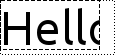
QPainter painter(this); QFont font = painter.font(); font.setPixelSize(48); painter.setFont(font); const QRect rectangle = QRect(0, 0, 100, 50); QRect boundingRect; painter.drawText(rectangle, 0, tr("Hello"), &boundingRect); QPen pen = painter.pen(); pen.setStyle(Qt::DotLine); painter.setPen(pen); painter.drawRect(boundingRect.adjusted(0, 0, -pen.width(), -pen.width())); pen.setStyle(Qt::DashLine); painter.setPen(pen); painter.drawRect(rectangle.adjusted(0, 0, -pen.width(), -pen.width()));
The
flagsargument is a bitwise OR of the following flags:AlignLeftAlignRightAlignHCenterAlignJustifyAlignTopAlignBottomAlignVCenterAlignCenterTextSingleLineTextExpandTabsTextShowMnemonicTextWordWrap
By default,
QPainterdraws text anti-aliased.Note
The y-position is used as the top of the font.
- PySide2.QtGui.QPainter.drawTextItem(p, ti)¶
- Parameters:
- PySide2.QtGui.QPainter.drawTextItem(p, ti)
- Parameters:
- PySide2.QtGui.QPainter.drawTextItem(x, y, ti)
- Parameters:
x – int
y – int
- PySide2.QtGui.QPainter.drawTiledPixmap(x, y, w, h, arg__5[, sx=0[, sy=0]])¶
- Parameters:
x – int
y – int
w – int
h – int
arg__5 –
PySide2.QtGui.QPixmapsx – int
sy – int
This is an overloaded function.
Draws a tiled
pixmapin the specified rectangle.(
x,y) specifies the top-left point in the paint device that is to be drawn onto; with the givenwidthandheight. (sx,sy) specifies the top-left point in thepixmapthat is to be drawn; this defaults to (0, 0).
- PySide2.QtGui.QPainter.drawTiledPixmap(rect, pm[, offset=QPointF()])
- Parameters:
rect –
PySide2.QtCore.QRectFoffset –
PySide2.QtCore.QPointF
- PySide2.QtGui.QPainter.drawTiledPixmap(arg__1, arg__2[, pos=QPoint()])
- Parameters:
arg__1 –
PySide2.QtCore.QRectarg__2 –
PySide2.QtGui.QPixmappos –
PySide2.QtCore.QPoint
- PySide2.QtGui.QPainter.end()¶
- Return type:
bool
Ends painting. Any resources used while painting are released. You don’t normally need to call this since it is called by the destructor.
Returns
trueif the painter is no longer active; otherwise returnsfalse.See also
- PySide2.QtGui.QPainter.endNativePainting()¶
Restores the painter after manually issuing native painting commands. Lets the painter restore any native state that it relies on before calling any other painter commands.
See also
- PySide2.QtGui.QPainter.eraseRect(arg__1)¶
- Parameters:
arg__1 –
PySide2.QtCore.QRect
- PySide2.QtGui.QPainter.eraseRect(arg__1)
- Parameters:
arg__1 –
PySide2.QtCore.QRectF
- PySide2.QtGui.QPainter.eraseRect(x, y, w, h)
- Parameters:
x – int
y – int
w – int
h – int
This is an overloaded function.
Erases the area inside the rectangle beginning at (
x,y) with the givenwidthandheight.
- PySide2.QtGui.QPainter.fillPath(path, brush)¶
- Parameters:
path –
PySide2.QtGui.QPainterPathbrush –
PySide2.QtGui.QBrush
Fills the given
pathusing the givenbrush. The outline is not drawn.Alternatively, you can specify a
QColorinstead of aQBrush; theQBrushconstructor (taking aQColorargument) will automatically create a solid pattern brush.See also
- PySide2.QtGui.QPainter.fillRect(arg__1, arg__2)¶
- Parameters:
arg__1 –
PySide2.QtCore.QRectFarg__2 –
PySide2.QtGui.QBrush
- PySide2.QtGui.QPainter.fillRect(x, y, w, h, color)
- Parameters:
x – int
y – int
w – int
h – int
color –
PySide2.QtGui.QColor
- PySide2.QtGui.QPainter.fillRect(x, y, w, h, arg__5)
- Parameters:
x – int
y – int
w – int
h – int
arg__5 –
PySide2.QtGui.QBrush
- PySide2.QtGui.QPainter.fillRect(x, y, w, h, c)
- Parameters:
x – int
y – int
w – int
h – int
c –
GlobalColor
This is an overloaded function.
Fills the rectangle beginning at (
x,y) with the givenwidthandheight, using the givencolor.
- PySide2.QtGui.QPainter.fillRect(x, y, w, h, style)
- Parameters:
x – int
y – int
w – int
h – int
style –
BrushStyle
This is an overloaded function.
Fills the rectangle beginning at (
x,y) with the givenwidthandheight, using the brushstylespecified.
- PySide2.QtGui.QPainter.fillRect(x, y, w, h, preset)
- Parameters:
x – int
y – int
w – int
h – int
preset –
Preset
This is an overloaded function.
Fills the rectangle beginning at (
x,y) with the givenwidthandheight, using the given gradientpreset.
- PySide2.QtGui.QPainter.fillRect(r, c)
- Parameters:
c –
GlobalColor
- PySide2.QtGui.QPainter.fillRect(r, style)
- Parameters:
style –
BrushStyle
- PySide2.QtGui.QPainter.fillRect(arg__1, color)
- Parameters:
arg__1 –
PySide2.QtCore.QRectFcolor –
PySide2.QtGui.QColor
- PySide2.QtGui.QPainter.fillRect(r, c)
- Parameters:
c –
GlobalColor
- PySide2.QtGui.QPainter.fillRect(r, style)
- Parameters:
style –
BrushStyle
- PySide2.QtGui.QPainter.fillRect(r, preset)
- Parameters:
preset –
Preset
- PySide2.QtGui.QPainter.fillRect(arg__1, color)
- Parameters:
arg__1 –
PySide2.QtCore.QRectcolor –
PySide2.QtGui.QColor
- PySide2.QtGui.QPainter.fillRect(arg__1, arg__2)
- Parameters:
arg__1 –
PySide2.QtCore.QRectarg__2 –
PySide2.QtGui.QBrush
- PySide2.QtGui.QPainter.fillRect(r, preset)
- Parameters:
preset –
Preset
- PySide2.QtGui.QPainter.font()¶
- Return type:
Returns the currently set font used for drawing text.
See also
setFont()drawText()Settings
- PySide2.QtGui.QPainter.fontInfo()¶
- Return type:
Returns the font info for the painter if the painter is active. Otherwise, the return value is undefined.
See also
font()isActive()Settings
- PySide2.QtGui.QPainter.fontMetrics()¶
- Return type:
Returns the font metrics for the painter if the painter is active. Otherwise, the return value is undefined.
See also
font()isActive()Settings
- PySide2.QtGui.QPainter.hasClipping()¶
- Return type:
bool
Returns
trueif clipping has been set; otherwise returnsfalse.See also
setClipping()Clipping
- PySide2.QtGui.QPainter.initFrom(device)¶
- Parameters:
device –
PySide2.QtGui.QPaintDevice
Note
This function is deprecated.
Initializes the painters pen, background and font to the same as the given
device.See also
begin()Settings
- PySide2.QtGui.QPainter.isActive()¶
- Return type:
bool
Returns
trueifbegin()has been called andend()has not yet been called; otherwise returnsfalse.See also
- PySide2.QtGui.QPainter.layoutDirection()¶
- Return type:
Returns the layout direction used by the painter when drawing text.
See also
- PySide2.QtGui.QPainter.matrix()¶
- Return type:
Note
This function is deprecated.
Use
worldTransform()instead.See also
- PySide2.QtGui.QPainter.matrixEnabled()¶
- Return type:
bool
Note
This function is deprecated.
Use
worldMatrixEnabled()insteadSee also
- PySide2.QtGui.QPainter.opacity()¶
- Return type:
float
Returns the opacity of the painter. The default value is 1.
See also
- PySide2.QtGui.QPainter.paintEngine()¶
- Return type:
Returns the paint engine that the painter is currently operating on if the painter is active; otherwise 0.
See also
- PySide2.QtGui.QPainter.pen()¶
- Return type:
Returns the painter’s current pen.
See also
setPen()Settings
- static PySide2.QtGui.QPainter.redirected(device[, offset=None])¶
- Parameters:
device –
PySide2.QtGui.QPaintDeviceoffset –
PySide2.QtCore.QPoint
- Return type:
Note
This function is deprecated.
Using
render()obsoletes the use of this function.Returns the replacement for given
device. The optional out parameteroffsetreturns the offset within the replaced device.Warning
Making use of redirections in the
QPainterAPI implies thatbegin()andQPaintDevicedestructors need to hold a mutex for a short period. This can impact performance. Use ofrenderis strongly encouraged.See also
- PySide2.QtGui.QPainter.renderHints()¶
- Return type:
RenderHints
Returns a flag that specifies the rendering hints that are set for this painter.
See also
setRenderHints()testRenderHint()Rendering Quality
- PySide2.QtGui.QPainter.resetMatrix()¶
Note
This function is deprecated.
Resets any transformations that were made using
translate(),scale(),shear(),rotate(),setWorldMatrix(),setViewport()andsetWindow().It is advisable to use
resetTransform()instead of this function to preserve the properties of perspective transformations.See also
Coordinate Transformations
- PySide2.QtGui.QPainter.resetTransform()¶
Resets any transformations that were made using
translate(),scale(),shear(),rotate(),setWorldTransform(),setViewport()andsetWindow().See also
Coordinate Transformations
- PySide2.QtGui.QPainter.restore()¶
Restores the current painter state (pops a saved state off the stack).
See also
- static PySide2.QtGui.QPainter.restoreRedirected(device)¶
- Parameters:
device –
PySide2.QtGui.QPaintDevice
Note
This function is deprecated.
Using
render()obsoletes the use of this function.Restores the previous redirection for the given
deviceafter a call tosetRedirected().Warning
Making use of redirections in the
QPainterAPI implies thatbegin()andQPaintDevicedestructors need to hold a mutex for a short period. This can impact performance. Use ofrenderis strongly encouraged.See also
- PySide2.QtGui.QPainter.rotate(a)¶
- Parameters:
a – float
Rotates the coordinate system clockwise. The given
angleparameter is in degrees.See also
setWorldTransform()Coordinate Transformations
- PySide2.QtGui.QPainter.save()¶
Saves the current painter state (pushes the state onto a stack). A must be followed by a corresponding
restore(); theend()function unwinds the stack.See also
- PySide2.QtGui.QPainter.scale(sx, sy)¶
- Parameters:
sx – float
sy – float
Scales the coordinate system by (
sx,sy).See also
setWorldTransform()Coordinate Transformations
- PySide2.QtGui.QPainter.setBackground(bg)¶
- Parameters:
bg –
PySide2.QtGui.QBrush
Sets the background brush of the painter to the given
brush.The background brush is the brush that is filled in when drawing opaque text, stippled lines and bitmaps. The background brush has no effect in transparent background mode (which is the default).
See also
background()setBackgroundMode()Settings
- PySide2.QtGui.QPainter.setBackgroundMode(mode)¶
- Parameters:
mode –
BGMode
Sets the background mode of the painter to the given
modeTransparentMode(the default) draws stippled lines and text without setting the background pixels.OpaqueModefills these space with the current background color.Note that in order to draw a bitmap or pixmap transparently, you must use
setMask().See also
backgroundMode()setBackground()Settings
- PySide2.QtGui.QPainter.setBrush(style)¶
- Parameters:
style –
BrushStyle
This is an overloaded function.
Sets the painter’s brush to black color and the specified
style.
- PySide2.QtGui.QPainter.setBrush(brush)
- Parameters:
brush –
PySide2.QtGui.QBrush
- PySide2.QtGui.QPainter.setBrushOrigin(arg__1)¶
- Parameters:
arg__1 –
PySide2.QtCore.QPoint
- PySide2.QtGui.QPainter.setBrushOrigin(arg__1)
- Parameters:
arg__1 –
PySide2.QtCore.QPointF
- PySide2.QtGui.QPainter.setBrushOrigin(x, y)
- Parameters:
x – int
y – int
This is an overloaded function.
Sets the brush’s origin to point (
x,y).
- PySide2.QtGui.QPainter.setClipPath(path[, op=Qt.ReplaceClip])¶
- Parameters:
path –
PySide2.QtGui.QPainterPathop –
ClipOperation
Enables clipping, and sets the clip path for the painter to the given
path, with the clipoperation.Note that the clip path is specified in logical (painter) coordinates.
See also
clipPath()clipRegion()Clipping
- PySide2.QtGui.QPainter.setClipRect(arg__1[, op=Qt.ReplaceClip])¶
- Parameters:
arg__1 –
PySide2.QtCore.QRectop –
ClipOperation
- PySide2.QtGui.QPainter.setClipRect(x, y, w, h[, op=Qt.ReplaceClip])
- Parameters:
x – int
y – int
w – int
h – int
op –
ClipOperation
Enables clipping, and sets the clip region to the rectangle beginning at (
x,y) with the givenwidthandheight.
- PySide2.QtGui.QPainter.setClipRect(arg__1[, op=Qt.ReplaceClip])
- Parameters:
arg__1 –
PySide2.QtCore.QRectFop –
ClipOperation
- PySide2.QtGui.QPainter.setClipRegion(arg__1[, op=Qt.ReplaceClip])¶
- Parameters:
arg__1 –
PySide2.QtGui.QRegionop –
ClipOperation
Sets the clip region to the given
regionusing the specified clipoperation. The default clip operation is to replace the current clip region.Note that the clip region is given in logical coordinates.
See also
clipRegion()setClipRect()Clipping
- PySide2.QtGui.QPainter.setClipping(enable)¶
- Parameters:
enable – bool
Enables clipping if
enableis true, or disables clipping ifenableis false.See also
hasClipping()Clipping
- PySide2.QtGui.QPainter.setCompositionMode(mode)¶
- Parameters:
mode –
CompositionMode
Sets the composition mode to the given
mode.Warning
Only a
QPainteroperating on aQImagefully supports all composition modes. The RasterOp modes are supported for X11 as described incompositionMode().See also
- PySide2.QtGui.QPainter.setFont(f)¶
- Parameters:
Sets the painter’s font to the given
font.This font is used by subsequent
drawText()functions. The text color is the same as the pen color.If you set a font that isn’t available, Qt finds a close match.
font()will return what you set using andfontInfo()returns the font actually being used (which may be the same).See also
font()drawText()Settings
- PySide2.QtGui.QPainter.setLayoutDirection(direction)¶
- Parameters:
direction –
LayoutDirection
Sets the layout direction used by the painter when drawing text, to the specified
direction.The default is
LayoutDirectionAuto, which will implicitly determine the direction from the text drawn.See also
- PySide2.QtGui.QPainter.setMatrix(matrix[, combine=false])¶
- Parameters:
matrix –
PySide2.QtGui.QMatrixcombine – bool
Note
This function is deprecated.
Use
setWorldTransform()instead.See also
- PySide2.QtGui.QPainter.setMatrixEnabled(enabled)¶
- Parameters:
enabled – bool
Note
This function is deprecated.
Use
setWorldMatrixEnabled()instead.See also
- PySide2.QtGui.QPainter.setOpacity(opacity)¶
- Parameters:
opacity – float
Sets the opacity of the painter to
opacity. The value should be in the range 0.0 to 1.0, where 0.0 is fully transparent and 1.0 is fully opaque.Opacity set on the painter will apply to all drawing operations individually.
See also
- PySide2.QtGui.QPainter.setPen(pen)¶
- Parameters:
pen –
PySide2.QtGui.QPen
- PySide2.QtGui.QPainter.setPen(color)
- Parameters:
color –
PySide2.QtGui.QColor
- PySide2.QtGui.QPainter.setPen(style)
- Parameters:
style –
PenStyle
This is an overloaded function.
Sets the painter’s pen to have the given
style, width 1 and black color.
- static PySide2.QtGui.QPainter.setRedirected(device, replacement[, offset=QPoint()])¶
- Parameters:
device –
PySide2.QtGui.QPaintDevicereplacement –
PySide2.QtGui.QPaintDeviceoffset –
PySide2.QtCore.QPoint
Note
This function is deprecated.
Please use
render()instead.Redirects all paint commands for the given paint
device, to thereplacementdevice. The optional pointoffsetdefines an offset within the source device.The redirection will not be effective until the
begin()function has been called; make sure to callend()for the givendevice‘s painter (if any) before redirecting. CallrestoreRedirected()to restore the previous redirection.Warning
Making use of redirections in the
QPainterAPI implies thatbegin()andQPaintDevicedestructors need to hold a mutex for a short period. This can impact performance. Use ofrenderis strongly encouraged.See also
- PySide2.QtGui.QPainter.setRenderHint(hint[, on=true])¶
- Parameters:
hint –
RenderHinton – bool
Sets the given render
hinton the painter ifonis true; otherwise clears the render hint.See also
setRenderHints()renderHints()Rendering Quality
- PySide2.QtGui.QPainter.setRenderHints(hints[, on=true])¶
- Parameters:
hints –
RenderHintson – bool
Sets the given render
hintson the painter ifonis true; otherwise clears the render hints.See also
setRenderHint()renderHints()Rendering Quality
- PySide2.QtGui.QPainter.setTransform(transform[, combine=false])¶
- Parameters:
transform –
PySide2.QtGui.QTransformcombine – bool
Sets the world transformation matrix. If
combineis true, the specifiedtransformis combined with the current matrix; otherwise it replaces the current matrix.See also
- PySide2.QtGui.QPainter.setViewTransformEnabled(enable)¶
- Parameters:
enable – bool
Enables view transformations if
enableis true, or disables view transformations ifenableis false.
- PySide2.QtGui.QPainter.setViewport(viewport)¶
- Parameters:
viewport –
PySide2.QtCore.QRect
Sets the painter’s viewport rectangle to the given
rectangle, and enables view transformations.The viewport rectangle is part of the view transformation. The viewport specifies the device coordinate system. Its sister, the
window(), specifies the logical coordinate system.The default viewport rectangle is the same as the device’s rectangle.
- PySide2.QtGui.QPainter.setViewport(x, y, w, h)
- Parameters:
x – int
y – int
w – int
h – int
This is an overloaded function.
Sets the painter’s viewport rectangle to be the rectangle beginning at (
x,y) with the givenwidthandheight.
- PySide2.QtGui.QPainter.setWindow(window)¶
- Parameters:
window –
PySide2.QtCore.QRect
Sets the painter’s window to the given
rectangle, and enables view transformations.The window rectangle is part of the view transformation. The window specifies the logical coordinate system. Its sister, the
viewport(), specifies the device coordinate system.The default window rectangle is the same as the device’s rectangle.
- PySide2.QtGui.QPainter.setWindow(x, y, w, h)
- Parameters:
x – int
y – int
w – int
h – int
This is an overloaded function.
Sets the painter’s window to the rectangle beginning at (
x,y) and the givenwidthandheight.
- PySide2.QtGui.QPainter.setWorldMatrix(matrix[, combine=false])¶
- Parameters:
matrix –
PySide2.QtGui.QMatrixcombine – bool
Note
This function is deprecated.
Sets the transformation matrix to
matrixand enables transformations.Note
It is advisable to use
setWorldTransform()instead of this function to preserve the properties of perspective transformations.If
combineis true, thenmatrixis combined with the current transformation matrix; otherwisematrixreplaces the current transformation matrix.If
matrixis the identity matrix andcombineis false, this function callssetWorldMatrixEnabled(false). (The identity matrix is the matrix wherem11()andm22()are 1.0 and the rest are 0.0.)The following functions can transform the coordinate system without using a
QMatrix:They operate on the painter’s
worldMatrix()and are implemented like this:def rotate(self, angle): matrix = QMatrix() matrix.rotate(angle) setWorldMatrix(matrix, true)
Note that when using function you should always have
combinebe true when you are drawing into aQPicture. Otherwise it may not be possible to replay the picture with additional transformations; using thetranslate(),scale(), etc. convenience functions is safe.For more information about the coordinate system, transformations and window-viewport conversion, see Coordinate System .
See also
- PySide2.QtGui.QPainter.setWorldMatrixEnabled(enabled)¶
- Parameters:
enabled – bool
Enables transformations if
enableis true, or disables transformations ifenableis false. The world transformation matrix is not changed.See also
worldMatrixEnabled()worldTransform()Coordinate Transformations
- PySide2.QtGui.QPainter.setWorldTransform(matrix[, combine=false])¶
- Parameters:
matrix –
PySide2.QtGui.QTransformcombine – bool
Sets the world transformation matrix. If
combineis true, the specifiedmatrixis combined with the current matrix; otherwise it replaces the current matrix.See also
- PySide2.QtGui.QPainter.shear(sh, sv)¶
- Parameters:
sh – float
sv – float
Shears the coordinate system by (
sh,sv).See also
setWorldTransform()Coordinate Transformations
- PySide2.QtGui.QPainter.strokePath(path, pen)¶
- Parameters:
path –
PySide2.QtGui.QPainterPathpen –
PySide2.QtGui.QPen
Draws the outline (strokes) the path
pathwith the pen specified bypenSee also
fillPath()Drawing
- PySide2.QtGui.QPainter.testRenderHint(hint)¶
- Parameters:
hint –
RenderHint- Return type:
bool
Returns
trueifhintis set; otherwise returnsfalse.See also
- PySide2.QtGui.QPainter.transform()¶
- Return type:
Alias for
worldTransform(). Returns the world transformation matrix.See also
- PySide2.QtGui.QPainter.translate(offset)¶
- Parameters:
offset –
PySide2.QtCore.QPoint
- PySide2.QtGui.QPainter.translate(offset)
- Parameters:
offset –
PySide2.QtCore.QPointF
- PySide2.QtGui.QPainter.translate(dx, dy)
- Parameters:
dx – float
dy – float
This is an overloaded function.
Translates the coordinate system by the vector (
dx,dy).
- PySide2.QtGui.QPainter.viewTransformEnabled()¶
- Return type:
bool
Returns
trueif view transformation is enabled; otherwise returns false.
- PySide2.QtGui.QPainter.viewport()¶
- Return type:
Returns the viewport rectangle.
See also
- PySide2.QtGui.QPainter.window()¶
- Return type:
Returns the window rectangle.
See also
- PySide2.QtGui.QPainter.worldMatrix()¶
- Return type:
Note
This function is deprecated.
Returns the world transformation matrix.
It is advisable to use
worldTransform()because does not preserve the properties of perspective transformations.See also
setWorldMatrix()Coordinate TransformationsCoordinate System
- PySide2.QtGui.QPainter.worldMatrixEnabled()¶
- Return type:
bool
Returns
trueif world transformation is enabled; otherwise returns false.
- PySide2.QtGui.QPainter.worldTransform()¶
- Return type:
Returns the world transformation matrix.
See also
© 2022 The Qt Company Ltd. Documentation contributions included herein are the copyrights of their respective owners. The documentation provided herein is licensed under the terms of the GNU Free Documentation License version 1.3 as published by the Free Software Foundation. Qt and respective logos are trademarks of The Qt Company Ltd. in Finland and/or other countries worldwide. All other trademarks are property of their respective owners.