C
Visual parent
When creating visual scenes with Qt Quick Ultralite, it is important to understand the concept of the visual parent.
The concept of the visual parent in Qt Quick Ultralite is separate from, but related to, the concept of the object parent within the QObject parent hierarchy. All QML objects have an object parent, which is determined by the object hierarchy in which the object is declared. When working with the QtQuick module, the Item type is the base type for all visual items provided by this module, and it provides the concept of an additional visual parent, as defined by an item's parent property. Every item has a visual parent.
Declaring an item as a child of another item does not automatically mean that the child item will be appropriately positioned or sized to fit within its parent. Some QML types may have in-built behaviors that affect the positioning of child items. For example, a Row object automatically re-positions its children into a horizontal formation, but these are behaviors enforced by the types' own specific implementations. Additionally, a parent item will not automatically clip its children to visually contain them within the parent's visual bounds, unless its clip property is set to true.
Important: Please remember that Qt Quick Ultralite implements the parent property as read-only. This means that any Qt Quick code that changes the visual parent of an item will not compile in Qt Quick Ultralite.
Item coordinates
As item coordinates are relative to the visual parent, they can be affected by changes to the visual hierarchy. For details, see Visual coordinates.
Stacking order
Qt Quick Ultralite items use a recursive drawing algorithm to determine which items are drawn on top in case of collisions. In general, items are drawn on top of their parent items in the order they were created (or specified in the QML file). So in the following example, the blue rectangle will be drawn on top of the green rectangle:
Rectangle { color: "#272822" width: 320 height: 480 Rectangle { y: 64 width: 256 height: 256 color: "green" } Rectangle { x: 64 y: 172 width: 256 height: 256 color: "blue" } }
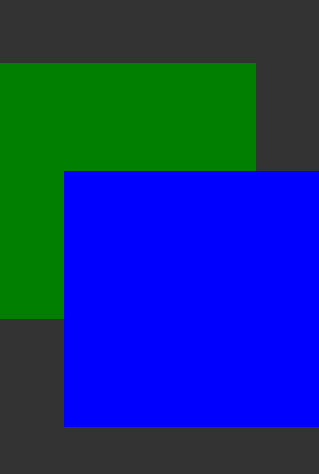
Because the algorithm recurses through the visual item hierarchy, any children of the green rectangle will also be drawn beneath the blue rectangle and beneath any of the blue rectangle's children.
Stacking order can be influenced with the Item::z property. Z values below 0 will stack below the parent, and if z values are assigned, then the siblings will stack in z-order (with creation order used to break ties).
Z values only affect stacking compared to siblings and the parent item. If you have an item which is obscured by a subtree rooted above its parent item, no z value on that item will increase its stacking order to stack above that subtree. To stack that item above the other subtree, you'll have to alter z values further up in the hierarchy, or rearrange the visual item hierarchy.
Rectangle { color: "#272822" width: 320 height: 480 Rectangle { y: 64 z: 1 width: 256 height: 256 color: "green" Rectangle { x: 192 y: 64 z: 2000 width: 128 height: 128 color: "red" } } Rectangle { x: 64 y: 192 z: 2 width: 256 height: 256 color: "blue" } }
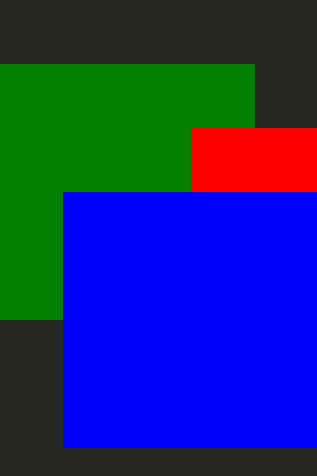
In the example above, the red rectangle has a high z value, but is still stacked below the blue rectangle. This is because it is a child of the green rectangle, and the green rectangle is a sibling of the blue rectangle. The z value of the green rectangle is lower than that of the blue rectangle, so the green rectangle and all children will be stacked beneath the blue rectangle.
Available under certain Qt licenses.
Find out more.

