PySide6.QtWidgets.QFontDialog¶
- class QFontDialog¶
The
QFontDialogclass provides a dialog widget for selecting a font.Details
Warning
This section contains snippets that were automatically translated from C++ to Python and may contain errors.
A font dialog is created through one of the static
getFont()functions.Examples:
ok = bool() font = QFontDialog.getFont(() ok, QFont("Helvetica [Cronyx]", 10), self) if ok: # the user clicked OK and font is set to the font the user selected else: # the user canceled the dialog; font is set to the initial # value, in this case Helvetica [Cronyx], 10
The dialog can also be used to set a widget’s font directly:
myWidget.setFont(QFontDialog.getFont(0, myWidget.font()))
If the user clicks OK the font they chose will be used for myWidget, and if they click Cancel the original font is used.
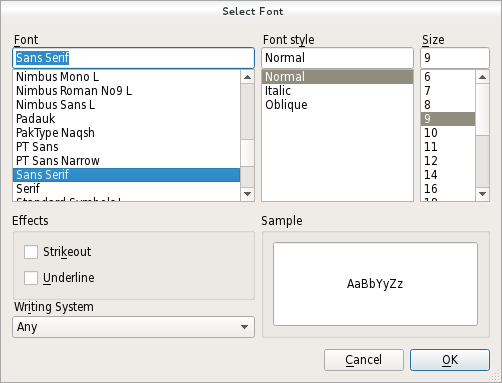
See also
QColorDialogQFileDialogStandard Dialogs ExampleSynopsis¶
Properties¶
currentFontᅟ- The current font of the dialogoptionsᅟ- The various options that affect the look and feel of the dialog
Methods¶
def
__init__()def
currentFont()def
open()def
options()def
selectedFont()def
setCurrentFont()def
setOption()def
setOptions()def
testOption()
Signals¶
def
fontSelected()
Static functions¶
def
getFont()
Note
This documentation may contain snippets that were automatically translated from C++ to Python. We always welcome contributions to the snippet translation. If you see an issue with the translation, you can also let us know by creating a ticket on https:/bugreports.qt.io/projects/PYSIDE
- class FontDialogOption¶
(inherits
enum.Flag) This enum specifies various options that affect the look and feel of a font dialog.For instance, it allows to specify which type of font should be displayed. If none are specified all fonts available will be listed.
Note that the font filtering options might not be supported on some platforms (e.g. Mac). They are always supported by the non native dialog (used on Windows or Linux).
Constant
Description
QFontDialog.FontDialogOption.NoButtons
Don’t display OK and Cancel buttons. (Useful for “live dialogs”.)
QFontDialog.FontDialogOption.DontUseNativeDialog
Use Qt’s standard font dialog on the Mac instead of Apple’s native font panel.
QFontDialog.FontDialogOption.ScalableFonts
Show scalable fonts
QFontDialog.FontDialogOption.NonScalableFonts
Show non scalable fonts
QFontDialog.FontDialogOption.MonospacedFonts
Show monospaced fonts
QFontDialog.FontDialogOption.ProportionalFonts
Show proportional fonts
See also
Note
Properties can be used directly when
from __feature__ import true_propertyis used or via accessor functions otherwise.This property holds the current font of the dialog..
- Access functions:
- property optionsᅟ: Combination of QFontDialog.FontDialogOption¶
This property holds the various options that affect the look and feel of the dialog.
By default, all options are disabled.
Options should be set before showing the dialog. Setting them while the dialog is visible is not guaranteed to have an immediate effect on the dialog (depending on the option and on the platform).
See also
- Access functions:
Constructs a standard font dialog.
Use
setCurrentFont()to set the initial font attributes.The
parentparameter is passed to theQDialogconstructor.See also
Constructs a standard font dialog with the given
parentand specifiedinitialfont.Returns the current font.
See also
Getter of property
currentFontᅟ.This signal is emitted when the current font is changed. The new font is specified in
font.The signal is emitted while a user is selecting a font. Ultimately, the chosen font may differ from the font currently selected.
See also
Notification signal of property
currentFontᅟ.This signal is emitted when a font has been selected. The selected font is specified in
font.The signal is only emitted when a user has chosen the final font to be used. It is not emitted while the user is changing the current font in the font dialog.
Warning
This section contains snippets that were automatically translated from C++ to Python and may contain errors.
Executes a modal font dialog and returns a font.
If the user clicks OK, the selected font is returned. If the user clicks Cancel, the Qt default font is returned.
The dialog is constructed with the given
parent. If theokparameter is not-null, the value it refers to is set to true if the user clicks OK, and false if the user clicks Cancel.Example:
ok = bool() font = QFontDialog.getFont(ok, self) if ok: # font is set to the font the user selected else: # the user canceled the dialog; font is set to the default # application font, QApplication::font()
- static getFont(initial[, parent=None[, title=""[, options=QFontDialog.FontDialogOptions()]]])
- Parameters:
initial –
QFontparent –
QWidgettitle – str
options – Combination of
FontDialogOption
- Return type:
PyTuple
Warning
This section contains snippets that were automatically translated from C++ to Python and may contain errors.
Executes a modal font dialog and returns a font.
If the user clicks OK, the selected font is returned. If the user clicks Cancel, the
initialfont is returned.The dialog is constructed with the given
parentand the options specified inoptions.titleis shown as the window title of the dialog andinitialis the initially selected font. If theokparameter is not-null, the value it refers to is set to true if the user clicks OK, and set to false if the user clicks Cancel.Examples:
ok = bool() font = QFontDialog.getFont(ok, QFont("Times", 12), self) if ok: # font is set to the font the user selected else: # the user canceled the dialog; font is set to the initial # value, in this case Times, 12.
The dialog can also be used to set a widget’s font directly:
myWidget.setFont(QFontDialog.getFont(0, myWidget.font()))
In this example, if the user clicks OK the font they chose will be used, and if they click Cancel the original font is used.
Opens the dialog and connects its
fontSelected()signal to the slot specified byreceiverandmember.The signal will be disconnected from the slot when the dialog is closed.
- options()¶
- Return type:
Combination of
FontDialogOption
See also
Getter of property
optionsᅟ.Returns the font that the user selected by clicking the OK or equivalent button.
Note
This font is not always the same as the font held by the
currentFontproperty since the user can choose different fonts before finally selecting the one to use.Sets the font highlighted in the
QFontDialogto the givenfont.See also
Setter of property
currentFontᅟ.- setOption(option[, on=true])¶
- Parameters:
option –
FontDialogOptionon – bool
Sets the given
optionto be enabled ifonis true; otherwise, clears the givenoption.See also
- setOptions(options)¶
- Parameters:
options – Combination of
FontDialogOption
See also
Setter of property
optionsᅟ.- testOption(option)¶
- Parameters:
option –
FontDialogOption- Return type:
bool
Returns
trueif the givenoptionis enabled; otherwise, returns false.See also