Integration for QAComplete
The integration for QAComplete was disabled in Test Center version 3.1. If you want to integrate with QAComplete please contact Qt Support Center.
The QAComplete integration provides traceability and result synchronization between Test Center and QAComplete. The integration allows you to map QAComplete tests and test sets to Squish test suites and cases.
Configuration
Administrators can turn on QAComplete Integration in Global Settings.
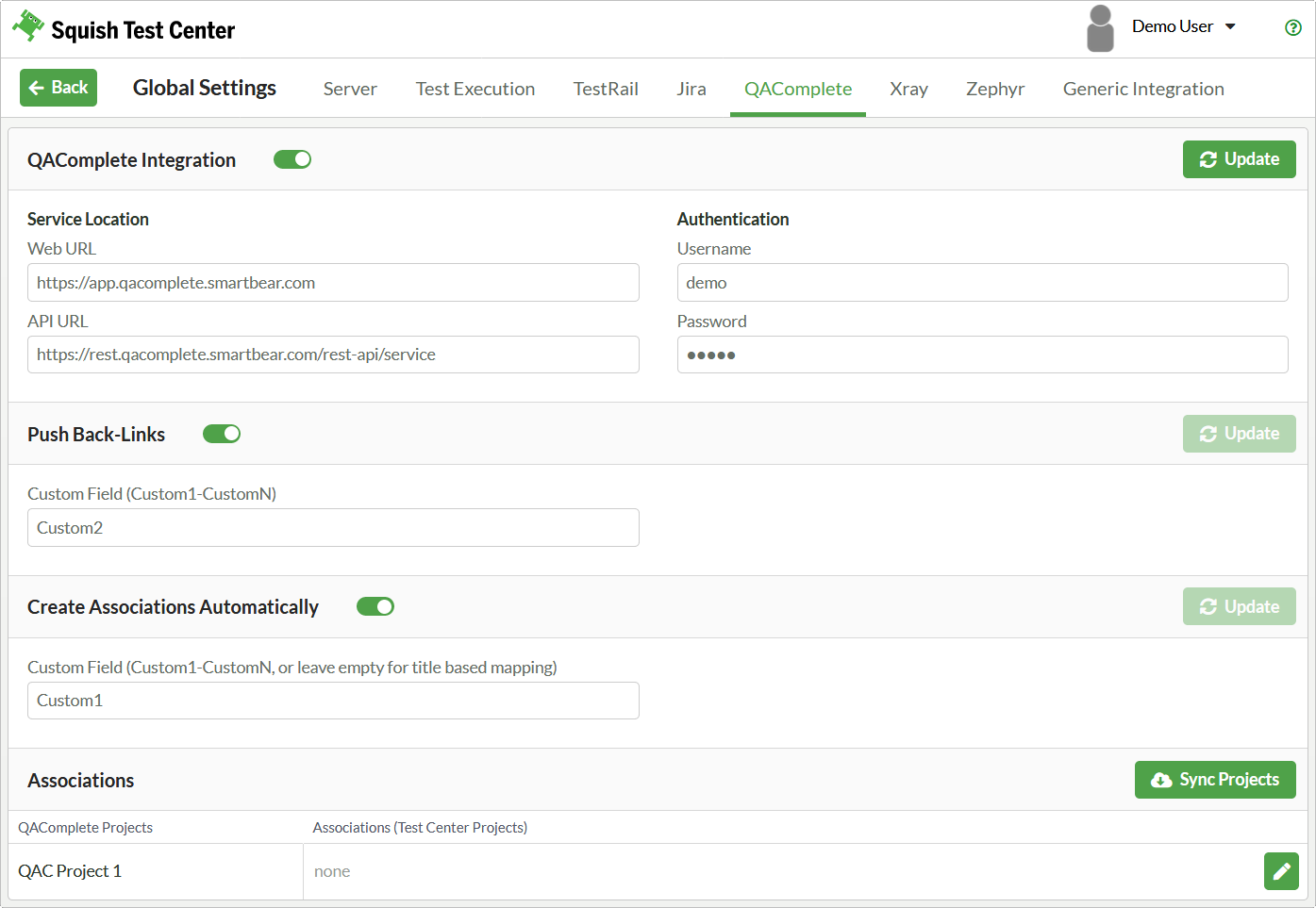
QAComplete Integration configuration
To establish the connection to QAComplete, enter the following information:
- Web URL for QAComplete SaaS users is
https://app.qacomplete.smartbear.com. To get the URL for QAComplete on-premises users, navigate to the TestLibrary and copy the URL from your browser. - API URL for QAComplete SaaS users is
https://rest.qacomplete.smartbear.com/rest-api/service. For QAComplete on-premises users, use[http://your server name]/rest-api/service. - Username
- Password
There are two optional settings:
- Push Back-Links specifies a custom field in QAComplete that should be updated with links to the latest Test Center results. This helps to establish traceability between QAComplete and Test Center. The links are updated with each
Pushoperation. The custom fields are not specified by their alias, but by their index combined with the prefixCustom - Create Associations Automatically automatically maps QAComplete tests to tests in Test Center. By default, tests are mapped by name, but you can also specify a custom field in QAComplete that contains the name of the corresponding Test Center test. This enables you to manage the mapping in QAComplete. On each
Pulloperation, Test Center tries to update the test mapping for all tests that have no associations.
Click the Update button to save the information you entered.
Click the Sync Projects button to fetch QAComplete projects and make them appear in the Associations list, where you can map each QAComplete project to its Test Center counterpart.
Traceability view
To open the Traceability view, select QAComplete in the History or Explore view of an associated project.
At first, the table is empty. To fetch the QAComplete tests from the QAComplete server, click the Pull button.
To map the pulled QAComplete tests to tests managed by Test Center in the Traceability view, click the Edit button of a table entry in the Mapping column.
Test sets, releases and configurations
To specify releases or configurations for the results pushed to QAComplete, set the following labels when uploading results to Test Center:
- Set the
.qac.configurationlabel to the name or title of a configuration in QAComplete - Set the
.qac.releaselabel to the name or title of a release in QAComplete
For this to work, the name of the configuration or release must not contain commas.
If you use test sets to group test cases and there are no test suites equivalent to your test sets, use the .qac.testset label to specify the test set that should be executed when pushing results to QAComplete.
© 2024 The Qt Company Ltd.
Documentation contributions included herein are the copyrights of
their respective owners.
The documentation provided herein is licensed under the terms of the GNU Free Documentation License version 1.3 as published by the Free Software Foundation.
Qt and respective logos are trademarks of The Qt Company Ltd. in Finland and/or other countries worldwide. All other trademarks are property
of their respective owners.

