Printable Batch Report
The Printable Batch Report view provides all the information of the selected batch, in a printer friendly manner. The printable report is geared towards providing a complete overview of all executed tests and their results for archival purposes. The information of the report is organized into sections that can easily be enabled or disabled within the configuration menu on the right-hand side.
On the Explore page, click the Printable Report button to open this view.

Printable Report Button
Report Sections
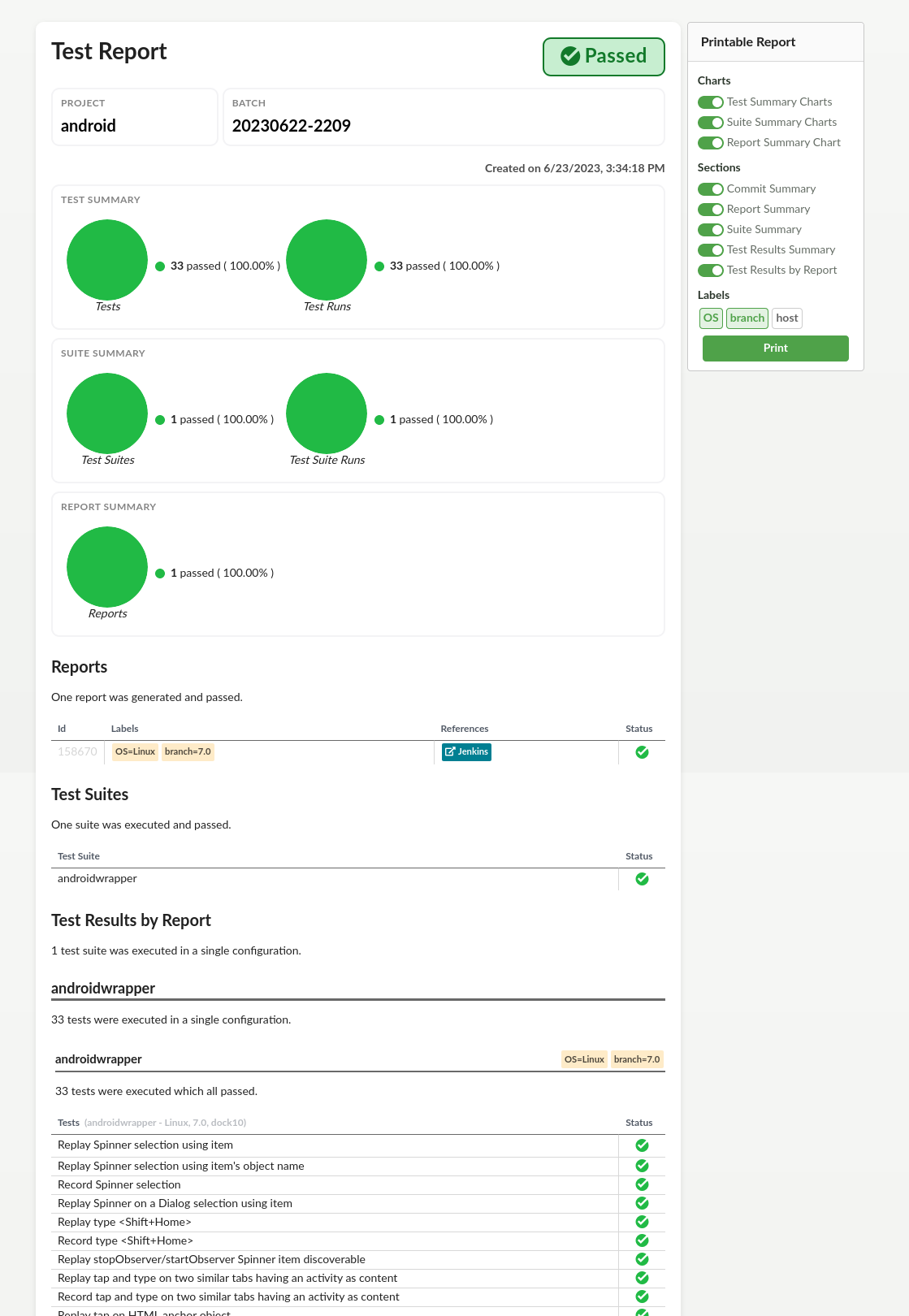
Printable Report View
Charts
Test Summary Charts
The Tests pie chart, summarizes the Test results across all uploaded reports.
The Tests Runs pie chart shows a summary of all the Test results from all uploaded reports.
Suite Summary Charts
The Test Suites pie chart, summarizes the Test Suite results across all uploaded reports.
The Test Suites Runs pie chart shows a summary of all the Test Suites results from all uploaded reports.
Report Summary Chart
The Reports pie chart shows how many of the uploaded reports containend failures.
Sections
Commit Summary
If the reports have been labeled with a commit revision (see Repository Integration), this section will show the commit hashes involved in the test report and their associated test status.
Report Summary
Shows a table with the results of each report, along with the labels of the report. Whether or not a label is shown can be configured in the configuration menu on the right-hand side.
Similar to the Explore View, when labeling a report with .reference.url, a label with an link will be shown in the References column.
Suite Summary
Shows all test suites and their aggregated status.
Test Results Summary
Shows all tests grouped by test suite and their aggregated status across reports. The descriptions of test suites and test cases can be shown in this section.
Test Results by Report
Shows all tests and their status grouped by report and test suite .
Configuring the printable report
On the right-hand side of the report, you can find the configuration menu. Within the configuration menu you can use toggle buttons to hide or show any of the Report Sections. Click on the labels to configure whether they should be shown within the report sections or not.
Toggling the Test Descriptions, hides or shows the Test Descriptions in the Test Results Summary Section.
The Print button opens the browsers print dialog. When the report is printed or a PDF is generated the configuration menu will be hidden and not become part of the report.
© 2024 The Qt Company Ltd.
Documentation contributions included herein are the copyrights of
their respective owners.
The documentation provided herein is licensed under the terms of the GNU Free Documentation License version 1.3 as published by the Free Software Foundation.
Qt and respective logos are trademarks of The Qt Company Ltd. in Finland and/or other countries worldwide. All other trademarks are property
of their respective owners.

