Integration for Xray Test Management for Jira
Xray is a manual and automated test management app for QA in JIRA. The integration provides traceability and result synchronization between Test Center and Xray. Also, it enables you to manually map Xray tests to Squish test suites and cases.
Prerequisites
Warning: This integration is only compatible with the Xray Server. Please check XRay Cloud Integration documentation on how to configure it.
The Xray integration requires that there are no naming conflicts within the JIRA issue types in Jira Administration > Issues. There should be only one issue type named Test because the Xray integration uses that keyword.
Configuration
Administrators can turn on Xray Integration in Global Settings.
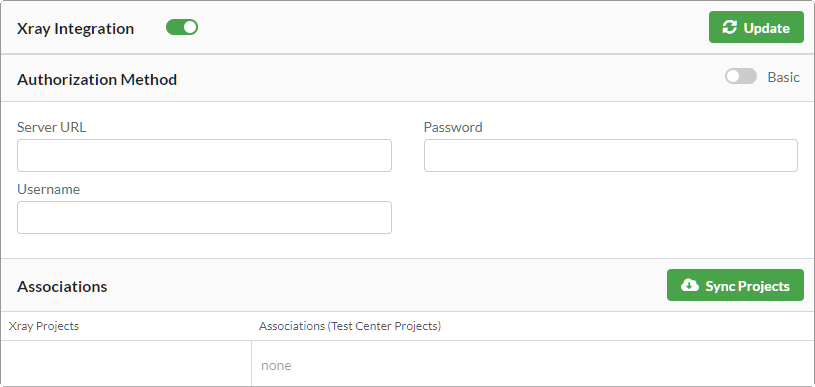
Adding Xray (JIRA) account information to Test Center
The Xray integration supports basic authentication and OAuth 1.0a. In Authorization Method, select Basic or OAuth. To use the OAuth 1.0a authorization method, follow the instructions in JIRA authorization method.
For basic authentication, set the following options:
- Server URL is the URL of the JIRA instance
- Username
- Password
Click the Update button to save the information you entered.
Click the Sync Projects button to fetch Xray projects and make them appear in the Associations list, where you can map each Xray project to its Test Center counterpart.
Traceability view
To open the Traceability view, select Xray in the History or Explore view of an associated project.
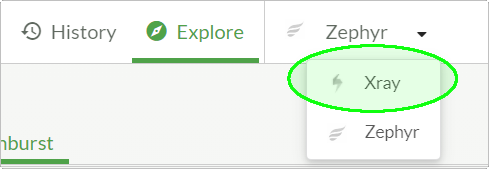
Selecting Xray from the menu bar
At first, the table is empty. To fetch the tests and test steps of the mapped Xray projects from the Xray server, click the Pull button. If the mapped projects contain lots of tests or test steps, pulling can take some time. Consecutive pull operations done the same day take less time because the progressive pulling mode is used. This means that deleted tests are not removed from the traceability table until a complete pull is performed. Switching between complete and progressive pulling is done automatically, so that a complete pull is done once a day.
To map the pulled Xray tests to tests managed by Test Center in the Traceability view, click the Edit button of a table entry in the Mapping column.
Executions and test plans
Click the Push button to set Executions and Test Plans, or push using the default values.
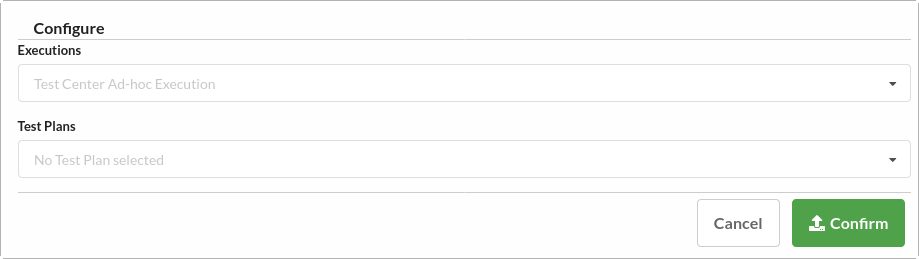
Xray Push dialog
Creating Xray tests from Test Center
You can create a new Xray test case from an existing Test Center test in the Actions column in the Explore view. In the Create Xray Test dialog, specify the following settings:
- Project is needed if more than one project is associated to the same Test Center project
- Summary corresponds to the test name displayed in Xray
- Description
Select Create test steps automatically to not only create the currently selected Test Center test in Xray but also create its children as steps in Xray. For example, when you create a Xray test from a scenario, all steps of the scenario are also created.

Xray test creation
© 2024 The Qt Company Ltd.
Documentation contributions included herein are the copyrights of
their respective owners.
The documentation provided herein is licensed under the terms of the GNU Free Documentation License version 1.3 as published by the Free Software Foundation.
Qt and respective logos are trademarks of The Qt Company Ltd. in Finland and/or other countries worldwide. All other trademarks are property
of their respective owners.

